Chatbot
Everyone agrees that chatbots are a great tool to reduce customer service costs, improve response times with 24/7 service, increase engagement, all of this and more while providing cost savings, insights into consumer behavior and data, and lead generation, not only within your immediate surroundings but breaching borders into global markets. Chatbots allow businesses to provide exceptional customer service in various languages year-round, giving brands the capability to expand their operations into unexplored areas.
The Chatbot Service is a tool to get you started in all these areas. Its current implementation is a menu-based decision tree hierarchical scheme presented to the user to make selections to dig deeper towards the answer that is being sought.
In this new release of the Chatbot Service, we have introduced a Webhook functionality so that you can “report” to your application events that take place throughout the flow and recognize key aspects of the users’ interaction with the service and your offering.
The chatbot consists of five straightforward sections: Delivery , Interactions, Summary.
Delivery
The Delivery section refers to the settings and options that determine how messages are sent to users. This section allows you to specify the channels through which the chatbot communicates with users, such as SMS, WhatsApp, and RCS.
Furthermore, it enables the setup of specific keywords that, when typed by end users, trigger the chatbot and begin an interaction. This feature is essential for defining how the chatbot engages with users, allowing for automated, immediate responses whenever a user initiates a conversation through these chosen keywords.
Interactions
The Interactions section is where you enter the chatbot script and set up its flow. It provides the following elements:
NOTE
Based on the Delivery channel chosen in the previous step, the setup of the interactions panel may vary.
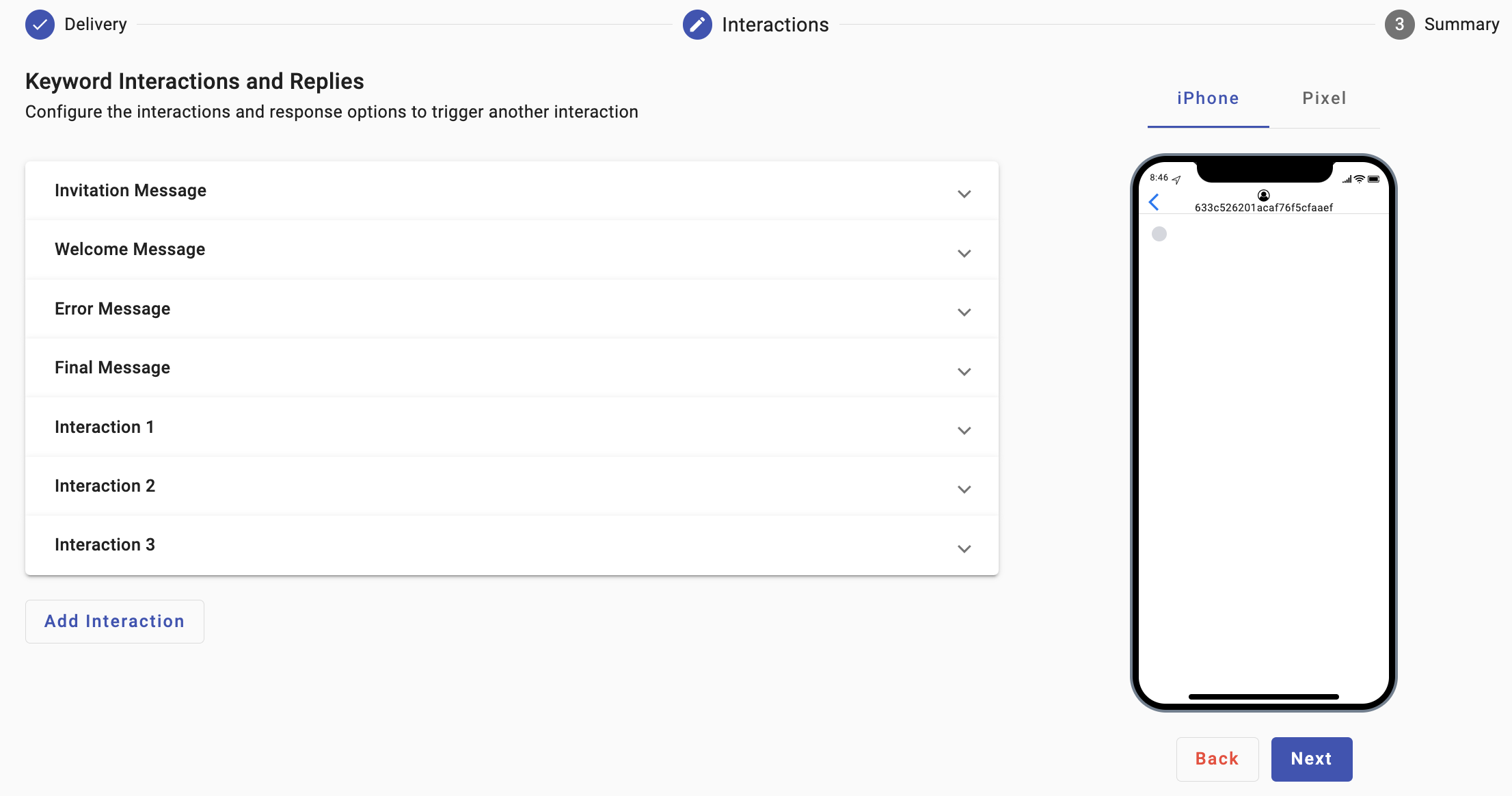
-
Invitation Message: This interaction will send an invitation message to the participants as long as they type the configured keyword or keywords to trigger this message.
Only available when choosing SMS as delivery channel and the API Endpoint as recipient.
-
Welcome Message & Interactions: The Welcome Message will send a friendly greeting message that users first receive when they initiate a conversation with the chatbot.
To trigger this message, you must have set up the keywords in the previous step. Choose SMS or WhatsApp as the delivery channel, select 'Keywords' as the recipient. Lastly, type in the specific words you want to use to start the message. -
Interaction: it refers to the setup and structure of how the chatbot responds to user inputs. This includes defining the redirect types, triggers (such as specific keywords), and the flow of conversation that dictates how the chatbot will engage with users.
-
Final & Error Message: The Error Message will be triggered if the end user enters an incorrect keyword to redirect another interaction (options menu) and the Final Message will be active once the end user completes their interaction with the chatbot.
Summary
This section serves as an overview or recap of the configurations and settings you've chosen for your chatbot.
Updated about 1 month ago
