Campaign Combos
A Campaign Combo uses two or more campaigns to make them work together. Two different types of campaign combos can be created. One as an engagement channel, and the other to link giveaway prizes to coupons generated within the platform. In the following, each will be addressed separately, as one builds on the other.
Engagement channel combo
This combo type always involves a Subscription Form Campaign as one of the campaigns. Is used in conjunction with either a Digital Coupon/Wallet, an E-Swipe, a Reveal Content, or a Web Trivia Campaign. The subscription form campaign acts as the engagement channel of the campaign, with the following combinations:
• Subscription Form and Digital Coupon/Wallet
• Subscription Form and E-Swipe
• Subscription Form and Reveal Content
• Subscription Form and Web Trivia
The setup for all of these combos is essentially the same. Therefore, the steps to create them, are described in general terms, pointing out the specifics of each as the case may warrant. Furthermore, it is a good idea to familiarize yourself with how each type of campaign is set up, as the actions for each of them will not be detailed in this chapter.
The steps involved are:
-
The first step for all the combos is to set up the Subscription Form as described in the Subscription Form section, ensuring that in the last step of the setup, in Summary, the Campaign Activation selection is set to Live. This represents the configuration background of the engagement channel for making Campaign Combos.
-
The second step is to select the campaign with which the combo will be made:
• Select New Campaign from the Navigation Menu.
• Enter the name of the campaign.
• Select the campaign that you are making the combo with: E-swipe Content, Web Trivia, Digital Coupon, or Raffle Giveaway.
You are taken to the steps to create the campaign.
- In the Delivery step, under the Delivery Channel select Subscription Form. This is where you link both campaigns of the combo.
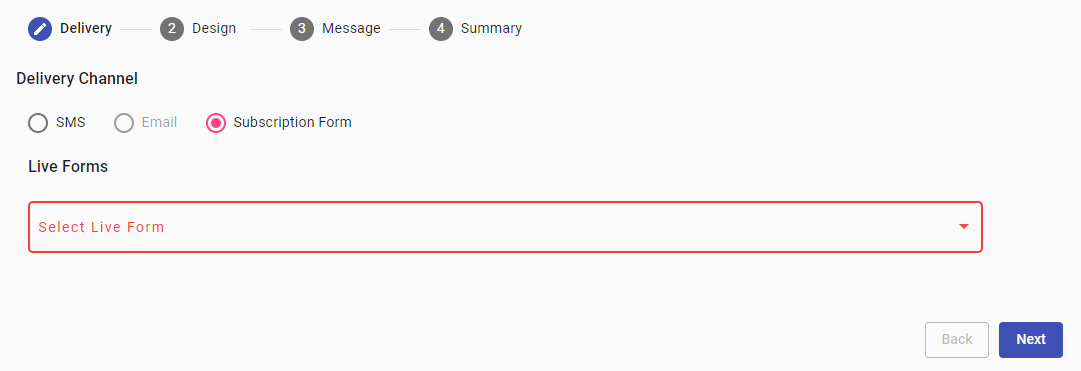
- From the options under Live Forms, select the Subscription Form that you created for the combo, for example, SubFor A.
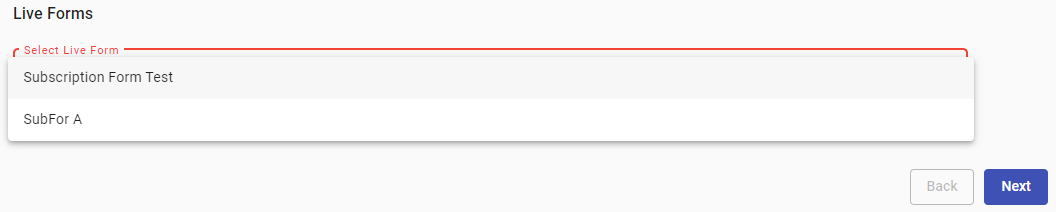
You will be taken to the design screen of the campaign selected to build the combo with. In all cases, part of the content portion will not be configurable as it was set in the Subscription Form.
Nevertheless, all the essential elements of the campaign will need to be configured. The platform will issue a message to that effect, for example, the campaign will not have a message since there is no delivery channel set for the campaign.
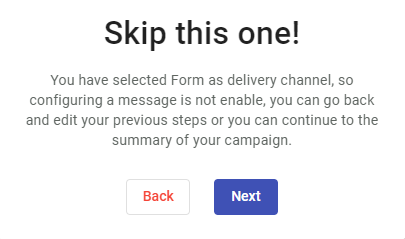
LINKS TO CAMPAIGNS THAT CAN BE PART OF A COMBO
To review the design elements of campaigns that can be part of a Campaign Combo, select one of the following links.
E-swipe Design
Digital Coupon Design
Raffle Giveaway Design
Web Trivia
• Select Next in the dialog box.
• At the Summary step, access the Campaign Activation section, and select Live.
• Select Save Campaign.
The platform will take you to the Performance Reports screen. Locate the Subscription Form used in the combo, in this example, SubFor A.

• Select Report
In the Report section for the Subscription Form, there are three platform-generated elements used to access the Subscription Form engagement channel.
- QR code
- URL
- iFrame Embedding:
- QR code: You can provide access to the Subscription Form by distributing the QR code image generated for the campaign. Click on Download QR Code Image to retrieve it for distribution.
- URL: You can copy and distribute the URL generated.
- Landing Page Embedding: Embedding an iFrame version of your Subscription Landing Page on your website is a great way to increase engagement. With just a little bit of code, you can incorporate everything you need to bring on new Subscribers.
Either one or all can be used to access the campaign.
Linking giveaway prizes
The purpose of this feature is to allow giveaway and Web Trivia campaigns to associate campaign prizes with coupons generated within the Digital Customer Engagement platform. This is done at the time of defining prizes for a campaign and selecting the Campaign radio button.
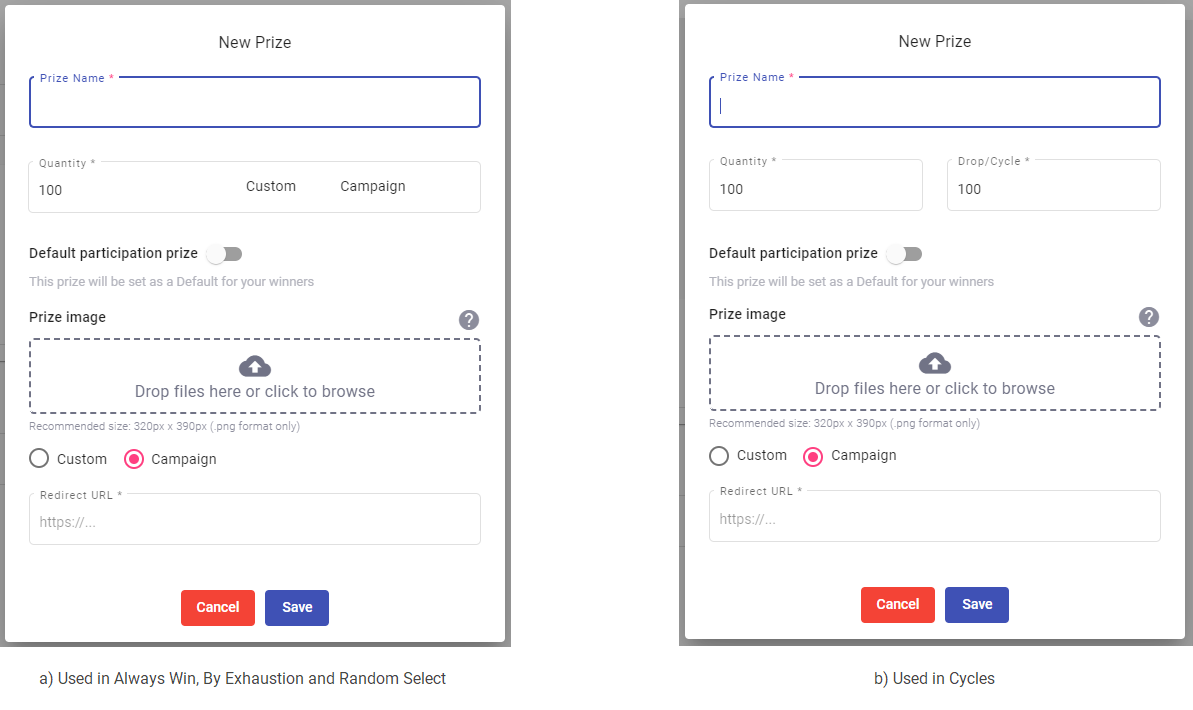
The condition that allows this is that there must be at least one Subscription Form/Digital Coupon campaign combo set up in the platform. This is the sole condition that needs to be met to allow for the prize association in the giveaway campaign to the campaign combo Digital Coupon to take place. That is the bare minimum requirement.
On the other hand, there is no limit on the number of prizes in a campaign that can be associated with Subscription Forms/Digital Coupon campaign combos.
PRIZE ALLOCATION BEHAVIOR
If the campaign is a keyword campaign, the platform will redirect winners of the prizes associated with Digital Coupons to a Subscription Form to gather the participant's information. This happens before the coupon is awarded. Once the form is completed, the participant will be redirected to the coupon.
For closed participation campaigns, the behavior will be to present the subscription form to the participant requesting to fill out the form to confirm the information that the platform has about him, only if one of the fields for that participant in the platform's subscriber list is empty. If the information that the platform has about the participant is complete, the campaign will go directly to the Coupon, skipping the Subscription Form.
Pausing Campaign Combos special considerations
A situation might come up where a campaign needs an attribute modification. To do this the campaign must be paused.
Pausing the campaign is done through the campaign card in the Performance reports. The steps are:
- Locate the campaign that needs modification and select Report at the far right of the card.

This opens up the Report for the campaign and shows at the far right of the card a pause icon,

- Select the pause icon.
The platform will respond with a popup dialog box that lists the campaigns that are associated to the campaign that is being paused.
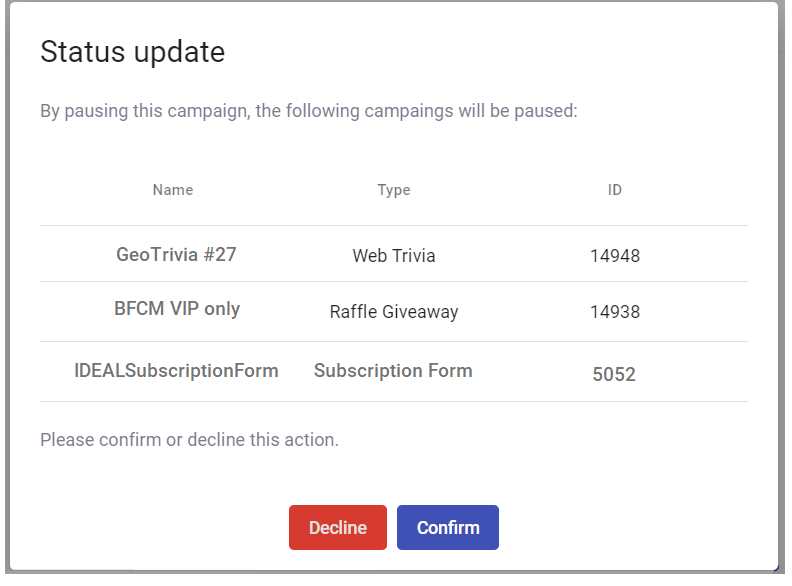
Using the screenshots of the campaign Report card and the popup Status update as references, the campaigns that are going to be affected by pausing the Big Ticket Coupon Digital Coupon campaign are going to be the three that appear in the list in the Status update window. All three will be paused as reflected in the status update window.
Once the modifications to the Digital Coupon are made and the campaign is brought back to the Live state, the platform will provide another status update of all the campaigns associated with the Big Ticket Coupon Digital Coupon campaign, the Subscription Form campaign that this campaign is in combo with, and the campaigns that are using the Digital Coupon as a prize.
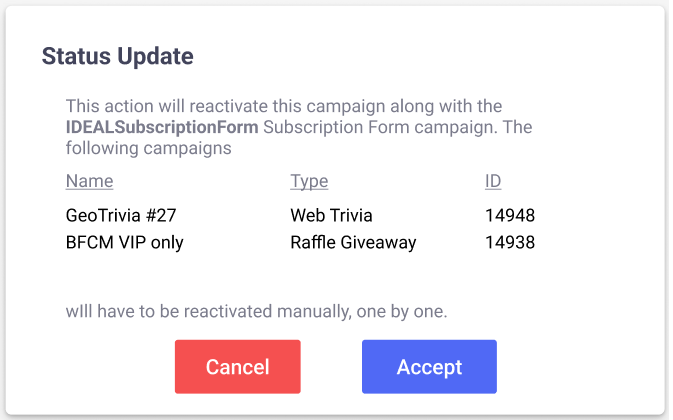
Said differently, both campaigns that form part of the Subscription Form and Digital Coupon campaign combo will be brought back to Live if any of them is activated, however, the giveaway and trivia campaigns need to be manually brought back into service one by one.
This is done by selecting Details for each campaign in the Performance Reports section. For example, the GeoTrivia #27 Web Trivia campaign would have the following campaign card.

- Select Details.
- Inside the report, the report card will have a play icon at the far right. Select it.

This will place the GeoTrivia #27 campaign back in a Live state.
The same actions need to be taken with the BFCM VIP only campaign.
Updated about 2 years ago
