Dashboard & Reports
The Dashboard is the first screen you see upon logging into the Digital Customer Engagement platform. It serves as the central hub for accessing and monitoring key metrics related to your messaging services, interactive campaigns, templates, and subscribers.
From here, you can navigate to all other platform sections. To return to this view at any time, simply click the Dashboard icon in the left-hand navigation menu.
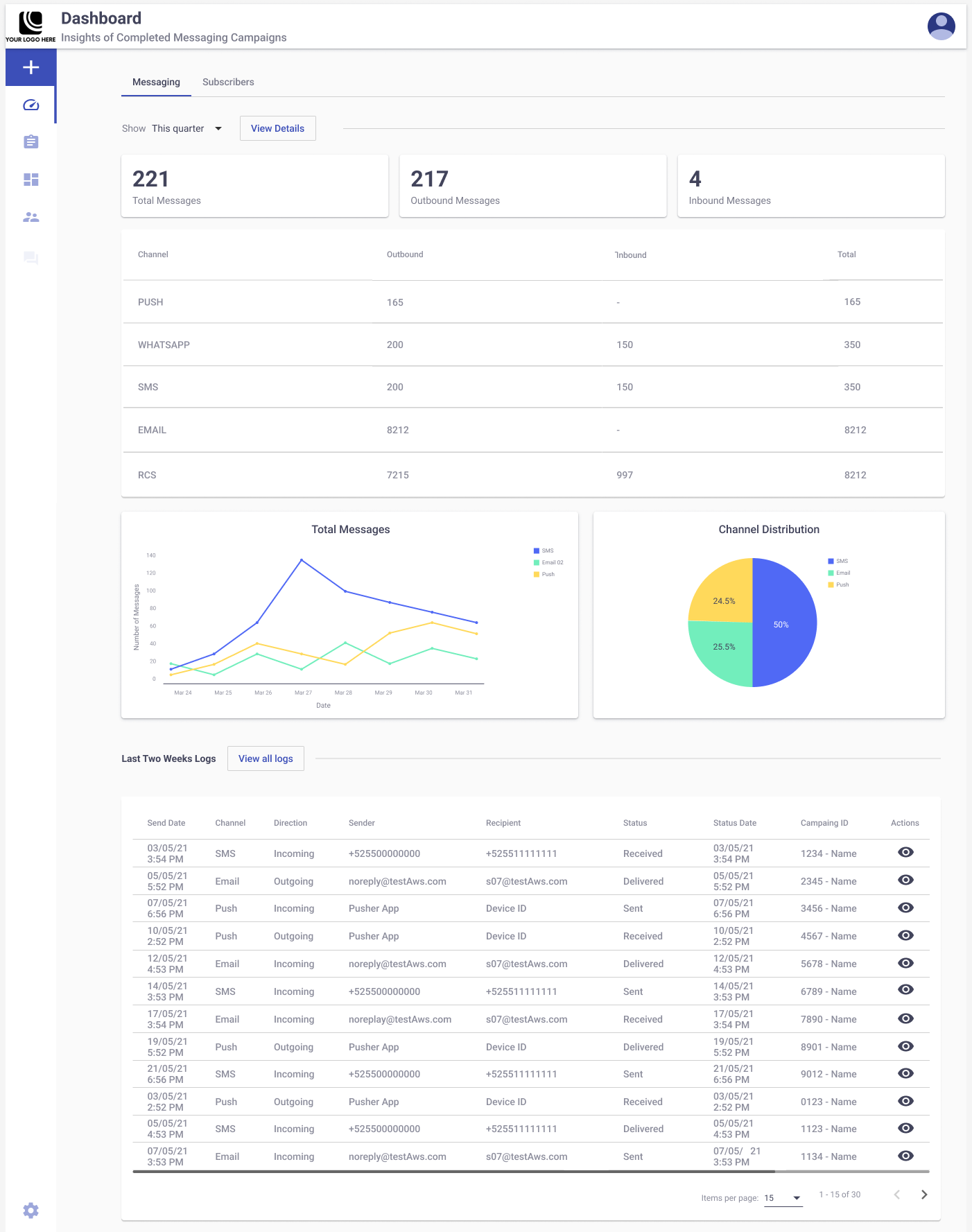
The Dashboard is divided into two main areas:
- Messaging tab: Displays performance metrics and delivery analytics for your messaging and interactive campaigns.
- Subscribers tab: Displays subscriber activity, growth, and engagement data.
Each tab is focused on a different aspect of the platform, giving you quick access to key performance insights based on your selected time range.
Date Range Filter
The Date Range Filter, available in both tabs, allows you to narrow your data by selecting a date range. This filter ensures that you only view campaign or subscriber data generated during a specific period.
To use it:
-
Click the Show dropdown at the top right of the tab.
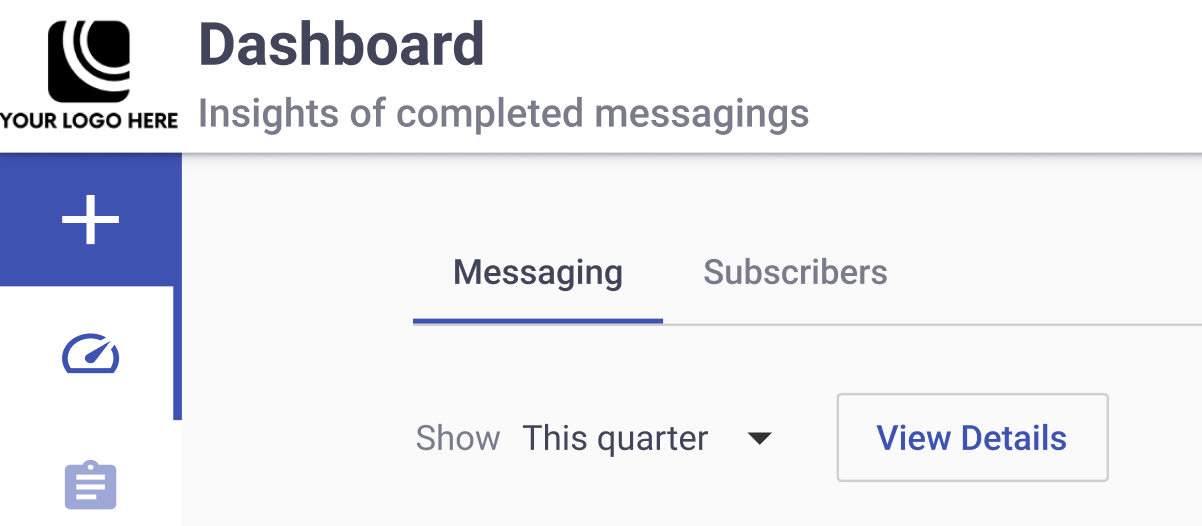
-
Choose from predefined ranges such as Today, Yesterday, This Week, This Month, Last Month, This Quarter, Last Two Weeks, or Custom range. For custom dates, select the start and end dates from the calendar and click OKAY.
The filter will automatically refresh the displayed data based on your selected timeframe.
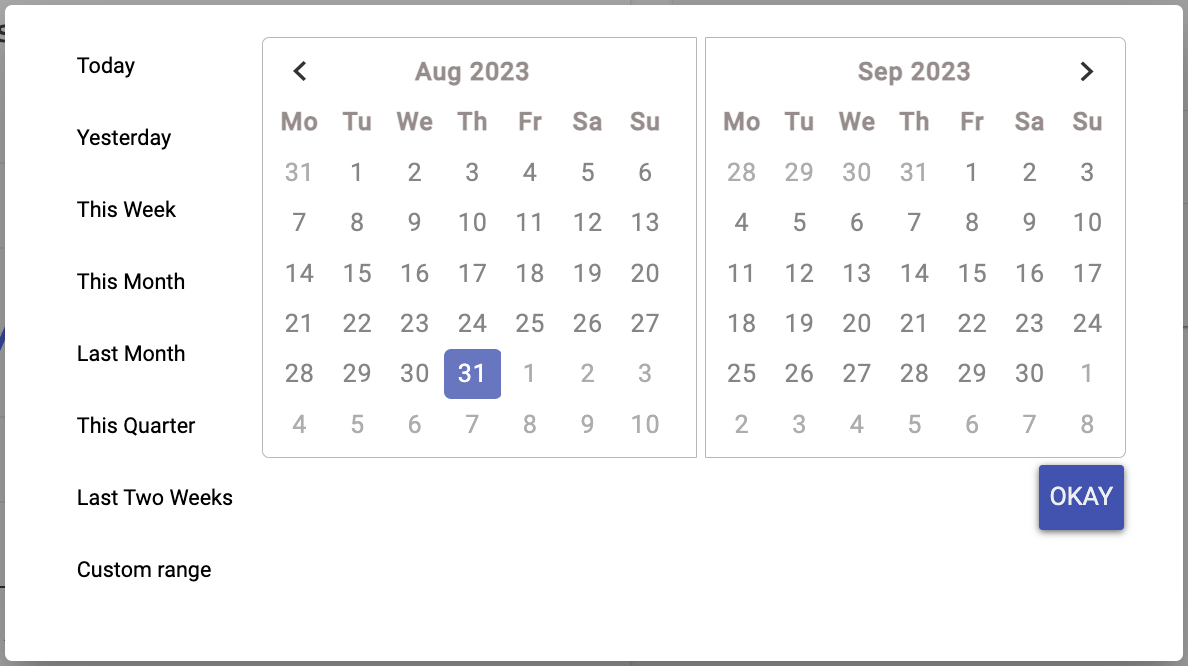
NOTEThere is an extra option called "All". This option will display every record from the beginning of time to the current date and it is only available when filtering by Messaging or Interactive Campaigns from the Performance Reports section.
When selecting the "This Week" option, the date range filter could consider Sunday as the first day of the week, depending on the browser's timezone.
Updated 4 months ago
