Managing WhatsApp Profiles
Once you have requested the Facebook Business Manager ID from the support team, and the approval of the account is successful, you will be prompted to create a ‘profile’. A WhatsApp Business profile is a WhatsApp for business feature that enables you to create a front-facing, formal brand presence on the messaging platform. Similar to a Facebook page, a WhatsApp Business profile lets you include crucial information about your brand.
Your business profile allows adding information about your company, including business name, address, category, description, email, and website. People can easily see this information when they look at your profile.
For Android, to view your business profile, open the WhatsApp Business app. Then, tap More options > Business tools > Business Profile.
For iOS, to view your business profile, open the WhatsApp Business app. Then, tap Settings > Business Tools > Business Profile.
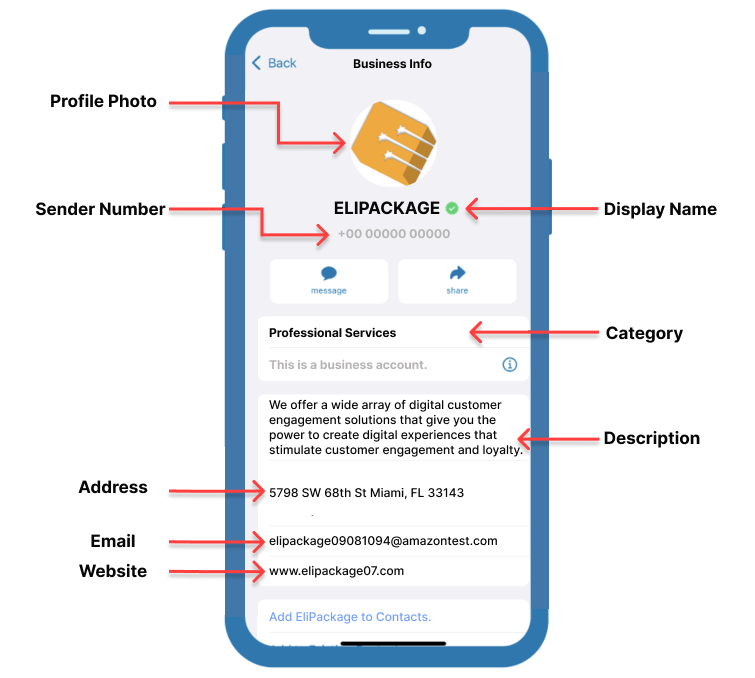
Set up WhatsApp Business Profile
The steps to edit the profile for your WhatsApp business are:
-
Select the Channel Management tab from the Preferences section.
-
From the Enabled channels section, locate the WhatsApp sender type and click the Edit icon. It will redirect you to the Number Profile tab.
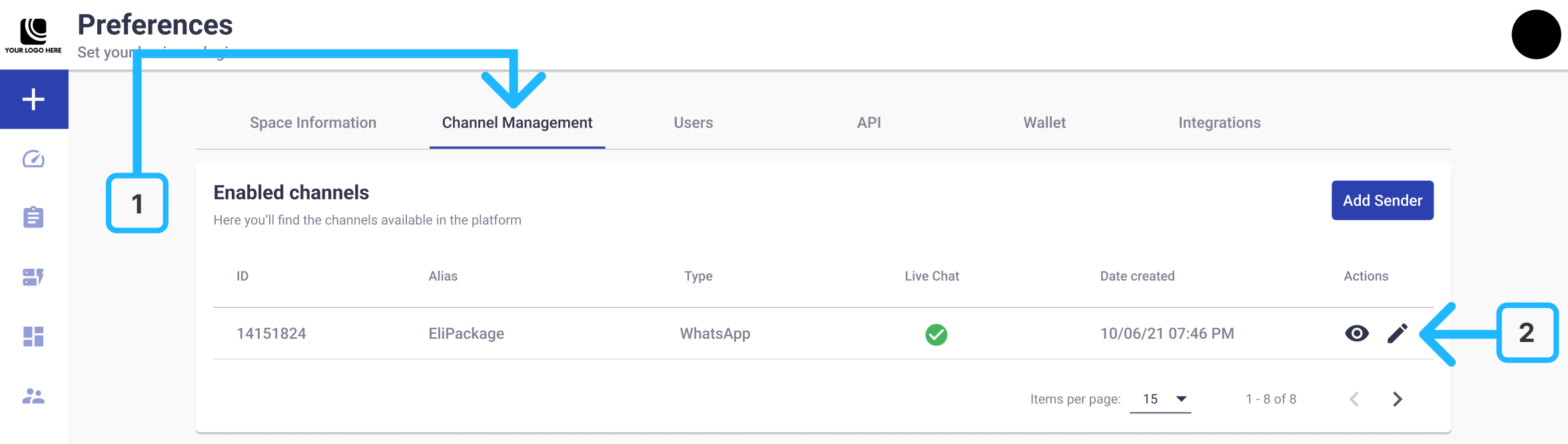
-
From the Number Profile tab, add the following information to set up your WhatsApp business profile:
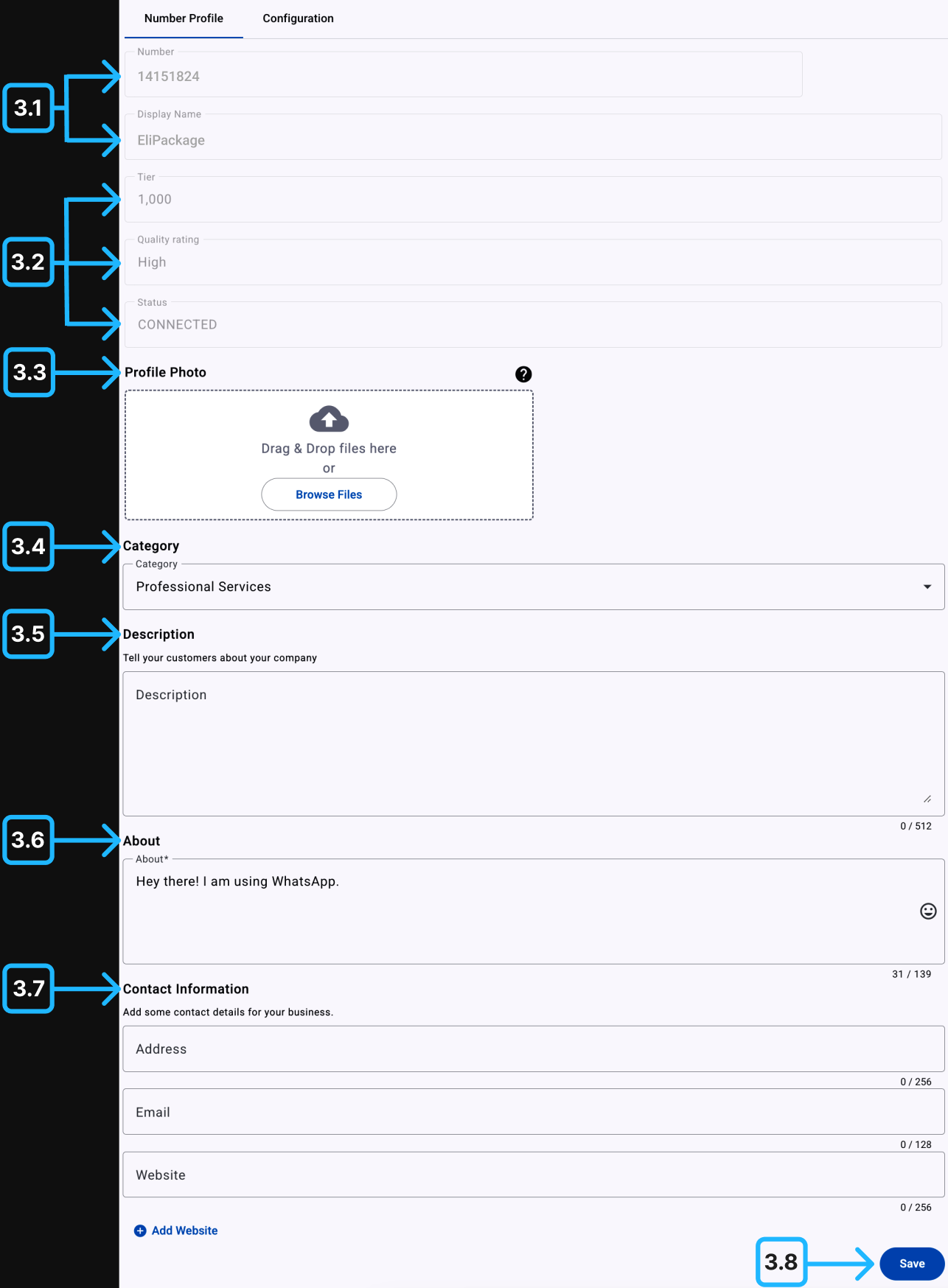
3.1 The Number field displays the unique WhatsApp-enabled phone number associated with your WABA, and the Display Name field is used to identify the number quickly. Contact our support team to edit the Sender number or Display Name.
3.2 The Tier, Quality Rating, and Status fields provide an overview of your sender’s current messaging capacity, message performance, and connection status within the WABA phone numbers. The Tier indicates how many business-initiated conversations can be sent per day, depending on your current messaging level. The Quality Rating reflects the performance and user experience of your outbound messages, which can impact your eligibility to scale messaging limits. The Status shows whether the sender is currently active and connected to the platform.
For a detailed explanation of Tier levels, Quality Rating values, and Status definitions, please refer to the corresponding documentation section: WhatsApp Sender Quality Rating & Status.
3.3 Profile photo. The profile photo is the first thing that a consumer sees on the messaging platform, similar to that of your friends. That’s why it is important to add one that is professional, clear, and relevant to your business. The profile photo must have a resolution greater than 192 x 192 pixels.
3.4 Add the Category of your business. The category field in your WhatsApp Business profile lets you define or state the industry your business is in. The WhatsApp Business App comes with a list of industry options to choose from – we recommend choosing one that is relevant to your offerings.
3.5 Add the Business Description. It summarizes what your business is about. This section of your profile needs to be crisp and clear, including just the right amount of information about your brand. A business description is meant to let your customers know who you are, what you offer, and what they can expect from you in no more than a few sentences.
3.6 Add the About information. Enter the display status of your profile account. The status will be located under the Sender Number and Display Name. You can add emojis to your status. For example: Available 😀.
3.7 Add the Contact Information. This section of your WhatsApp Business profile is meant to include your contact details. Apart from your business account phone number, this section includes fields for your business location (address), email address, and website. We recommend adding these details as well in case a consumer chooses to interact with your website directly or over email instead.
3.8 Once all the steps are completed, click Save.
Verify WhatsApp Business Account
WhatsApp is globally recognized as a leading messaging application, making it a potent tool for businesses looking to engage their audience through marketing. By obtaining a green tick next to your display name on WhatsApp, your business can significantly enhance its credibility and authenticity.
This green tick, officially known as the green tick checkmark, serves as a quick visual cue for users to identify official brand accounts on the platform. It indicates that WhatsApp has verified the account, affirming that it is indeed managed by the entity it represents.
For businesses, securing an official business account (OBA) status on WhatsApp, which is marked by a green checkmark badge in both the profile and chat thread headers, is a mark of trust and legitimacy. This badge not only reinforces brand reliability but also boosts visibility and user trust.
Here is an illustration of how the green tick badge appears on a verified WhatsApp Business Account:
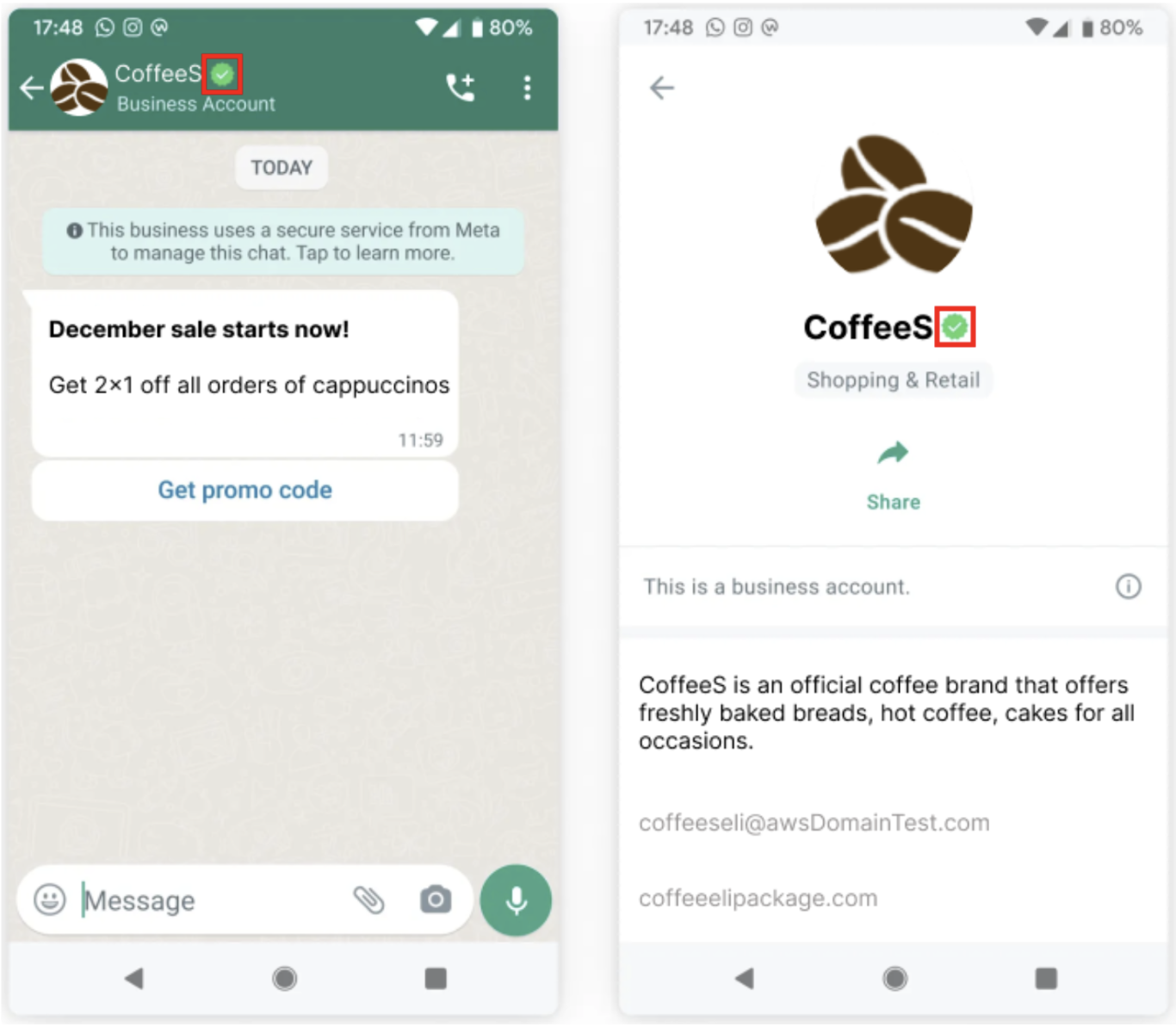
NOTETo initiate the verification process for your WhatsApp Business account, please contact your Account Manager. They will help you to obtain verification and ensure your account is recognized as an authentic and trusted business on the platform.
Updated 3 months ago
