Partner-Initiated Process
If you don’t want to use the Embedded Sign-Up method, you can request your Account Manager to initiate the creation of your WhatsApp Business Account (WABA). This process enables Messangi to initiate the WABA creation on your behalf while maintaining full ownership of your business.
WABA Approval TimeThe approval timeline for a WhatsApp Business Account (WABA) is subject to Meta’s verification procedures and the validation of submitted documentation.
Both the account status and the business verification must be approved before the WABA is considered fully active.
While approval is typically granted within 2 to 7 business days, cases requiring manual review by Meta may extend the process to up to 14 days (2 weeks).
Until the business verification is approved, the WABA will not have full capabilities:
You will be able to send messages only with the initial limitations (250 conversations per 24 hours, without newly approved templates).
You will not have access to large-scale messaging or advanced features until both statuses are approved.
To request a WABA, follow these steps:
-
Contact the Support Team: Open a support ticket or contact your Account Manager, providing your Business Manager ID located in the Meta Business Suite to request the creation of a WhatsApp Business Account (WABA) for your company.
Your Business ID is a unique number that corresponds to your commercial portfolio. You may need your Business ID to grant a partner access to business information and assets such as monthly invoices or your Meta Pixel.
NOTEYour Business Manager ID is the same as your Business ID.
To find your Business Manager ID, follow the steps outlined below:
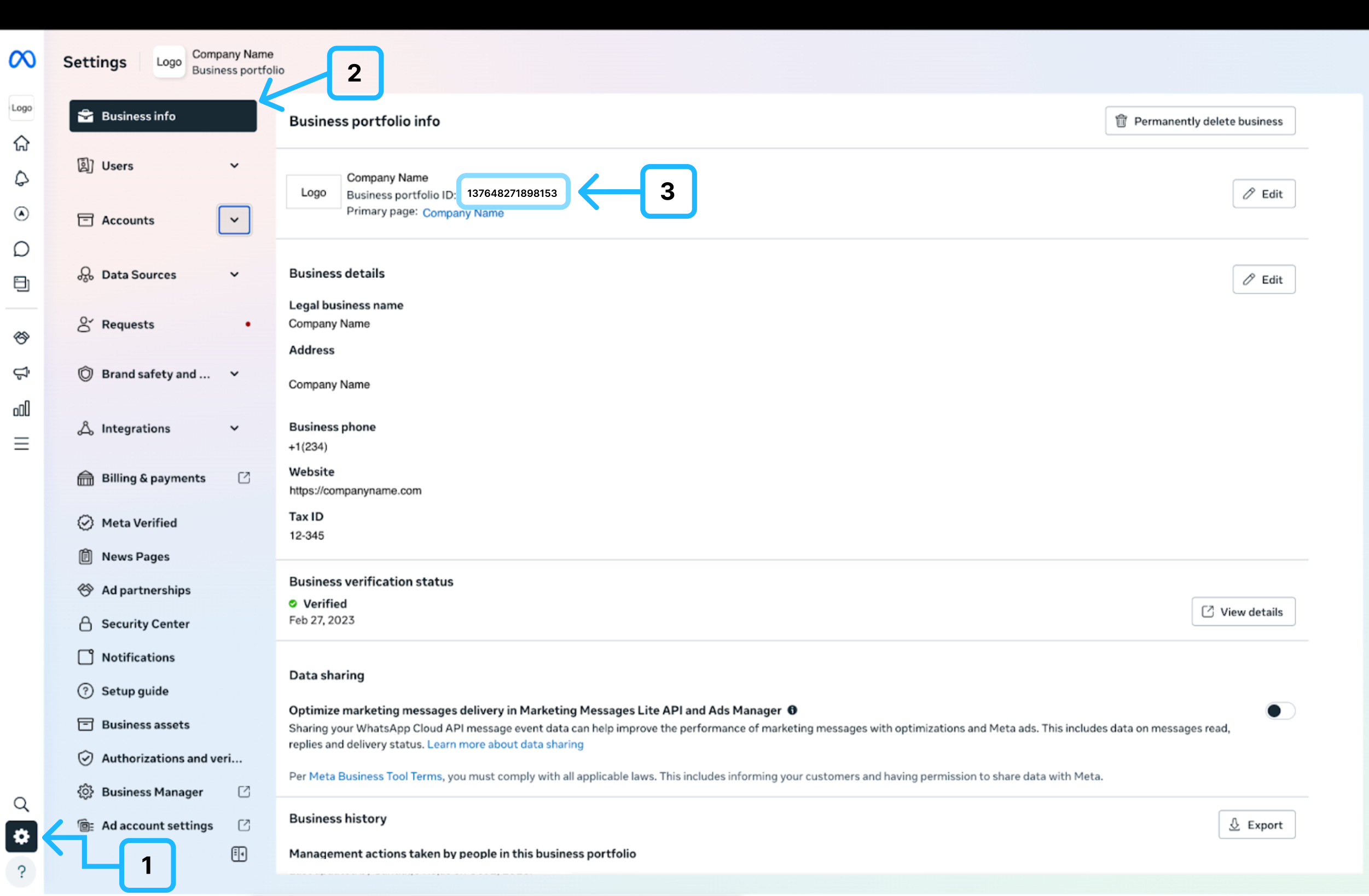
- From the Meta Business Suite, go to Settings section.
- Select Business Portfolio Information from the menu on the left.
- You’ll find your Business ID number below your business portfolio name.
-
Wait for Confirmation: Once your request has been submitted, you will receive an email notification or support ticket confirming that the WABA creation invitation has been sent to your Meta Business Suite account.
-
Accept the Invitation: The next step is to locate, visualize, and accept the WABA creation invitation sent by Messangi.
-
From the Meta Business Suite, navigate to the Settings section, select the Requests button, click the Needs Review tab, and then click the Respond button next to the request sent by Messangi.
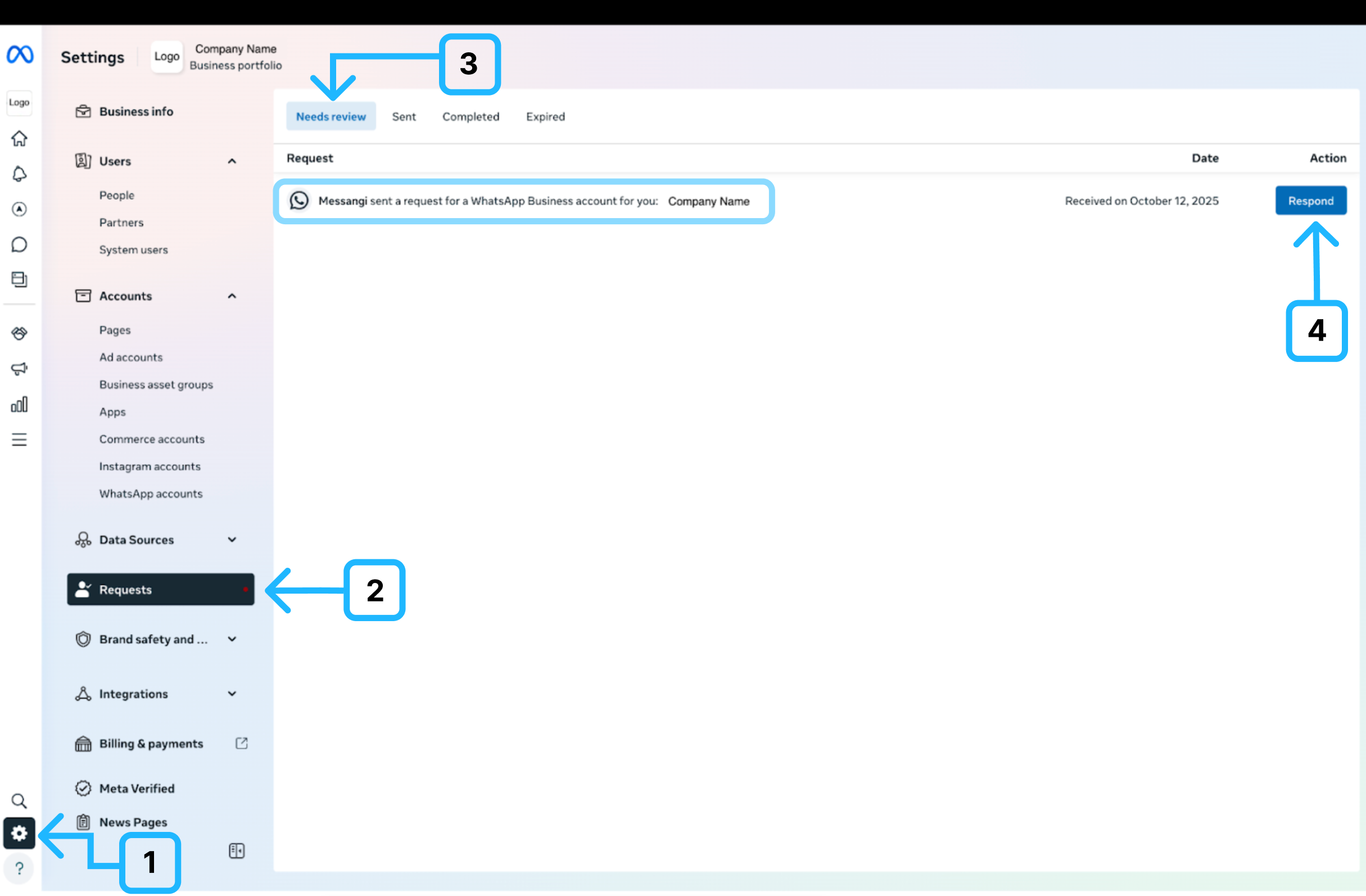
-
After clicking Respond, the request details will be displayed. The next step is to select the Review button. This action will launch the guided setup process to complete your WhatsApp Business Account (WABA) configuration.
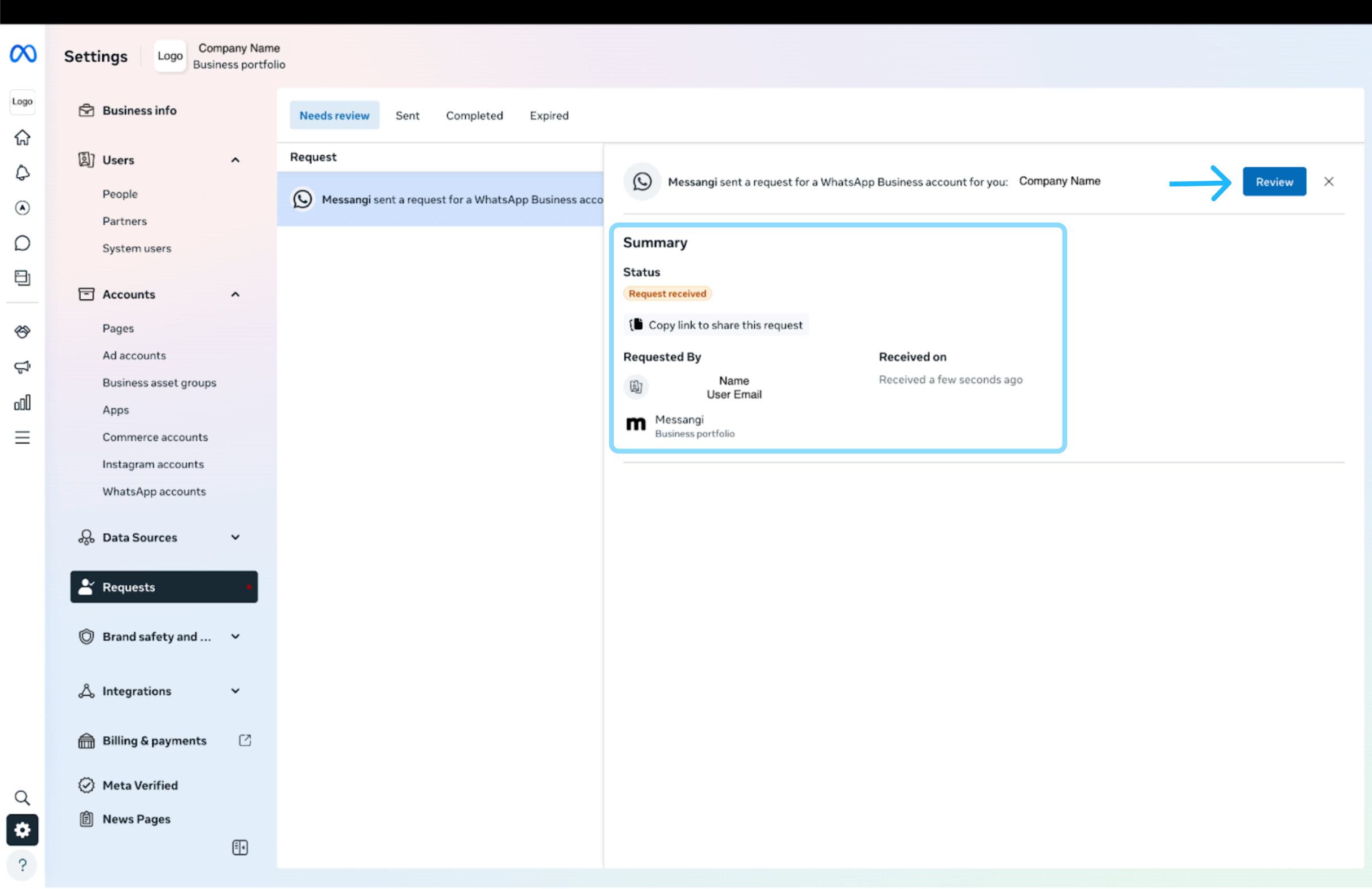
-
After clicking the Review button, a confirmation window will appear indicating that Messangi has requested the creation of a WhatsApp Business Account on your behalf. Click Continue to proceed with the guided setup and agree to the WhatsApp Business Terms of Service and the Meta Terms of Service.
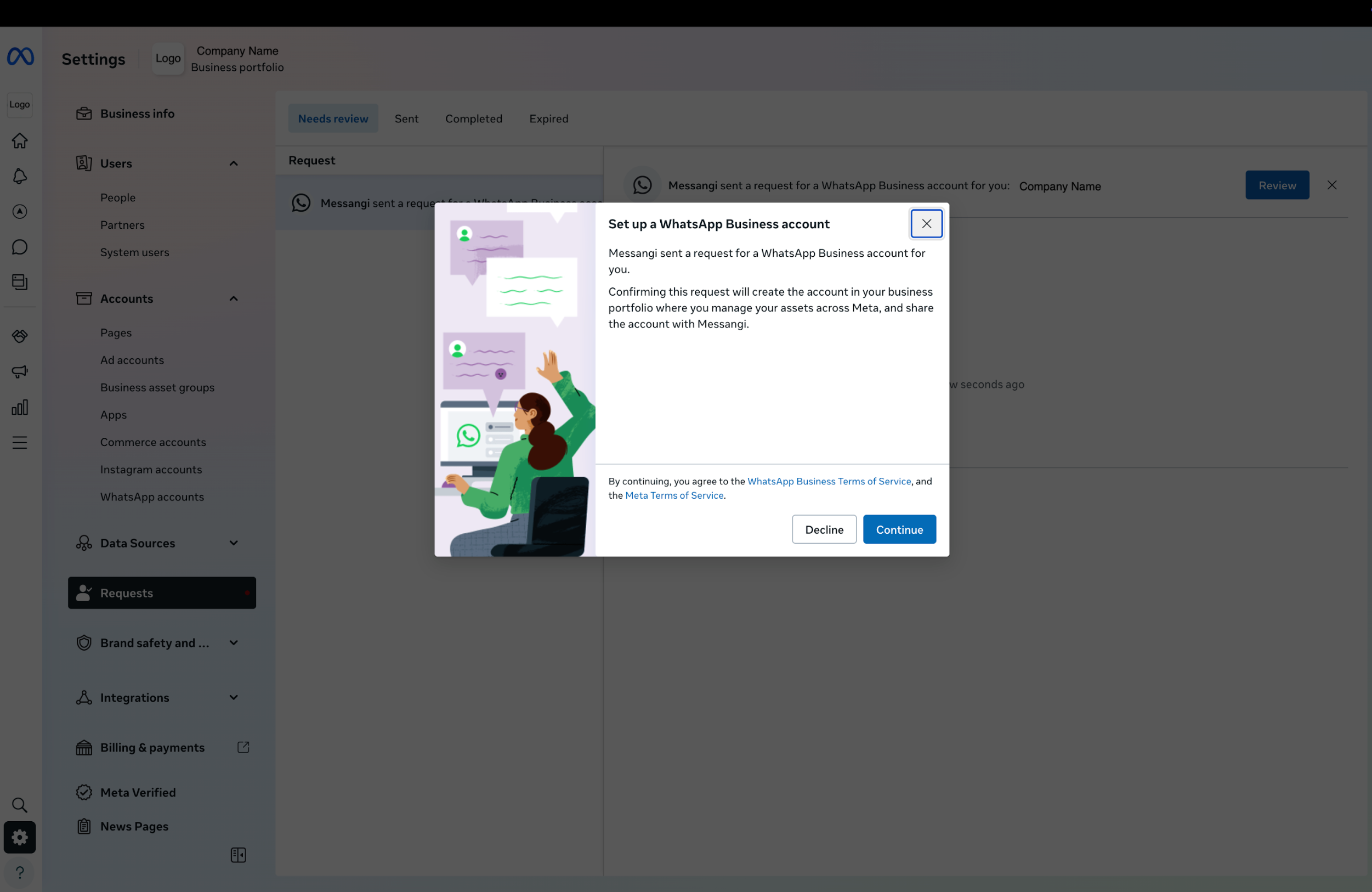
-
From the Details step, review the information provided to ensure that the account name, display name, and business category are correct. Once verified, click Next to proceed.
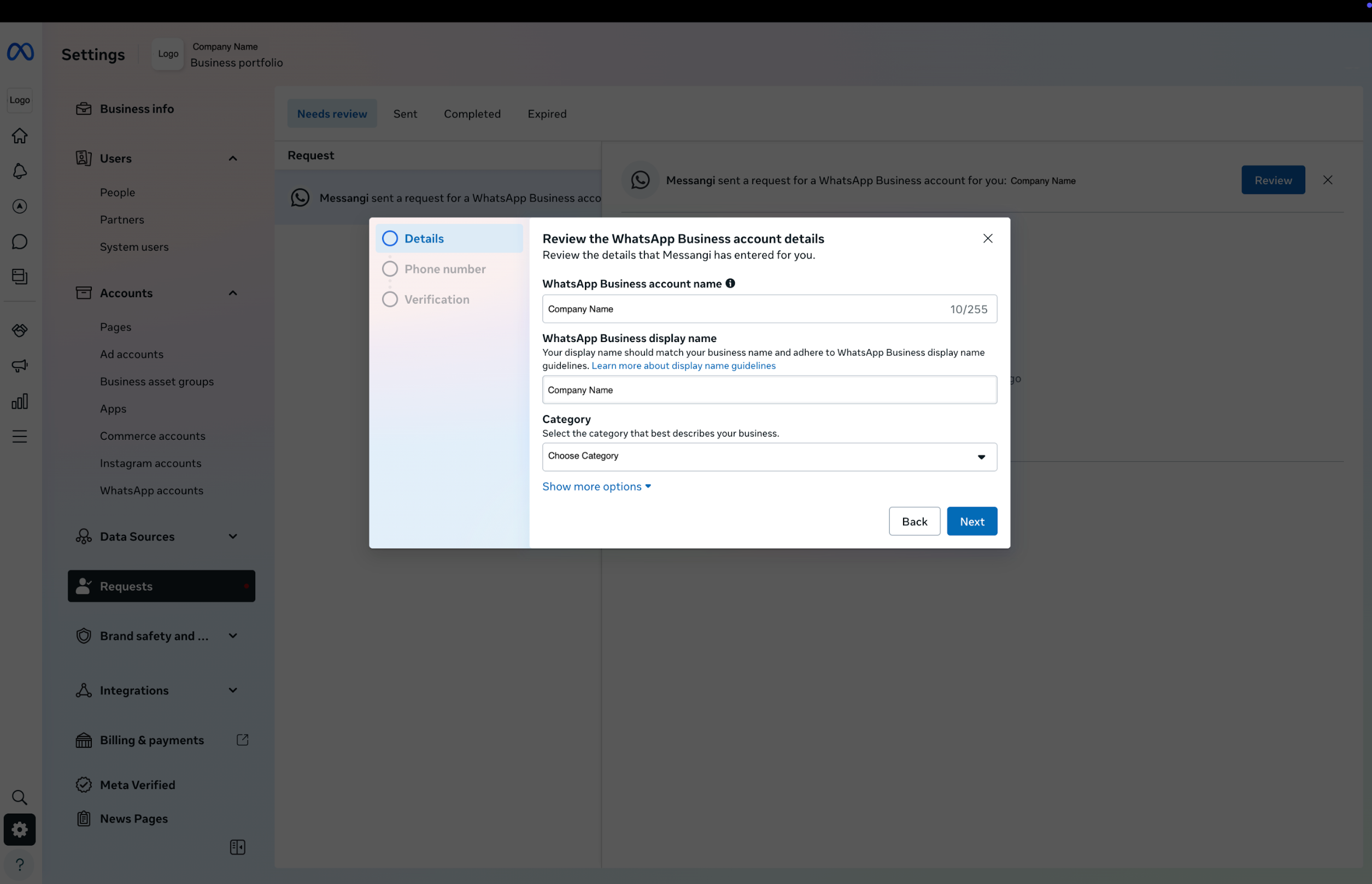
NOTEThe WABA name, display name, and category fields will be prefilled based on the information submitted by Messangi during the WABA creation request.
-
From the Phone number step, select the Add a phone number later option to postpone adding the number, and then click Next to continue.
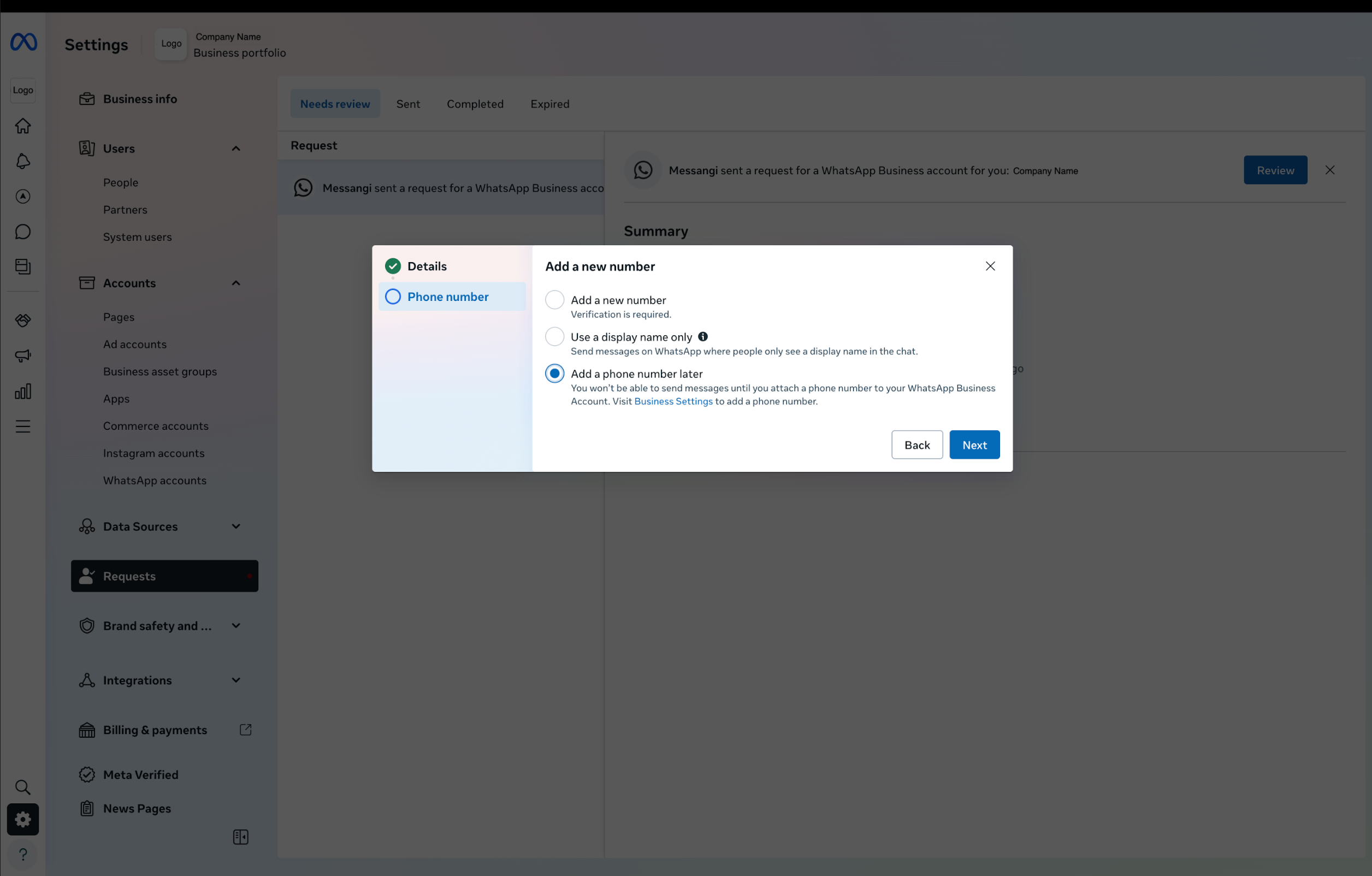
NOTEIf you choose to add the phone number at this stage, the OTP (One-Time Password) will need to be resent to activate it from the Digital Engagement Platform.
-
Once the setup flow is complete, Meta will display a confirmation message indicating that the WhatsApp Business Account (WABA) has been successfully created and is now linked to Messangi as a partner. Meta will review the account to ensure it complies with the WhatsApp Business Messaging Policy and will notify you within 24 hours if any issues arise.
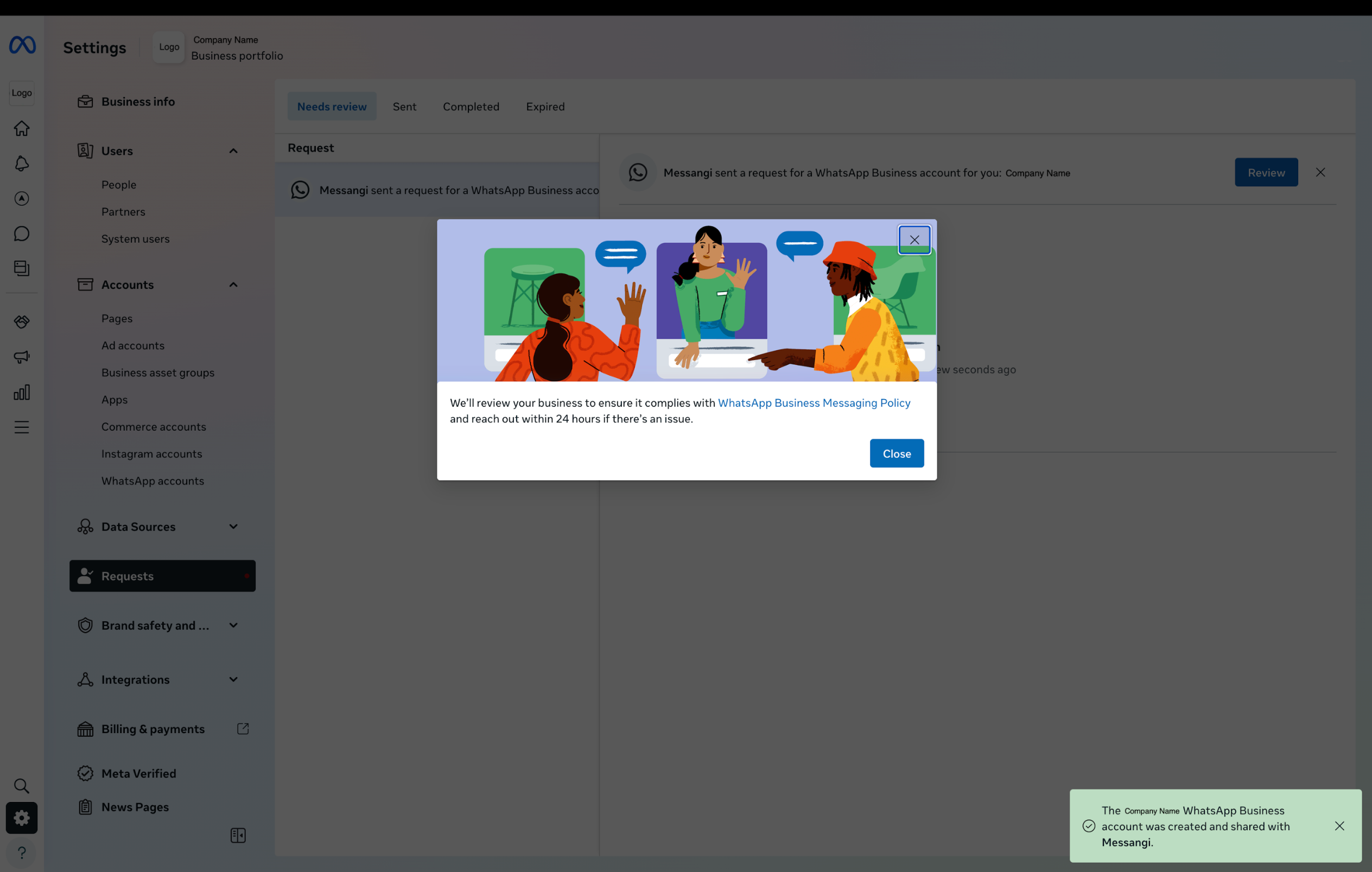
-
NOTEIf you want to add or verify phone numbers after the WABA is created, you can do so directly within the platform. For instructions, refer to the Add Phone Number (Sender) to WABA section.
Updated 20 days ago
