Edit your Profile Information
The Account tab contains basic profile information for the user.
To access the user’s account Profile, click on the avatar located in the top-right corner in the Navigation Bar, then select Account.
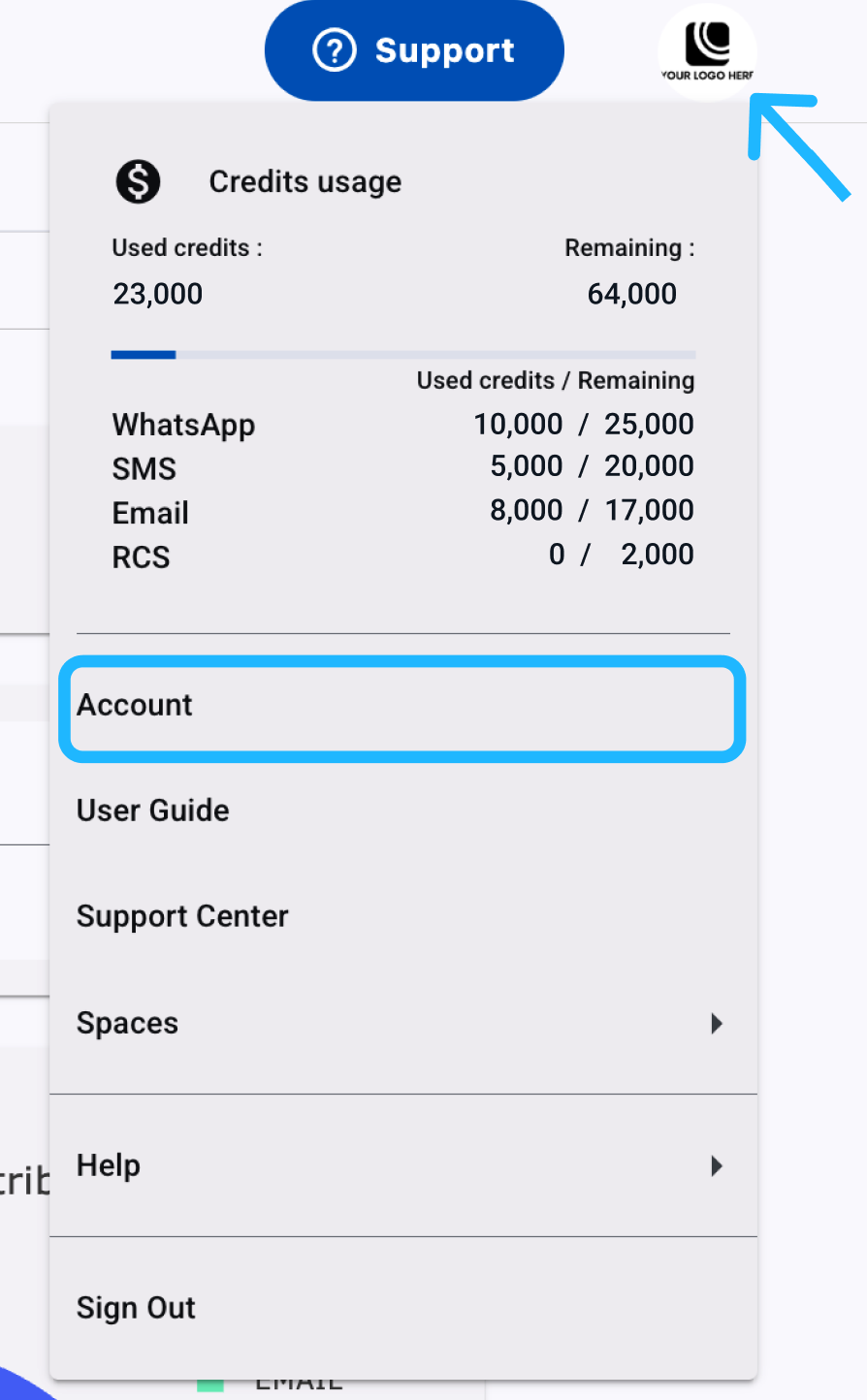
It displays the Email, First Name, Last Name, and Phone Number associated with the user’s account.
The Account tab also allows a user to update account profile information or change the account password.
To update any Account Profile fields, type the new information in the appropriate box and click on the Save button.
A confirmation message will display at the bottom of the screen once the changes are accepted.
Click OK to minimize the confirmation message. The message will also disappear on its own after a few seconds.
Change your Password
To change your account Password, click on the Change Password button at the top right of the screen.
A Dialog will appear displaying the following fields: New Password and Confirm New Password.
Fill in the desired new password in the New Password field.
Confirm the new password in the Confirm New Password text field.
Select Confirm to update current Password.
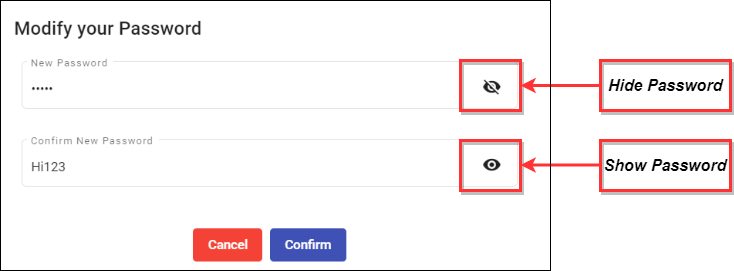
A confirmation message will display at the bottom of the screen once the changes are accepted.
NOTETo show the new password, select the Hide Password icon. Otherwise, select the Show Password icon to hide the new password.
Select OK to minimize the confirmation message. The message will also disappear on its own after a few seconds.
Updated 3 months ago
