Overview
Everyone agrees that chatbots are a great tool to reduce customer service costs, improve response times with 24/7 service, increase engagement, all of this and more while providing cost savings, insights into consumer behavior and data, and lead generation, not only within your immediate surroundings but breaching borders into global markets. Chatbots allow businesses to provide exceptional customer service in various languages year-round, giving brands the capability to expand their operations into unexplored areas.
The Chatbot Service is a tool to get you started in all these areas. Its current implementation is a menu-based decision tree hierarchical scheme presented to the user to make selections to dig deeper toward the answer that is being sought.
In this new release of the Chatbot Service, we have introduced a Webhook functionality so that you can “report” to your application events that take place throughout the flow and recognize key aspects of the users’ interaction with the service and your offering.
The chatbot consists of five straightforward sections: Delivery, Interactions, Summary.
Delivery
The Delivery section refers to the settings and options that determine how messages are sent to users. This section allows you to specify the channels through which the chatbot communicates with users, such as SMS, WhatsApp, and RCS.
Furthermore, it enables the setup of specific keywords that, when typed by end users, trigger the chatbot and begin an interaction. This feature is essential for defining how the chatbot engages with users, allowing for automated, immediate responses whenever a user initiates a conversation through these chosen keywords.
Interactions
The Interactions section is where you enter the chatbot script and set up its flow. It provides the following elements:
NOTEBased on the Delivery channel chosen in the previous step, the setup of the interactions panel may vary.
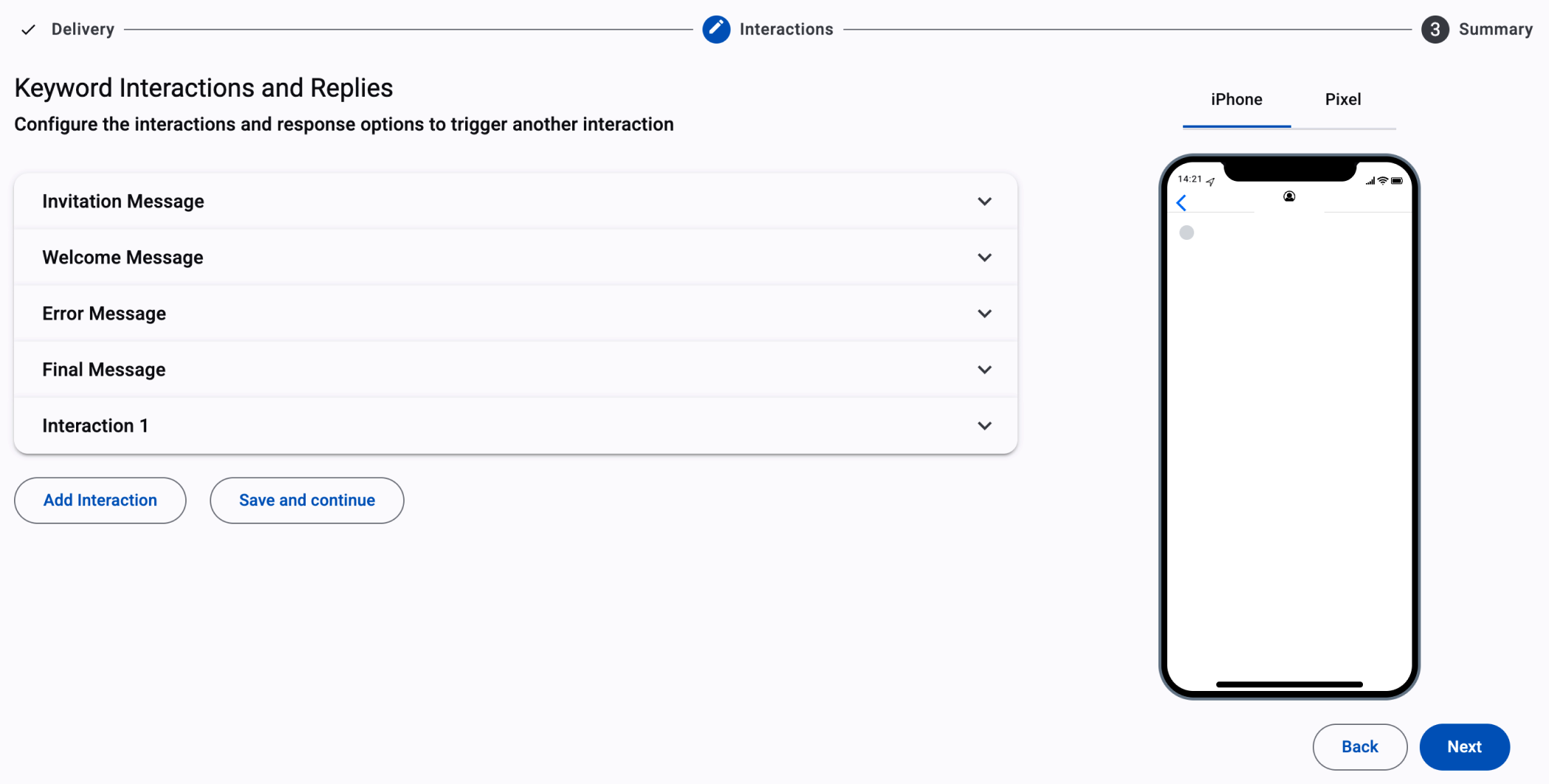
-
Invitation Message: This interaction will send an invitation message to the participants as long as they type the configured keyword or keywords to trigger this message.
Only available when choosing SMS as the delivery channel and the API Endpoint as the recipient.
-
Welcome Message & Interactions: The Welcome Message will send a friendly greeting message that users first receive when they initiate a conversation with the chatbot.
To trigger this message, you must have set up the keywords in the previous step. Choose SMS or WhatsApp as the delivery channel, and select 'Keywords' as the recipient. Lastly, type in the specific words you want to use to start the message. -
Interaction: It refers to the setup and structure of how the chatbot responds to user inputs. This includes defining the redirect types, triggers (such as specific keywords), and the flow of conversation that dictates how the chatbot will engage with users.
-
Final & Error Message: The Error Message will be triggered if the end user enters an incorrect keyword to redirect to another interaction (options menu), and the Final Message will be active once the end user completes their interaction with the chatbot.
Save ProgressWhen you are building your decision tree (interactions) for a chatbot, you can choose to save your progress without completing the full configuration. This is useful if you want to return later and continue editing before publishing the campaign.
To save your work at any point during the configuration process, click the Save and Continue button located below the interactions. Once this button is selected, the system automatically saves the campaign with the status Draft.
If you wish to continue editing a chatbot that was previously saved as a draft, follow these steps:
- From the main navigation menu, go to the Performance Reports section.
- Click on the Interactive Campaigns tab at the top of the page.
- In the Campaign Type dropdown menu, select Chatbot to filter only chatbot campaigns.
- In the View by Status dropdown, select Draft to display campaigns that were saved but not yet finalized.
- Find the campaign you saved in the list. Then, click the Details button on the right-hand side of the campaign card.
- On the campaign details page, click the Edit (pencil) icon to reopen the chatbot configuration.
- Continue adjusting interactions, messages, or settings as needed.
- When finished, you may either save again as a draft the progress or proceed to publish the chatbot.
Markdown syntax
Markdown syntaxMarkdown syntax is a powerful tool that can help you make your messages stand out and capture the attention of your recipients. You can create visually appealing and easy-to-understand messages. making your messages more readable. In the world of short attention spans, properly formatted messages can help ensure that your content is understood and remembered. Therefore, markdown is a lightweight markup language that you can use to add formatting elements to plain text text.
Markdown for Chatbot refers to a simplified text formatting system that allows you to apply basic styles to text in Chatbot components ( Welcome Message, Interactions, Final Message, Error Message).
Chatbot only supports a limited set of basic formatting options, such as bold, italics, strikethrough, and monospace:
- Bold Text: To make text bold, place asterisks
*around the text. (e.g.,*this text is bold*).- Italic Text: To italicize text, use underscores
_around the text. (e.g.,_this text is italic_).- Strikethrough Text: To strike through text, place tildes
~around the text. (e.g.,~this text is Strikethrough~).- Monospaced Text: To display text in a monospaced (fixed-width) font, use three backticks (
```) around the text. (e.g.,```this text is Monospaced```).Markdown syntax is supported exclusively for WhatsApp messages and is not available for SMS.
Summary
This section serves as an overview or recap of the configurations and settings you've chosen for your chatbot. For more information, go to the Chatbot Summary and Reports section.
Updated 3 months ago
