Subscription Form
The Subscription Form campaign includes a reporting module composed of four tabs that allow you to monitor campaign performance, user activity, and interaction behavior. These tabs are:
- Delivery: Displays the URL and QR code associated with the landing page of the subscription form, including an embeddable iframe snippet.
- Performance: Provides insight into user engagement by tracking the number of opens, clicks, and successful subscriptions.
- Campaign Overview: Shows a summary of the campaign setup, such as campaign type, recipient assignment, and dependencies.
- Link Tracking: Offers analytics on link interaction, including a geographic heatmap, OS distribution, total clicks, and unique clicks.
Delivery tab
The Delivery tab offers different options to distribute the Subscription Form link to a potential audience in the following formats :
-
QR code: A scannable code that provides instant access to the Subscription Form. You can provide access to the Subscription Form by distributing the QR code image generated for the campaign. Click on Download QR Code Image to retrieve it for distribution.
-
URL: A direct web link that leads users to the form. Simply copy and distribute the generated URL to invite users to subscribe.
-
Landing Page Embedding: This option allows you to embed the Subscription Form directly into your website using an iframe. Embedding an iFrame version of your Subscription Landing Page on your website is a great way to increase engagement in concert with the Communications Professional. With just a little bit of code, you can incorporate everything you need to bring on new Subscribers.
As shown above, the iFrame embed code is displayed. You can copy this code for use on your site.
Performance tab
The Performance tab provides a visual summary of user interaction with your Subscription Form.
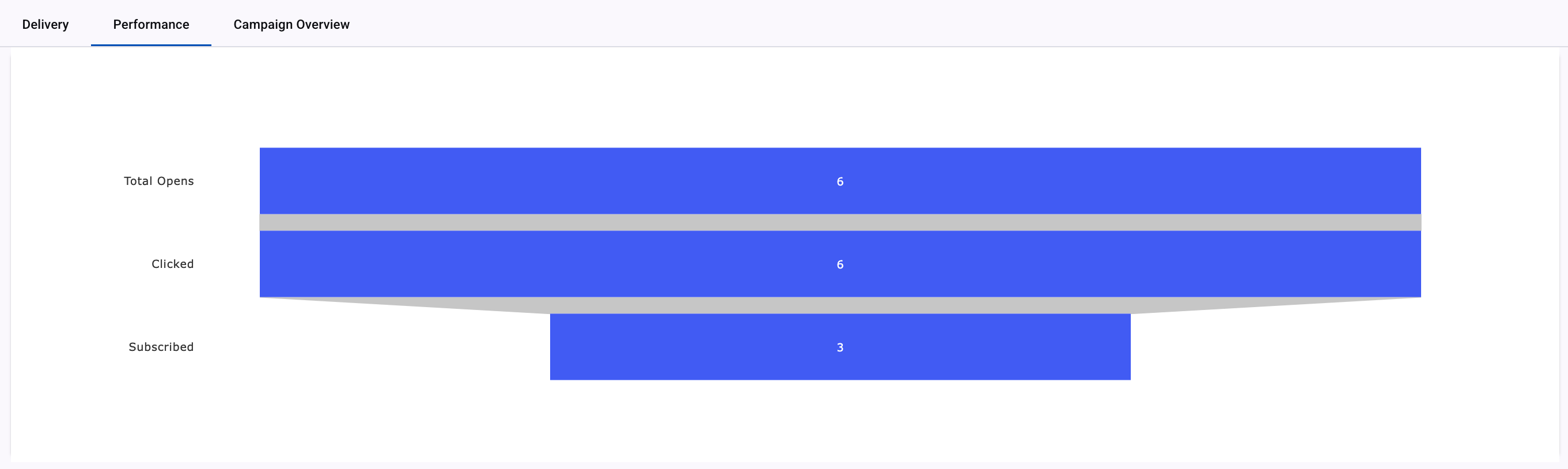
It includes three key metrics displayed in a funnel chart:
- Total Opens: This value indicates the total number of times users clicked the ShortURL associated with the subscription form. It represents the first level of engagement—users showing interest by accessing the form.
- Clicked: Represents the total number of users who submitted the subscription form successfully.
This means they filled out the required fields and completed the form submission. - Subscribed: Shows the number of users who were successfully added to your list of subscribers after completing and submitting the form. This is the final and most valuable metric, reflecting effective conversion.
The funnel visually illustrates how users move from initial interest to actual subscription, helping you evaluate campaign effectiveness.
Campaign Overview tab
This section outlines how the campaign was configured and how the subscription form content appeared to the recipient.
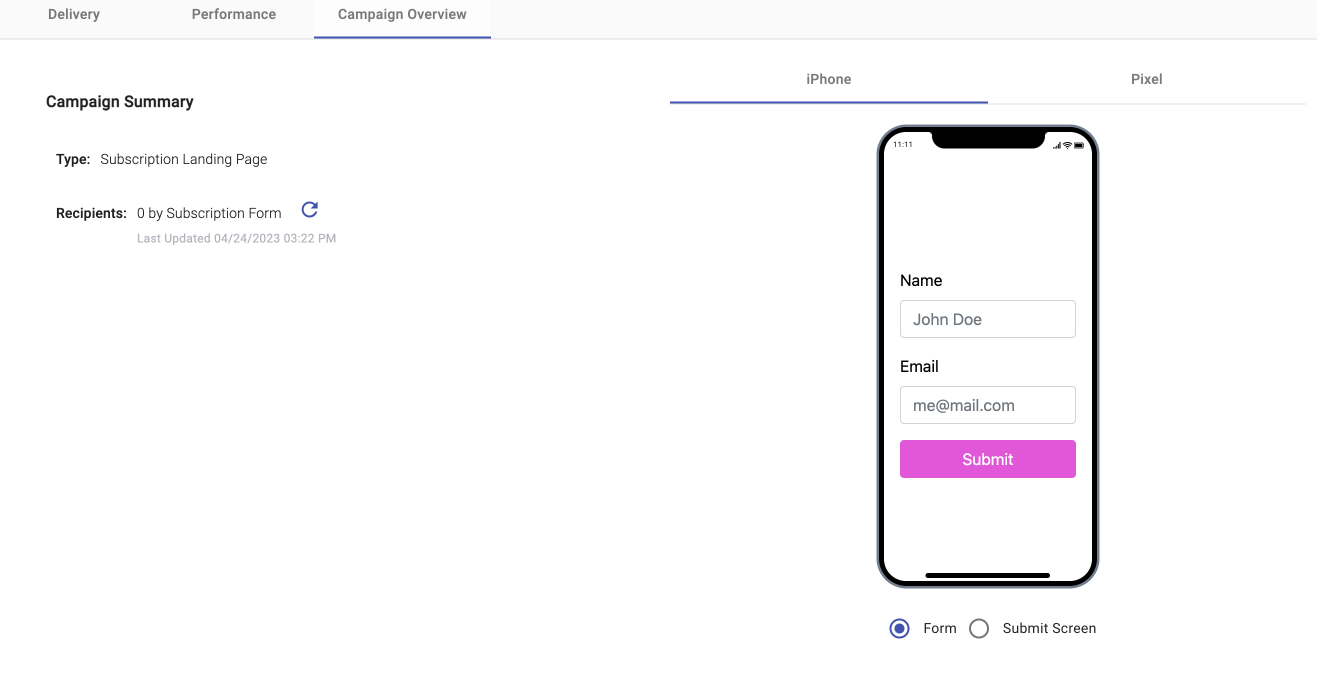
- Type: Interactive Campaign Type.
- Recipients: Total number of end users who subscribed via the subscription form. If you want to know the total number of participants who have interacted with your campaign, click on the 'Refresh Recipients' icon. Once clicked, it will update the total participants in real time.
Link Tracking tab
The Link Tracking tab provides behavioral insights into user interaction with your subscription form.
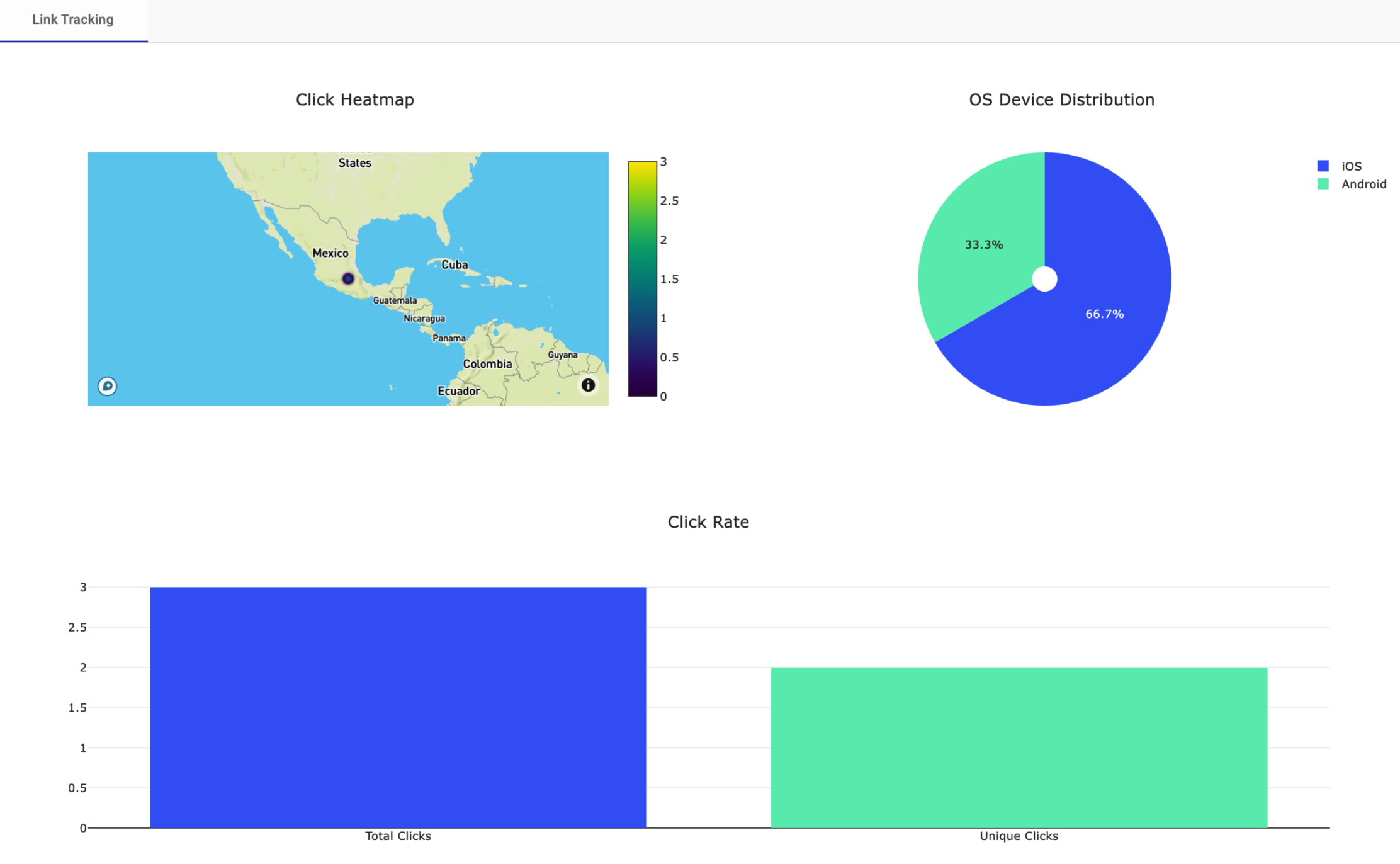
-
Click Heatmap: Determines the geographical distribution of the user once the user clicks on the link (ShortURL) of the subscription form.
-
OS Device Distribution: Pie chart showing which operating systems recipients used to open the subscription form.
-
Click Rate: Total number of general and unique clicks when the end user clicks on the link (ShortURL) of the subscription form.
The chart displays the following two bars:
-
Total Opens: Total number of general clicks when the end user clicks on the ShortURL and is redirected to answer the subscription form.
-
Unique Opens: Total number of unique clicks when the end user clicks on the ShortURL and is redirected to answer the subscription form.
-
Updated 3 months ago
