Messaging
Messaging API is a messaging service that allows you to send a New Notification Message to a specific delivery channel. This API unifies delivery channels (SMS, Email, Push, RCS, WhatsApp) to send the desired notification message through a single method.
When sending a notification message through the Messaging API, it will be sent to its respective delivery channel. For example, if you send an SMS message through Messaging API, this API will take care of processing and routing the message to its respective delivery channel (SMS). This process happens every time a message is sent to its respective channel through this API.
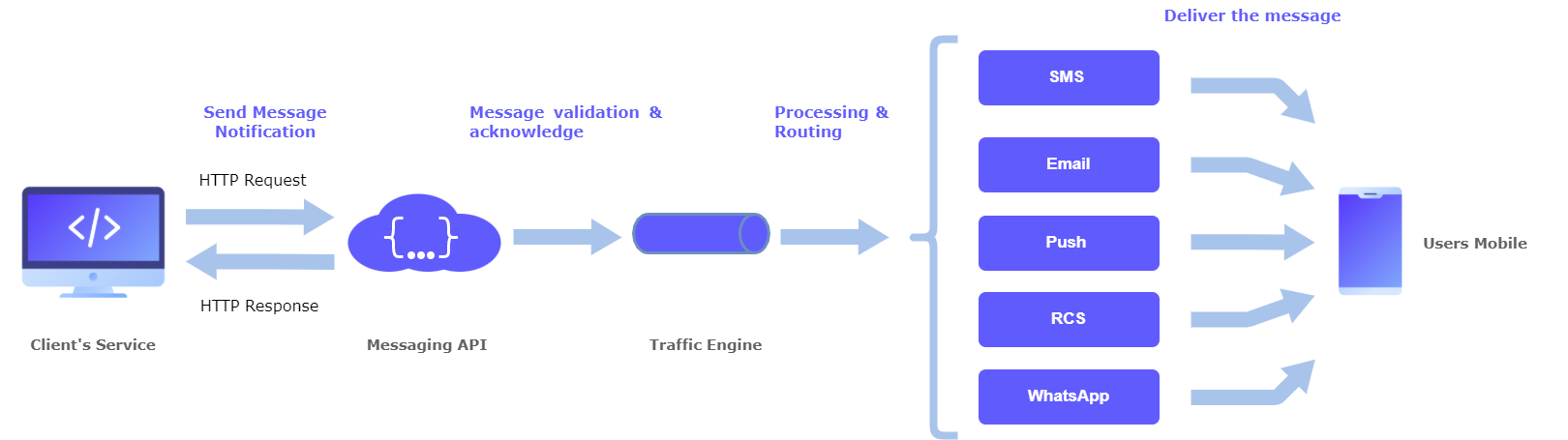
This API helps you to quickly create and configure sending a new notification message to your customers globally in real time. The main advantage of our API is its simplicity of implementation, an easy and simple way to use!
Updated 3 months ago
