Creating & Sending WhatsApp Authentication Template
If your mobile app offers users the option to receive one-time passwords or verification codes via the WhatsApp app or WhatsApp Business app, you must use an authentication template with a one-time password button (OTP) to deliver the password or code.
Authentication templates with OTP buttons consist of the following:
- The Body message is defined by META. That is, the body is fixed ->
"<VERIFICATION_CODE> is your verification code." - Next to the Body text message, it is defined a security recommendation message (Security disclaimer message) as a boolean (optional) by META:
"For your security, do not share this code." - From the Footer, you can add an Expiration warning message (optional):
"This code expires in <NUM_MINUTES> minutes." - It is mandatory to add an OTP button. Either a copy code button. Authentication templates must include either a copy code button. A copy code button copies the one-time password or code to the user's clipboard. The user can then manually switch to your app and paste the password or code into your app's interface.
Unsupported ElementsURLs, media, and emojis are not supported. Because authentication templates with OTP buttons only consist of preset (fixed) text and buttons, their risk of being paused is significantly minimized.
Therefore, we recommend you (mandatory) create a new Authentication Template if you are still sending this category type (Authentication) without an OTP button.
Therefore, an authentication template with an OTP button consists of the following content:
-
Fixed preset text:
<VERIFICATION_CODE>is your verification code.- Security disclaimer (optional): For your security, do not share this code.
- Expiration warning (optional): This code expires in
<NUM_MINUTES>minutes.
-
Button: a copy code.
Let’s replicate the next example:
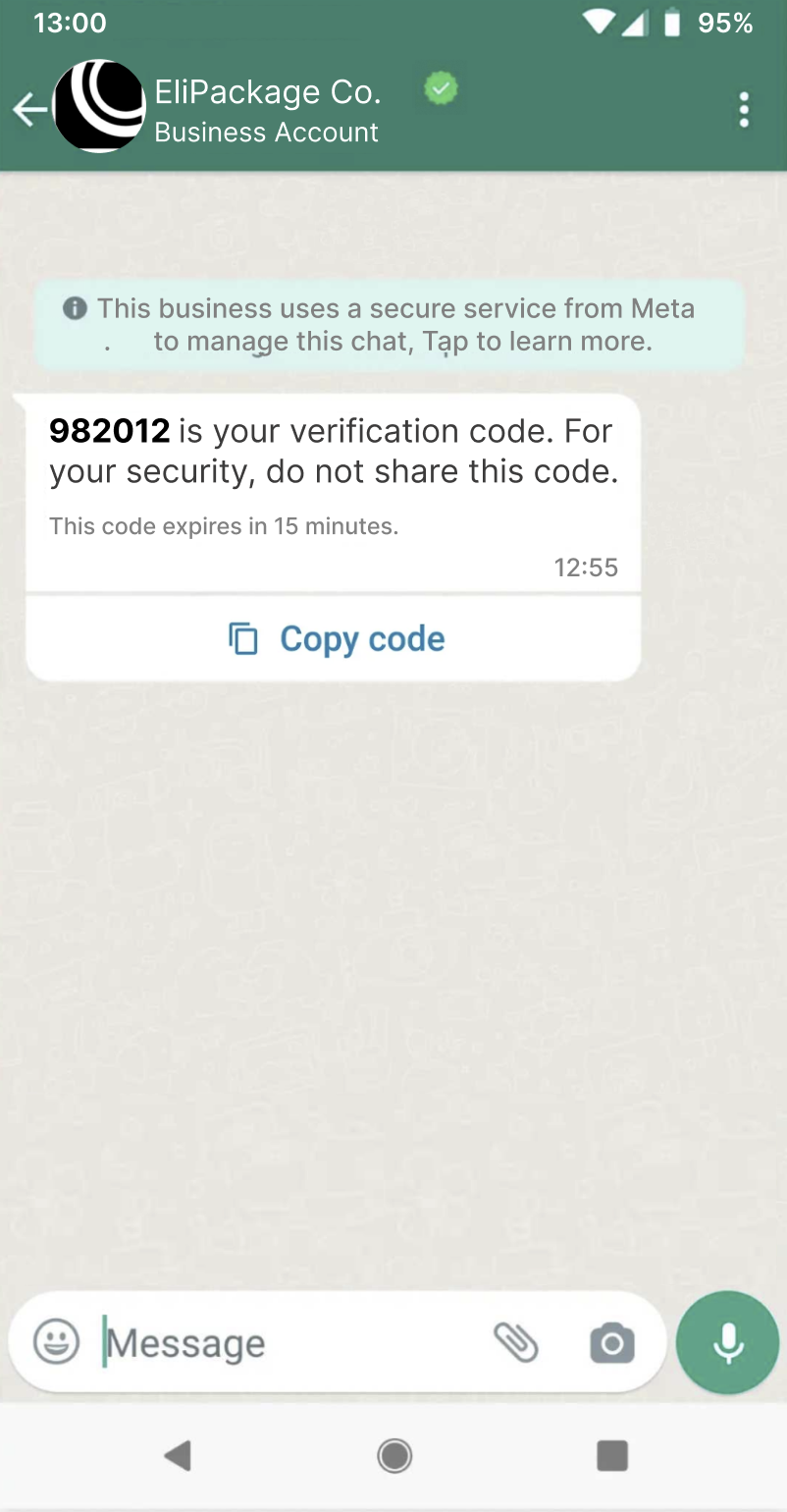
Creating Authentication Template
If you want to create the authentication template via Templates API, you need to provide the WhatsApp Business Account ID (WABA) or the unique identifier of the sender, and enter the following parameters to the request body:
Single Parameter RuleType only one of the required parameters (not both):
wabaIdsenderId
HTTP Request: POST /whatsapp/templates
Required Parameter | Description |
|---|---|
wabaId | WhatsApp Business Account ID (WABA). In case you don't have a WABA Id, our support team will provide it to you. |
senderId | Unique identifier of the Sender. |
The following authentication template example includes a body, footer and OTP Button.
{
"name": "dev_authentication_template",
"category": "AUTHENTICATION",
"templateLanguages": [
{
"language": "en",
"components": [
{
"type": "BODY",
"securityRecomendation": true
},
{
"type": "FOOTER",
"expirationMinutes": 15
},
{
"type": "BUTTONS",
"buttons": [
{
"type": "OTP",
"otp_type": "COPY_CODE",
"text": "Copy Code"
}
]
}
]
}
]
} In your POST call, include the following parameters to create an authentication template:
| Parameter | Required | Description |
|---|---|---|
| name | Yes | Name of the template created in your WhatsApp Business Account. The name of each template you create cannot be the same. |
| category | Yes | Type of message template. Supported Template Categories for WhatsApp Authentication Template.
|
| templateLanguages | Yes | Array of languages objects containing the language that template may be rendered in and the components. |
| templateLanguages. language |
Yes | Language of the message template. Currently the API supports 3 Languages: English, Spanish and Portuguese. Required if you want to send templates in languages other than English. English: Spanish: Portuguese: |
| templateLanguages. components |
Yes | The parts of the message template. Array of components objects containing the different types of options you can include in the message. |
| templateLanguages. components. type |
Yes | Type of component of the message template you want to send. There are three optional main template components you can include in the template:
|
| templateLanguages. components. securityRecomendation |
No | Only applies to the Boolean. Set |
| templateLanguages. components. expirationMinutes |
No | Only applies to the Integer. Indicates the number of minutes the password or code is valid. If omitted, the code expiration warning will not be displayed in the delivered message. Minimum 1, maximum 90. |
| templateLanguages. components. buttons |
Yes | Only applies to the Array of Buttons type options you can include to the template. |
| templateLanguages. components. buttons. type |
Yes | Only applies to the Buttons Type option. The buttons object contains the following option:
|
| templateLanguages. components. buttons. otp_type |
Yes | Only applies to the Set to |
| templateLanguages. components. buttons. text |
Yes | Only applies to the Copy code button text. Maximum 25 characters. |
Regardless of the types of objects you choose to customize the authentication template, the response body provides you with the WhatsApp Business Account ID (WABA) ("wabaId") and the template id ("id"), which will allow you to get information, delete from a specific template, list templates, or send it.
Retrieving the Status of a WhatsApp TemplateAfter creating a WhatsApp message template, it is important to monitor its approval status, as this determines whether the template can be used in messaging campaigns. We provide two API endpoints that allow users to retrieve the current status of each template created:
- Get Template: Returns the status of a specific template.
- List Templates: Returns a list of all templates associated with the WABA, including the current status of each.
These endpoints help you verify whether a template has been approved by WhatsApp, is under review, or requires further action.
Below are the possible statuses a WhatsApp template can return, along with their meanings:
Status Description APPROVEDThe template has been reviewed and accepted by Meta. It is now active and can be used in message campaigns. PENDINGThe template has been submitted and is awaiting initial processing. PENDING_APPROVALThe template is under review by Meta and is waiting for final approval. REJECTEDThe template was reviewed and not approved due to content violations or formatting issues. A new version may need to be submitted. IN_APPEALAn appeal has been submitted for a previously rejected template. It is under re-evaluation. PAUSEDThe template has been temporarily paused and cannot be used until reactivated. LIMIT_EXCEEDEDThe template has reached usage or submission limits as defined by Meta. Further use is restricted until limits reset or are adjusted. DISABLEDThe template has been disabled and is no longer available for use. DELETEDThe template has been permanently deleted from the account. PENDING_DELETIONThe template is in the process of being deleted and will no longer be available once deletion is completed.
Sending Authentication Template
Once the authentication template has been created via API and approved, the next step is sending the template to the end users through the Messages API.
OTP Placement RuleThe one-time password or verification code to be delivered to the customer must appear twice in the payload.
When sending a WhatsApp Authentication template through the API, the user is responsible for including the required authentication code as part of the request payload. This code must be placed in the request body, mapped into two specific parameters:
placeholders.code,templateButtons.values.value.The client may choose to generate and manage the authentication codes independently. This can be done either through an internal system or by integrating with a third-party service.
Regardless of the generation method:
- The authentication code must be present in the request when sending the template.
- If the code is missing or empty, the API will return a failure or the delivery will be marked as
INCOMPLETE, as the message cannot be rendered correctly.
Message Throughput (TPS)To know about delivery throughput and how TPS is applied across channels (WhatsApp), go to the Message Throughput (TPS) section.
HTTP Request: POST /whatsapp/messages
{
"from": "1000000001",
"to": "+1000000002",
"templateName": "dev_authentication_template",
"placeholders": {
"code": "982012"
},
"templateLanguage": "en_US",
"templateButtons": [
{
"type": "cta",
"values": [
{
"index": 0,
"value": "982012"
}
]
}
]
}Parameters present in the request body example when sending an Authentication Template are the following:
| Parameter | Required | Description |
|---|---|---|
| from | Yes | Phone number of the sender. Phone number provided during the WABA account setup will be used as the sender of the notification message. Only accepts numeric characters. Do not include the "+" sign. |
| to | Yes | Determines the destination phone number for your authentication template. Numbers are specified in E.164 format → (‘+’ and a country code). |
| templateName | Yes | Name of the template created in your WhatsApp Business Account. |
| placeholders | Yes | Object of personalized field (placeholder) containing the verification code placeholder. |
| placeholders. code |
Yes | The one-time password or verification code to be delivered to the customer. |
| templateLanguage | Yes | Template Language you set when creating the template. Currently the API supports 3 Languages: English, Spanish and Portuguese. Required if you want to send templates in languages other than English. English: Spanish: Portuguese: |
| templateButtons | Yes | Array that contains the copy code button for a Call To Action Button. |
| templateButtons. type |
Yes | Button type. One-time password button (OTP) is equivalent to a Call To Action button ( |
| templateButtons. values |
Yes | Array that contains the Template button values. |
| templateButtons. values. index |
Yes | Set |
| templateButtons. values. value |
Yes | The one-time password or verification code to be delivered to the customer. |
When you sent the Authentication Template, the response body contains the following data:
{
"meta": {
"timestamp": 170562,
"transactionId": "ca811177-8e36-46e6-aec"
},
"data": {
"id": "65a9cf4736e18",
"body": null,
"from": "1000000001",
"to": "+1000000002",
"date": "2024-01-19T01:24:23.510578992Z",
"statusDate": "2024-01-19T01:24:23.510361335Z",
"externalId": null,
"owner": "[email protected]",
"operator": "[email protected]",
"status": "QUEUED",
"providerId": null
}
}Parameters presented in the response body example when creating the Authentication Template are the following:
| Parameter | Description |
|---|---|
| data | Data contained in the Message object. |
| data. id |
Unique identifier of the WhatsApp message. |
| data. body |
Content of the authentication template message that will be sent to the end user. For Authentication Templates the body is |
| data. from |
Phone number of the sender. Phone number provided during the WABA account setup will be used as the sender of the notification message. Only accepts numeric characters. Do not include the "+" sign. |
| data. to |
Determines the destination phone number for your message. Numbers are specified in E.164 format → (‘+’ and a country code). |
| data. date |
Date when the message has been sent. |
| data. statusDate |
Date when the last update or status change. |
| data. externalId |
Alphanumeric identifier used for reporting purposes. |
| data. owner |
Owner or creator of the message. |
| data. operator |
User who is a member of the owner or creator’s space. |
| data. status |
When a Message is sent, the system assigns one of the following possible statuses to an WhatsApp message:
|
| data. providerId |
Unique identifier of the provider. The support team provides this Id once the account has been approved. |
Updated about 1 month ago
