Enabled Channels
The Enabled channels table shows the engagement channels to be used in campaigns and Live Chat. That is, this table provides a quick overview of the communication channels you can use. Additionally, it enables you to see each sender number linked to a particular channel.
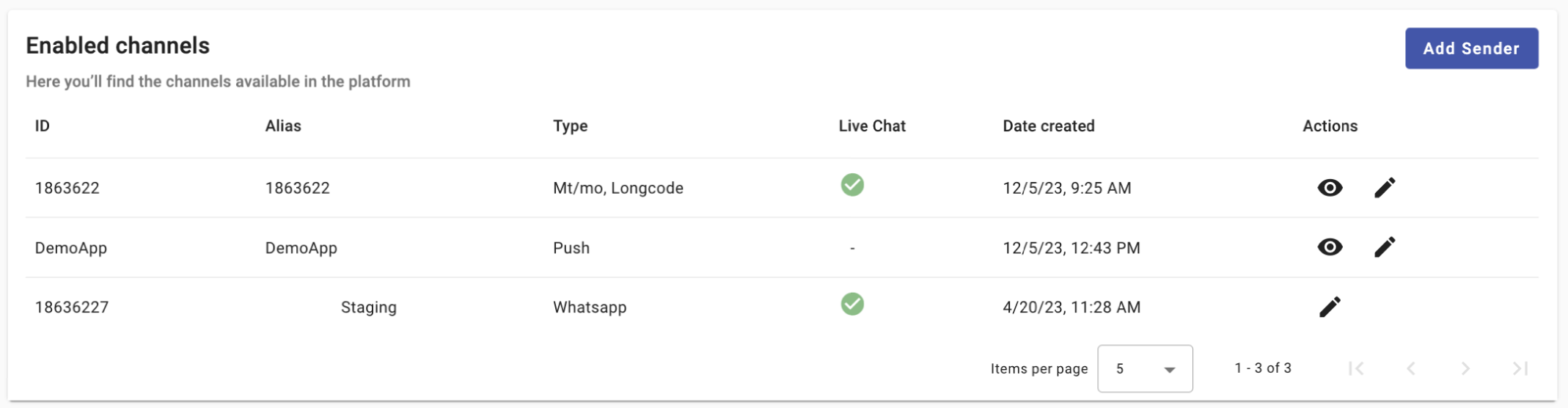
The table consists of six columns:
-
ID: The sender number for delivery channels is a unique identifier assigned to a specific messaging channel, such as SMS, Email, Push, or WhatsApp.
For SMS, the sender numbers are used numerically to identify the origin of text messages sent to mobile devices. Here are the common types of sender numbers used for SMS:
- Short Codes: These are 5 to 6 digit numbers, often used for bulk messaging and marketing campaigns due to their ease of recall.
- Long Codes: Also known as standard phone numbers, they usually have 10 digits and are used for more personalized, two-way communication.
For Email, it is the email address from which an email is sent
For Push notifications, it is a unique identification used by mobile applications to authorize and send messages to the intended users' devices. That is, integrated mobile apps will show their integration codes for push notifications.
For WhatsApp, it is a unique identifier that a business uses when sending messages to the customers on WhatsApp.
-
Alias: It is an easy-to-remember label for each sender ID, used for quick identification.
The Alias will be displayed as the message originator when it is received at its destination.
-
Type. Displays the channel type associated with the sender.
- For SMS, the type is MT (Mobile Terminated), MO (Mobile Originated) or both (bidirectional), and the code can be Shortcode or Long Code.

-
For WhatsApp, this column helps distinguish between the main account (WABA) and the individual phone numbers (senders) used to send messages associated with the WABA listed in this table.
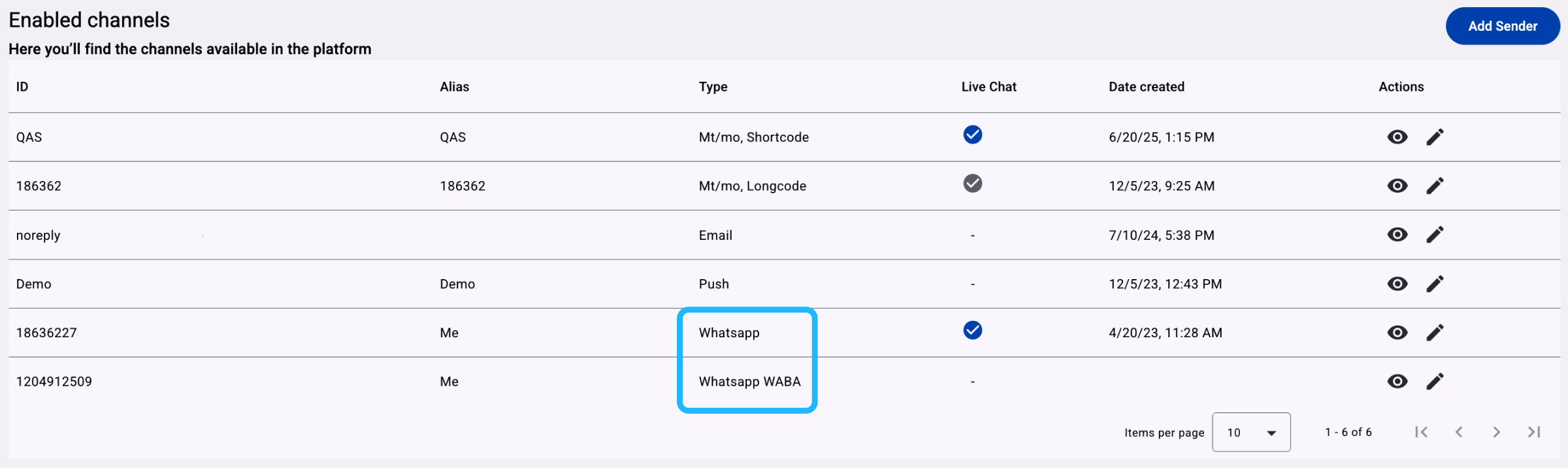
The possible values you may see in the Type column for WhatsApp are the following:
-
WhatsApp: This label appears for senders, referring to individual phone numbers linked to your WhatsApp Business Account (WABA).
These numbers are used to send and receive messages on behalf of your business.
Each phone number listed with this label operates under the WABA assigned to the space.
Multiple senders are linked to the same WABA, but each sender can only be assigned to one space at a time.\
-
WhatsApp WABA: This label represents the WhatsApp Business Account (WABA) itself.
It acts as the parent container that holds all related phone numbers (senders), message templates, and business profile settings.
Only one WABA can be assigned to a space at a time.\
-
WhatsApp Shared WABA: This label appears when the WABA was added to the space using the Embedded Sign-Up feature.
-
-
Live Chat: Use the sender exclusively for the Live Chat platform.
The gray checkmark indicates that the sender is available for Live Chat, yet it has not been activated.
The green checkmark means that the sender is ready and currently active, exclusively for Live Chat.
When the sender is active for Live Chat, every incoming message or keyword sent through the designated sender ID and channel type will be directly routed to the live chat agent, without the need to set up a chatbot campaign.
NOTEOnly the checkmark is available for those senders that are bidirectional (MT / MO), from SMS and WhatsApp type.
For more information to activate the sender exclusively for the Live Chat platform, go to the Live Chat Connection section.
-
Date created: Date when the sender ID was added on the platform.
-
Actions: Shows two actionable icons, an eye icon to visualize further details of the engagement sender, and, if applicable, an editing tool for modifying a particular aspect of the sender.
-
When selecting the View Details icon (eye symbol) for any WhatsApp sender listed under the Enabled Channels table, a summary window will appear displaying the sender’s configuration details.
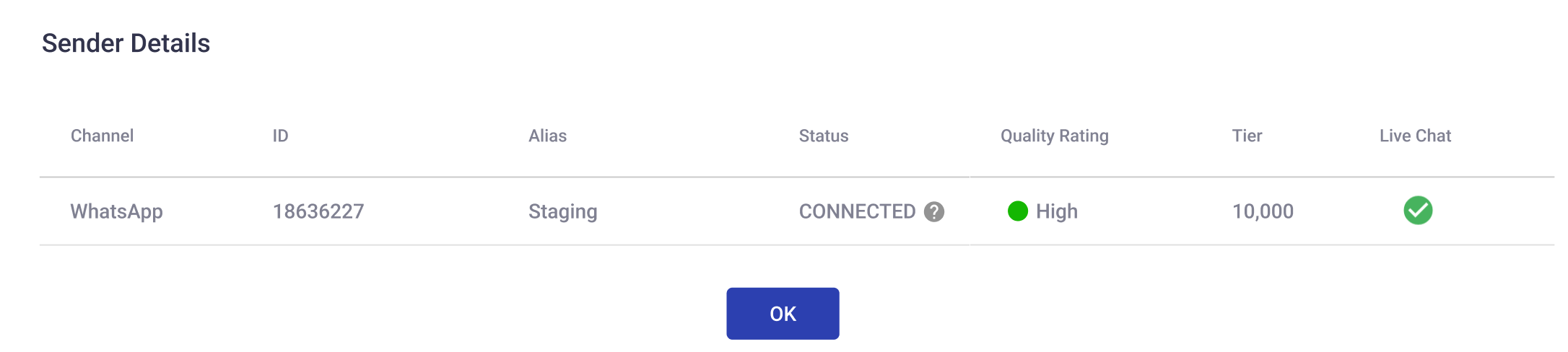
This view provides a structured summary of the sender’s configuration parameters, including the following fields:
- Channel: Indicates the communication channel type. In this case, it will display WhatsApp, confirming the sender is configured for WhatsApp Business messaging.\
- ID: Shows the phone number assigned to the sender.\
- Alias: Displays the custom or friendly name associated with the sender.\
- Status: Indicates the current connectivity state of the sender with the platform. A status of CONNECTED means the sender is actively linked and able to send and receive messages.\
- Quality Rating: Reflects the performance level of the sender, based on user engagement and message quality as determined by Meta. A High rating suggests good message delivery performance and user experience.\
- Tier: Displays the messaging tier level assigned to the sender, which determines the maximum number of business-initiated conversations allowed per day. For example, a Tier value of 1,000 allows up to 1,000 customer-initiated conversations daily using approved templates.\
- Live Chat: Indicates whether the sender is currently enabled for live chat interactions. A checkmark confirms that live chat is active for this sender.
- Channel: Indicates the communication channel type. In this case, it will display WhatsApp, confirming the sender is configured for WhatsApp Business messaging.\
-
When selecting the Edit icon (pencil symbol) for the WhatsApp WABA listed under the Enabled Channels table, you’ll be able to manage the phone numbers associated with that WABA—including adding new numbers, verifying them, and assigning them to your space.
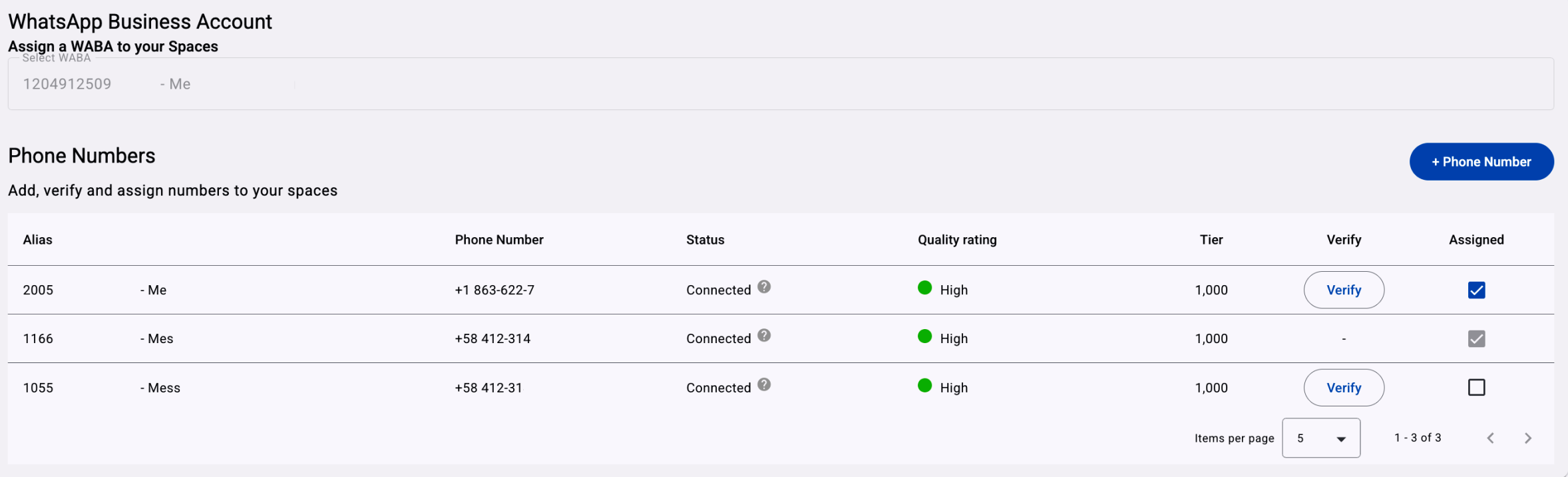
-
Alias: Displays the custom name used to identify the phone number (sender).
-
Phone Number: The actual phone number (sender) configured under the WABA to send and receive WhatsApp messages.
-
Status: Indicates the current connectivity state of the sender with the platform. A status of CONNECTED means the sender is actively linked and able to send and receive messages.
-
Quality rating: Reflects the performance level of the sender, based on user engagement and message quality as determined by Meta. A High rating suggests good message delivery performance and user experience.
-
Tier: Displays the messaging tier level assigned to the sender, which determines the maximum number of business-initiated conversations allowed per day. For example, a Tier value of 1,000 allows up to 1,000 customer-initiated conversations daily using approved templates.
-
Verify: Allows the user to verify the phone number using an OTP (One-Time Password) sent via SMS or voice call. The Verify button will not be available if the phone number is associated with another space.
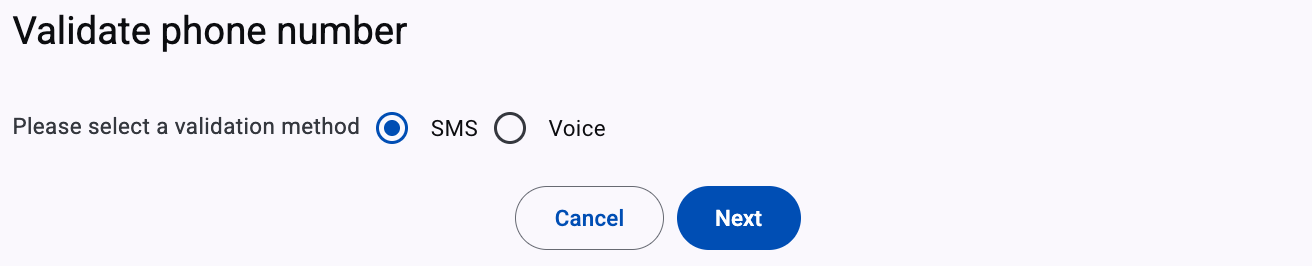
-
Assigned: Assign the phone number (sender) to the current space by selecting the checkbox if it is available. If the checkbox is disabled (grayed out), it means the number is already assigned to another space.
If you want to add a new phone number to the selected WhatsApp Business Account (WABA), please refer to the Add Phone Number to WABA section.
-
For a detailed explanation of Tier levels, Quality Rating values, and Status definitions, please refer to the corresponding documentation section: WhatsApp Sender Quality Rating & Status.
-
Add Sender
SMS, WhatsApp, and RCS channels are assigned to your platform environment and configured through the Support Team. This is because all routes and codes to be used in messaging services and campaigns need to be vetted before they can be activated for interaction with the outside world.
NOTETo add SMS, RCS and WhatsApp channels, you must contact our support team.
If you have already a WABA, go to the Embedded Signup (WhatsApp) section to linked your WABA with our system.
To add Email or Push senders, or to create a new WhatsApp Business Account (WABA) with its associated phone numbers (senders) in the space, select the Add Sender button. Once selected, it will display three (3) types of channels:
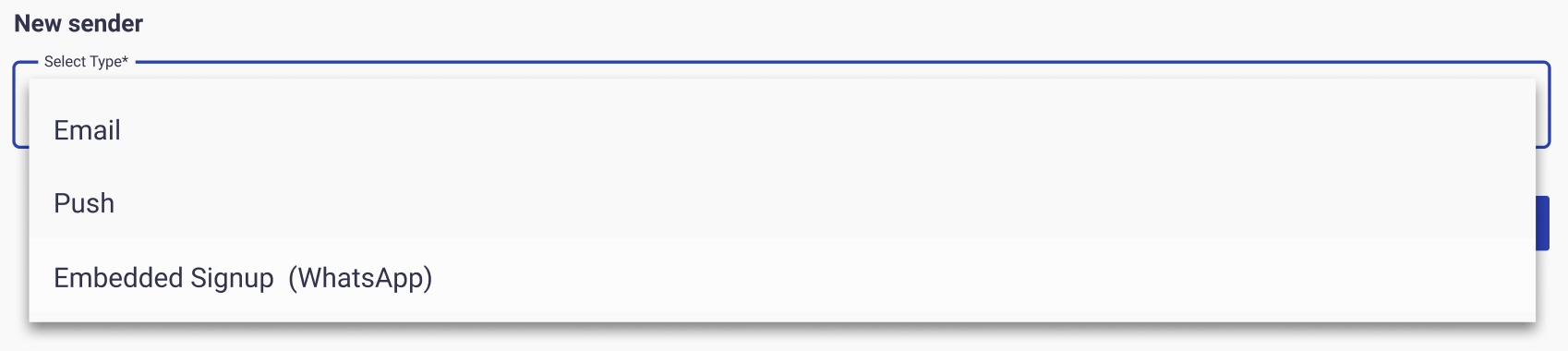
Updated 4 months ago
