Polls & Surveys
The Polls and Surveys campaign report provides a comprehensive view of how users interact with your interactive questionnaires. Designed to capture feedback, opinions, or preferences, this report breaks down each stage of user engagement and message delivery in a clear, visual format.
The report is divided into four main tabs, each focusing on a specific part of the campaign's performance:
- KPIs (above tabs): Displays the primary performance indicators of the campaign according to the delivery channel chosen to activate the campaign.
- Delivery: Shows how the campaign was distributed across recipients, detailing delivery status per channel (SMS, WhatsApp, RCS). For an in-depth understanding of each delivery status (Unsent, Sent, Delivered, Transit, Failed), refer to the corresponding delivery channel section.
- Questions and Answers: Offers a detailed analysis of user responses, including the number of engaged users, total questions answered, and a visual breakdown of answer choices.
- Campaign Overview: Summarizes the campaign setup.
- Participants: Lists all users who engaged with the campaign, showing individual activity, participation status, and the option to re-engage participants directly from the report.
KPIs
At the top of the report interface, three key metrics are displayed:

- Total Messages Sent: Indicates how many messages were successfully sent through the delivery channel you chose when setting the campaign.
- Delivery Rate - The percentage of messages that were successfully delivered.
- Transit Rate - Displays the percentage of messages still in transit, pending final delivery status. That is, it represents the percentage of the Total number of messages sent that either have not been delivered or have not failed.
- Failed Rate - Percentage of messages that failed to be delivered.
These KPIs provide an at-a-glance understanding of how effectively the campaign moved users from message receipt to content engagement.
Delivery tab
This tab presents the Messages by Status chart, which helps you assess the delivery flow of the campaign.
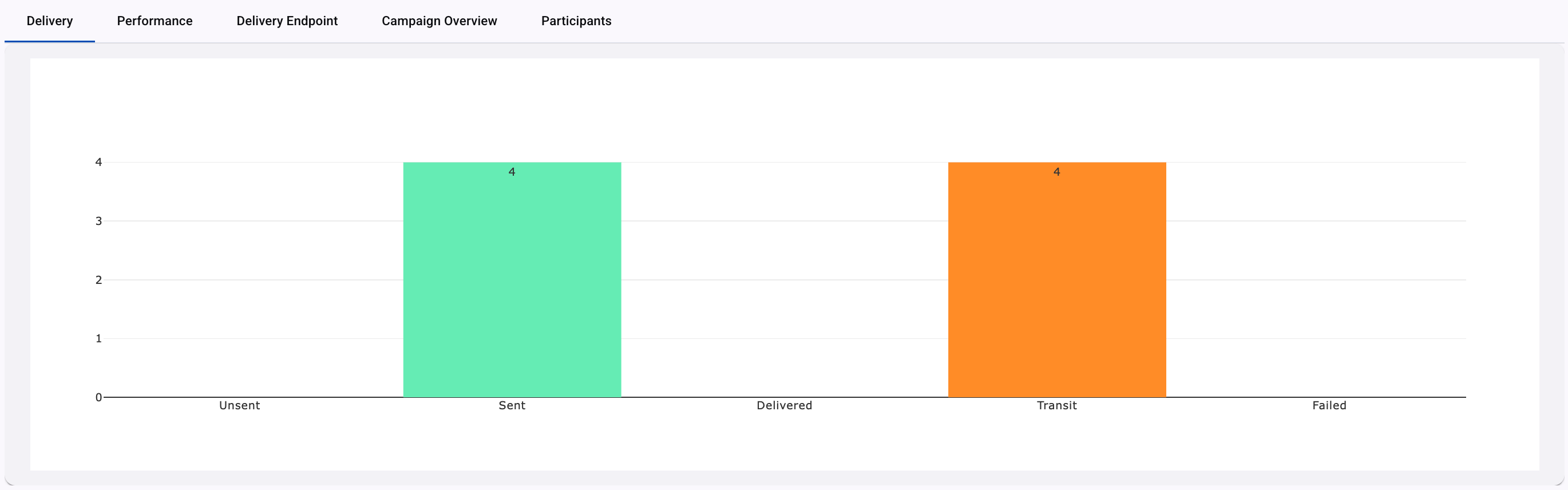
The chart dynamically adapts based on the channel used for delivery (SMS, WhatsApp, RCS).
To understand the meaning and logic behind each status, refer to the specific documentation for each delivery channel.
Questions & Answers tab
The reporting for Polls & Surveys campaign types takes a straightforward approach, offering a breakdown of the responses to each question in a graphical and tabular format as shown in the following figure.
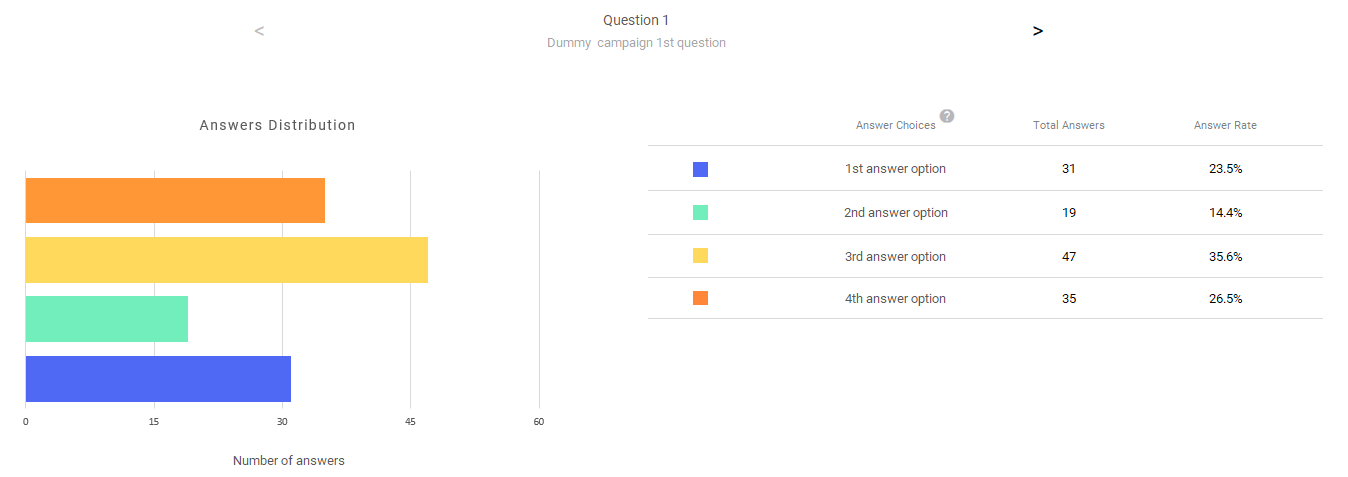
KPIs
In this section, we describe the main KPIs located at the top of the Questions & Answers Usage tab.

- Engaged Users: Displays the number of unique users who have interacted with the survey.
- Total Questions: Indicates the number of questions included in the campaign
- Total Interactions answered: Total responses for each single-interaction answer option. That is, it displays how many responses were recorded in total.
If you set up a Web Polls & Surveys campaign, the KPIs will be the following:

- Engaged Users: The number of users who have interacted with the poll or survey by opening it and attempting to respond.
- Total Questions: Indicates the number of questions included in the campaign.
- Total Interactions answered: The total number of responses received across all questions in the campaign. Each time a user selects an answer, it is counted here.
- Participation Rate: The percentage of users who received the campaign and submitted at least one answer.
Answers Distribution Graph
The Answers Distribution graph visualizes how participants responded to a specific poll or survey question. Each colored horizontal bar represents one of the four answer options, with the length of the bar indicating the total number of responses received for that option. Each question is located at the top of the graph, and its options will be listed between the table and the graph.
- X-axis (horizontal): Shows the number of responses for each answer option.
- Y-axis (vertical): Represents each answer option from the question shown as horizontal bars in different colors.
Response Table (Right Panel)
The table provides an exact numeric and percentage breakdown of each answer option.
The table consists of the following columns:
- Answer Choices: The label or text of the option that users can select when answering the question.
- Total Answers: The total number of responses this answer received.
- Answer Rate: The percentage (%) of total participants who chose this option.
Campaign Overview tab
This section outlines how the campaign was configured and how the polls & surveys content appeared to the recipient.
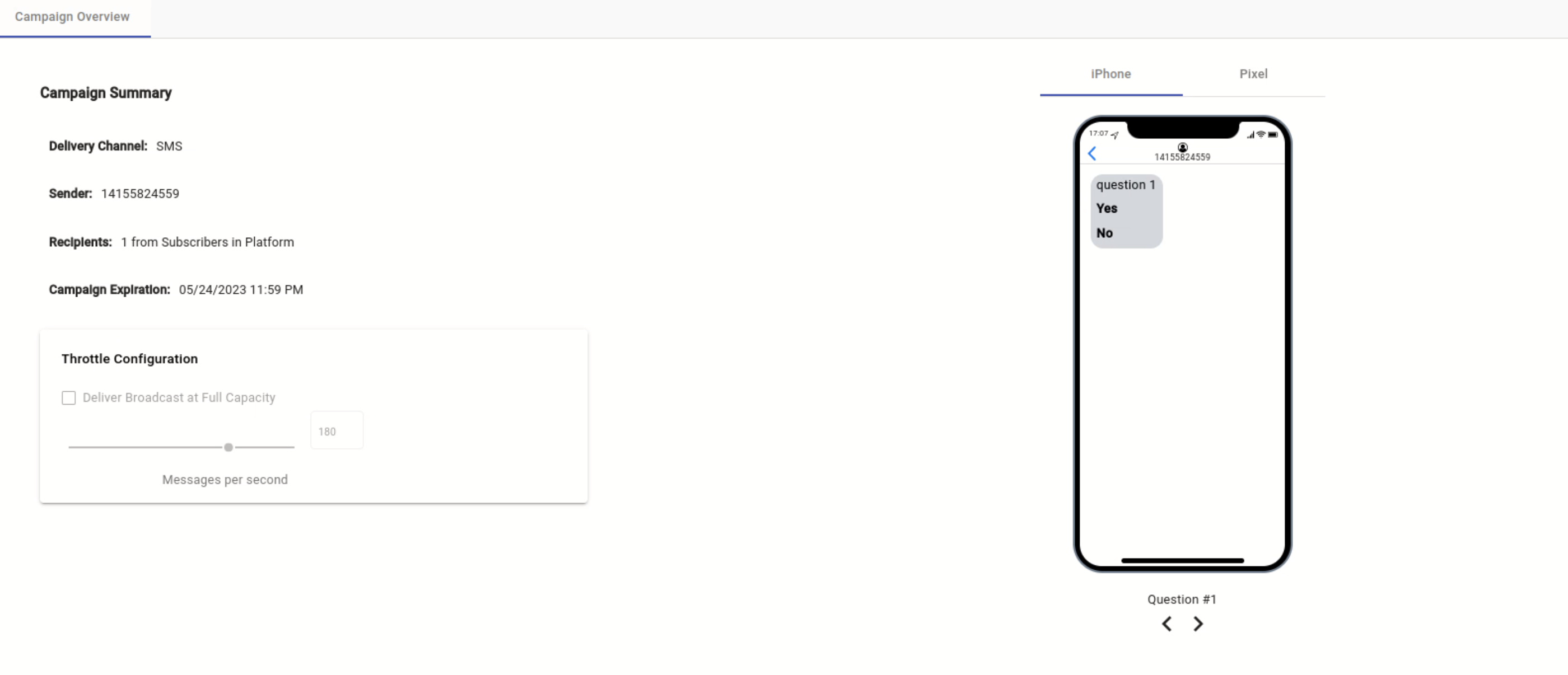
-
Delivery Channel: Type of channel (SMS, WhatsApp, RCS) through which the campaign was sent.
-
Sender: The sender type selected during campaign setup is used as the sender of the notification message.
Remember, each delivery channel has its own sender type ( Sender number ], Se, Sender WhatsApp Business Account tsApp], Ag, Agent ] ). ).
-
Recipients: Number of Recipients who received the campaign.
-
Campaign Expiration: Configured date on which the campaign will expire.
-
Throttle Configuration: Set through the slider, the rate at which the messages will be sent.
Participants tab
The Participants tab within the Interactive Campaigns Reports provides a detailed view of individual user engagement and participation throughout the campaign. This section helps you analyze how each user interacted with your campaign and supports audience segmentation based on their level of involvement. Additionally, it enables you to boost engagement by offering prize-based incentives through optional winner selection features available in most interactive campaigns.
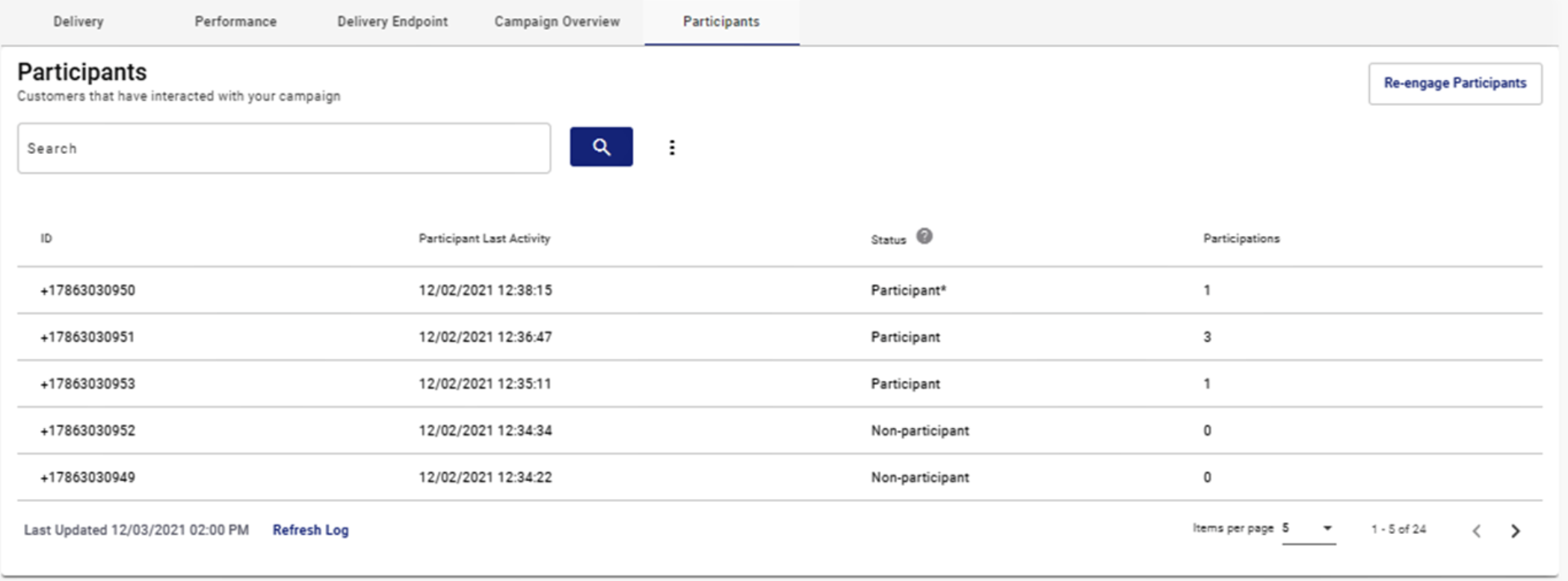
If you’d like to learn more about how to configure and use this feature, please refer to the Participants section of the documentation.
Updated 3 months ago
