Raffle Giveaway
The Raffle Giveaway campaign report provides a comprehensive and segmented view of campaign performance, audience engagement, and prize distribution. This report is structured into seven informative tabs, each designed to help users analyze different aspects of their campaign with clarity and precision.
Here’s a summary of what each tab includes:
- Delivery: Displays statistics related to the dispatch and delivery status of campaign messages, helping you monitor the reach and effectiveness of your messaging strategy.
- Performance: Displays a visual funnel of the participant journey, from message delivery to interaction with the raffle content and prize assignment, offering a clear view of conversion rates.
- Campaign Overview: Summarizes the main configuration of the campaign, including delivery channel, content type, sender, recipient logic, keyword used, and expiration date.
- Participants: Lists all users who engaged with the campaign, showing individual activity, participation status, and the option to re-engage participants directly from the report. This tab also provides filtering, searching, and winner selection features.
- Raffle Prizes: Tracks prize availability, quantity distributed, and logs all winners.
- Link Tracking: Offers analytics on link interaction, including a geographic heatmap, OS distribution, total clicks, and unique clicks.
- Interaction Events: Visualizes participant actions on a timeline, helping you understand when campaign engagement occurred by showing the volume of events triggered per day.
KPIs
At the top of the report interface, four key metrics are displayed:

-
[Channel]Sent: Indicates how many messages were successfully sent through the delivery channel you chose (SMS, Email, WhatsApp) when setting the campaign.
-
Opened URL Link: Total number of unique clicks that the ShortURL of the interactive campaign has received from the end users. The action is logged when the user clicks on the ShortURL of the interactive campaign.
-
Played Interactive Content: Shows how many unique recipients interacted with the dynamic content of the campaign.
For Raffle Giveaway, this action is logged when the end user has clicked to perform the following actions for each raffle:
- Crack the Ice_: Breaking the ice block. That is, the end user needs to tap on the screen to crack the ice.
- Peel it: Peeling the cover image down.
- Scratch Card: "Scratching" the card image to uncover the outcome of the game.
- Spin: Clicking on the wheel image and the spinning effect will begin.
- Slot Machine: Clicking on the slot machine image and the stepper reels will start to spin.
-
Assigned Prizes: Indicates the number of prizes that have been assigned to participants.
Delivery tab
This tab presents the Messages by Status chart, which helps you assess the delivery flow of the campaign.
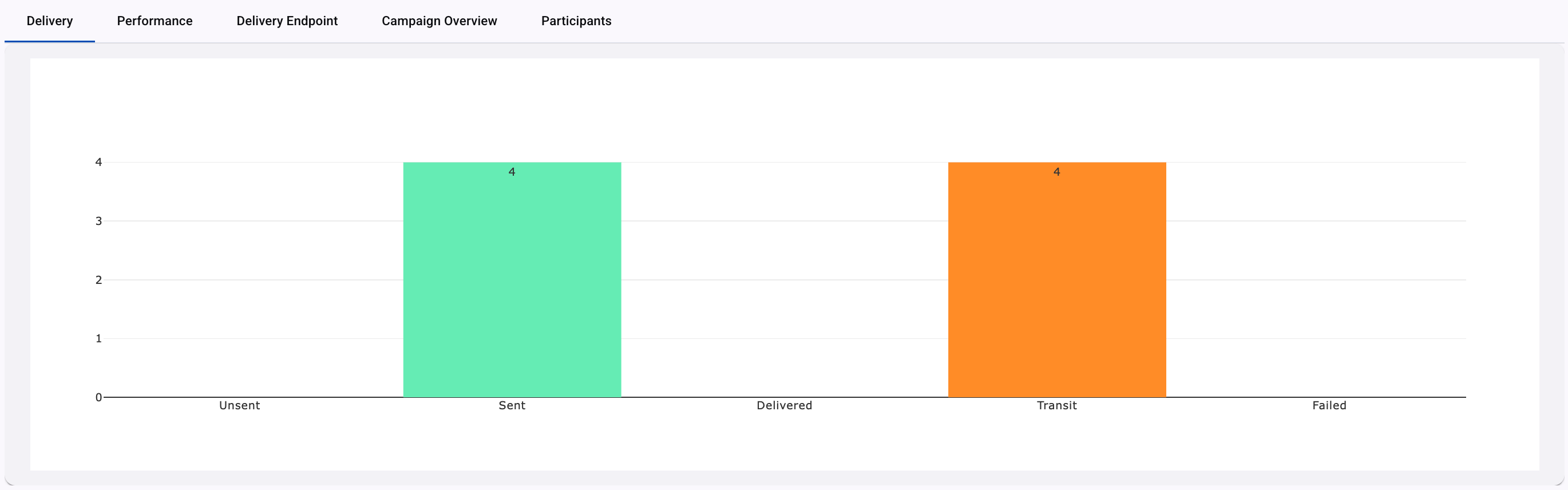
The chart dynamically adapts based on the channel used for delivery (SMS,Email, WhatsApp).
To understand the meaning and logic behind each status, refer to the specific documentation for each delivery channel.
Performance tab
The Performance tab provides a visual overview of the user journey, tracking how recipients progress through the different engagement stages of the Raffle Giveaway campaign.
This section is presented in a funnel chart format, offering a quick and intuitive representation of audience retention throughout the interaction.
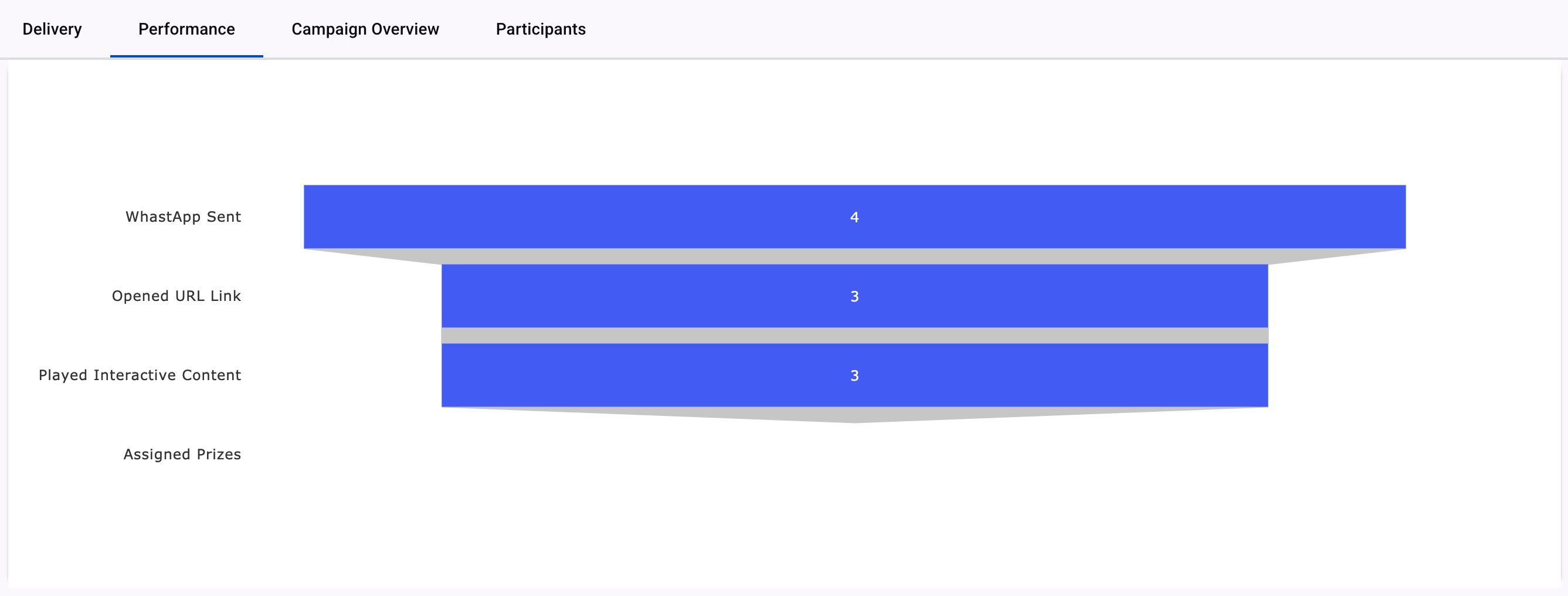
-
[Channel]Sent: Indicates how many messages were successfully sent through the delivery channel you chose (SMS, Email, WhatsApp) when setting the campaign.
-
Opened URL Link: Total number of unique clicks that the ShortURL of the interactive campaign has received from the end users. The action is logged when the user clicks on the ShortURL of the interactive campaign.
-
Played Interactive Content: Shows how many unique recipients interacted with the dynamic content of the campaign.
For Raffle Giveaway, this action is logged when the end user has clicked to perform the following actions for each raffle:
- Crack the Ice: Breaking the ice block. That is, the end user needs to tap on the screen to crack the ice.
- Peel it: Peeling the cover image down.
- Scratch Card: "Scratching" the card image to uncover the outcome of the game.
- Spin: Clicking on the wheel image and the spinning effect will begin.
- Slot Machine: Clicking on the slot machine image and the stepper reels will start to spin.
-
Assigned Prizes: Indicates the number of prizes that have been assigned to participants.
Campaign Overview tab
This section outlines how the campaign was configured and how the raffle giveaway appeared to the recipient.
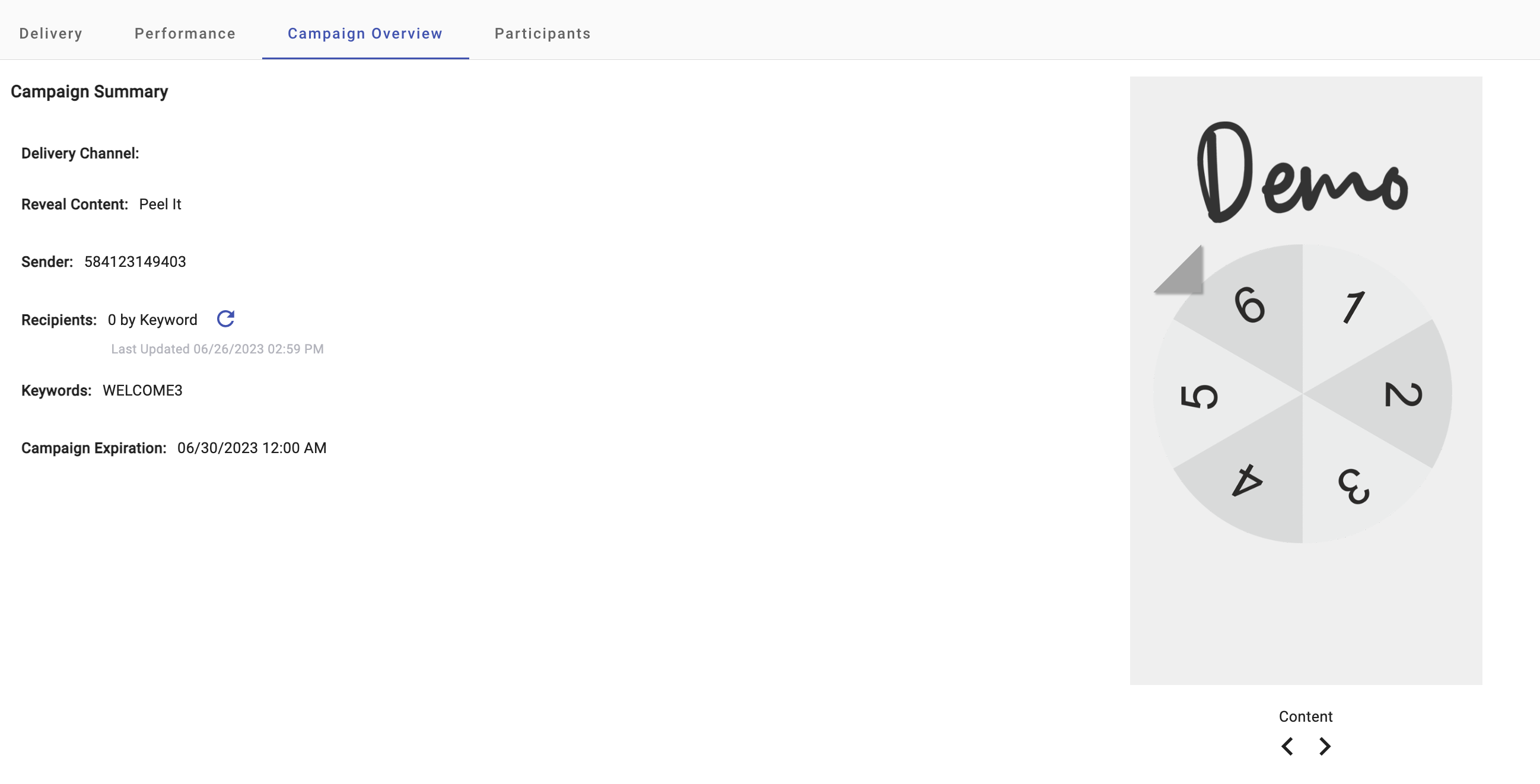
-
Delivery Channel: Type of channel (SMS, Email, WhatsApp, Subscription Form) through which the campaign was sent.
-
Reveal Content: Reveal game type (Crack the Ice, Peel it, Scratch Card, Spin, Slot Machine).
-
Sender: Sender type selected during campaign setup is used as the sender of the notification message.
Remember, each delivery channel has its own sender type ( Sender number MS], , Sender Email mail], , Sender WhatsApp Business Account hatsApp], , Live Form ubscription Form] ) ).
-
Recipients: Number of Recipients who interacted with the campaign. If you want to know the total number of participants that have interacted with your campaign, click on the 'Refresh Recipients' icon. Once clicked, it will update the total participants in real time.
-
Keywords: identifies all the keywords that invoke the campaign.
-
Campaign Expiration: Configured date on which the campaign will expire.
Participants tab
The Participants tab within the Interactive Campaigns Reports provides a detailed view of individual user engagement and participation throughout the campaign. This section helps you analyze how each user interacted with your campaign and supports audience segmentation based on their level of involvement. Additionally, it enables you to boost engagement by offering prize-based incentives through optional winner selection features available in most interactive campaigns.
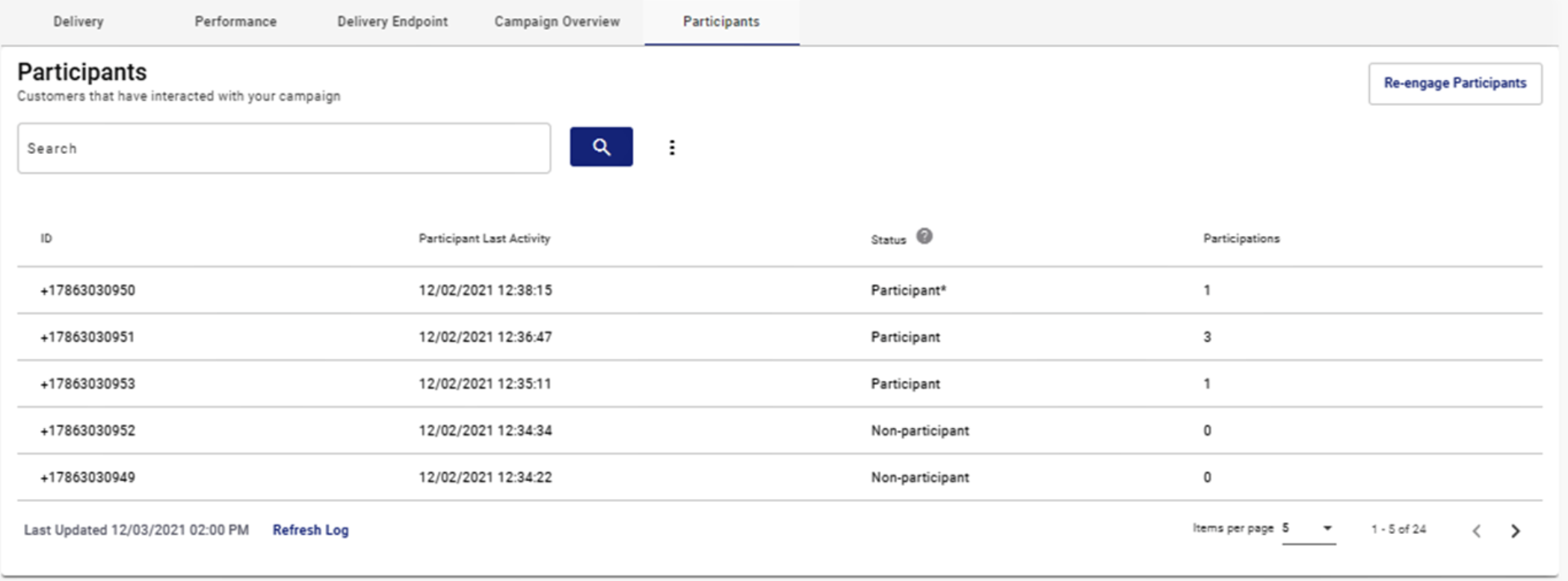
If you’d like to learn more about how to configure and use this feature, please refer to the Participants section of the documentation.
Raffle Prizes
The Raffle Prizes tab offers a comprehensive overview of all the prize-related activity within the raffle campaign. This section consolidates information about prize inventory, prize distribution, and end-user claim behavior, making it essential for tracking the effectiveness and fulfillment of incentive-based campaigns.
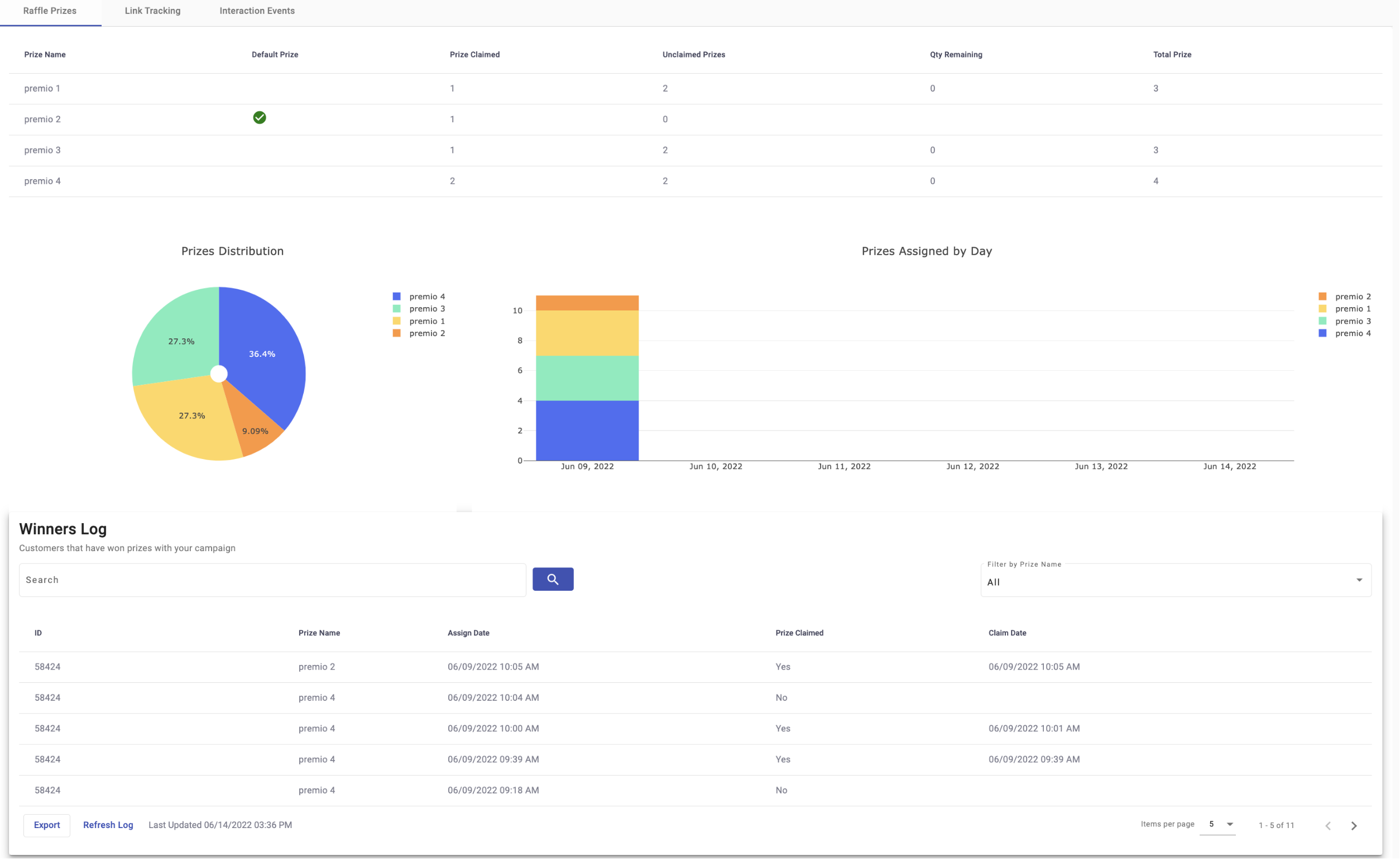
Prize Summary Table
The Prize Summary Table displays the full inventory of prizes configured during the campaign setup, along with the total number of prizes that have been generated and assigned to the end users who won the Raffle.
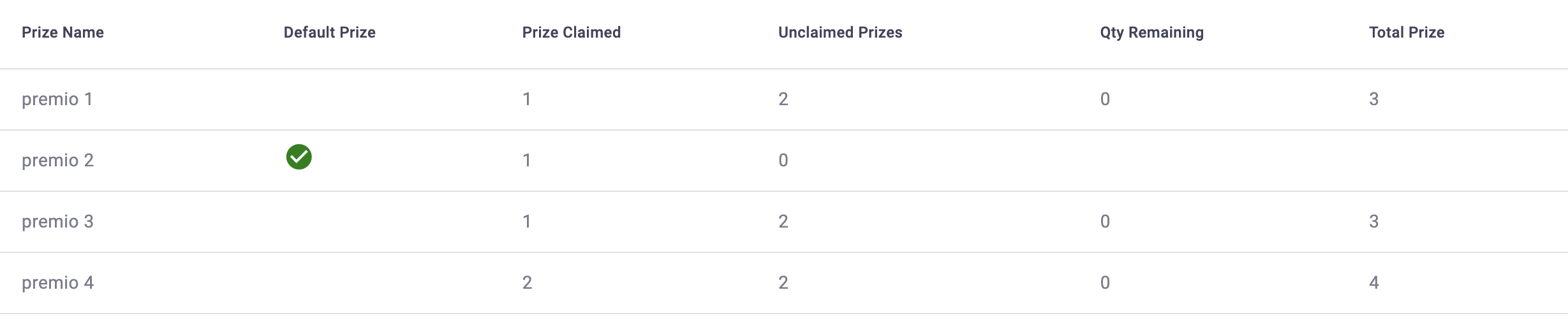
Columns | Description |
|---|---|
Prize Name | The name assigned to the prize. |
Default Prize | If the user configured default prizes when setting the campaign prizes, when the remaining number of prizes is exhausted, this type of prize (Default Prize) will start to be assigned to end users infinitely as a consolation prize. Through a check mark, it will show you what the default prizes are. |
Prize Claimed | Total prizes that have been claimed once the end users click on the Claim button, as long as they were winners. |
Unclaimed Prizes | Total prizes that have not been claimed yet by the end users. |
Qty Remaining | Total number of prizes remaining to be assigned to the winning end users of the campaign. For example, the campaign generated 100 prizes. If 25 users played the trivia and were the winners, they will be considered "winners", therefore they will be assigned the prize. Now the counter of remaining prizes goes down to 75. |
Total Prize | Total number of prizes generated by the user configured. |
Prize Distribution
A pie chart that shows the percentage distribution of each type of prize assigned so far. This provides insight into how often each prize is being won.
Prizes Assigned by Day Graph
A time-based bar chart that tracks how many prizes were assigned each day. This is particularly helpful for identifying trends in user activity and prize assignment throughout the campaign's duration.
Winners Log
This table lists all users who have won and/or claimed a prize during the campaign. It allows for detailed tracking and exporting of prize assignments.
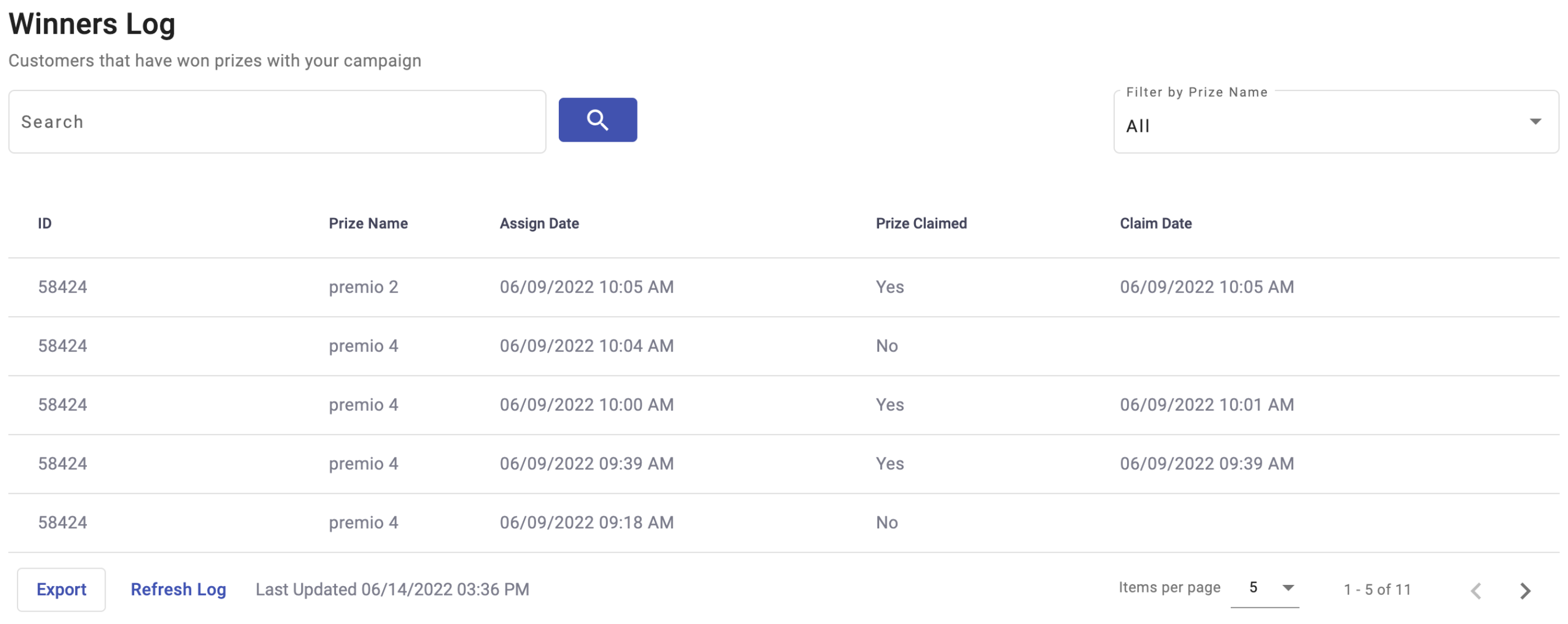
| Columns | Description |
|---|---|
| ID | Unique identifier of the end user. The ID is a phone number or email. |
| Prize Name | The name assigned to the prize. |
| Assign Date | Date (month, day, year, time) when the prize was assigned to the winning user. |
| Prize Claimed | This column allows you to know if the end user has claimed the prize or not. |
| Claim Date | Date (month, day, year, time) when the winning user claimed the prize. |
NOTEThe Winners Log table displays the user who has most recently won the prize or the user who most recently claimed the prize at the top of the table.
The Winners Log table provide you the following Actions:
-
Search Bar: Allows you to perform a search through the user's id.
-
Filter Prize: Allows you to filter through the prize name.
-
Sort: Apply a sort filter on the date the prize was assigned (Assign Date) , whether or not the prize was claimed (Prize Claimed), and the date the prize was claimed (Claim Date) by selecting the sort icon located next to the name column.
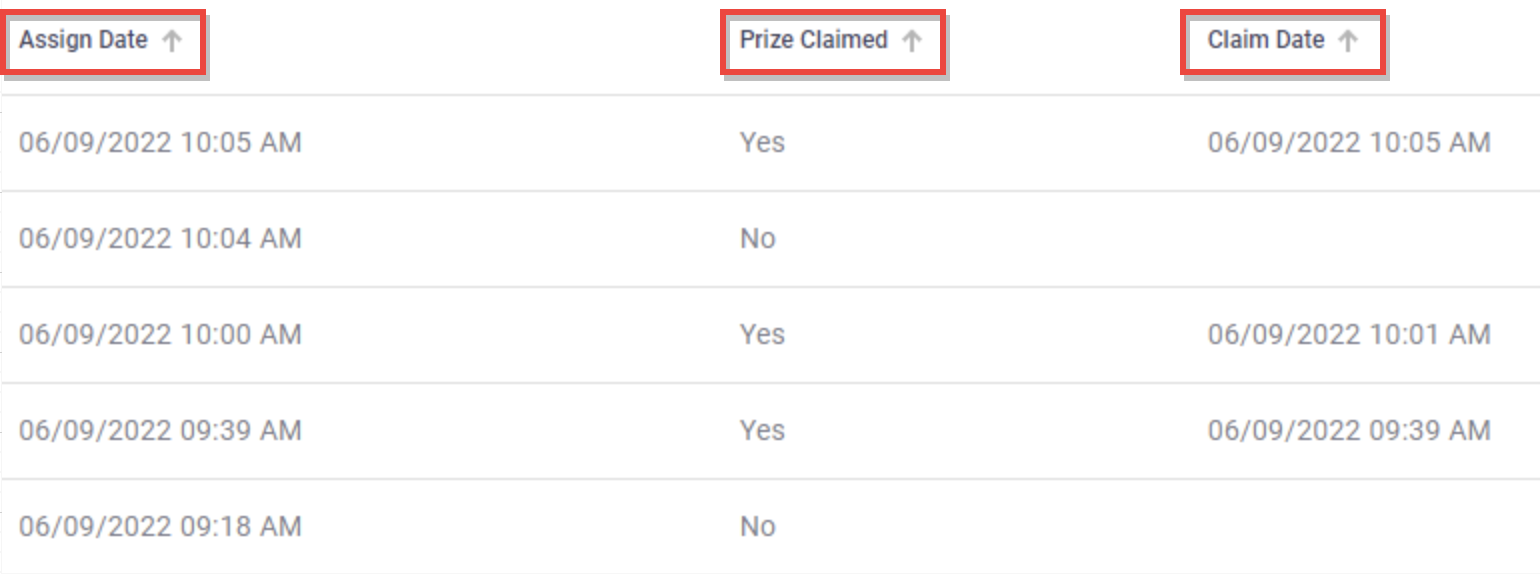
-
Export Report: Export a list of your winners and details with their respective information. That is, export the Winners Log table through a CSV file by selecting the Export button.
Once the button is selected, a Dialog will display to export the winners list as a .csv file and receive that list directly to your email.
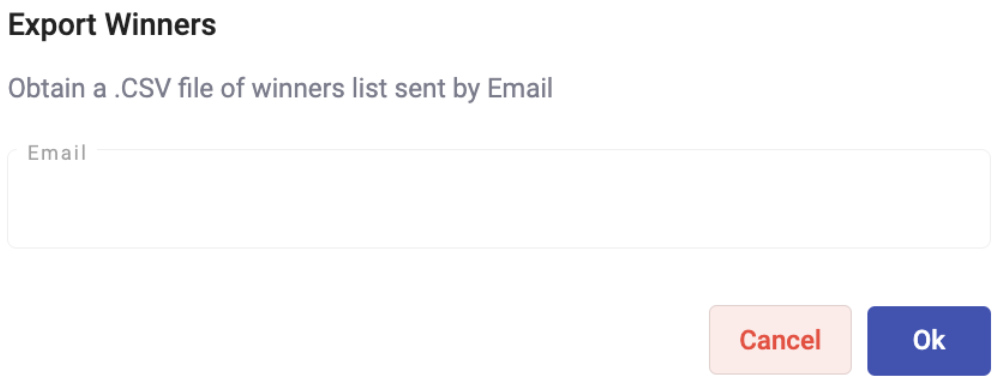 NOTE
NOTEIf you applied any type of filter (ID, prize name or sort) the csv file will be exported applying the filter.
-
Refresh Log: At the bottom section of the Participants table, you’ll find a timestamp of when the contents of the table was last updated, and selecting Refresh Log can update the table, as its contents are dynamic in nature and campaign participation is an ongoing activity to be continuously monitored and reported.
Link Tracking tab
The Link Tracking tab provides behavioral insights into user interaction with your Raffle Giveaway interactive campaign.
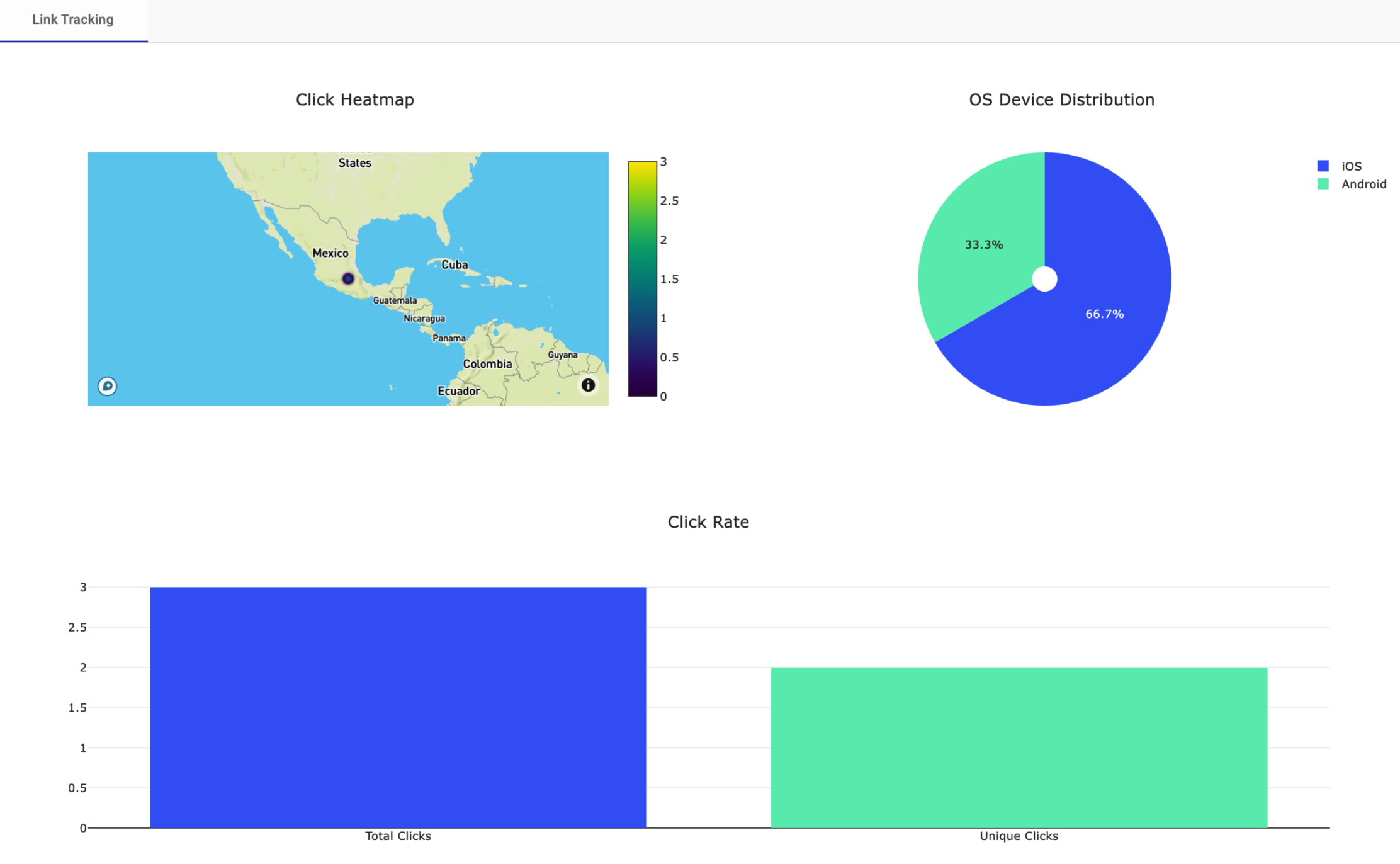
-
Click Heatmap: Determines the geographical distribution of the user once the user clicks on the link (ShortURL) of the campaign.
-
OS Device Distribution: Pie chart showing which operating systems recipients used to open the campaign.
-
Click Rate: Total number of general and unique clicks when the end user clicks on the link (ShortURL) of the campaign.
The chart displays the following two bars:
-
Total Opens: Total number of general clicks when the end user clicks on the ShortURL and is redirected to the interactive campaign.
-
Unique Opens: Total number of unique clicks when the end user clicks on the ShortURL and is redirected to the interactive campaign.
-
Interaction Events tab
Distribution and detail for each event associated with the campaign and carried out by the end users and registered by date. That is, this report will count the number of interactions for each event per day.
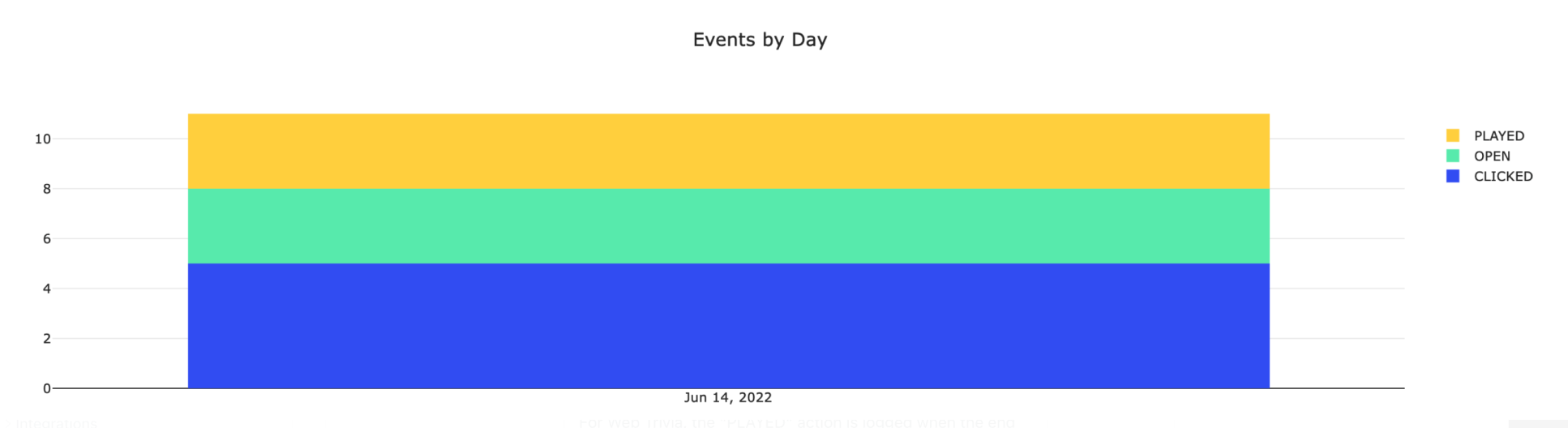
-
PLAYED: Total number of unique played interactions carried out by end users in the interactive campaign.
For Raffle Giveaway, this action is logged when the end user has clicked to perform the following actions for each raffle:
- Crack the Ice: Breaking the ice block. That is, the end user needs to tap on the screen to crack the ice.
- Peel it: Peeling the cover image down.
- Scratch Card: "Scratching" the card image to uncover the outcome of the game.
- Spin: Clicking on the wheel image and the spinning effect will begin.
- Slot Machine: Clicking on the slot machine image and the stepper reels will start to spin.
-
OPEN: Total number of clicks that the ShortURL of the interactive campaign has received from the end users.
-
CLICKED: This action will be logged when the end user clicks on the claim button, touches the winner screen, or loser screen.
-
CLAIM: End user claims the prize if it exists. The end user has clicked on the Claim Now button to claim the prize.
-
ASSIGNED: Total number of assigned prizes to the end users.
-
EXPIRED: The campaign has expired.
Updated 4 months ago
