SFTP Messaging Integration
The SFTP (Secure File Transfer Protocol) messaging feature offers a secure and automated method for sending SMS and WhatsApp messages. Unlike traditional approaches that rely on the Digital Engagement Platform or sending messages via API, this feature enables organizations to upload message files directly into a dedicated SFTP directory.
SFTP is a network protocol that provides encrypted file transfer and secure access to remote directories. By leveraging this protocol, companies can integrate messaging seamlessly into their internal systems, ensuring both reliability and data protection during transmission.
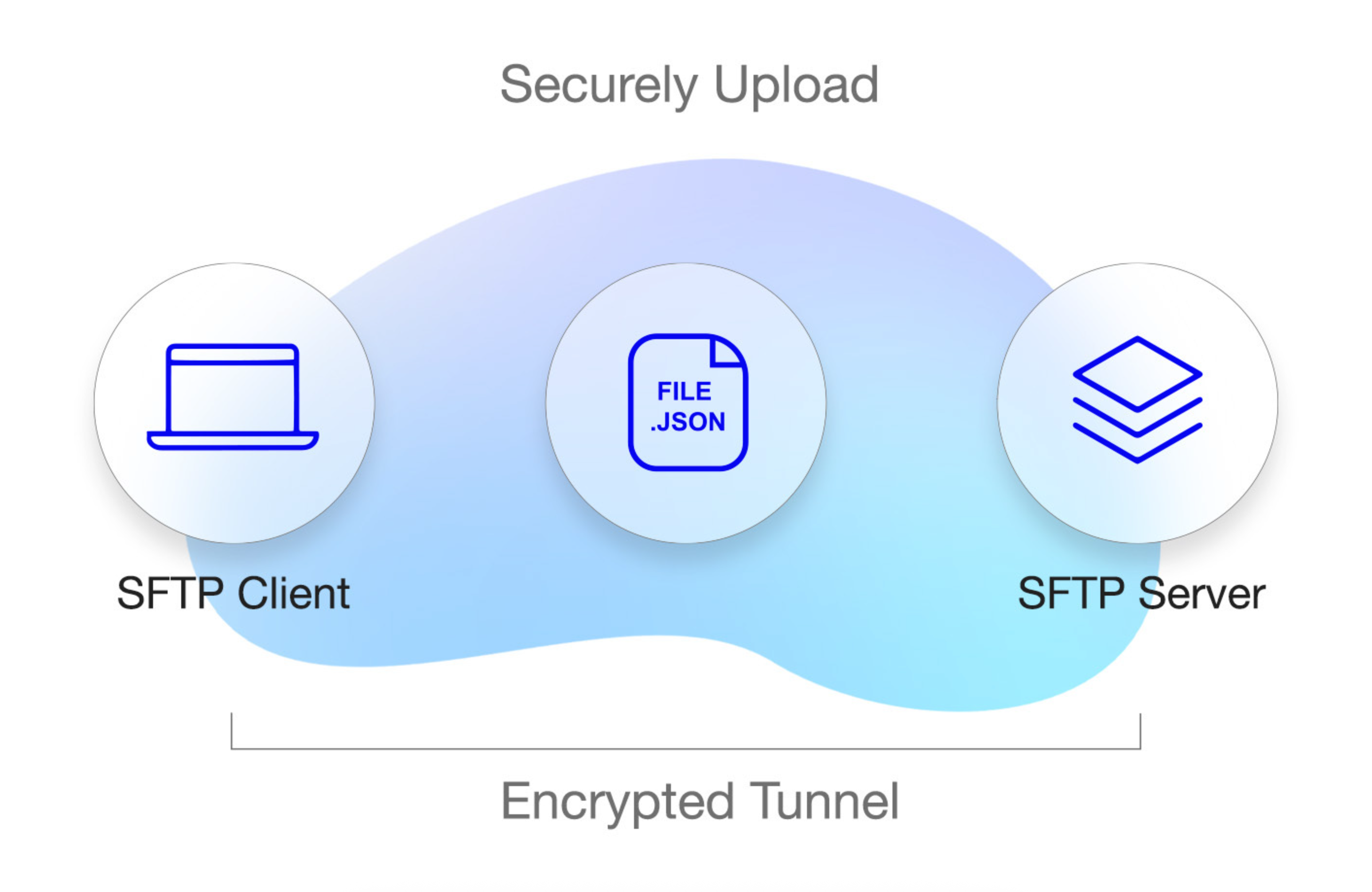
Once a file is uploaded to the SFTP directory, the platform automatically detects, validates, and processes the content at regular intervals.
Key highlights of this feature include:
- Support for JSON files: The supported file format includes JSON, offering extended flexibility for advanced configurations such as multimedia messages, interactive components, and template-based communications.
- Multi-channel messaging: Supports both delivery channels (SMS and WhatsApp).
- Automated processing: The system checks the SFTP directory every 2 minutes, detects new files, processes them, and sends the messages.
- Scalability: Designed for enterprises that need to send large volumes of messages in an automated way.
Installation & Setup
To begin using the SFTP messaging feature, users must first establish a secure connection between their local environment and Messangi’s SFTP server. This process involves obtaining the necessary access credentials, installing an appropriate SFTP client, and configuring the connection to the designated remote directory.
The setup is straightforward and can be completed using either command-line tools or graphical applications such as FileZilla. Once configured, the client can securely upload JSON files to the SFTP directory, where the platform will automatically detect and process them.
The following steps outline the requirements and procedures for installing, configuring, and connecting to the SFTP environment.
-
Request Access
- Contact Messangi’s Support Team to request your SFTP credentials.
- You will receive: host address, username, password, and port.
- These credentials are unique to your account and required to establish a secure connection.
- Contact Messangi’s Support Team to request your SFTP credentials.
-
Install an SFTP Client
To upload your files, you need an SFTP client. You may choose either:
- Command-line tools (already available on most Linux/macOS systems).
- Graphical applications for ease of use. The recommended options are FileZilla and WinSCP, both free and user-friendly tools.
Installing FileZilla
- Download FileZilla Client from the official website: https://filezilla-project.org.
- Run the installer and follow the on-screen instructions for your operating system.
- Once installed, open FileZilla.
- Command-line tools (already available on most Linux/macOS systems).
-
Connect to the SFTP Directory
Once FileZilla Client is installed and launched (or your preferred SFTP client), follow these steps to configure the connection:
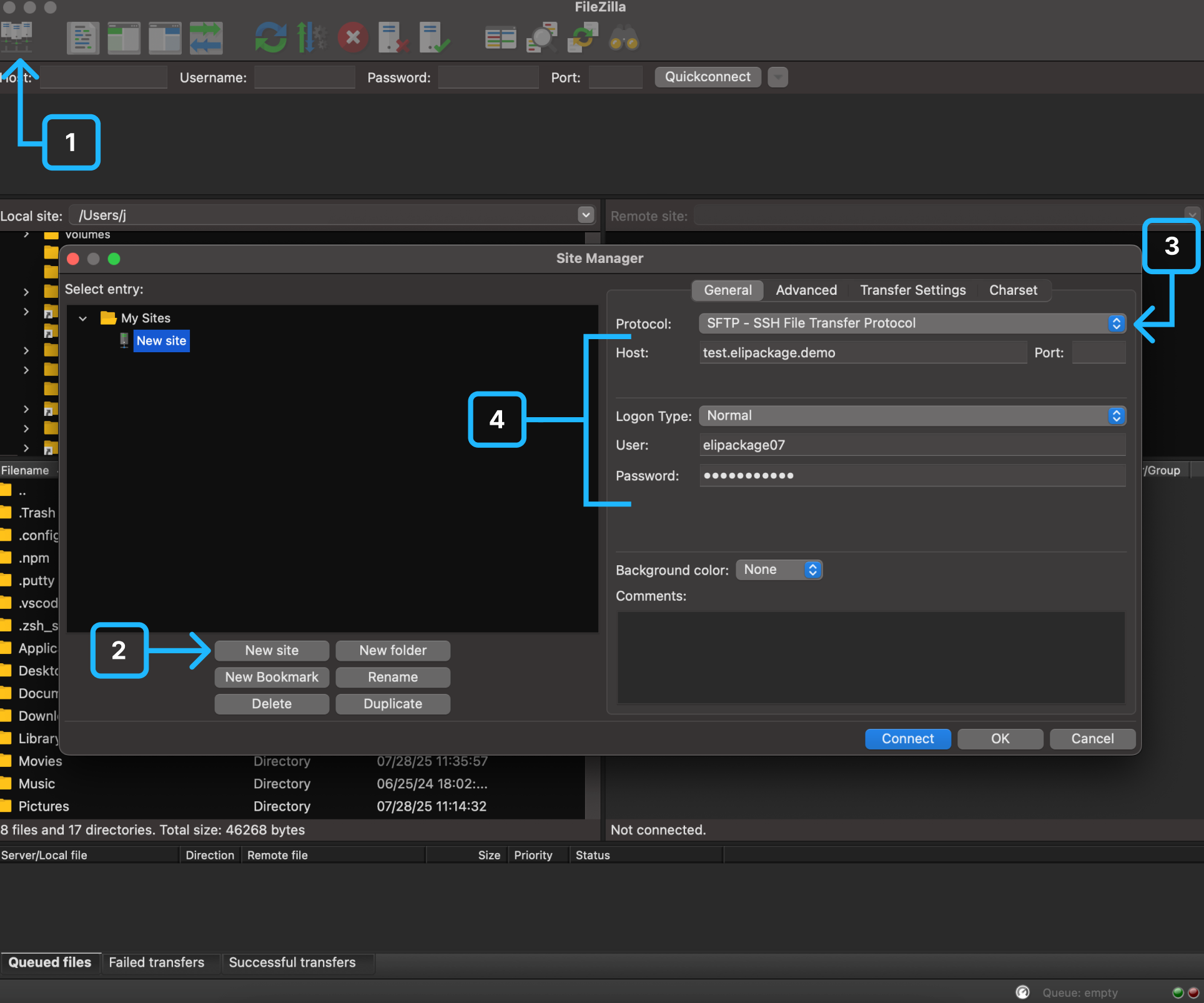
- Click the Site Manager icon (top-left in FileZilla’s toolbar).
- Then, select the New site button.
- From the Protocol dropdown, select: SFTP – SSH File Transfer Protocol.
- Enter the Host, Username, and Password provided by Messangi.
- Click Connect. Once connected, the Remote site panel (right side) will display the SFTP directories.
- Click the Site Manager icon (top-left in FileZilla’s toolbar).
-
Upload JSON files to the SFTP server
-
In the remote panel, navigate to your assigned folder. Inside, you will see subdirectories such as:

- sms (for SMS JSON files). To know how to configure the JSON structure when sending SMS messages, go to the SFTP SMS section.
- whatsapp (for WhatsApp JSON files). To know how to configure the JSON structure when sending WhatsApp messages, go to the SFTP WhatsApp section.
- sms (for SMS JSON files). To know how to configure the JSON structure when sending SMS messages, go to the SFTP SMS section.
-
In the local panel (left side), browse and select your prepared JSON file. For example, if it contains SMS message data, drag and drop the file into the sms folder in the remote panel. If it contains WhatsApp message data, drop it into the whatsapp folder instead.
NOTE
- When connecting to the SFTP server, only the folders sms and whatsapp will be visible.
- Inside each of these folders, you will also find a subfolder named errors, where any processing errors related to your uploaded files will be listed.
-
Once uploaded, the system automatically detects, validates, and processes the file.
-
The system automatically processes files every 2 minutes.
-
Updated about 2 months ago
