Blocklisted Subscribers
Add or remove Subscribers from Blocklists by selecting the Blocklist tab located on the right side of the Subscribers tab from the Subscribers main section.
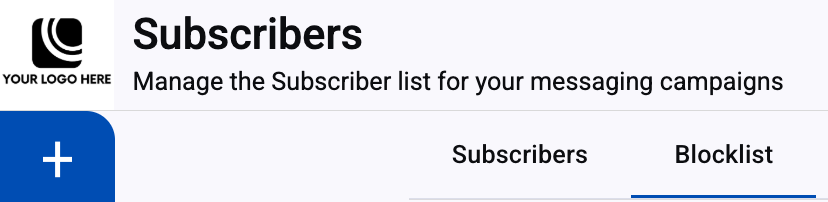
The Blocklist contains subscribers who have either Unsubscribed or Opted-Out from messaging services and will not receive messages from the service that they opted out, or unsubscribed from.
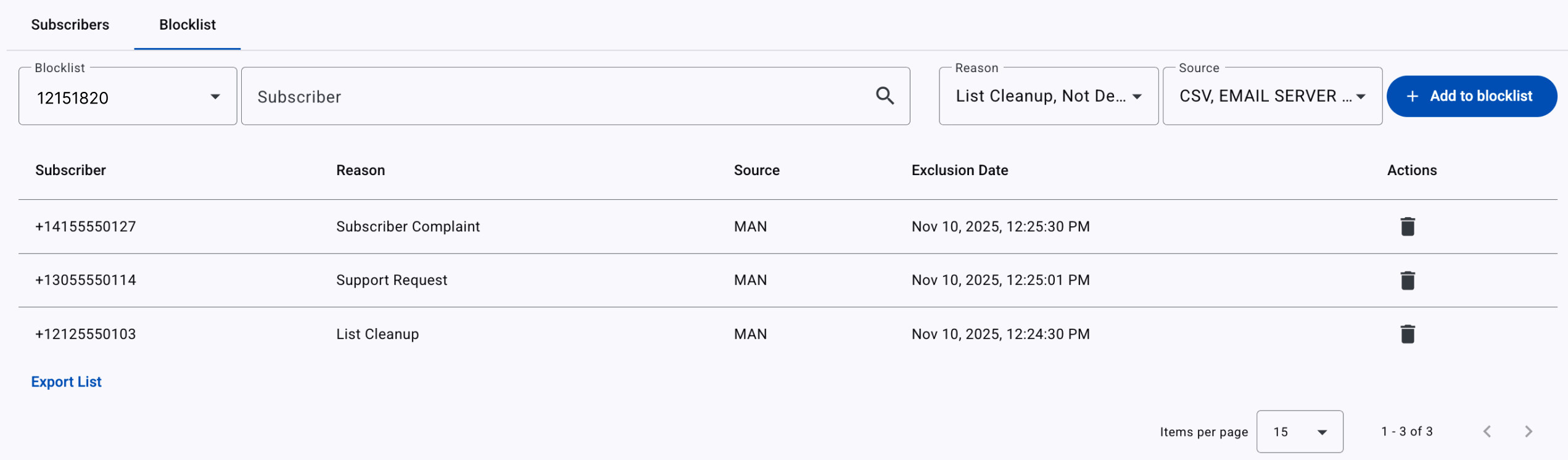
It contains the following elements:
-
Blocklist dropdown menu to select which blocklist is to be modified
-
Blocklist Subscriber Search. This filter allows you to search for each subscriber who is blocklisted, based on the delivery channel the end user unsubscribed from.
- SMS: filter by phone number of the unsubscribed user.
- Email: Filter by phone number of the unsubscribed user.
- WhatsApp: filter by phone number of the unsubscribed user.
- RCS: filter by phone number of the unsubscribed user.
-
Reason dropdown menu displays the possible reasons why a subscriber was added to the blocklist.
-
Source dropdown menu displays the source from which the subscriber was added to the blocklist.
-
Add to blocklist button to add one or more subscribers to the blocklist for the selected sender. For example, in the screenshot above, the chosen blocklist is associated with the
12151820long code, and the table displays the subscriber(s) who have been blocklisted for that sender.
Blocklists Segmentation
Blocklists are segmented for each Sender entity that has been configured in the platform. These can be found in the Blocklists dropdown box located on the top left side of the Blocklist tab section.
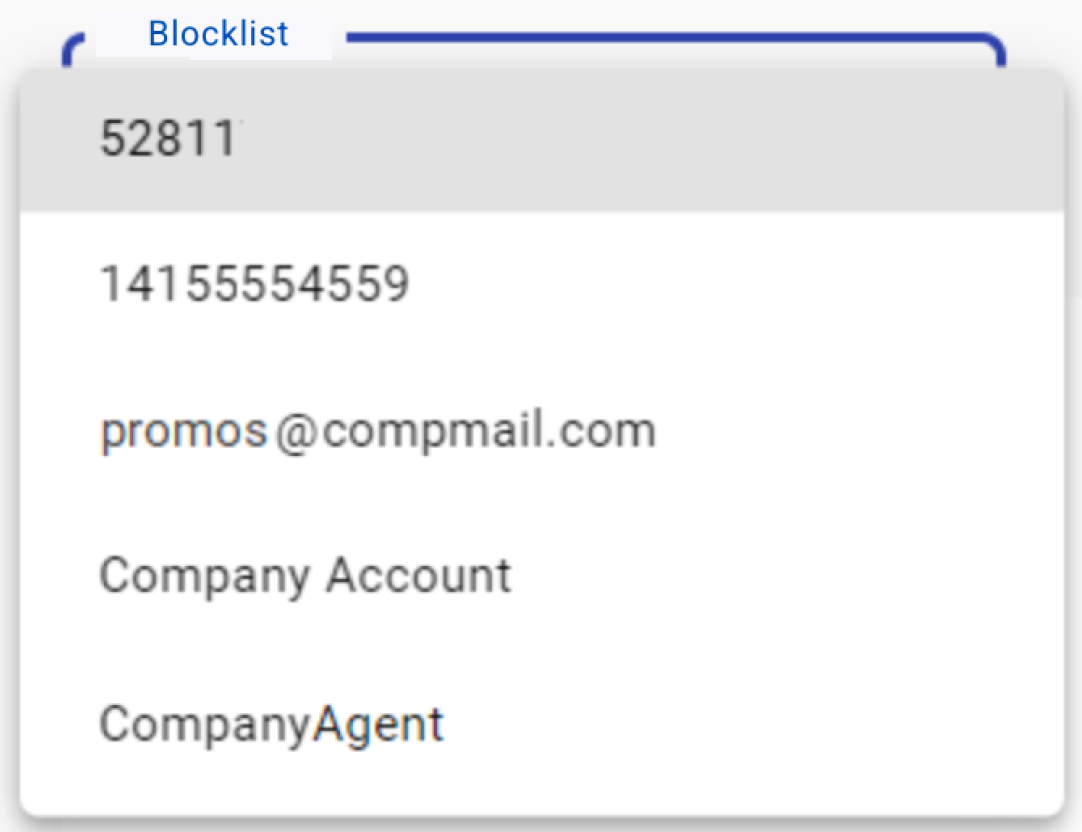
The sample screenshot above shows a platform with five sending entities configured:
- A _shortcode _number, 52811.
- A long code number, 14155554559
- An email, [email protected]
- A WhatsApp entity as Company Account and
- A RCS RMB agent identified as CompanyAgent.
As you add or remove sending entities, the Blocklists options will be modified accordingly. For example, you can add different email sending entities to fulfill different roles for your organization, and they would be reflected as one of the Blocklist options in the dropdown box.
Once you select a Blocklist option, only the subscribers that are blocklisted for that option will be displayed in a table format.
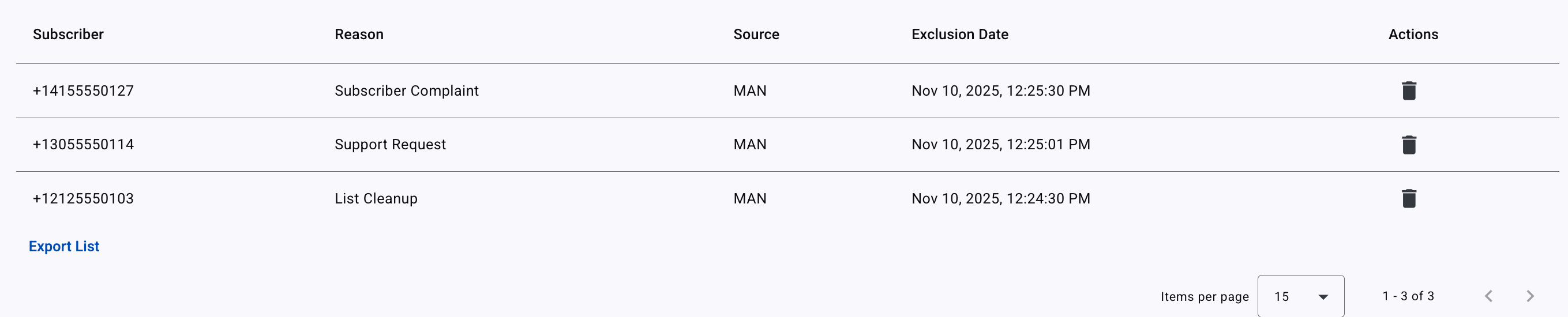
The table is organized into five different columns:
-
Subscriber: Displays the subscriber’s identifier in mobile number format when the blocklist applies to SMS, WhatsApp, or RCS, or in email address format when applicable.
-
Reason: Displays the reason the subscriber was added to the blocklist. There are five categories of reasons available:
- List Cleanup (The client performed a cleanup on the subscriber list)
- Subscriber Complaint (The subscriber expresses dissatisfaction with a product, service, or experience)
- Support Request (The customer requests the support team to add a subscriber to the blocklist)
- Not Defined (There is no reason defined to add the subscriber to the blocklist)
- Suspected Fraud (The subscriber is misusing the platform)
-
Source: Displays from which source the subscriber was added to the blocklist. There are five types of sources:
- CSV (The client added the subscriber to the blocklist from a CSV file)
- MAN (The client manually added the subscriber to the blocklist)
- OPT-OUT (For SMS and WhatsApp, the subscriber enters an opt-out keyword. For Email, the subscriber clicks on the Unsubscribe link)
- EMAIL SERVER (For Email, if the subscriber complains or is bounced, he/she will be added to the blocklist.)
- NOT DEFINED (The source from which the subscriber is entered into the blocklist is not defined)
-
Exclusion Date: Shows when the blocklisting took place
-
Actions: Allows you to revert the blocklisted status of the subscriber, making it available to receive the messaging service again. Selecting it will allow you to perform the reversal, requiring confirmation of a dialog box that ensures the conditions of subscriber consent have been met.

Adding Subscribers to the Blocklists
From the Blocklists dropdown box,
- Select the sending entity that will blocklist the subscriber.
- Select Add to Blocklist located at the top-right corner.
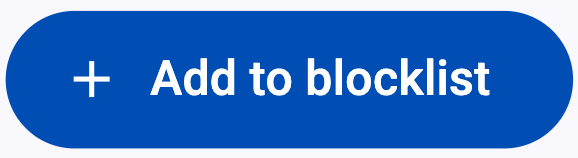
Selecting it will allow you to perform the adding subscribers to the blocklist, requiring confirmation of a dialog box that ensures the conditions of subscriber consent have been met. Read the terms carefully as they are important, and ensure that you comply with all of them.

ON THE CONSENT DIALOG BOX: If the Consent Dialog is not confirmed, you will not be able to add subscribers to the blocklist, since it is an essential part of the Terms of Service.
Once the Consent Dialog has been confirmed, the following options to add subscribers to the blocklist will be available:
- Upload CSV file - (Multiple Subscribers)
- Add a single Subscriber - (Single Subscriber)
Upload CSV file
To add multiple subscribers to the blocklist,
-
From the Blocklists dropdown menu, select the sender that contains the subscribers you want to add to the blocklist.
NOTEIn case you want to add the same subscriber (to the blocklist) that has been added to more than 1 sender, the subscriber will be blocked only from the sender (blocklist) that was selected.
-
Select the Upload CSV file tab
-
Insert the CSV file in the Drag & Drop area on the screen or click Browse Files to select the file from where it is stored.

ON CSV FILES REQUIREMENTS: Only comma-separated value (.CSV) formatted files can be uploaded to the platform. Make sure that the uploaded file is a comma-separated value file that allows you to save data in tabular format. It is mandatory to have a row of headers on the first row of the file, including a ‘mobile’ type header to facilitate the validation process of the file by the platform.
Once you have selected the blocklist and uploaded the CSV file, it will be displayed the Reason dropdown menu and a Field Matching column will be in each of its rows, a drop-down menu, which is where the actual matching between the CSV file record attributes and the platform fields takes place. Let us use an example of how the field matching is done. The CSV file to be uploaded looks as follows. Note that although it looks like a spreadsheet, it is in fact an Excel file saved with the .csv extension.
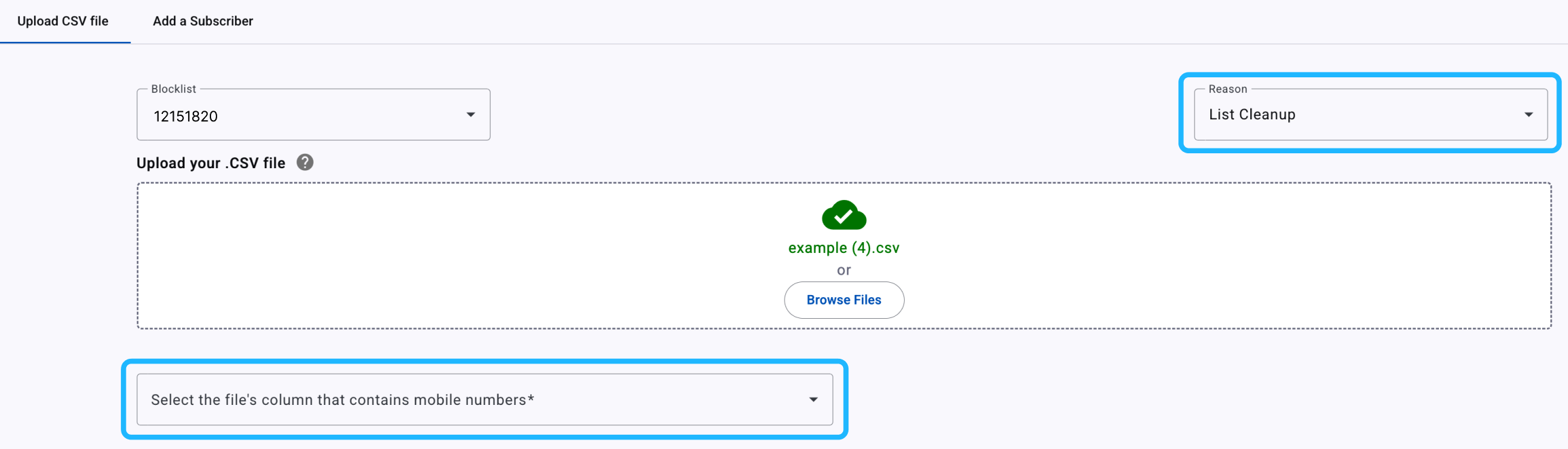
Let us use an example of how the field matching is done. The CSV file to be uploaded looks as follows. Note that although it looks like a spreadsheet, it is in fact an Excel file saved with the .csv extension.
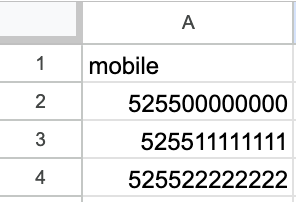
Once the CSV file has been uploaded, we proceed to select the reason why the subscribers were added to the blocklist from the Reason dropdown menu.
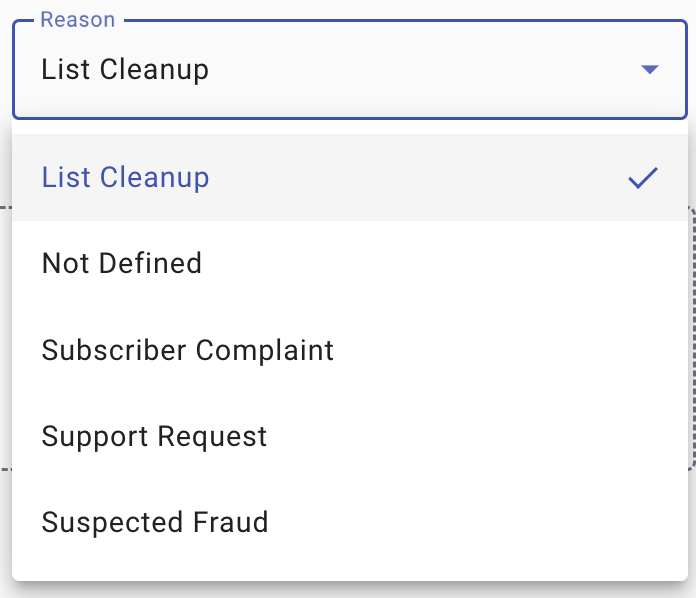
For example, if the blocklist selected from the Blocklist dropdown menu contains mobile numbers, your CSV file must include the mobile numbers of the end users you blocklisted in a column called "mobile." Therefore, you are going to select the file’s column that contains mobile numbers from the Field Matching dropdown menu and click the Load Subscribers button. Finally, the mobile numbers of the end users will be added to the selected blocklist.
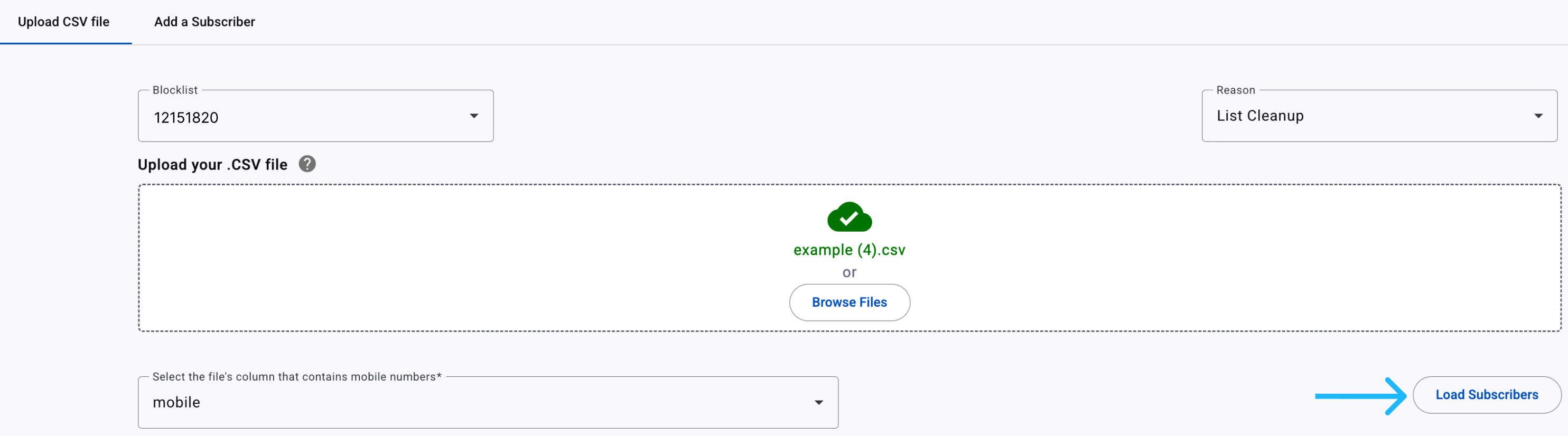
Single Subscriber
To add a single subscriber to the blocklist, select the Add a Subscriber tab, which displays the Add New Subscriber form with the existing platform Fields in the Subscribers List, and fill it out with information being requested.
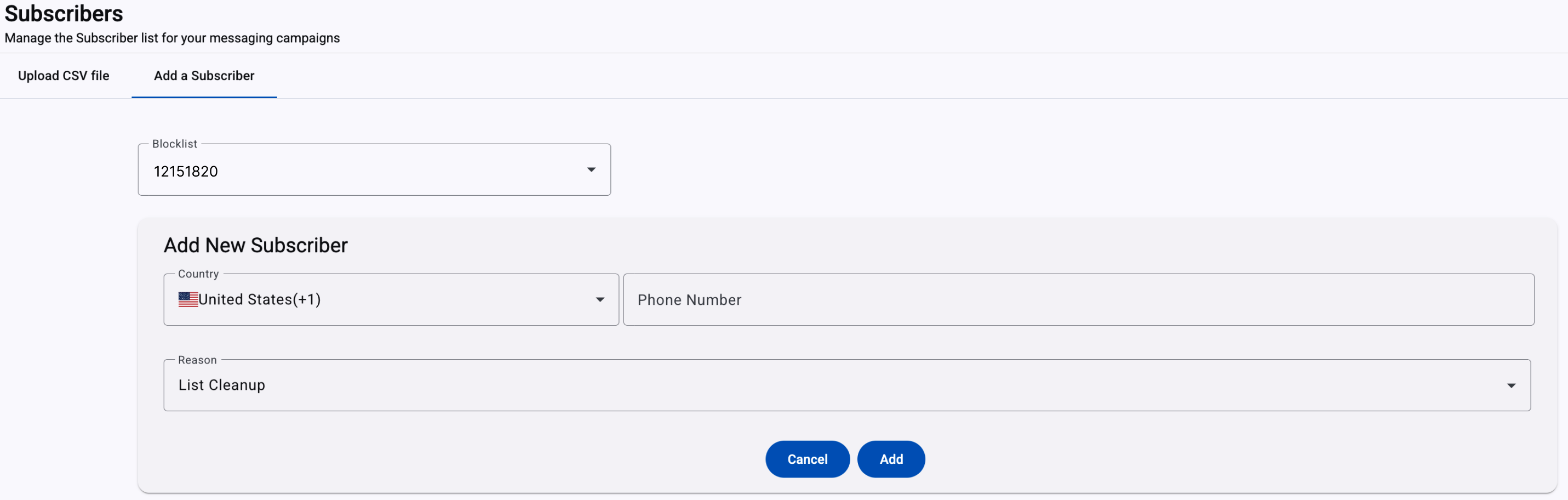
- From the Blocklists dropdown menu, select the sender that contains the subscriber you want to add to the blocklist.
NOTE
In case you want to add the same subscriber (to the blocklist) that has been added to more than 1 sender, the subscriber will be blocked only from the sender (blocklist) that was selected.
- Select the country your subscriber belongs to from the Country dropdown.
- Enter the Subscriber's mobile number or email address according to the blocklist selected.
- From the Reason dropdown menu, click the reason option why the subscriber was blocklisted.
Email Unsubscribe
The process for Email Unsubscribe is when a Subscriber decides they no longer wish to receive Broadcast Emails. By clicking the Unsubscribe link located in the email's footer, they are redirected to a confirmation page. From this page, they will confirm to stop receiving any further emails from us.
For example, when the Recipient opens an Email sent from the platform, it will contain the Unsubscribe Link located in the email's footer.

By clicking on the Unsubscribe Link, the end user will be redirected to a Unsubscribe Confirmation page.
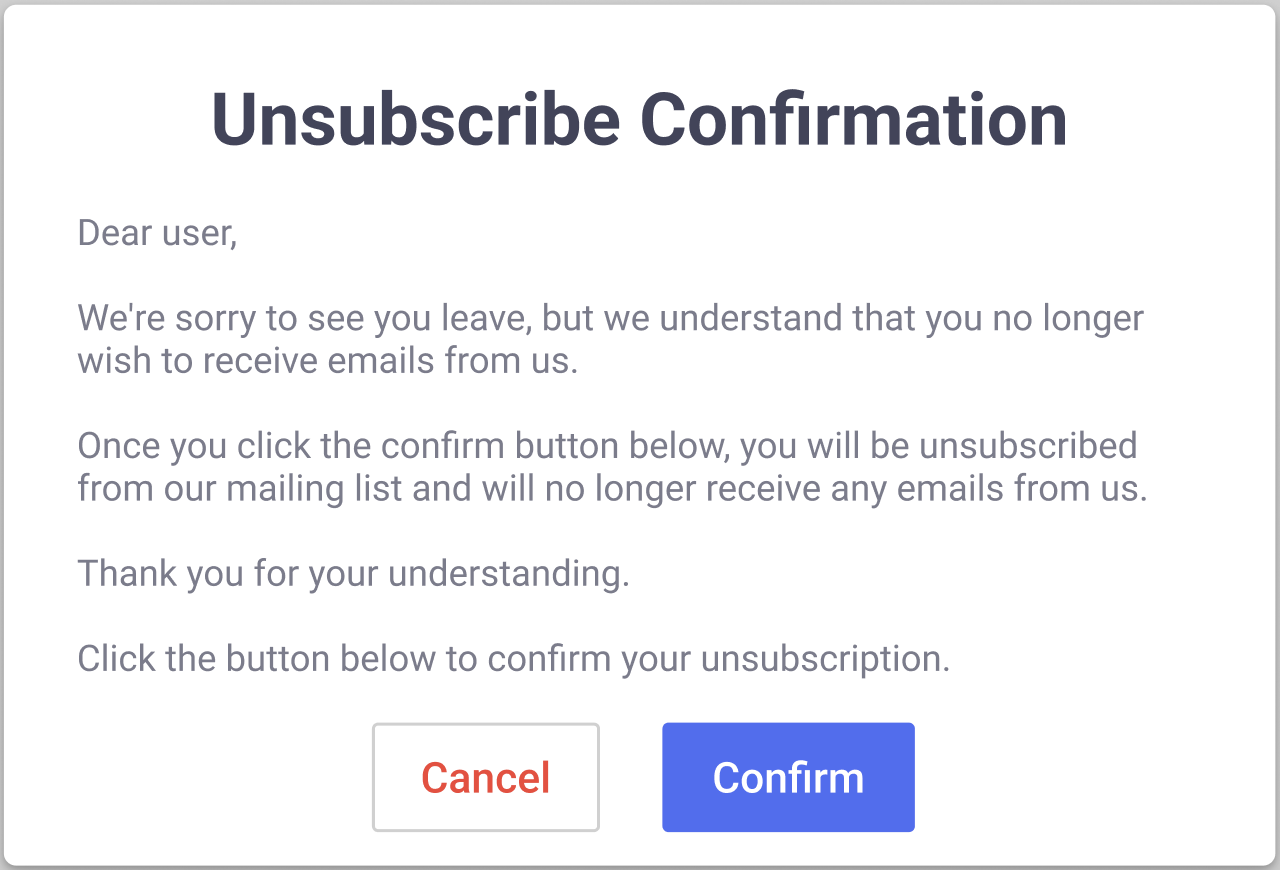
When the end user clicks on the Confirm button, a message will be displayed stating that they will no longer receive Emails.
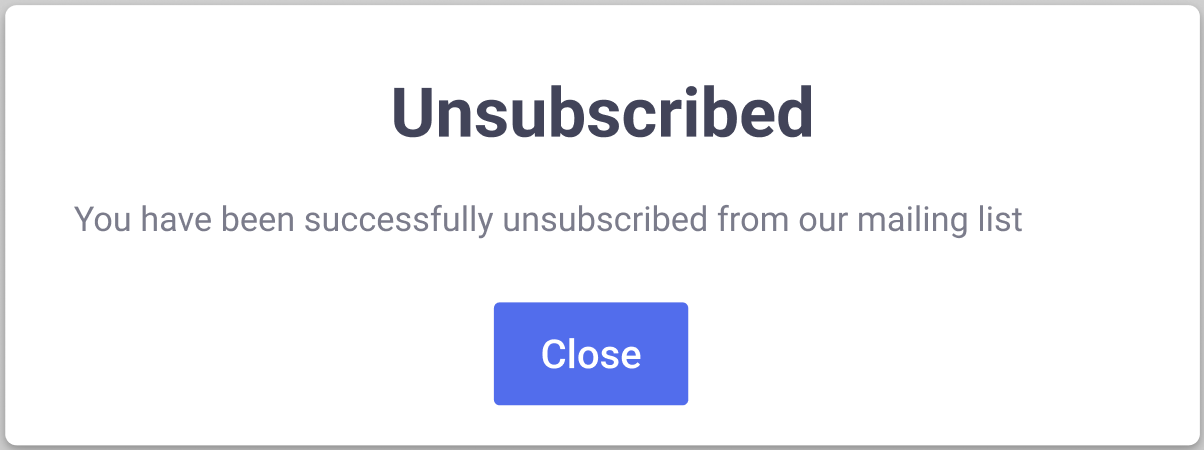
Immediately, the Subscriber will be placed on the Email Blocklist
Updated 2 months ago
