Creating & Sending WhatsApp Session Messages
If a WhatsApp user has sent your application a message — whether it’s a reply to one of your outbound messages templates, or they have initiated communication themselves — your application has a 24-hour window to send that user any messages, without using a template. These are known as Session Messages.
Message Throughput (TPS)To know about delivery throughput and how TPS is applied across channels (WhatsApp), go to the Message Throughput (TPS) section.
Key Characteristics of Session Messages:
- 24-Hour Messaging Window\
- The 24-hour window starts when the customer sends a message to the business.
- During this period, the business can respond freely with any type of message.\
- No Pre-Approval Required\
- Unlike template messages, session messages do not require pre-approval from WhatsApp. Businesses can send any content type as long as it’s within the 24-hour window.\
- Unlike template messages, session messages do not require pre-approval from WhatsApp. Businesses can send any content type as long as it’s within the 24-hour window.\
- Message Types. These session message types can be sent as a reply to a previous message.\
- Text messages: Basic conversational text.
- Media messages: Images, videos, audio files, documents.
- Contacts messages: Send contact information.
- Location messages: Send location information.
- Interactive messages: Reply Buttons and Interactive List\
Text messages
Text messages are messages containing only a text body.

HTTP Request: POST /v3/messages
The following text message example includes only a text body:
{
"from": "1000000001",
"to": "+1000000002",
"type": "text",
"body": "As requested, your order ID is: 45890"
}The parameters presented in the request body example when creating the Text message are the following:
| Parameter | Required | Description |
|---|---|---|
| from | Yes | Phone number of the sender. Phone number provided during the WABA account setup will be used as the sender of the notification message. Only accepts numeric characters. Do not include the "+" sign. |
| to | Yes | Determines the destination phone number for your session message. Numbers are specified in E.164 format → (‘+’ and a country code). |
| type | Yes | Specifies the type of the message that will be sent: In this case, we enter the |
| body | Yes | Content of the session text message that will be sent to the end user. Emojis and markdown are supported. Maximum length: 1024 characters. |
| externalId | No | Alphanumeric identifier used for reporting purposes. |
| callbacks | No | Indicate one or more (separated by comma) webhook URLs to notify about the status of the message delivery.That is, If you want to receive the status of the message you've sent to your subscribers, you need to specify your endpoint. Your endpoint must have a HTTP POST access method and receive a JSON body. The URL is the external callback where the events of the Email will be registered and published. Once an email is processed, its status will be posted to your callback URL. To view the full list and meaning of each status, please refer to the WhatsApp Status section. |
Media messages
Media messages are messages that include multimedia content, such as images, audio files, videos, and documents.

The next table summarizes each component you can include in the media messages and their different options.
| Options | Description |
|---|---|
| Image | It must be less than 5MB in the format .jpg or .png. |
| Video | It must be less than 5MB in the format .mp4, .3gpp (Only H.264 video codec and AAC audio codec are supported). |
| Document | It must be less than 5MB and in the format .pdf. |
| Audio | It must be less than 5MB in the format .acc, .mp3, .amr, .mpeg |
HTTP Request: POST /v3/messages
The following Media message example includes only an image:
{
"from": "1000000001",
"to": "+1000000002",
"type": "image",
"body": "https://example.com?media=image.png",
"caption": "The best coffee in the town!"
}The parameters presented in the request body example when creating the Media message are the following:
| Parameter | Required | Description |
|---|---|---|
| from | Yes | Phone number of the sender. Phone number provided during the WABA account setup will be used as the sender of the notification message. Only accepts numeric characters. Do not include the "+" sign. |
| to | Yes | Determines the destination phone number for your session message. Numbers are specified in E.164 format → (‘+’ and a country code). |
| type | Yes | Type of message you want to send. Supported options:
In this example, we set the |
| body | Yes | Only applies to the For Media messages, enter the URL of the chosen media file (image, video and document). The URL must be a valid URL that starts with |
| caption | No | Only applies to the Image caption text. |
| fileName | No | Only applies to the Enter the name and file extension (.pdf) of the document to be sent. |
| externalId | No | Alphanumeric identifier used for reporting purposes. |
| callbacks | No | Indicate one or more (separated by comma) webhook URLs to notify about the status of the message delivery.That is, If you want to receive the status of the message you've sent to your subscribers, you need to specify your endpoint. Your endpoint must have a HTTP POST access method and receive a JSON body. The URL is the external callback where the events of the Email will be registered and published. Once an email is processed, its status will be posted to your callback URL. To view the full list and meaning of each status, please refer to the WhatsApp Status section. |
Contacts messages
Contacts messages allow you to send rich contact information directly to WhatsApp users, such as names, phone numbers, physical addresses, and email addresses.
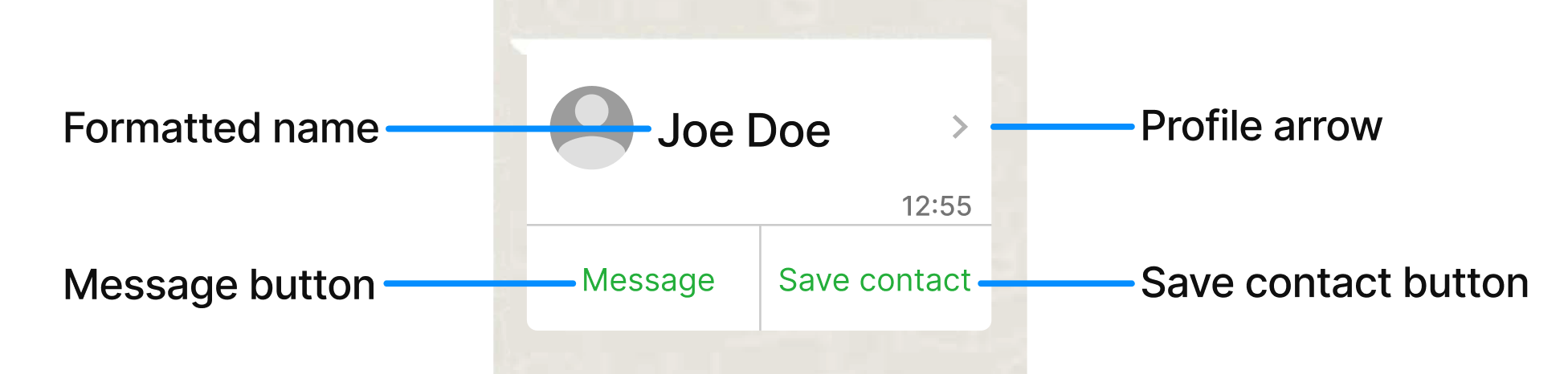
When a WhatsApp user taps the message's profile arrow, it displays the contact's information in a profile view:
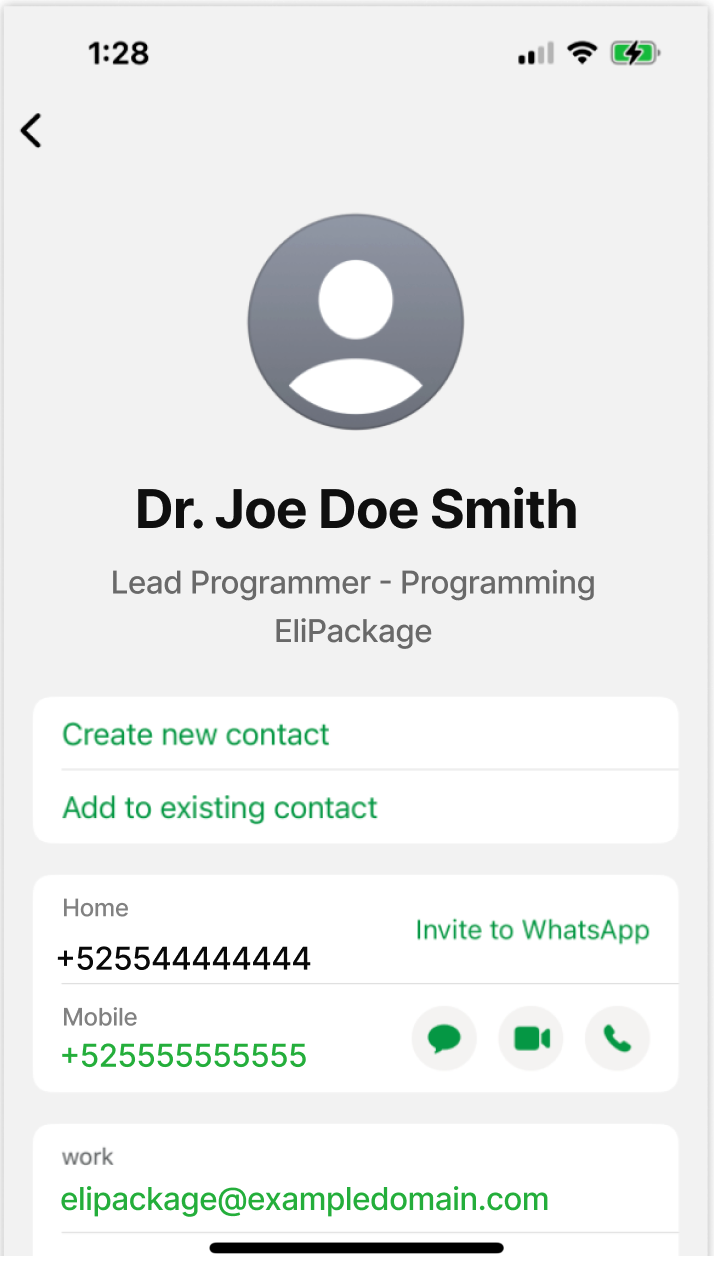
HTTP Request: POST /v3/messages
The Contacts message example includes the following contact information:
{
"from": "1000000001",
"to": "+1000000002",
"type": "contacts",
"contacts": [
{
"addresses": [
{
"city": "Menlo Park",
"country": "United States",
"country_code": "us",
"state": "CA",
"street": "1 Hacker Way",
"type": "HOME",
"zip": "94025"
}
],
"birthday": "2012-08-18",
"emails": [
{
"email": "[email protected]",
"type": "WORK"
}
],
"name": {
"first_name": "Joe",
"formatted_name": "Dr. Joe Doe Smith",
"last_name": "Smith"
},
"org": {
"company": "EliPackage",
"department": "Programming",
"title": "Lead Programmer"
},
"phones": [
{
"phone": "+525544444444",
"type": "HOME"
},
{
"phone": "+525555555555",
"type": "MOBILE",
"wa_id": "16505551234"
}
],
"urls": [
{
"url": "https://www.facebook.com",
"type": "WORK"
}
]
}
]
}The parameters presented in the request body example when creating the Contacts message are the following:
| Parameter | Required | Description |
|---|---|---|
| from | Yes | Phone number of the sender. Phone number provided during the WABA account setup will be used as the sender of the notification message. Only accepts numeric characters. Do not include the "+" sign. |
| to | Yes | Determines the destination phone number for your session message. Numbers are specified in E.164 format → (‘+’ and a country code). |
| type | Yes | Type of message you want to send. Supported options:
In this example, we set the |
| contacts | Yes | Only applies to the Array that contains the contact information. Contact information options:
|
| contacts. addresses |
No | Only applies to the Array of addresses associated with the contact. |
| contacts. addresses. city |
No | Only applies to the City where the contact resides. |
| contacts. addresses. country |
No | Only applies to the Country |
| contacts. addresses. country_code |
No | Only applies to the Country code in ISO format (e.g., "us") |
| contacts. addresses. state |
No | Only applies to the State or province (e.g., "CA"). |
| contacts. addresses. street |
No | Only applies to the Street address. |
| contacts. addresses. type |
No | Only applies to the Type of address, such as |
| contacts. addresses. zip |
No | Only applies to the ZIP or postal code. |
| contacts. birthday |
No | Only applies to the Contact's birthday in YYYY-MM-DD format. |
| contacts. emails |
No | Only applies to the Array of email addresses associated with the contact. |
| contacts. emails. |
No | Only applies to the Email address of the contact. |
| contacts. emails. type |
No | Only applies to the Type of email, such as |
| contacts. name |
Yes | Only applies to the Object representing the name of the contact. |
| contacts. name. first_name |
Yes | Only applies to the Contact's first name. |
| contacts. name. formatted_name |
Yes | Only applies to the Contact's formatted name. This will appear in the message alongside the profile arrow button. |
| contacts. name. last_name |
Yes | Only applies to the Contact's last name. |
| contacts. org |
No | Only applies to the Object representing the organization the contact is associated with. |
| contacts. org. company |
No | Only applies to the Name of the company where the contact works. |
| contacts. org. department |
No | Only applies to the The department within the company. |
| contacts. org. title |
No | Only applies to the Contact's job title. |
| contacts. phones |
No | Only applies to the Array of phone numbers associated with the contact. |
| contacts. phones. phone |
No | Only applies to the WhatsApp user phone number in E.164 format. |
| contacts. phones. type |
No | Only applies to the Type of phone number, such as |
| contacts. phones. wa_id |
No | Only applies to the WhatsApp user ID. |
| contacts. urls |
No | Only applies to the Array of URLs associated with the contact. |
| contacts. urls. url |
No | Only applies to the Website URL associated with the contact or their company. |
| contacts. urls. type |
No | Only applies to the Type of website, such as |
| externalId | No | Alphanumeric identifier used for reporting purposes. |
| callbacks | No | Indicate one or more (separated by comma) webhook URLs to notify about the status of the message delivery.That is, If you want to receive the status of the message you've sent to your subscribers, you need to specify your endpoint. Your endpoint must have a HTTP POST access method and receive a JSON body. The URL is the external callback where the events of the Email will be registered and published. Once an email is processed, its status will be posted to your callback URL. To view the full list and meaning of each status, please refer to the WhatsApp Status section. |
Location messages
Location messages allow you to send a location's latitude and longitude coordinates to a WhatsApp user.
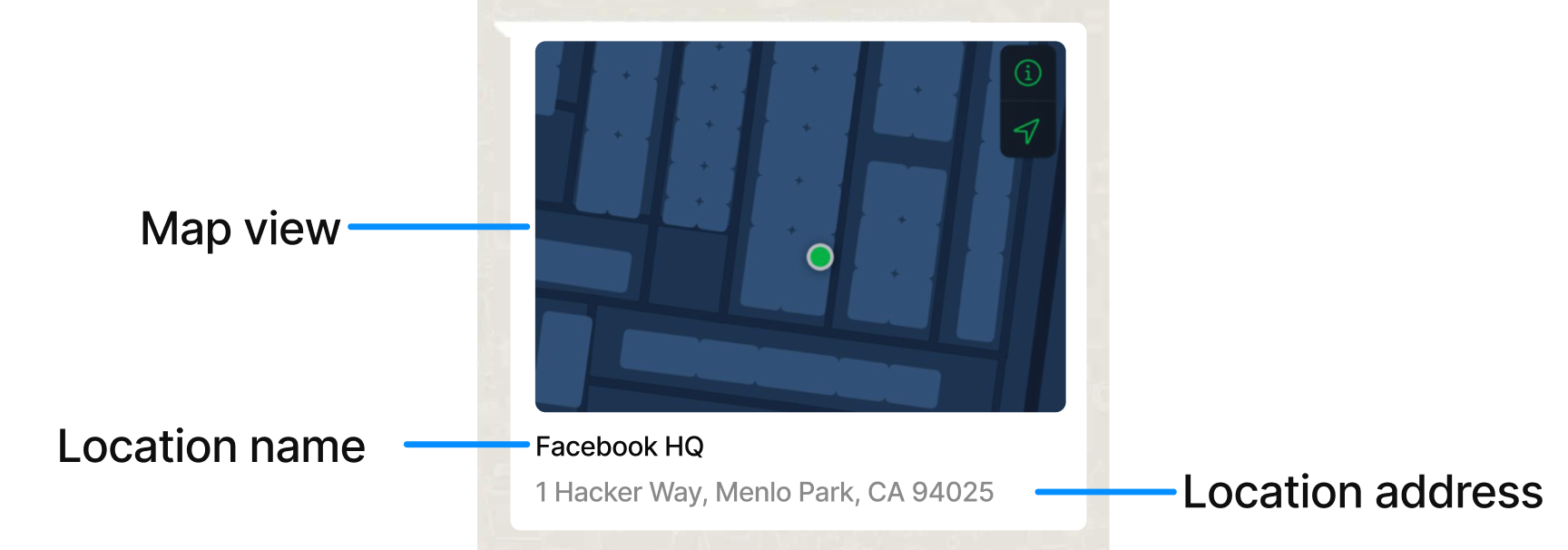
HTTP Request: POST /v3/messages
The Location message example includes the following details about the location:
{
"from": "1000000001",
"to": "+1000000002",
"type": "location",
"location": {
"longitude": -122.425332,
"latitude": 37.758056,
"name": "Facebook HQ",
"address": "1 Hacker Way, Menlo Park, CA 94025"
}
}The parameters presented in the request body example when creating the Location message are the following
| Parameter | Required | Description |
|---|---|---|
| from | Yes | Phone number of the sender. Phone number provided during the WABA account setup will be used as the sender of the notification message. Only accepts numeric characters. Do not include the "+" sign. |
| to | Yes | Determines the destination phone number for your session message. Numbers are specified in E.164 format → (‘+’ and a country code). |
| type | Yes | Type of message you want to send. Supported options:
In this example, we set the |
| location | Yes | Only applies to the Object contains the geographic information being shared. Contact information options: |
| location. longitude |
Yes | Only applies to the The longitude coordinate of the location. |
| location. latitude |
Yes | Only applies to the The latitude coordinate of the location. |
| location. name |
No | Only applies to the Name or title of the location. |
| location. address |
No | Only applies to the Location address. |
| externalId | No | Alphanumeric identifier used for reporting purposes. |
| callbacks | No | Indicate one or more (separated by comma) webhook URLs to notify about the status of the message delivery.That is, If you want to receive the status of the message you've sent to your subscribers, you need to specify your endpoint. Your endpoint must have a HTTP POST access method and receive a JSON body. The URL is the external callback where the events of the Email will be registered and published. Once an email is processed, its status will be posted to your callback URL. To view the full list and meaning of each status, please refer to the WhatsApp Status section. |
Interactive messages
Interactive messages include interactive elements like buttons or lists, designed to enhance engagement by making it easier for users to respond and take action. These messages are a powerful tool for businesses to create more user-friendly and dynamic interactions, such as allowing customers to select options from the message.
There are two types of interactive messages supported in WhatsApp:
- Reply Buttons: These messages include up to three buttons that allow users to quickly reply to the message by selecting one of the predefined options.
- Interactive List: These messages present a scrollable list of options (up to 10 items) that users can select from. This is particularly helpful when you need to offer multiple options in a structured manner.
Reply Buttons
Interactive reply button messages allow you to send up to three predefined replies for users to choose from.
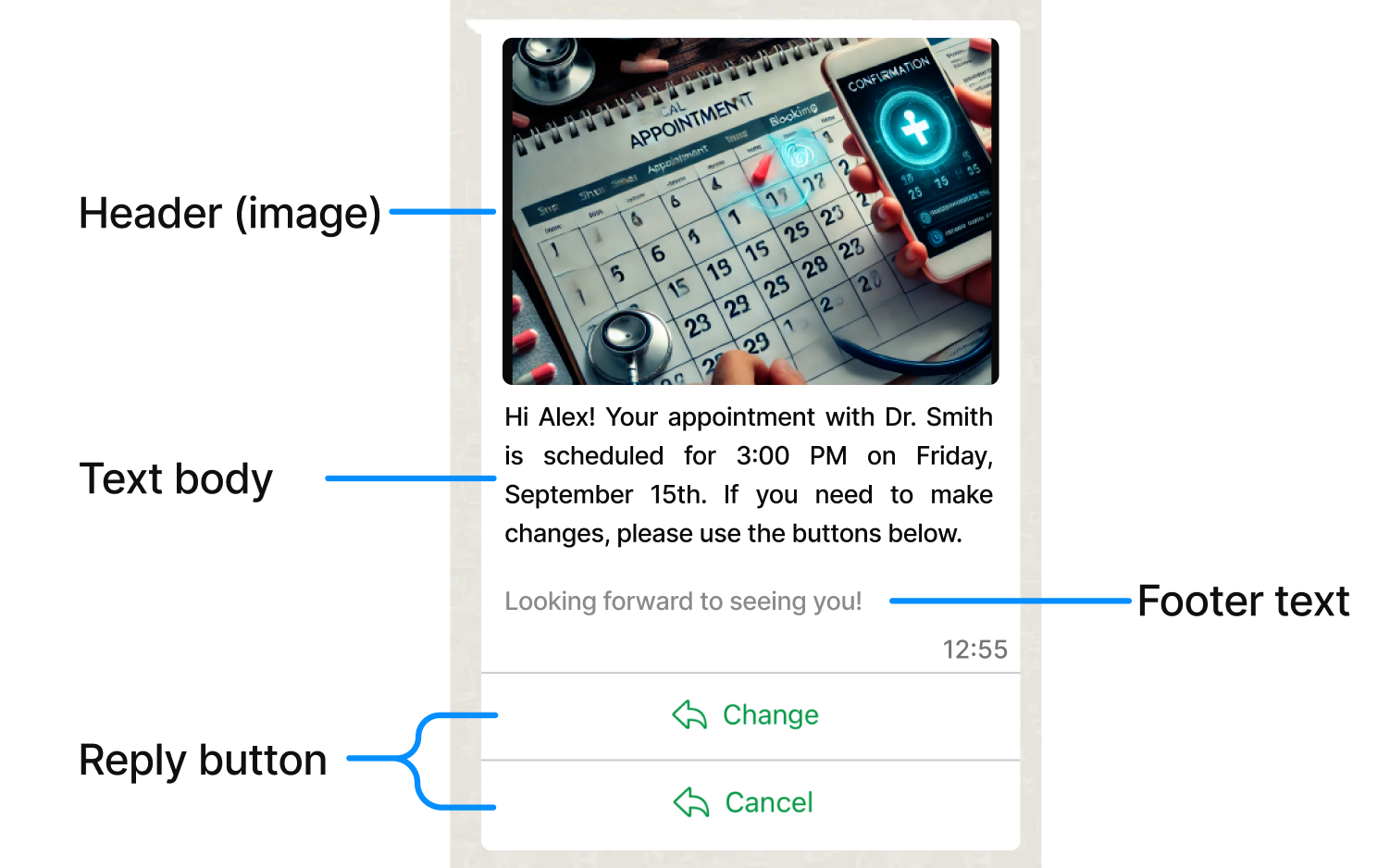
HTTP Request: POST /v3/messages
The Reply button message example includes the following details about the button:
{
"from": "1000000001",
"to": "+1000000002",
"type": "interactive",
"interactive": {
"type": "button",
"header": {
"type": "image",
"image": {
"link": "https://example.com?media=image.png"
}
},
"body": {
"text": "Hi Alex! Your appointment with Dr. Smith is scheduled for 3:00 PM on Friday, September 15th. If you need to make changes, please use the buttons below."
},
"footer": {
"text": "Looking forward to seeing you!"
},
"action": {
"buttons": [
{
"type": "reply",
"reply": {
"id": "0",
"title": "Change"
}
},
{
"type": "reply",
"reply": {
"id": "1",
"title": "Cancel"
}
}
]
}
}
}
The parameters presented in the request body example when creating the Reply button are the following:
| Parameter | Required | Description |
|---|---|---|
| from | Yes | Phone number of the sender. Phone number provided during the WABA account setup will be used as the sender of the notification message. Only accepts numeric characters. Do not include the "+" sign. |
| to | Yes | Determines the destination phone number for your session message. Numbers are specified in E.164 format → (‘+’ and a country code). |
| type | Yes | Type of message you want to send. Supported options:
In this example, we set the |
| interactive | Yes | Only applies to the This object contains the details of the interactive messsage,specifying the type of interaction (in this case, reply buttons) and the structure for buttons, headers, body text, and footer text. |
| interactive. type |
Yes | Only applies to the Defines the type of interactive message.
In this example, we set the |
| interactive. header |
No | Only applies to the Object contains the details of the message’s header. This is the content displayed at the top of the message. It can be used to provide context or a brief introduction to the interactive buttons. |
| interactive. header. type |
No | Only applies to the Specifies the type of content in the header. Supports the following types:
|
| interactive. header. text |
No | Only applies to the Enter the text message header to be sent. A text header has a limit of 60 characters including emojis. |
| interactive. header. image |
No | Only applies to the Object that contains details about the media file to be displayed in the header of the message. Specifies the type of header content: In this example, the object is |
| interactive. header. image. link |
No | Only applies to the if you set the Video, Image or Document as Header type header, enter the URL of the chosen media. The URL of the header (image, video and document) must be a valid URL that starts with In this example, the file is an image. |
| interactive. body |
Yes | Only applies to the The main text content of the message. This is where the core message is communicated, prompting the user to choose one of the available options. |
| interactive. body. text |
Yes | Only applies to the Enter the text message body to be sent. Only contain text, markdown, and emojis. A text body has a limit of 1024 characters including emojis. |
| interactive. footer |
No | Only applies to the An additional text section displayed at the bottom of the message. |
| interactive. footer. text |
No | Only applies to the Enter the text message footer to be sent. A text footer has a limit of 60 characters. |
| interactive. action |
Yes | Only applies to the For Reply buttons, defines the interactive components of the message, specifically the buttons used for user interaction. This field contains an array of buttons that the user can tap to respond. |
| interactive. action. buttons |
Yes | Only applies to the Array of buttons that users can tap to respond to the message. Each button contains a type and reply object. You can have up to 3 buttons. |
| interactive. action. buttons. type |
Yes | Only applies to the Specifies the type of button. For reply buttons, this is set to |
| interactive. action. buttons. reply |
Yes | Only applies to the This object defines the specific reply option that a user can select by tapping a button. Each reply button in the interactive message is associated with a unique |
| interactive. action. buttons. reply.id |
Yes | Only applies to the A unique identifier for each button. Supports up to 3 buttons. |
| interactive. action. buttons. reply. title |
Yes | Only applies to the Button label text. Maximum 20 characters. |
| externalId | No | Alphanumeric identifier used for reporting purposes. |
| callbacks | No | Webhook URL to notify about the events of the whatsApp message. |
Interactive List
Interactive list messages allow you to present WhatsApp users with a list of options to choose from (options are defined as rows in the request payload):
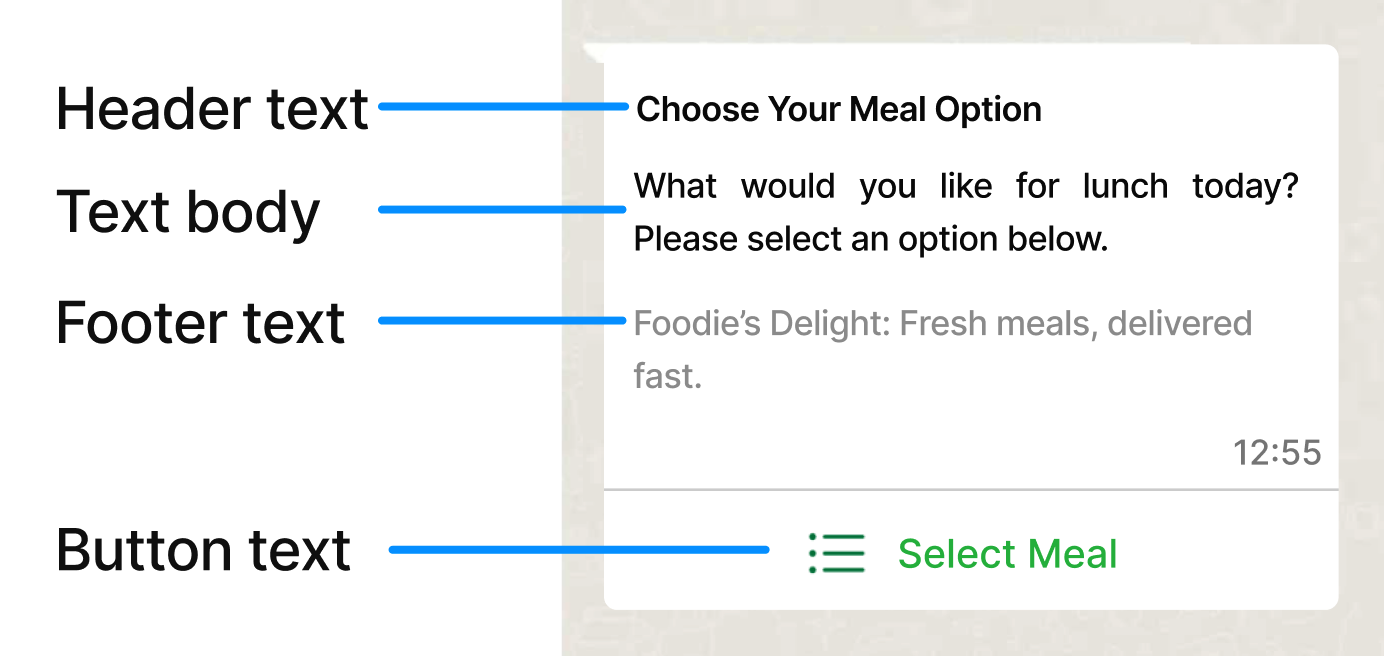
When a user taps the button in the message, it displays a modal that lists the options available:
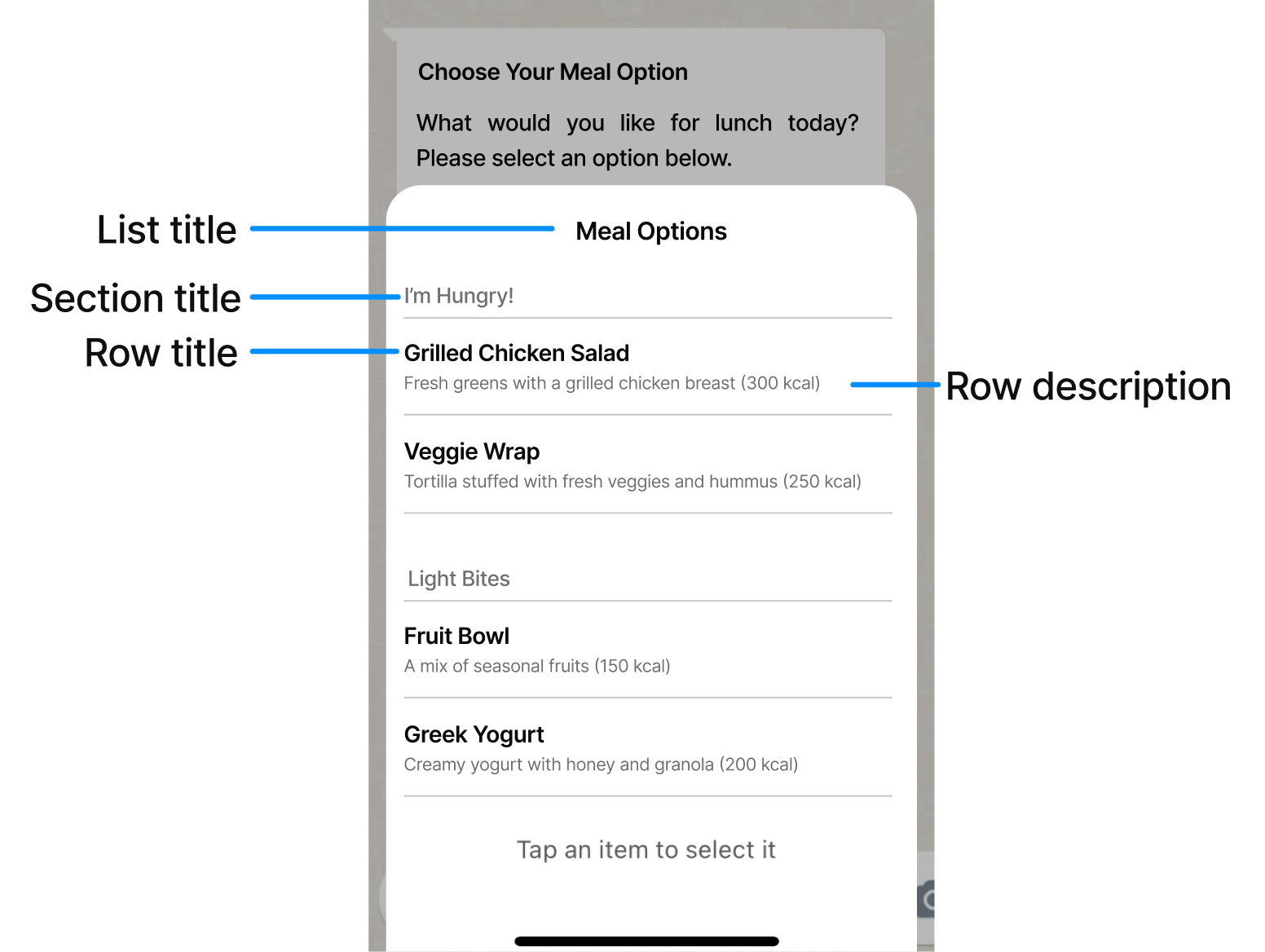
Users can then choose one option and their selection will be sent as a reply.
Interactive list messages support up to 10 sections, with up to 10 rows per section, and can include an optional header and footer.
HTTP Request: POST /v3/messages
The Interactive List example includes the following details about the list:
{
"from": "1000000001",
"to": "+1000000002",
"type": "interactive",
"interactive": {
"type": "list",
"header": {
"type": "text",
"text": "Choose Your Meal Option"
},
"body": {
"text": "What would you like for lunch today? Please select an option below."
},
"footer": {
"text": "Foodie's Delight: Fresh meals, delivered fast."
},
"action": {
"sections": [
{
"title": "I'm Hungry!",
"rows": [
{
"id": "first-option",
"title": "Grilled Chicken Salad",
"description": "Fresh greens with a grilled chicken breast (300 kcal)"
},
{
"id": "second-option",
"title": "Veggie Wrap",
"description": "Tortilla stuffed with fresh veggies and hummus (250 kcal)"
}
]
},
{
"title": "Light Bites",
"rows": [
{
"id": "third-option",
"title": "Fruit Bowl",
"description": "A mix of seasonal fruits (150 kcal)"
},
{
"id": "fourth-option",
"title": "Greek Yogurt",
"description": "Creamy yogurt with honey and granola (200 kcal)"
}
]
}
],
"button": "Select Meal"
}
}
}The parameters presented in the request body example when creating the Interactive List are the following:
| Parameter | Required | Description |
|---|---|---|
| from | Yes | Phone number of the sender. Phone number provided during the WABA account setup will be used as the sender of the notification message. Only accepts numeric characters. Do not include the "+" sign. |
| to | Yes | Determines the destination phone number for your session message. Numbers are specified in E.164 format → (‘+’ and a country code). |
| type | Yes | Type of message you want to send. Supported options:
In this example, we set the |
| interactive | Yes | Only applies to the This object contains the details of the interactive message, specifying the type of interaction (in this case, a list), and the structure of the list (sections, rows, buttons). |
| interactive. type |
Yes | Only applies to the Defines the type of interactive message.
In this example, we set the |
| interactive. header |
No | Only applies to the Object contains the details of the message’s header. This is the content displayed at the top of the message. It can be used to provide context or a brief introduction to the interactive buttons. |
| interactive. header. type |
No | Only applies to the Specifies the type of content in the header. Supports the following types:
|
| interactive. header. text |
No | Only applies to the Enter the text message header to be sent. A text header has a limit of 60 characters including emojis. |
| interactive. body |
Yes | Only applies to the The main text content of the message. This is where the core message is communicated, prompting the user to choose one of the available options. |
| interactive. body. text |
Yes | Only applies to the Enter the text message body to be sent. Only contain text, markdown, and emojis. A text body has a limit of 1024 characters including emojis. |
| interactive. footer |
No | Only applies to the An additional text section displayed at the bottom of the message. |
| interactive. footer. text |
No | Only applies to the Enter the text message footer to be sent. A text footer has a limit of 60 characters. |
| interactive. action |
Yes | Only applies to the For Interactive List, defines the interactive components of the message, specifically the list of options (organized into sections) and the button that the user presses to interact with the list. |
| interactive. action. sections |
Yes | Only applies to the Array of sections. Each section can contain multiple rows (list items). A section helps organize the options in the list into categories or groups. Interactive list messages support up to 10 sections, with up to 10 rows per section. |
| interactive. action. sections. title |
Yes | Only applies to the Section title text. At least 1 section is required. Supports up to 10 sections. Maximum 24 characters. |
| interactive. action. sections. rows |
Yes | Only applies to the Array of individual rows (list options) that belong to this section. Rows represent the individual list items (or options) that the user can select. Each row contains an id and a title. |
| interactive. action. sections. rows. id |
Yes | Only applies to the A unique identifier for the row, which will be sent back to the server when the user selects this option. At least one row is required. Supports up to 10 rows. Maximum 200 characters. |
| interactive. action. sections. rows. title |
Yes | Only applies to the Row title. At least 1 row is required. Supports up to 10 rows. Maximum 24 characters. |
| interactive. action. sections. rows. description |
No | Only applies to the Row description. Maximum 72 characters. |
| interactive. action. button |
Yes | Only applies to the Button label text. When tapped, reveals rows (options the WhatsApp user can tap). Supports a single button. Maximum 20 characters. |
| externalId | No | Alphanumeric identifier used for reporting purposes. |
| callbacks | No | Webhook URL to notify about the events of the whatsApp message. |
Updated about 1 month ago
