Push Notifications
Once a Push campaign has been activated, its performance and delivery results are organized into multiple tabs for detailed analysis. Each tab offers a specific view into the campaign's performance, audience engagement, delivery, and configuration.
There are three main tabs:
- Performance: Displays overall delivery and engagement metrics, including sent, delivered, failed, and opened message counts and a visual breakdown of message statuses, offering a quick view of engagement.
- Campaign Overview: Summarizes the campaign configuration.
- Recipient Search: Lets you search by recipient to view detailed message-level delivery results.
Performance tab
The Performance tab provides a comprehensive overview of how the push notification campaign performed after it was launched. It displays key delivery metrics, visual graphs, and platform-specific engagement data, all based on the message delivery and interaction outcomes.
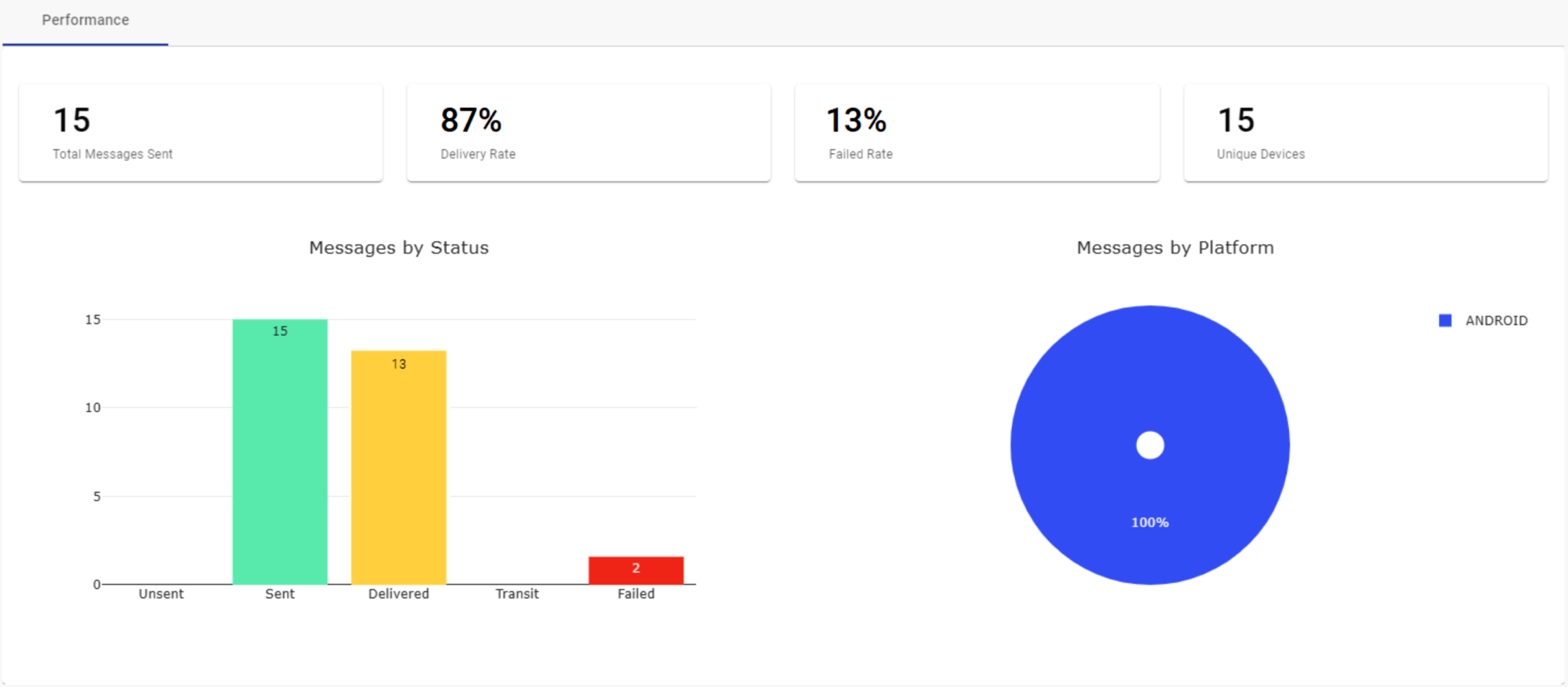
KPIs
At the top of the tab, four KPI boxes provide immediate insights into the campaign’s overall performance:
- Total Messages Sent: Displays the total number of push notifications sent during the campaign.
- Delivery Rate: Shows the percentage of sent messages that were successfully delivered to users’ devices.
NOTE
For GeoPush, the Delivery Rate represents the percentage of the total number of devices properly registered and received the push. Therefore, the device first validates the location and if it is located into the established radius, the device will display the notification. That is, the push notification is only displayed if the device is inside of the defined radius, for devices outside the radius it is ignored. Then, delivered in push solutions based on geolocation means delivered to reachable users (properly registered) and the actual display depends on the validation of the location in the device.
- Failed Rate: Indicates the percentage of messages that failed to be delivered.
- Unique Devices: The Total number of unique devices registered to receive Push notifications was sent to.
Messages by Status Graph
In the Performance tab, when Push notification is used to activate the campaign, it displays a bar chart of the message statuses for each category.
The bar chart is divided into 5 categories, and each message category contains the Push notifications message status:
- Unsent: Total number of messages that were not sent.
- Sent: Total number of messages that were sent successfully.
- Delivered: Total number of messages that were delivered to end users.
- Transit: Messages still pending delivery confirmation.
- Failed: Total number of messages that were not delivered to end users.
The graph helps quickly identify delivery success, delays, and failures.
Messages by Platform Graph
Located next to the bar chart, this pie chart offers insight into the operating systems used by recipients who opened the push notification.
This chart breaks down the total opens by platform type (e.g., Android, iOS, Windows NT), showing:
- The percentage share of opened messages by operating system.
- A visual comparison to determine which platform had the most engagement.
This information helps evaluate which OS audiences are more responsive to push campaigns, enabling better targeting or app support strategies in future campaigns.
Campaign Overview tab
This section outlines how the campaign was configured and how the message content appeared to recipients.
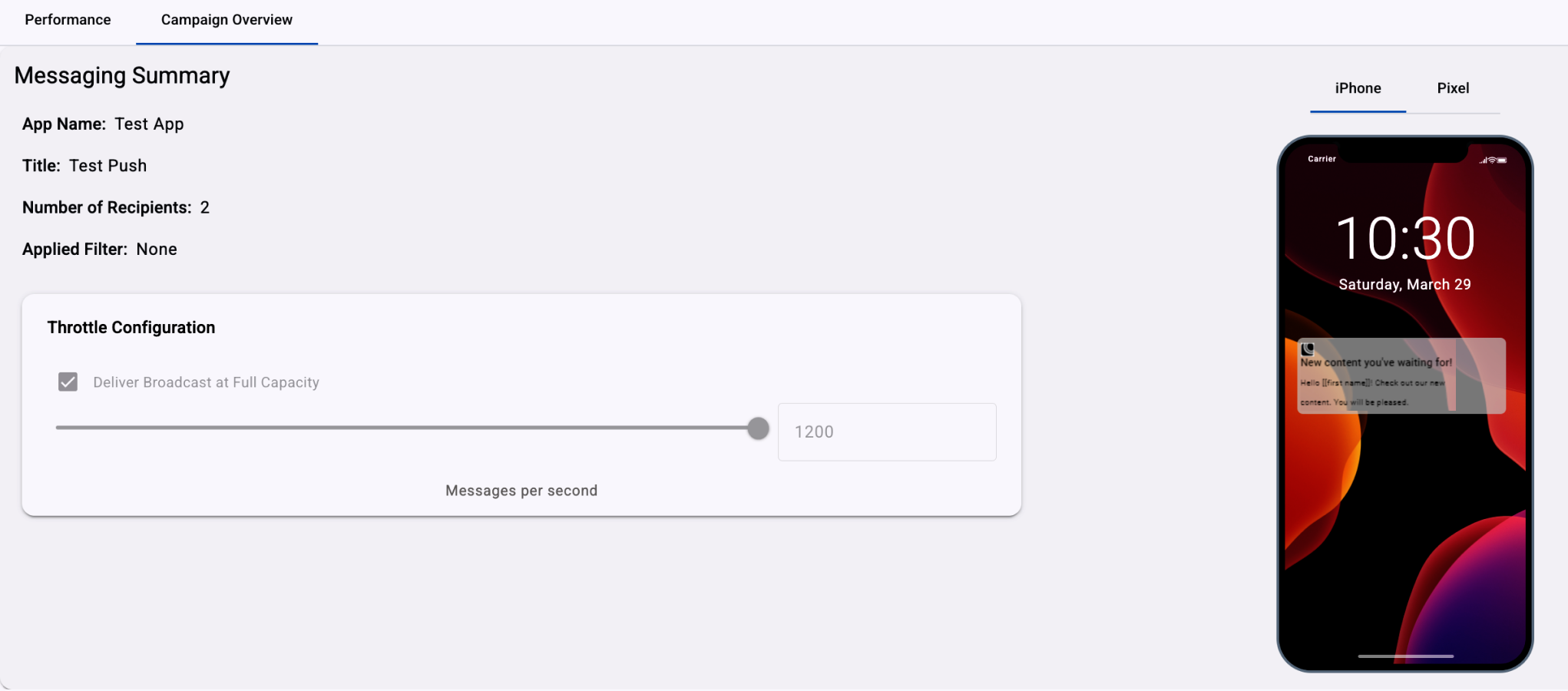
Recipient Search tab
The Recipient Search section allows you to drill down into individual message deliveries and inspect the delivery status per recipient. This feature is especially useful for support teams, campaign analysts, or any user who needs to verify delivery outcomes for specific contacts.
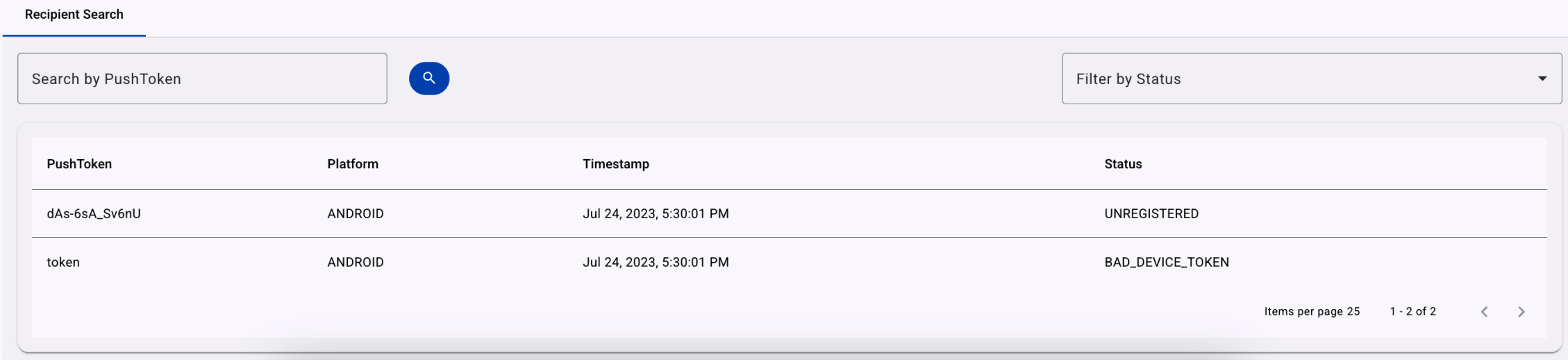
There are two main controls at the top of the tab:
- Search by PushToken - Use this input field to look up a specific phone number. The table below filters the records to show only matching results.
- Filter by Status - This dropdown allows you to filter the results by message status. It's helpful to isolate failed or undelivered messages for follow-up actions.
Below the search and filter inputs, the platform displays a table containing all message attempts for the selected campaign. The table includes the following columns:
- PushToken - This search box enables you to look up individual recipients using their Push Token, which uniquely identifies a device registered to receive notifications from your app.
- Platform - The operating system of the device: e.g., ANDROID or iOS. This helps distinguish platform-specific delivery behavior.
- Timestamp - Date and time when the message was sent to the recipient.
- Status - Status of the sent message. To know more about the Push Notification status, go to the Message Status section.
Updated 4 months ago
