The Email Campaign Report provides a complete overview of an email campaign’s delivery, engagement, and link tracking performance. It allows you to assess the success of your message by analyzing how many messages were delivered, opened, or clicked, along with specific user interaction data and device usage patterns.
Once a campaign has been executed, you can access this report by selecting the campaign from the report list. The report is divided into three main tabs:
- Performance: - This tab gives you an at-a-glance summary of how your message performed in terms of delivery, engagement, and interaction.
- Campaign Overview: - Here, you’ll find a snapshot of how the campaign was configured, including the sender identity, email subject, applied filters, and total recipients.
- Link Tracking: - This section offers in-depth analytics on link performance.
Each tab provides detailed metrics and visualizations related to the campaign's outcome. Let's explore each of them below.
Performance tab
The Performance tab gives you a high-level view of the delivery and engagement results of your email campaign.
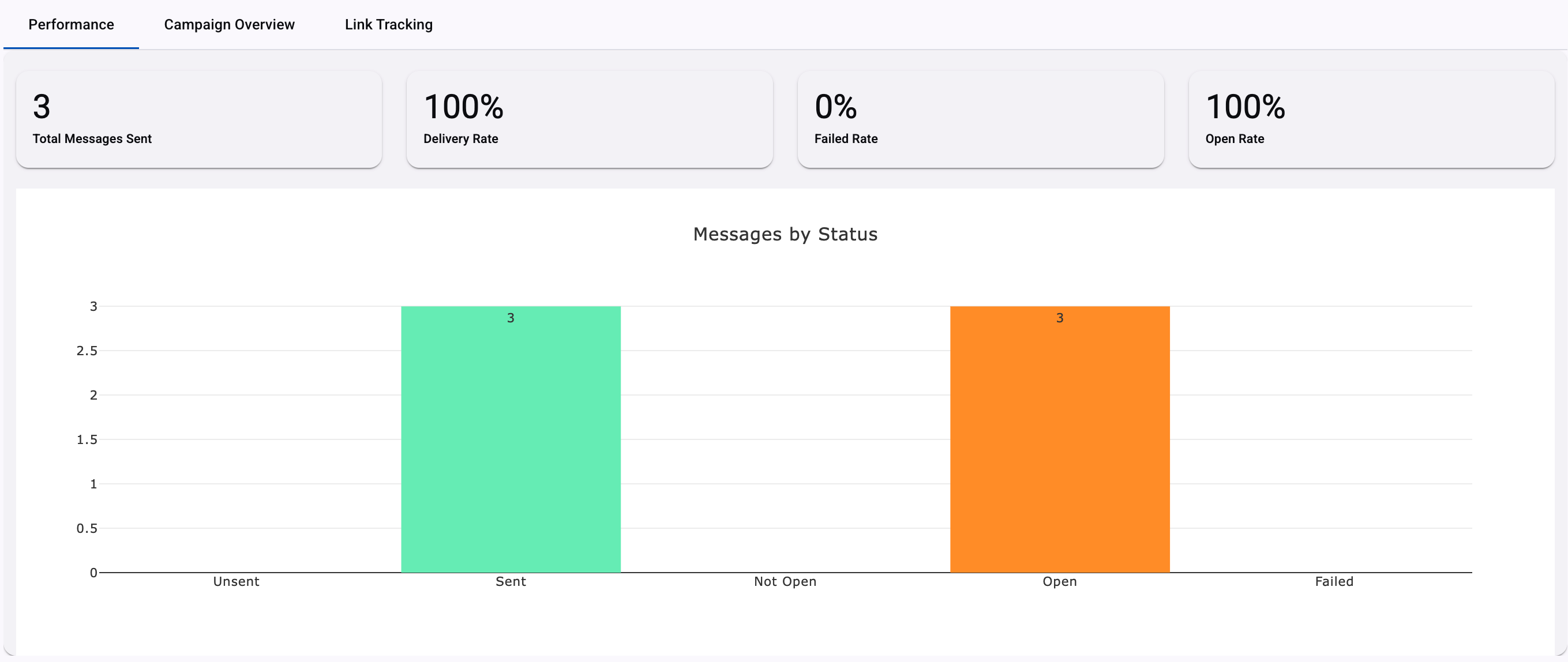
KPIs
Four performance KPIs are presented at the top:
- Total Messages Sent: Total number of messages that were sent from the platform successfully.
- Delivery Rate: Percentage of emails that were successfully delivered to recipients.
- Failed Rate: Percentage of the total number of messages that were not delivered to end users.
- Open Rate: Percentage of delivered emails that were opened by recipients.
Messages by Status Graph
This horizontal bar chart visualizes the distribution of message statuses.
The bar chart is divided into 5 categories, and each email category contains the message statuses:
- Unsent: Total number of emails that were not sent.
- Sent: Total number of emails that were sent successfully.
- Not Open: Total number of emails that have not been opened by end users yet.
- Open: Total number of emails that have been opened by end users.
- Failed: Total number of emails that were not delivered to end users.
The graph helps quickly identify delivery success, delays, and failures.
Campaign Overview tab
This section outlines how the campaign was configured and how the message content appeared to recipients.
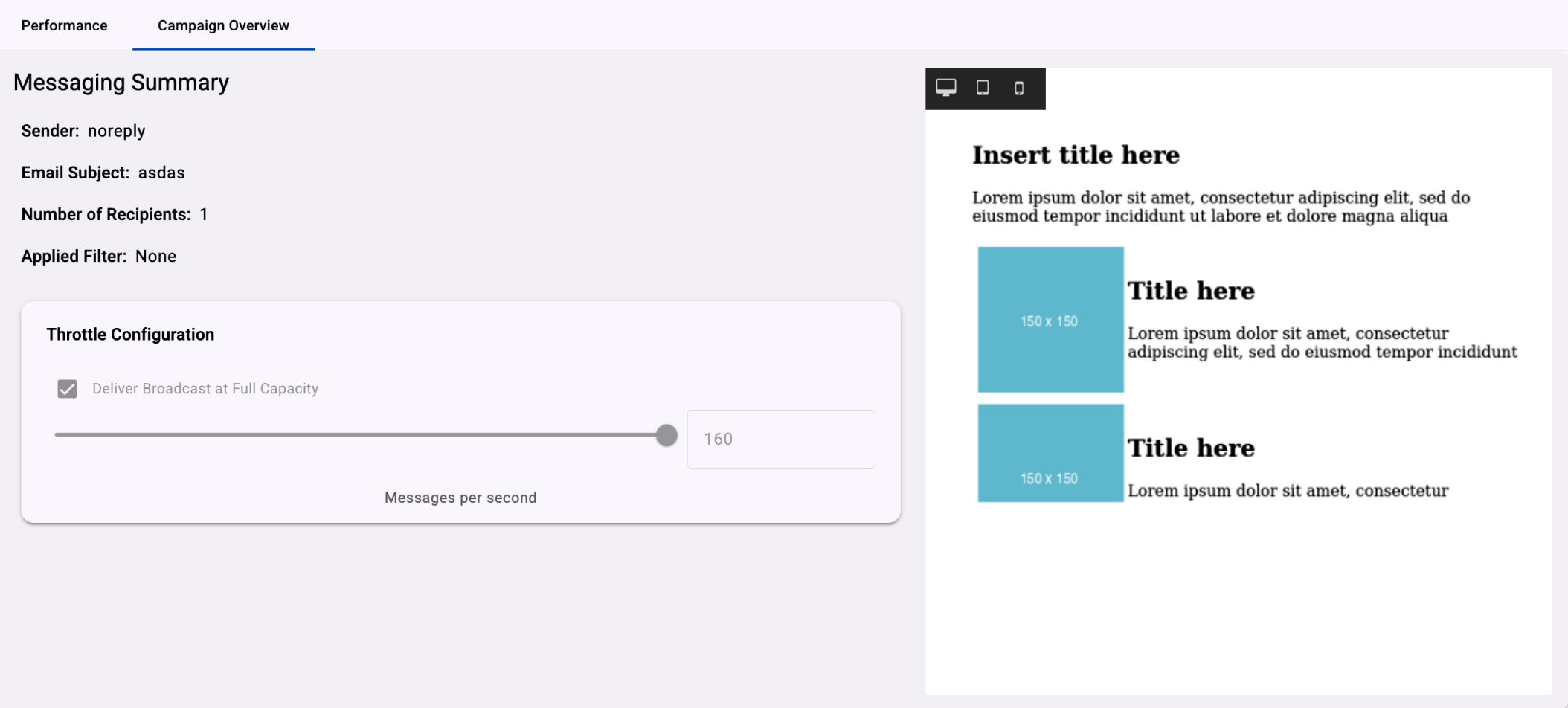
-
Sender - Email address used to send the campaign.
-
Email Subject - Subject line configured for the message.
-
Trackable Links - Displays all the trackable links embedded in the email.
(Only will be displayed if the email was configured with Link Tracker).
-
Number of Recipients: Total count of recipients included in the broadcast.
-
Applied Filter: Indicates if a filter was applied to target a specific audience.
Link Tracking
The Link Tracking tab provides behavioral insights into user interaction with your email's clickable elements.
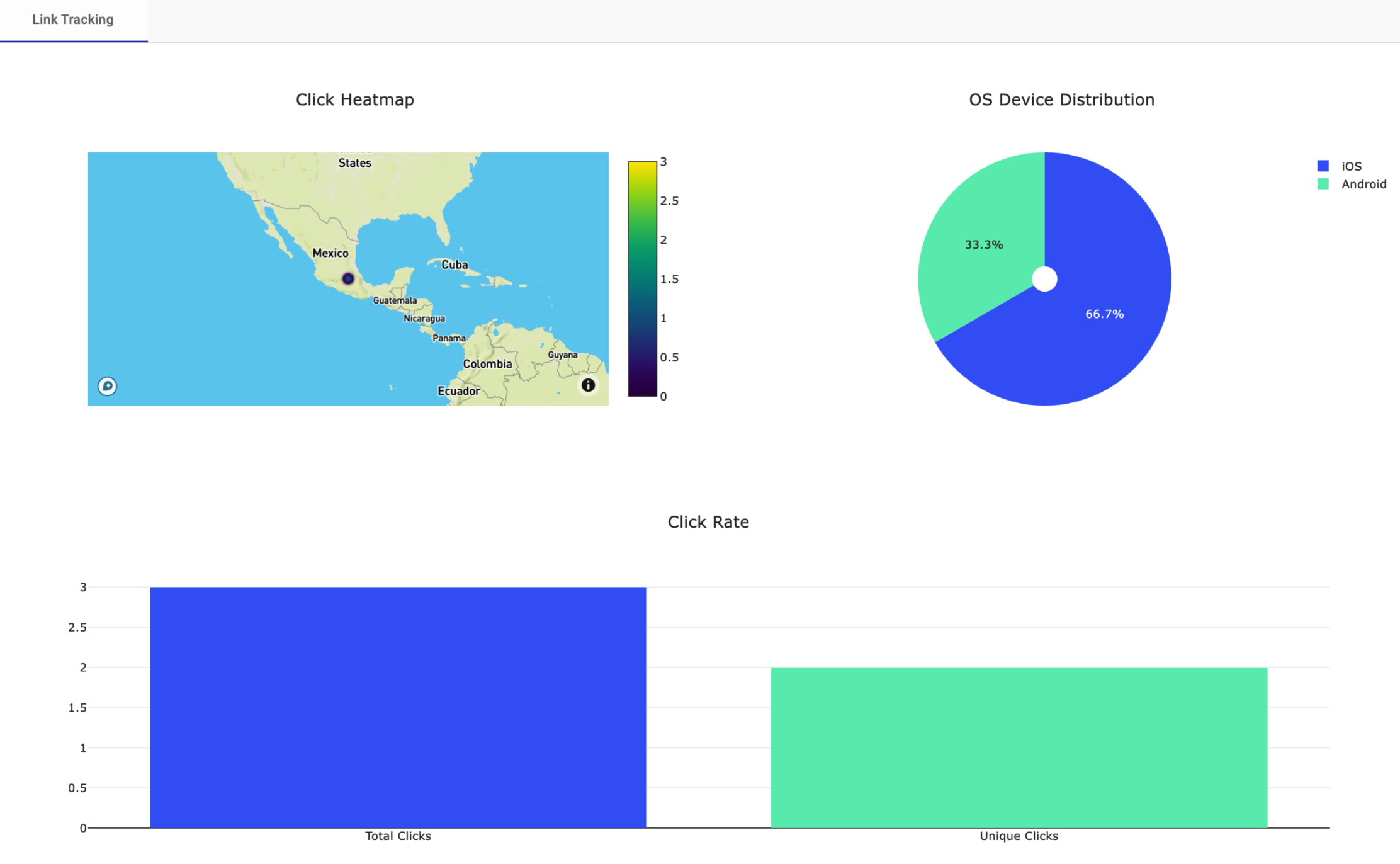
-
Click Heatmap: Determines the geographical distribution of the user once the user clicks on the ShortURL that contains the message.
-
OS Device Distribution: Pie chart showing which operating systems recipients used to open the email.
-
Click Rate: Total number of general and unique clicks when the end user clicks on the ShortURL of the campaign.
The chart displays the following two bars:
-
Total Opens: Total number of general clicks when the end user clicks on the ShortURL and is redirected to answer the e-swipe. For example, when the end user clicks one time on the URL that contains the trivia, the "OPEN" event will be logged once. If the same user clicks on the ShortURL three more times, the "OPEN" event will be logged three times. Therefore, the total number of times the user has clicked on the link is 4 openings.
These 4 openings will be displayed in the “Total Opens” vertical bar.
-
Unique Opens: Total number of unique clicks when the end user clicks on the ShortURL and is redirected to answer the e-swipe. For example, when the end user clicks four times on the URL that contains the trivia, the "OPEN" event will be logged four times. If another user clicks on the ShortURL two times, the "OPEN" event will be logged two times. If one or more users click on the link multiple times to open the trivia, only one click per user will be counted. The total number of times the users have clicked on the link is 6 openings, but the total unique opens are 2, because only two users have selected the link, regardless of the number of times they click on it.
These 2 clicks will be displayed in the “Unique Opens” bar.
-
Recipient Search tab
The Recipient Search section allows you to drill down into individual message deliveries and inspect the delivery status per recipient. This feature is especially useful for support teams, campaign analysts, or any user who needs to verify delivery outcomes for specific contacts.
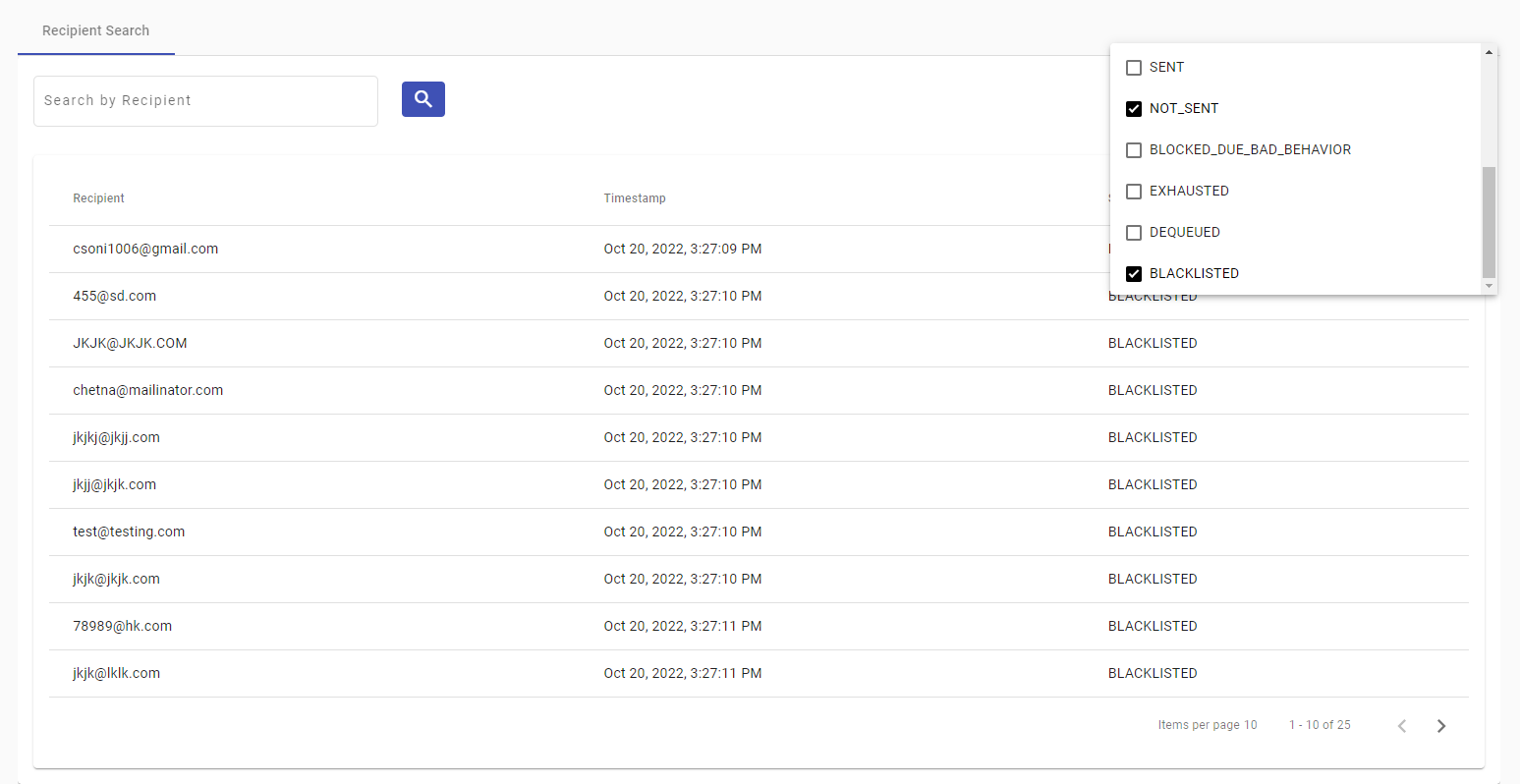
There are two main controls at the top of the tab:
- Search by Recipient - Use this input field to look up a specific phone number. The table below filters the records to show only matching results.
- Filter by Status - This dropdown allows you to filter the results by message status. It's helpful to isolate failed or undelivered messages for follow-up actions.
Below the search and filter inputs, the platform displays a table containing all message attempts for the selected campaign. The table includes the following columns:
- Recipient - Phone number of the recipient.
- Timestamp - Date and time when the message was sent to the recipient.
- Status - Status of the sent message. To know more about the Email status, go to the Message Status section.
Exporting a Report
Within the different campaign sections, on the top right side of the report section, you‘ll find Export Report.
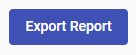
Upon selecting it, a confirmation dialog will appear within the Email where the campaign Report will be sent, which is the email associated with the current session.
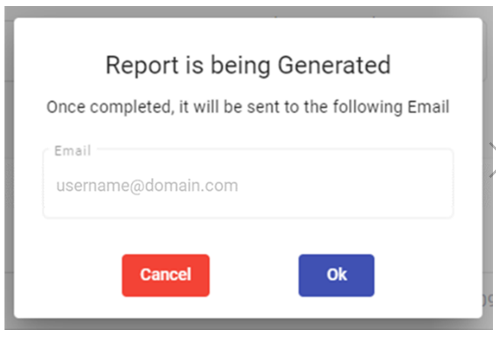
Click OK or press Enter on the keyboard, and the Report will be sent to the Email that appears in the dialog box.
Once the Email arrives in the account’s Inbox and is opened, the message within the email will instruct you to download the report. An example of the Email that contains the campaign Report download link is shown in the figure below.
Clicking Download Report will store it on your device.
EMAIL RECEPTIONIf you cannot find the Email in your Inbox, check the Spam folder. If you run into any issue with the email reception, contact the Support Team.
Updated 4 months ago
