RCS
Rich Communication Services (RCS) is a messaging service conceived by Google that makes it possible to share high-res photos and larger files, chat with a group, know when messages are read, or make video calls. Being a Google creation, it is designed to be used exclusively with the Android operating system.
In implementing it, we have taken a cautious approach, introducing RCS features incrementally, as not all markets support the full scope of RCS. As our development and testing of the various functionalities evolve in time, we will be introducing them in a piecemeal manner and releasing them automatically, which will be reflected within the platform's options.
The release as of this writing, allows text messaging capabilities as well as Polls & Surveys, Keyword and Chatbot campaigns, giving you the opportunity of a firsthand view of the size of your addressable market in an environment of highly competitive messaging platforms and whichturn, aid in your efforts to design more effective engagements and take measures accordingly with the right components to continue reaching your goals.
NOTEBefore you can exchange messages with users, a registration with RCS Business Messaging is required. If RCS has not been set up and enabled in the platform, it will not be in production. Please contact your Account Manager to initiate the application, set up and put into production of RCS.
For a detailed explanation of RCS status, please refer to the RCS Status sections. This section details the potential final status that indicates the RCS’s outcome.
After selecting New Campaign, entering the Campaign Name and selecting RCS from the campaign options, you are brought to the RCS campaign creation section, that has the following steps

- Detail
- Recipients
- Message
- Summary
Detail
In the Detail step,
- Select the Agent for the campaign from the dropdown menu.
- Select Next.

AGENTSAgents represents your brand and it is a communication engagement entity to interact with your customers by sending messages and handling their reactions for specific business functions used in RCS-enabled messaging apps, e.g., the Messages app, on Android devices.
Recipients
Three options can be selected to define the campaign's Recipients:
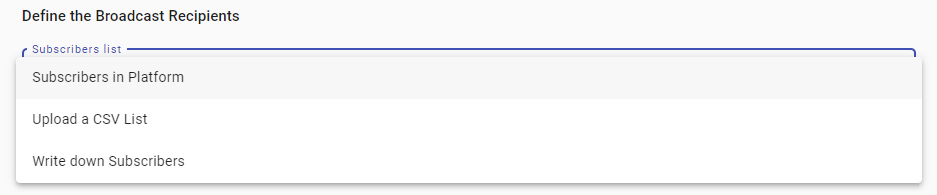
For more information on selecting the desired Recipients, go to Define Recipients in the Campaign Elements section.
After defining the Recipients, select Next.
Message
In the Message step, you will compose the content of the message to be delivered.
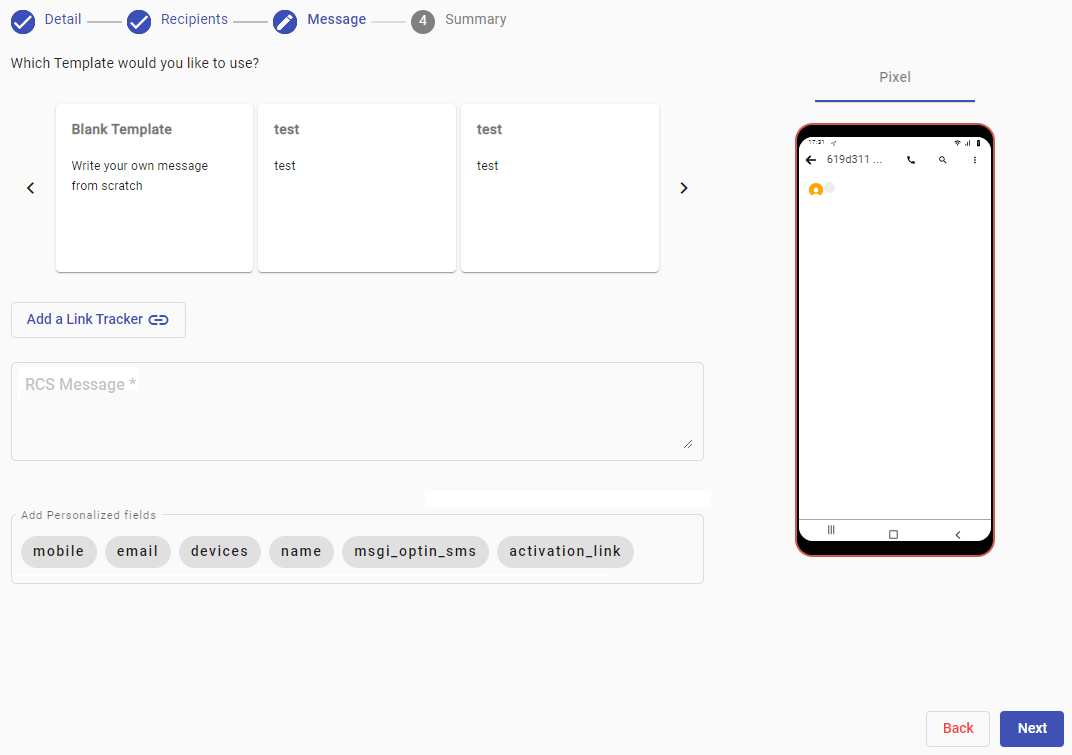
The steps to add and personalize the message content are the following:
- Select Template: Select one of the previously created templates at the panel's top or create a message on the fly.
- Add a Link Tracker. Allows adding a URL that recipients can tap to take a redirect. For more information on adding a link tracker to the RCS message body, go to the Link Tracker section.
- Message body: Type the message directly into the RCS Message box.
- Add Personalized Fields (Placeholders). Messages can be personalized using placeholders in the message content. For more information on how to add personalized fields to the RCS message body, go to the Message Personalization section.
Once all the message details have been addressed, move on to the Summary by clicking Next.
Summary
In Summary, the final step of the RCS campaign creator is where you can
- Review campaign details
- Select/unselect configured link tracking settings
- Set the delivery timetable
- Set the message delivery throughput
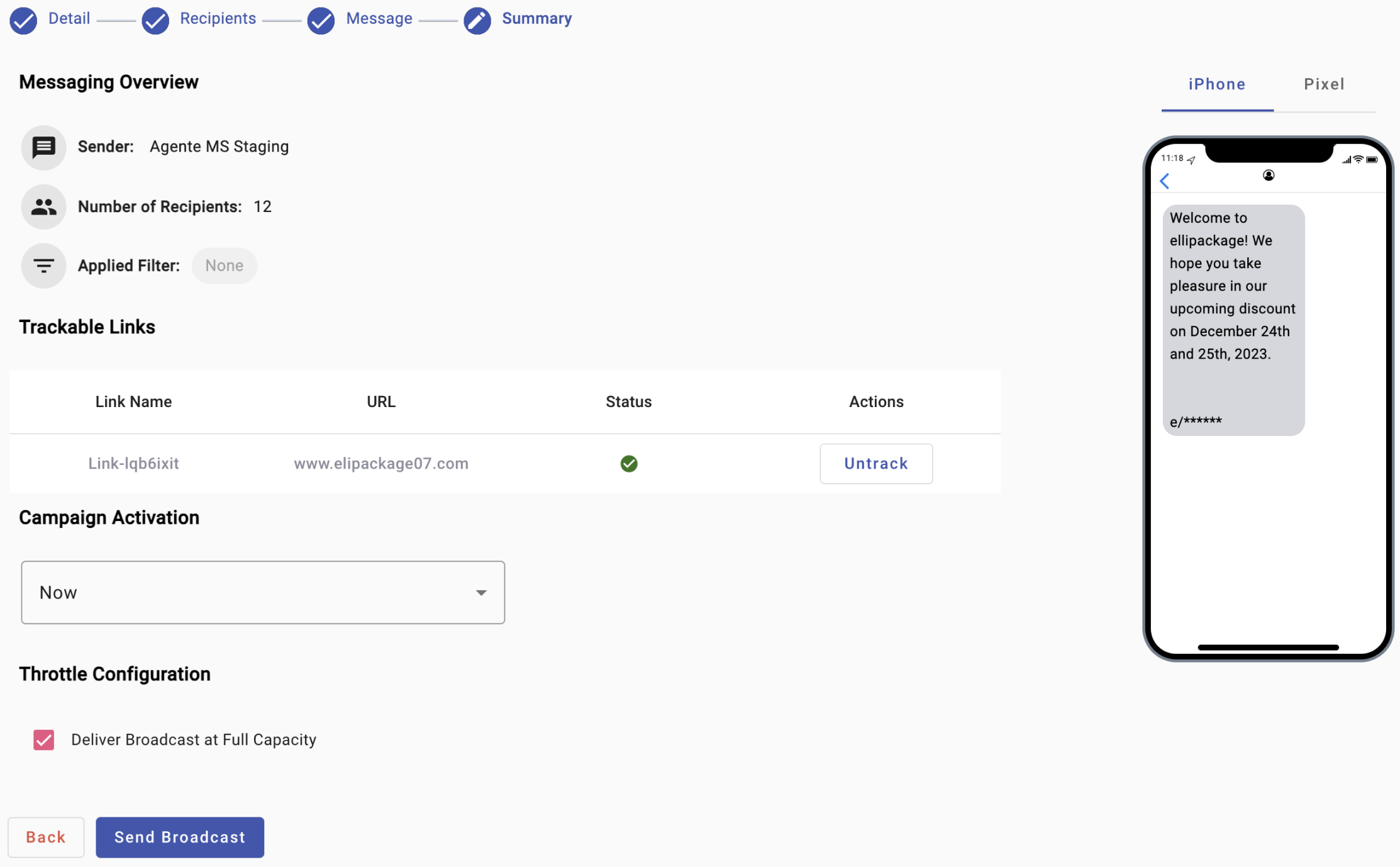
The Messaging Overview offers a quick way to double-check the Sender Agent, the number of recipients, whether filters are applied or not, and the message contents in the emulated device screen.
For more information about the Summary step settings, go to Summary in the Campaign Elements section.
Edit RCS Campaign
To be able to edit the RCS campaign, the message must not have been sent yet. That is, once the user has completed each step and the campaign activation has been saved as "Draft" or "Schedule", you will be able to edit each step configuration of the campaign.
The steps to edit an RCS campaign are the following:
- Click on the Reports icon and select the Messaging tab. Then, locate the campaign saved as Pending (Draft) or Schedule status and click on the Report button.
- From the campaign card, click on the Edit button. Once clicked, it will redirect you to the last step of the campaign configuration.
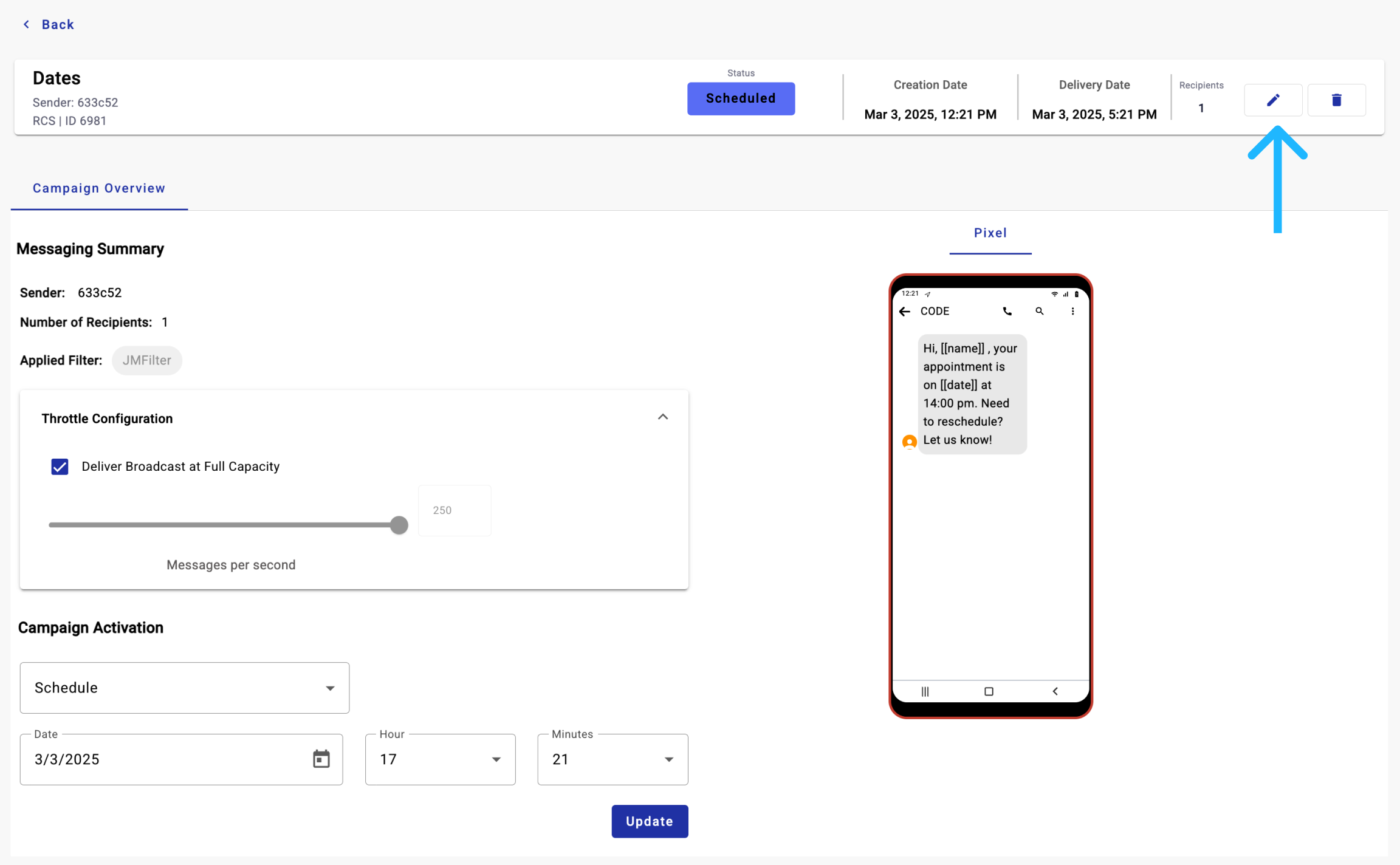
You can edit the:
- Agent.
- Recipients who will receive the SMS campaign.
- Message with/without link tracker.
- Throttle configuration.
- Campaign activation.
Once finished with the edition, select the Campaign Activation button located in the Summary section.
Updated 4 months ago
