Creating and Manage Tags
Your tagging requirements will evolve over time. Efficiently handle tags by creating or removing (archive) tags that are no longer necessary.
To get started with creating tags, navigate to the Preferences section, then select the DATA dropdown menu, and click on the Tags section.
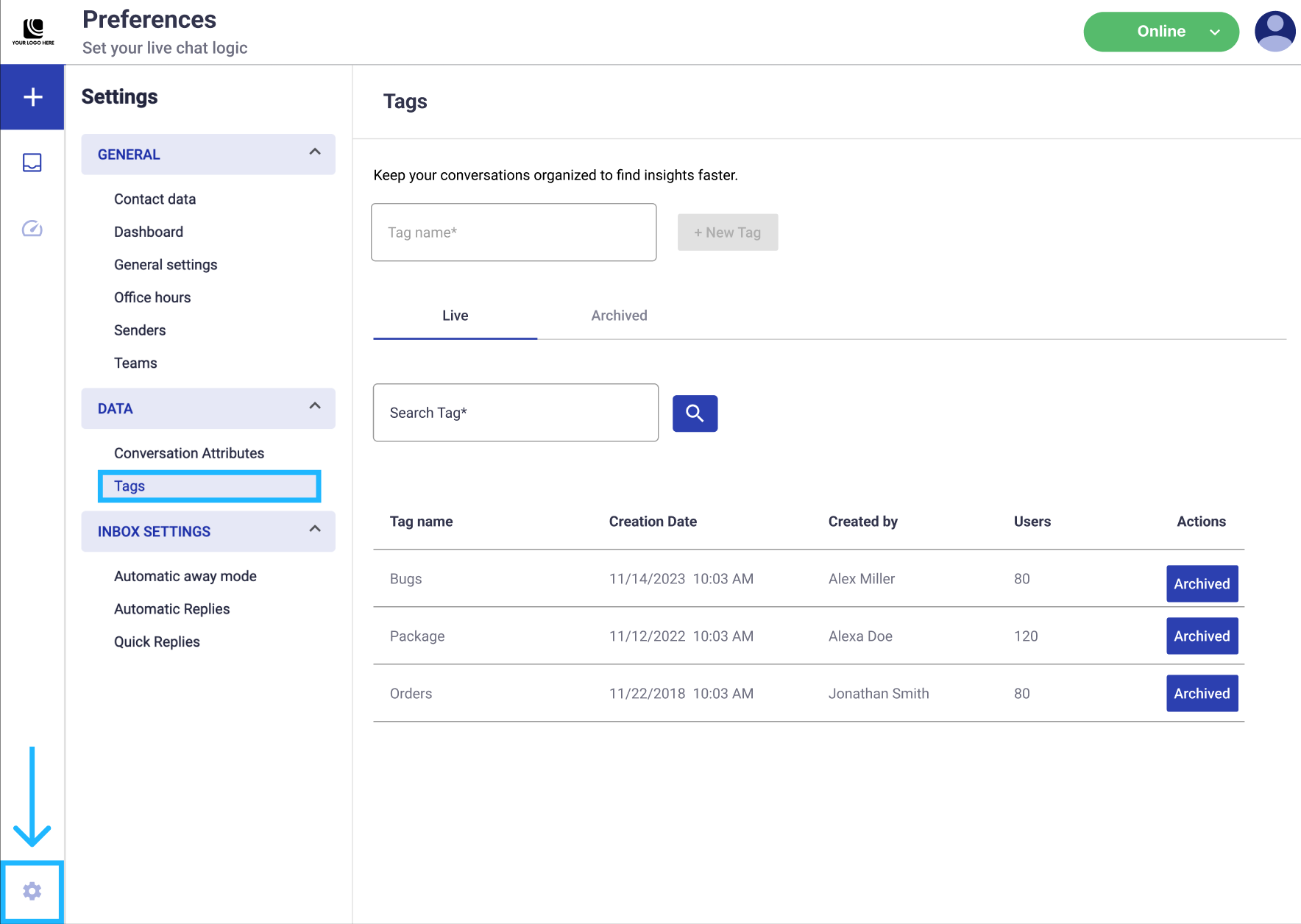
At the top, type the name of your tag, and click on the + New Tag button to create it.
Each tag created will be listed in the Live tab.
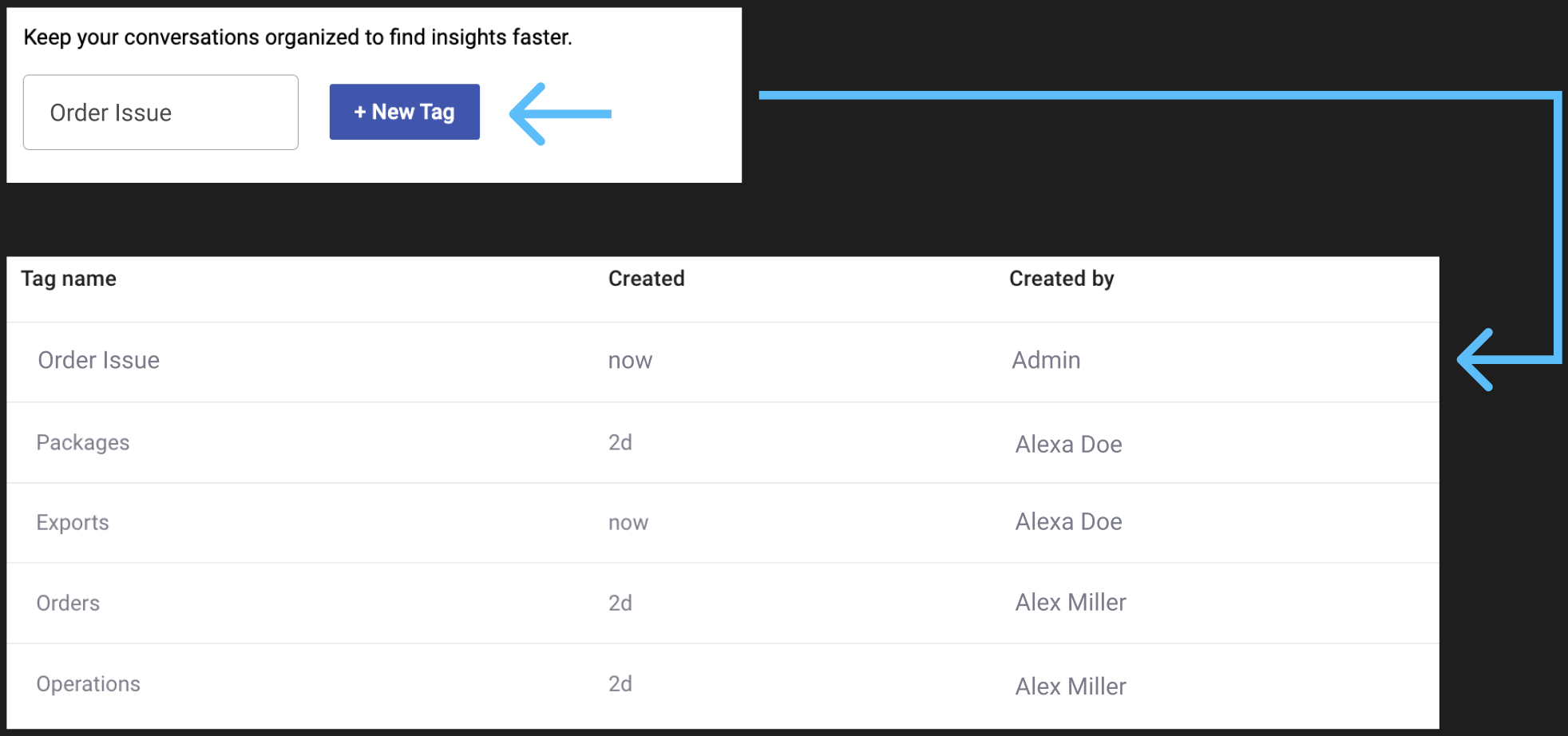
Live tab
In this tab, you can view and search all tags that are currently in Live status, and you can select them currently from the Details panel if you want to tag a conversation or clicking on the Ellipsis icon to tag messages during customer conversations.
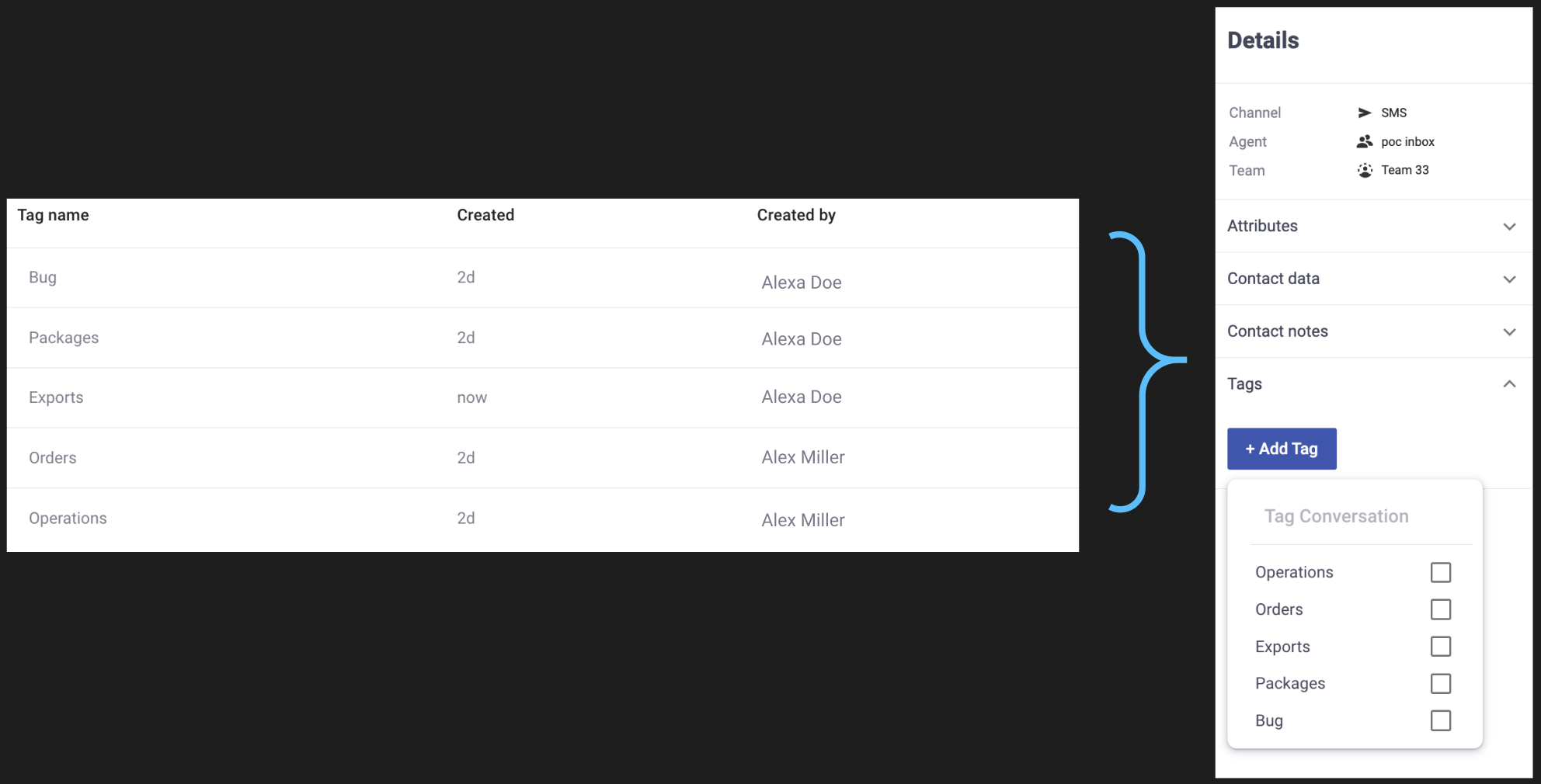
Each tag created will be immediately listed in the Live tab. The table includes the following columns:
- Tag name: Name of the tag created.
- Creation Date: Date and time the tag was created.
- Created by: Name of the admin who created the tag.
- Users: Total number of conversations to which the tag has been assigned.
- Actions: Archive a tag by clicking on the Archive button associated with the desired tag within the Live tab. Once selected, it will be placed in the Archive tab.
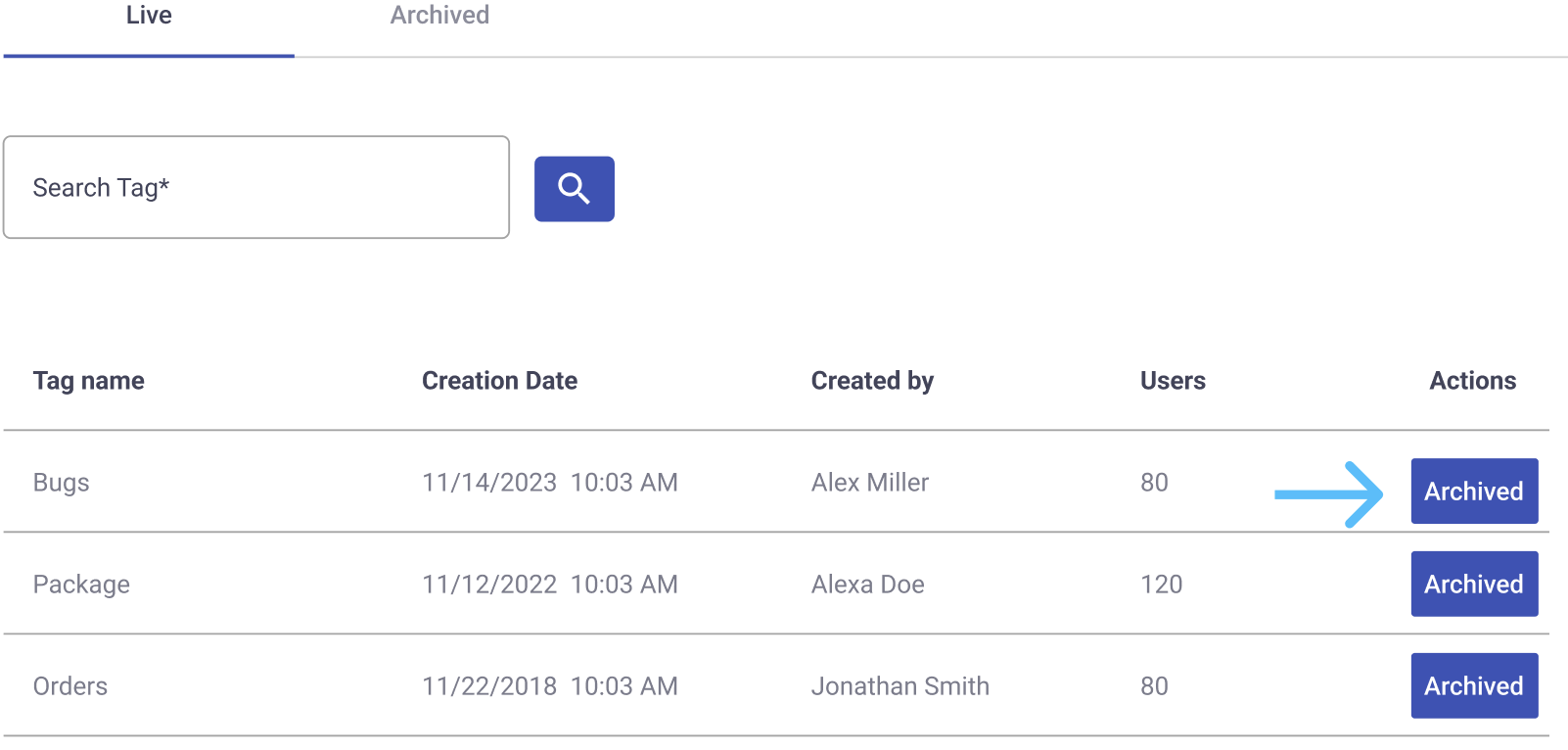
Archive tab
In this tab, you can view and search all tags that are currently in Archive status. When you archive a tag, it is taken off your list of tags, preventing its addition to new content. However, all data and reports related to previously tagged content are retained. The tag can still be utilized for filtering messages, conversations, and users where it has already been applied.
Each tag archived will be immediately listed in the Archive tab. The table includes the following columns:
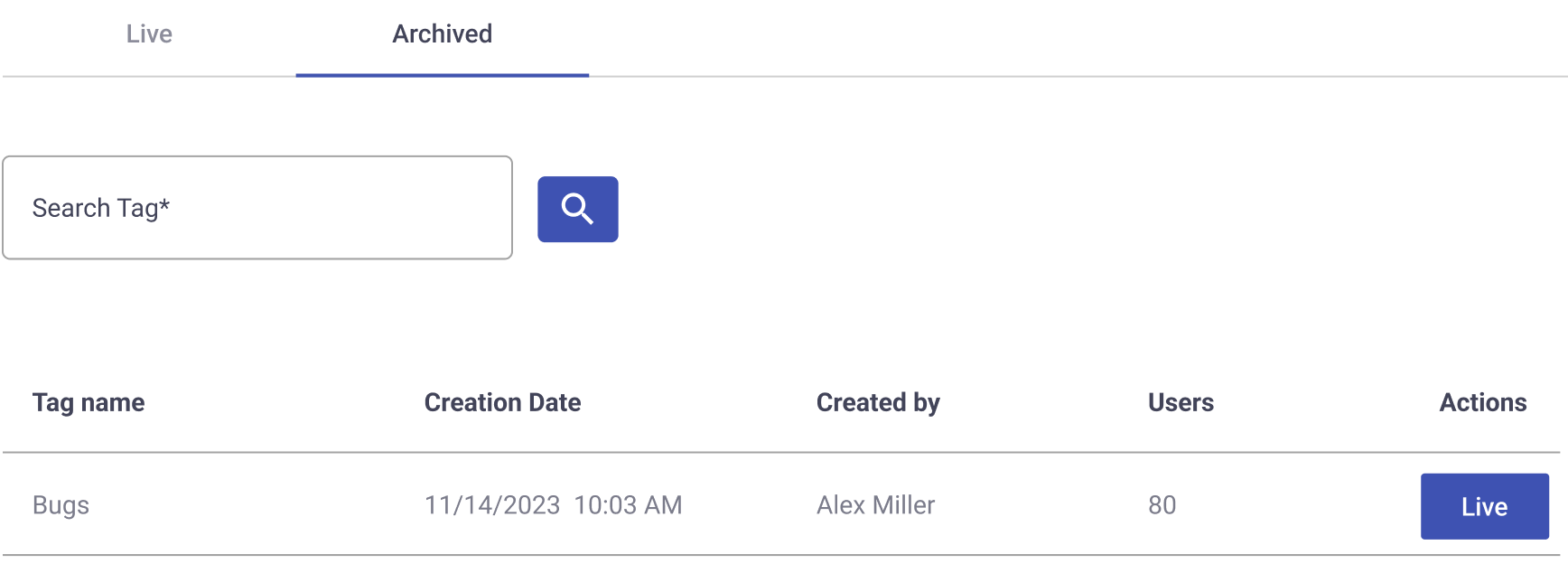
- Tag name: Name of the tag.
- Creation Date: Date and time the tag was created.
- Created by: Name of the admin who created the tag.
- Users: Total number of conversations to which the tag has been assigned.
- Actions: Set the tag as Live the tag by selecting the Live button. Once selected, it will be placed in the Live tab.
Updated 3 months ago
