Keyword
The Keyword campaign report provides insight into user engagement based on specific keywords triggered via messaging platforms (SMS, WhatsApp, RCS). This report is divided into three main tabs:
- Keyword Usage: Displays metrics related to how keywords performed during the campaign, including total interactions, usage distribution, and interaction logs.
- Campaign Overview: Summarizes essential configuration details of the campaign, including sender details, delivery channel, recipients, and a visual of how the message appears to the end user.
- Participants: Lists users who have interacted with the campaign, providing details about their activity and participation status.
Keyword Usage tab
In this section, we analyze the participation of the end users for each interaction. Allows you to know what interactions and keywords are the most popular. In addition, we keep a record of the keyword interactions to find out which keywords users interact with the most.
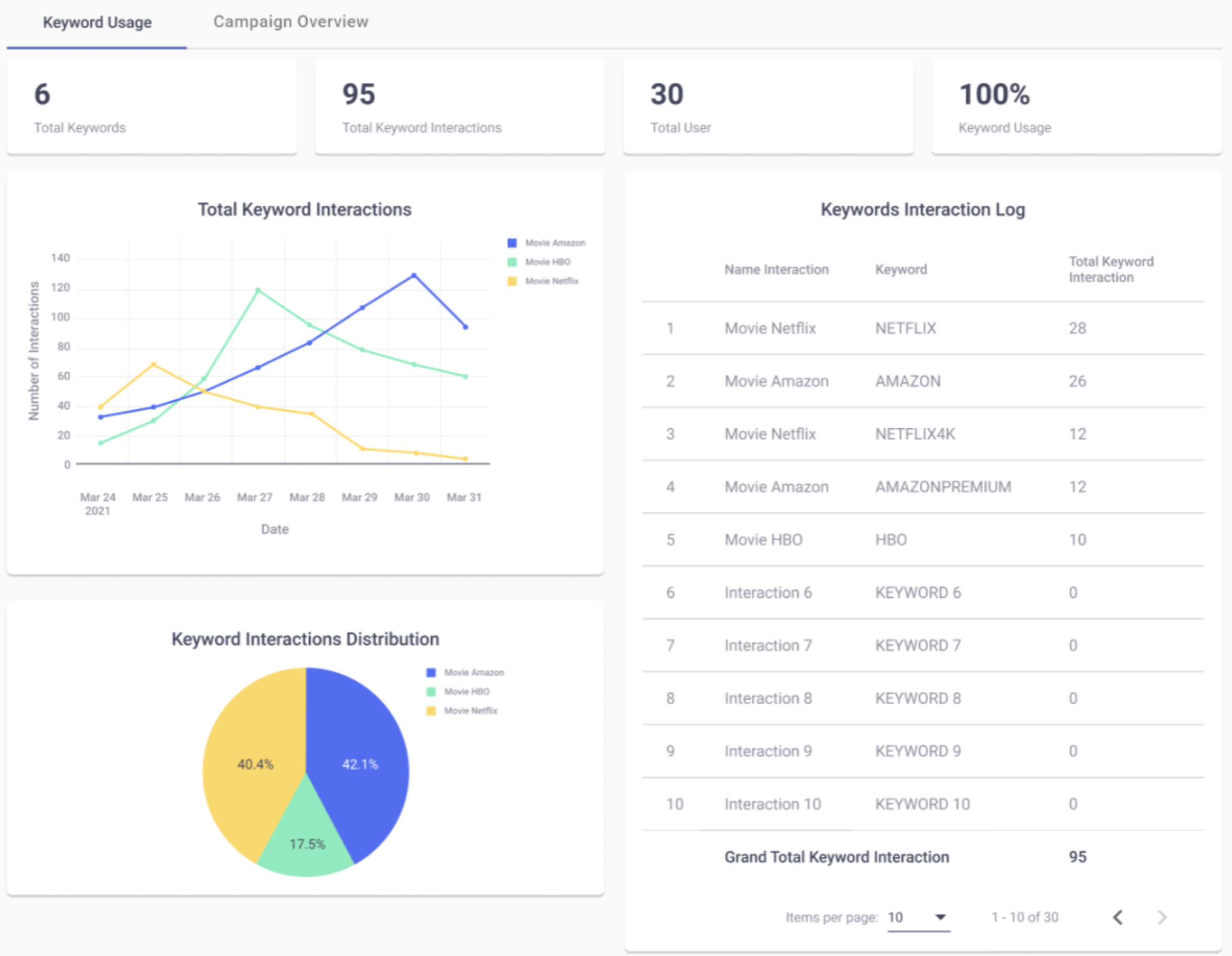
KPIs
In this section, we describe the main KPIs located at the top of the Keyword Usage tab.

-
Total Keywords: Total number of keywords the customer has set up in the campaign.
-
Total Keyword Interactions: Total number of interactions that each keyword got from end users. For example, if the campaign contains the following 4 keywords: Hamburgers, Fries, Chocolate, Candy. An indefinite number of users have interacted with these keywords.
There is the possibility that a user interacted one or more times with the same keyword.
-
Total Users: Total number of unique end users who have interacted with the keywords.
-
Keyword Usage: Provides insight into how users interact with the configured keywords in a campaign. It measures the percentage of configured keywords that customers have interacted with. It considers all keywords set up in a campaign, including those that have been removed. This KPI is based on the number of keywords that users have engaged with compared to the total number of keywords configured. For example, if a campaign includes the keywords "Order," "Promotion," and "Sale," and customers interact with "Order" and "Promotion," the KPI reflects this engagement. This metric helps assess how effectively keywords are being used in customer interactions.
Total Keyword Interactions Graph
The following timeline displays the total number of interactions that each interaction got from end users in a period of time.
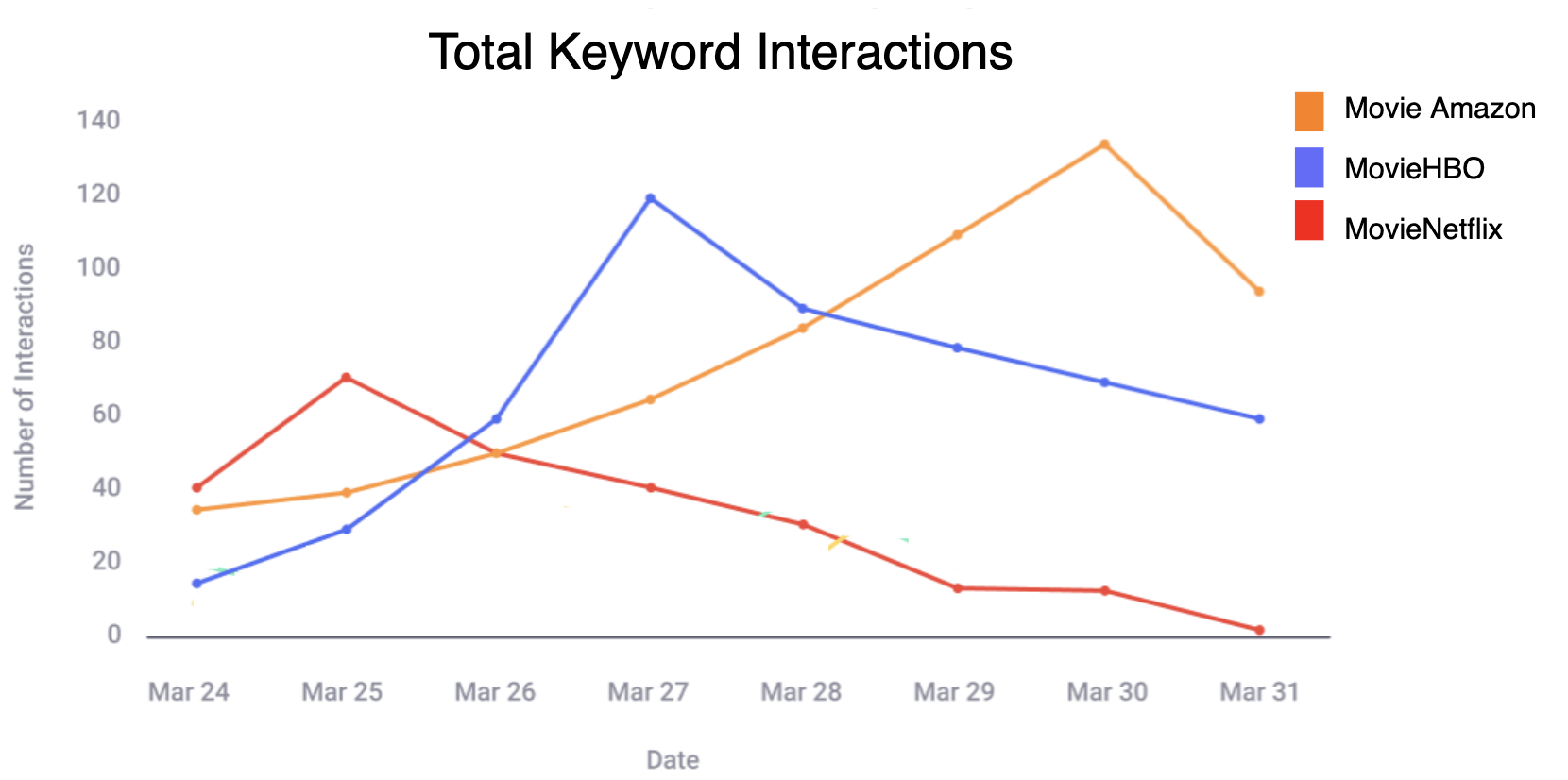
Total Interactions Distribution Graph
The following pie chart displays the percentage (%) of the total number of interactions that each interaction got from end users.
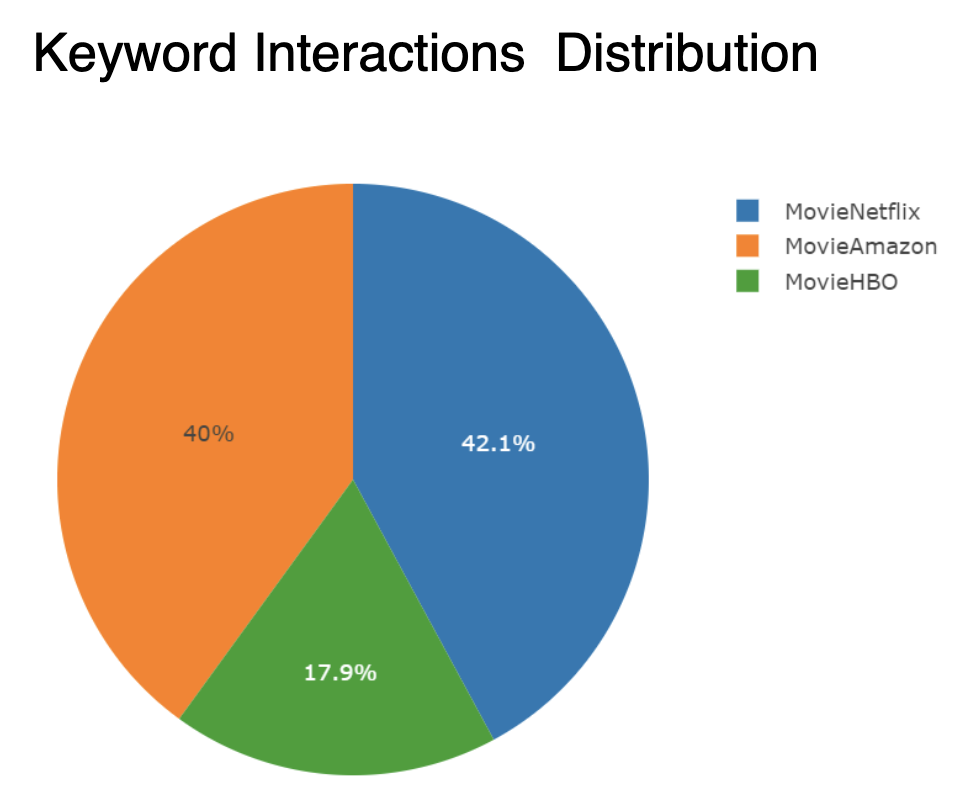
Keyword Interactions Log
The following table displays each interaction with its respective keyword and total interactions. This table helps the customer visualize which keywords users interact with the most.
NOTEThe table will only display keywords that users have interacted with at least once.
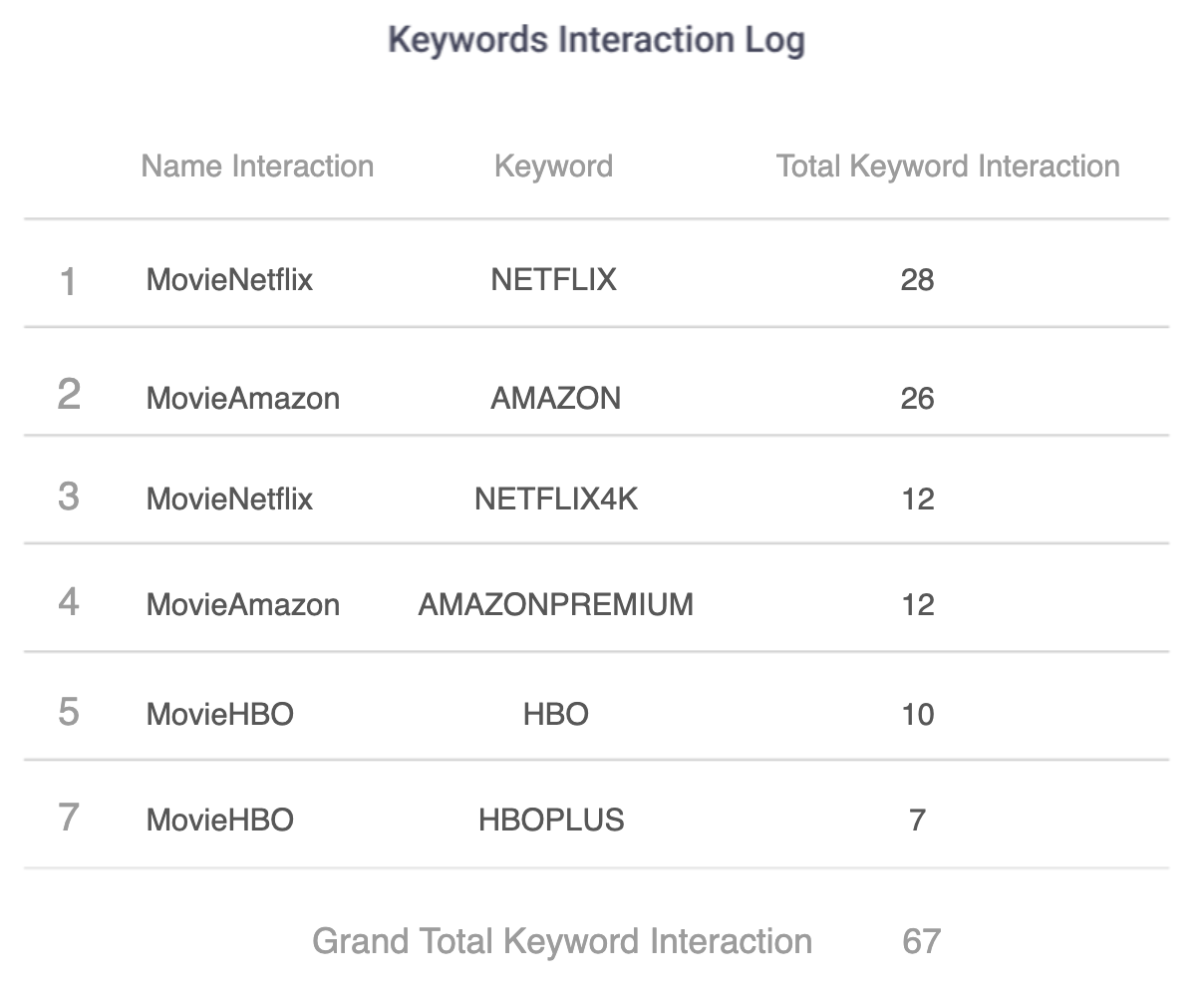
The Keywords Interaction Log table consists of the following columns:
Columns | Description |
|---|---|
Name Interaction | Name of the interaction. |
Keyword | An SMS keyword is a word or phrase that people text to either a phone number or an SMS short code using their mobile phone. Each interaction contains a certain number of keywords set by the customer. |
Total Keyword Interaction | Total number of interactions that each keyword got from end users The Grand Total Keyword Interaction gets the sum for each keyword interaction. |
Campaign Overview tab
This section outlines how the campaign was configured and how the message content appeared to the recipient.
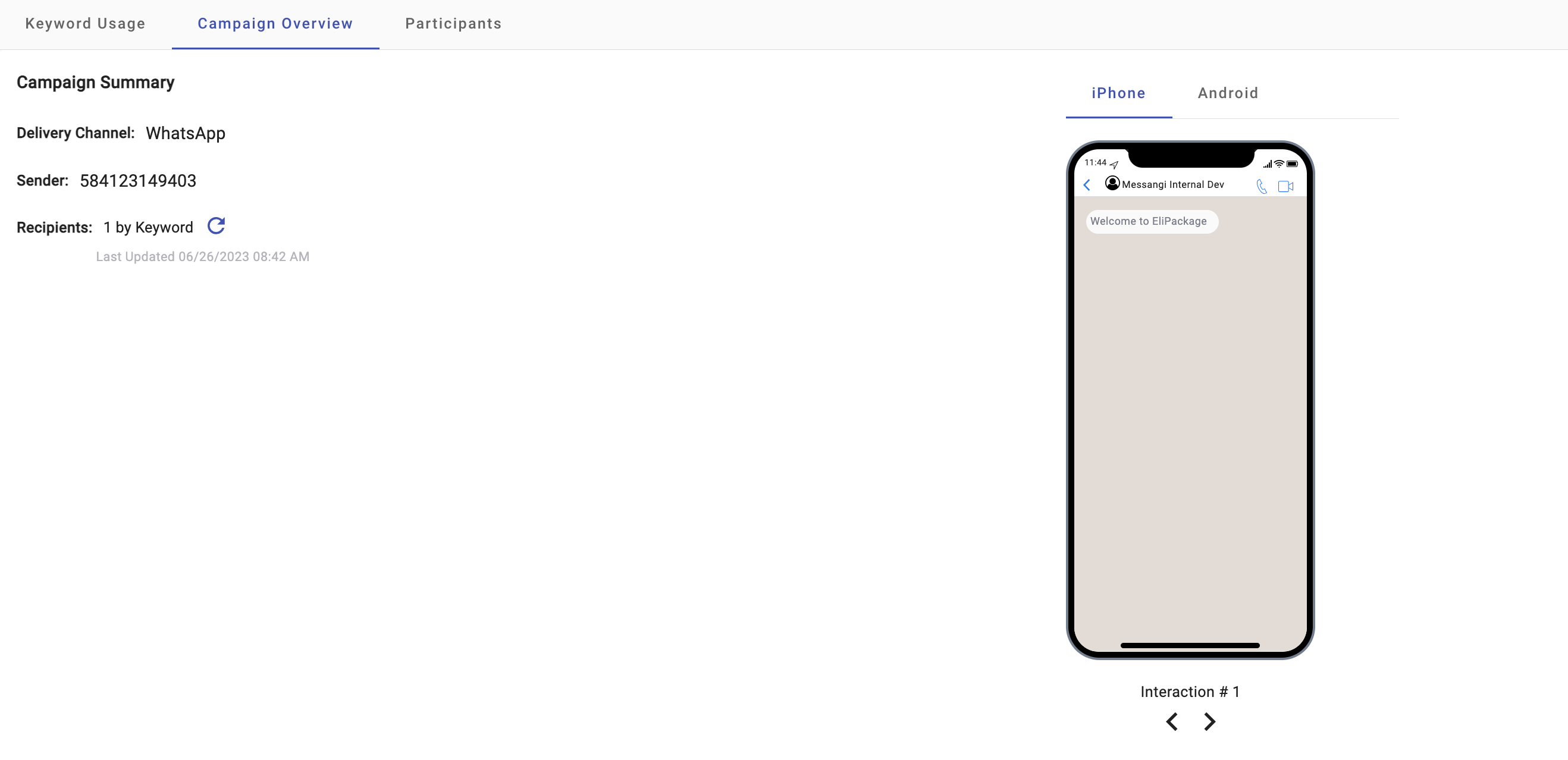
-
Delivery Channel: Type of channel (SMS, WhatsApp, RCS) through which the campaign was sent.
-
Sender: The sender type selected during campaign setup is used as the sender of the notification message.
Remember, each delivery channel has its own sender type (Sender number r Wha, Sender WhatsApp Business Account Agent [RCS, Agent **Rec ).
-
Recipients: Number of Recipients who received or interacted with the campaign. If you want to know the total number of participants who have interacted with your campaign, click on the 'Refresh Recipients' icon. Once clicked, it will update the total participants in real time.
Participants tab
The Participants tab within the Interactive Campaigns Reports provides a detailed view of individual user engagement and participation throughout the campaign. This section helps you analyze how each user interacted with your campaign and supports audience segmentation based on their level of involvement. Additionally, it enables you to boost engagement by offering prize-based incentives through optional winner selection features available in most interactive campaigns.
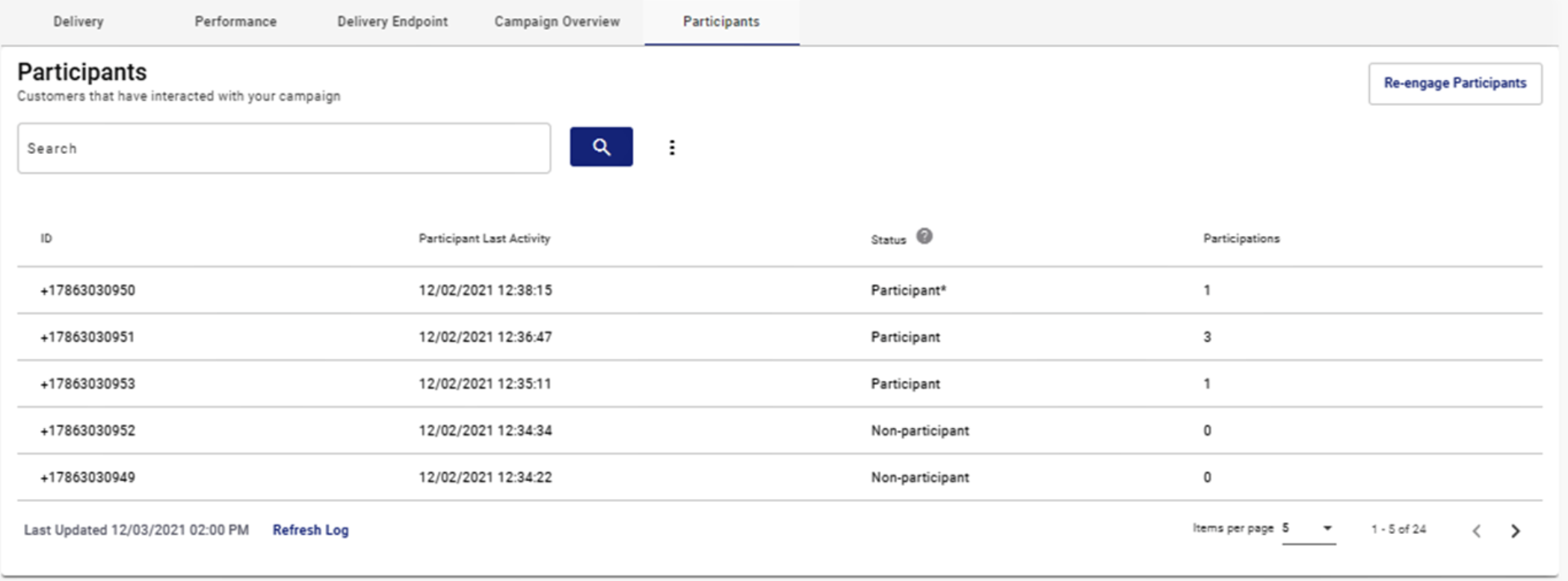
If you’d like to learn more about how to configure and use this feature, please refer to the Participants section of the documentation.
Updated 3 months ago
