Personalize Authentication Template
If your mobile app offers users the option to receive one-time passwords or verification codes via the WhatsApp app or WhatsApp Business app, you must use an authentication template with a one-time password button (OTP) to deliver the password or code.
The Personalize step is where the message to be delivered is configured. It consists the template name at the very top of the Personalize pane as feedback of how it was set up, as many language tabs as selected at the Metadata step, and an emulated device screen.
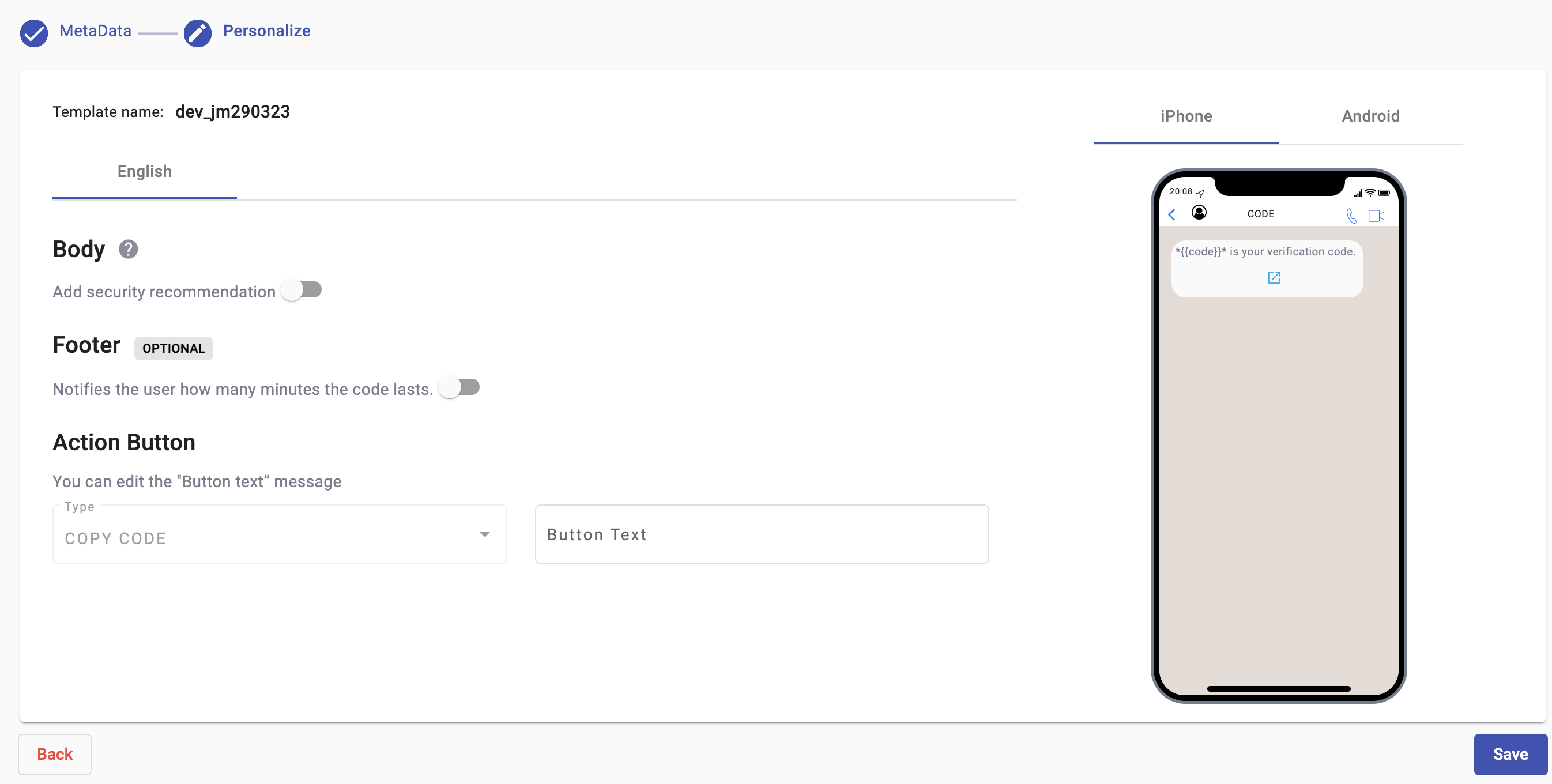
Each language tab content must be in the language that corresponds to the tab being configured. The English tab needs English content, the Spanish tab needs Spanish content, etc.
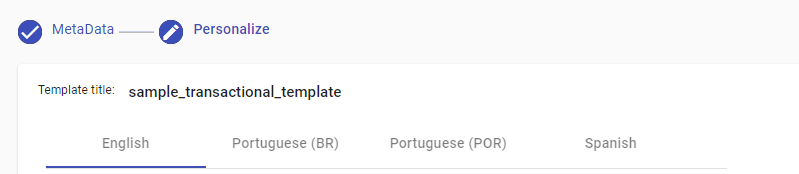
Within each language tab you will find four template elements, from top to bottom:
• Body
• Footer (optional)
• Buttons
Body
The Body message is defined by META. That is, the body is fixed -> "{{VERIFICATION_CODE}} is your verification code."
Next to the Body text message, it is defined a security recommendation message (Security disclaimer message) as an optional by META: "For your security, do not share this code." To display the security message in the template slide the Add security recommendation toggle to the right.
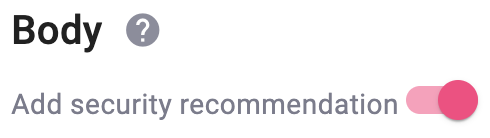
Footer
From the Footer, you are able to add an Expiration warning message (optional): "This code expires in {{NUM_MINUTES}} minutes." To display the expiration warning message in the template slide the toggle to the right.
By default it is 5 minutes before the code expires.
If you want to decrease or increase the code expiration time, from the Minutes placeholder set the desired time (in minutes).
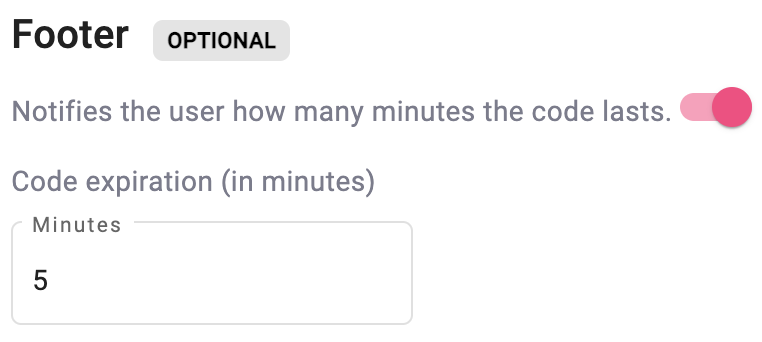
Action Button
It is mandatory add an Action button. Either a copy code button.
Authentication templates must include either a copy code button. A copy code button copies the one-time password or code to the user's clipboard. The user can then manually switch to your app and paste the password or code into your app's interface.
From the Button Text placeholder, you can type and edit the Button Copy Code button.

Click on the Save button to save the Authentication template.
Once created, META will assign a quality status to the WhatsApp template, to know more about these status we recommend you go to the WhatsApp Template Quality Status section.
NOTEWhen configuring a WhatsApp authentication template, it is not mandatory to create a column named "code" within the Subscribers section of your space account. This column must contain the unique authentication codes that will be sent to each recipient.
If you upload a CSV file that includes a "code" column, the platform will use the codes provided in that file when sending the authentication template.
If a "code" column exists in the Subscribers section and you upload a CSV file that also contains the code field when sending the template, the system will prioritize the values from the uploaded CSV file over the existing values in the Subscriber list..
Failure to create and populate this column from the Subscriber list or CSV file before sending the authentication template will result in an INCOMPLETE delivery status. This occurs because the platform cannot resolve the required variable (code) in the message content, leading to unsuccessful delivery attempts.
To ensure successful message delivery when using authentication templates:
- Include a "code" column in your CSV file or ensure it exists in the Subscribers section.
- Populate the column with the corresponding authentication codes for each recipient.
- Confirm the data is properly mapped before sending the campaign.
Updated 4 months ago
