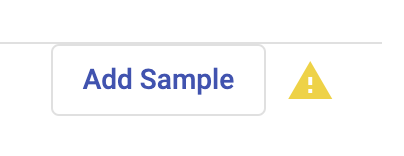Adding Variables (placeholders)
You can add personalized fields (variables/placeholders) to the following sections (template elements) when creating a WhatsApp template:
- Header: Only 1 variable is allowed to be added in the header.
- Body: There is no minimum number of variables you can add in the Body.
- Buttons (Dynamic URL): Only 1 variable is allowed to be added in the Dynamic (URL Suffix).
The steps to add variables regardless of the desired section are the following:
- To insert placeholders for any variable content you will supply whenever you send the template by selecting the Add variable button which will present a popup dialog with two options:
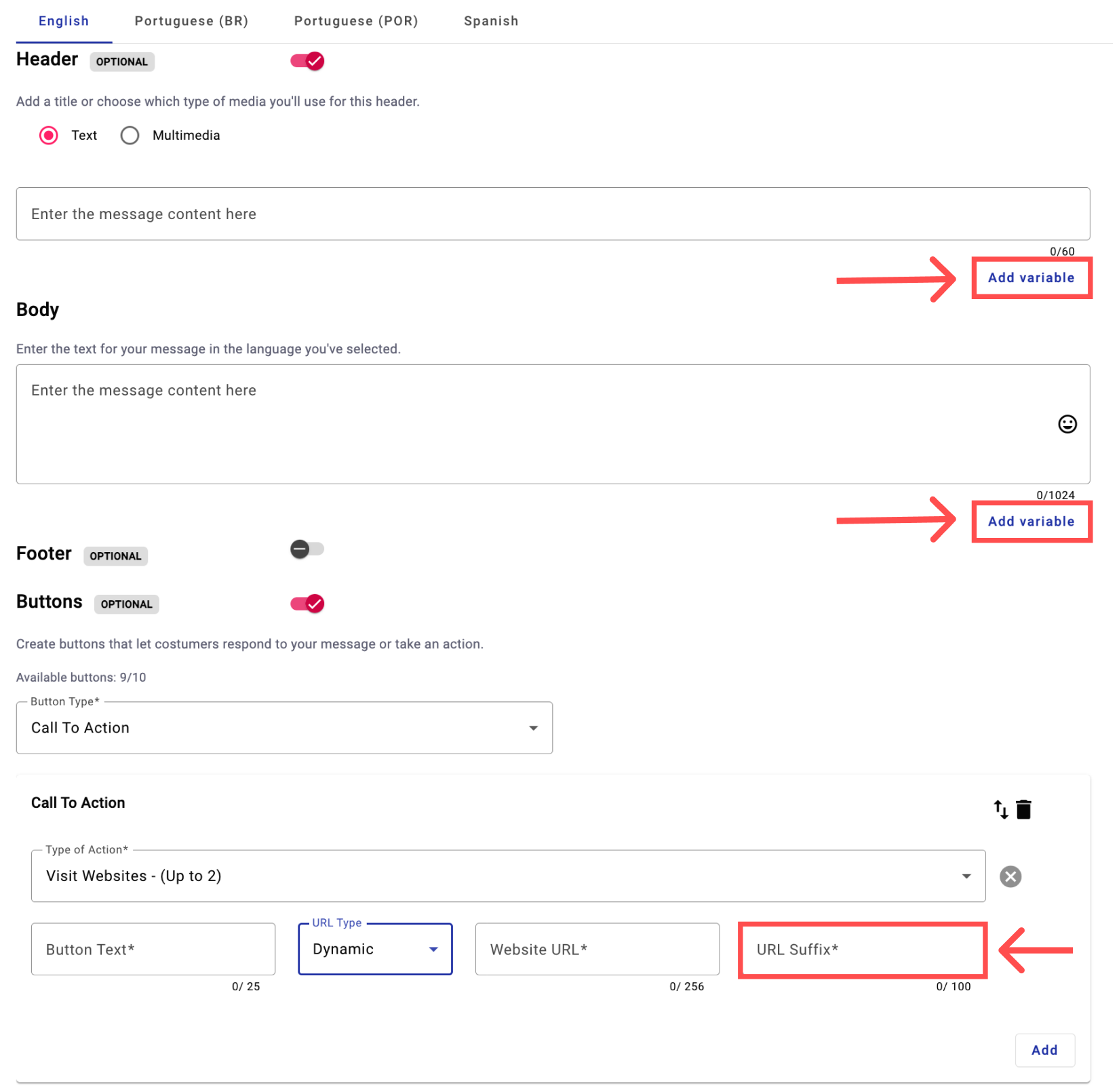
- Select placeholder from subscribers: By selecting this option, you can select any variable (placeholder) available in the subscription list.
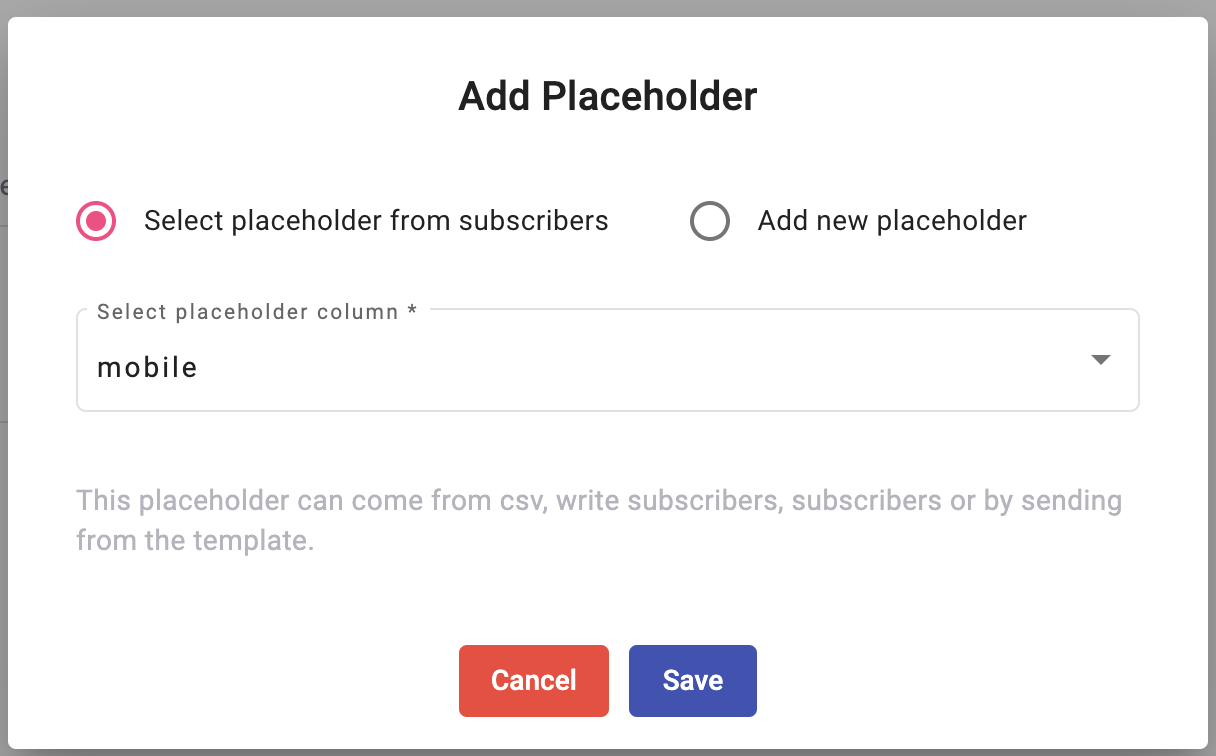
- Add new placeholder: By selecting this option, you can create a new variable (placeholder).
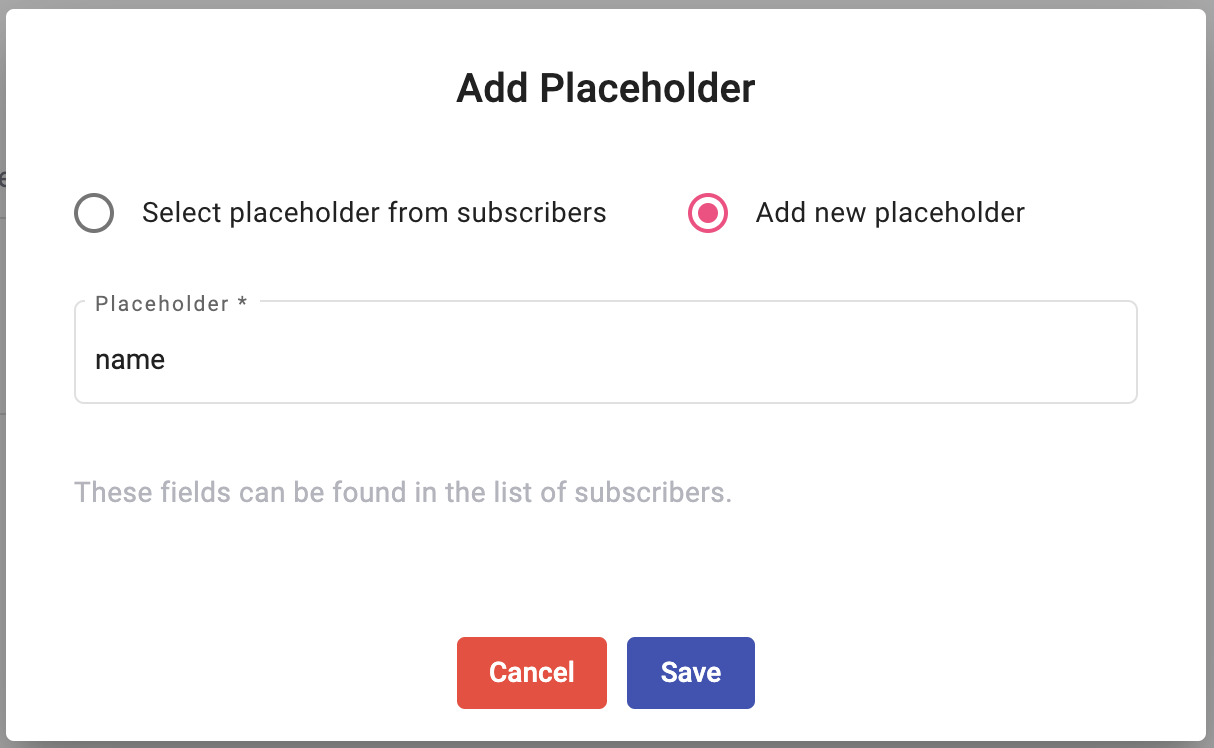
- Once you have clicked on the Save button, the variable will be added and enclosed in double curly brackets, e.g., {{name}} in the message.
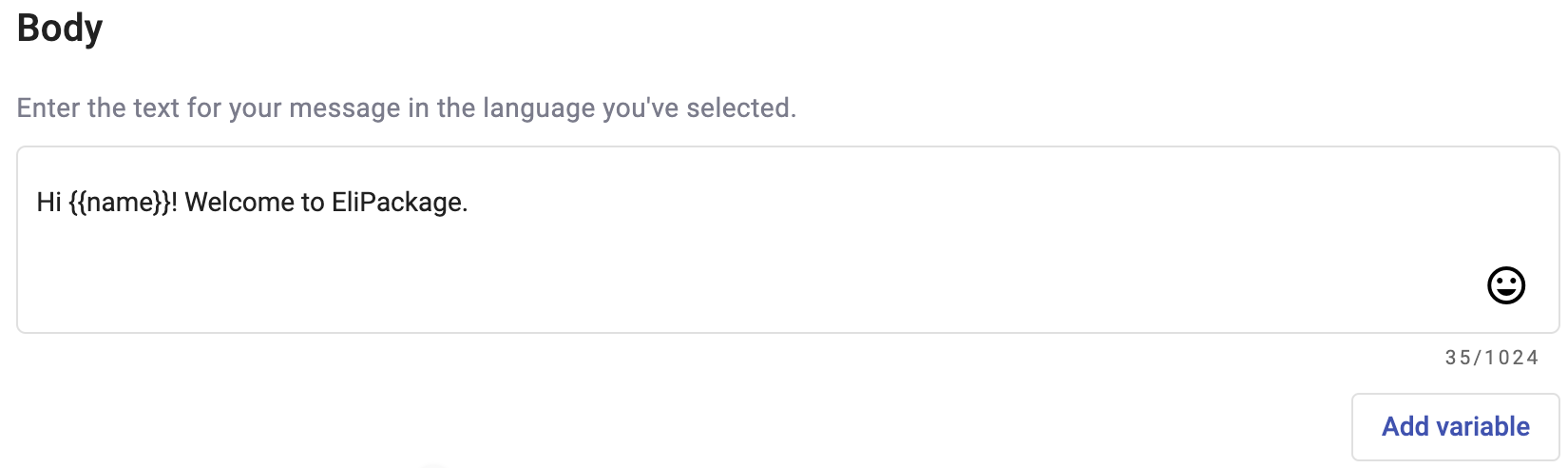
Adding Variable to the Body section
- Once you have added variables to the desired sections, the next step is to provide specific content examples to the WhatsApp template by selecting the Add Sample button located at the top for each Language tab. The Add Sample button will be displayed when you add at least one variable in the template.

-
It will display a list containing each section and its variables that were selected or created.
You need to enter the specific content example (placeholder value) for each variable configured for each section and click on the Save button.
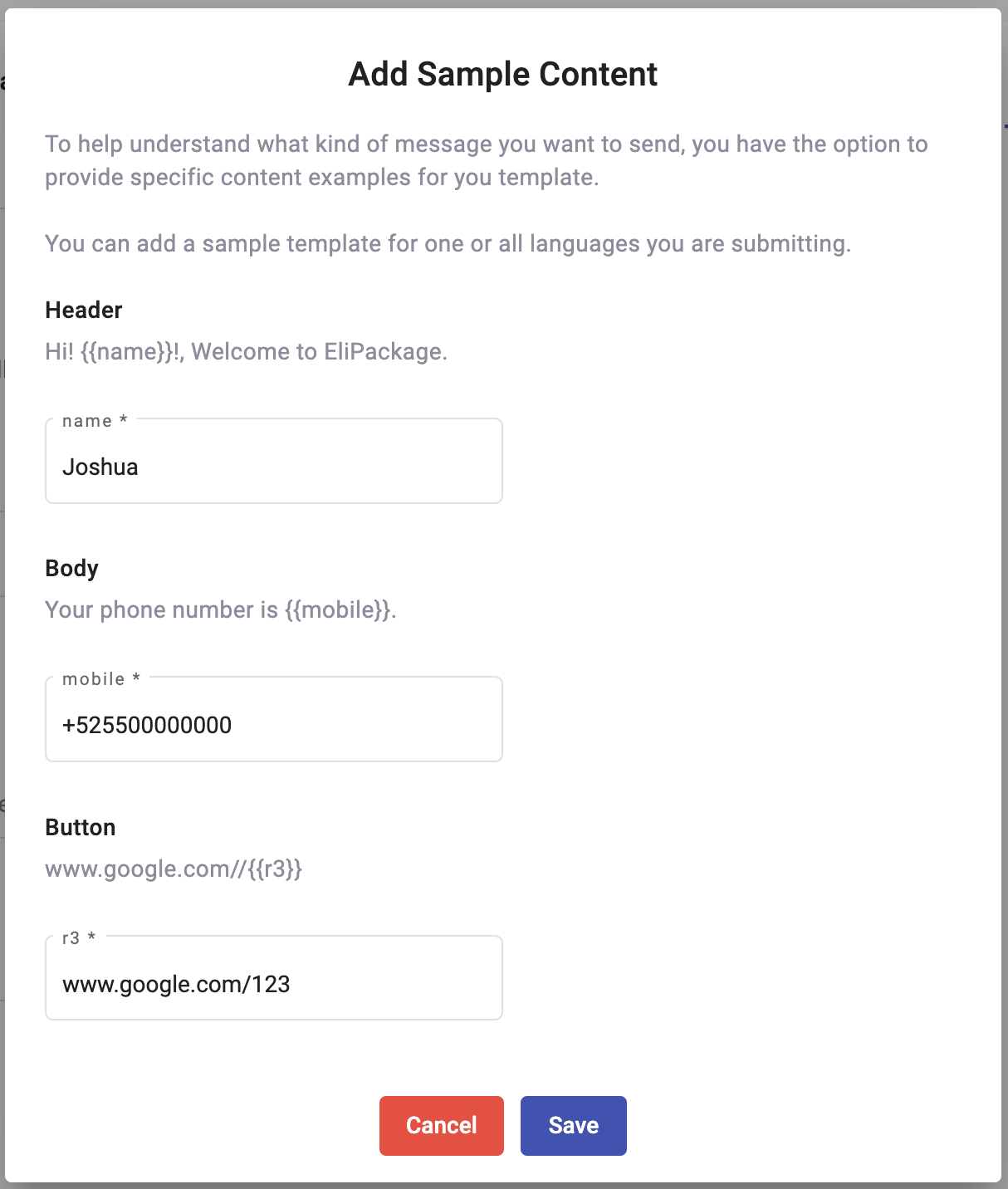
NOTEIf you need to add any specific content example, a Warning icon will be displayed. Therefore you will not be able to create the WhatsApp template.
Updated 4 months ago