Campaign Report Cards
Messaging & Campaign Report Cards reflect the campaign state. They are found in the Performance Reports pane, and depending on where it is displayed, it will show relevant information about the performance of each delivery message and campaign.
From the Messaging tab, the following cards are divided into 2 (Link Tracker / No Link Tracker) types and will be displayed according to the type of delivery channel in which the message was sent.
Messaging Card with Link Tracker
If the sent message includes at least one or more link tracker, the following information will be displayed on the card.

- Sender: Sending identity.
- Delivery Channel Type: Type of delivery channel on which the message was sent: SMS, Email, WhatsApp, RCS, Push.
- ID: Unique identifier of the message.
- Date: Date when the message has been created.
- Total Recipient: Number of recipients to whom the message was sent.
- Sent Messages: Total number of messages that were sent successfully.
- Delivered: Percentage of total messages that were delivered to end users successfully.
- Clicked: Percentage of total unique clicks that the Link Tracker has received from the end users.
- Links: Total number of link trackers contained in the message.
- Status: Messaging campaign states (Completed, In Progress, Scheduled and Pending).
Messaging Card without Link Tracker
If the sent message does not include any link tracker,the following information will be displayed on the card.

- Sender: Sending identity.
- Delivery Channel Type: Type of delivery channel on which the message was sent: SMS, Email, WhatsApp, RCS, Push.
- ID: Unique identifier of the message.
- Date: Date when the message has been created.
- Total Recipient: Number of recipients to whom the message was sent.
- Sent Messages: Total number of messages that were sent successfully.
- Delivered: Percentage of total messages that were delivered to end users successfully.
- Status: Messaging campaign states (Completed, In Progress, Scheduled and Pending).
Interactive Campaigns Cards
From the Interactive Campaigns tab, the following cards are divided into 2 (Closed Audience/ Open Audience) and will be displayed according to the type of campaign in which the message was sent.
Closed Audience Cards
Interactive campaigns that have been sent to a specific number of recipients, whose campaign status is Completed, are considered as Closed Audience.
The following card information is available for the next interactive campaigns: E-Swipe, Web Trivia, Trivia, Raffle Giveaway, Polls & Surveys, Web Poll & Surveys.

-
Sender: Sending identity.
-
Campaign Type: Type of interactive campaign on which the message was sent: E-swipe, Raffle Giveaway, Web Polls & Surveys, Polls & Surveys, Web Trivia, Trivia.
-
ID: Unique identifier of the interactive campaign.
-
Date: Date when the interactive campaign has been created.
-
Delivered: Percentage of total messages that were delivered to users successfully.
-
Participants: Percentage of total users who have interacted with the interactive campaign.
Each campaign has a different meaning of participation. That is, depending on the type of campaign and its interaction, the user will be considered as a participant, as shown in the following table:
| Campaign type | Participation description |
|---|---|
| E-swipe | Subscriber clicks on the campaign link. |
| Raffle Giveaway | Subscriber interacts with the revealed content or time out of the campaign. |
| Web Trivia | Subscriber clicks on the "start" or "begin trivia" button once he/she has selected the campaign link. |
| Trivia | Subscriber sends a MO keyword to begin the trivia. |
| Web Polls & Surveys | Subscriber clicks on the "begin Poll / Survey" button once he/she has selected the campaign link. |
| Polls & Surveys | Subscriber sends a MO keyword to begin the survey. |
- Status: For Closed Audience, the status of the interactive campaigns is Completed.
Digital Coupon:

- Sender: Sending identity.
- Campaign Type: Type of interactive campaign on which the message was sent: Digital Coupon.
- ID: Unique identifier of the interactive campaign.
- Date: Date when the interactive campaign has been created.
- Coupons generated: Total number of coupons generated.
- Opened Coupons: Percentage of total coupons that have been downloaded by users.
- Redeemed: Percentage of total coupons that have been redeemed by end users.
- Status: For Closed Audience, the status of the interactive campaigns is Completed.
Member Card (Card):

- Sender: Sending identity.
- Campaign Type: Type of interactive campaign on which the message was sent: Member Card.
- ID: Unique identifier of the interactive campaign.
- Date: Date when the interactive campaign has been created.
- Cards generated: Total number of member cards generated.
- Opened Cards: Percentage of total member cards that have been downloaded by end users.
- Participants: Total number of member cards that end users have added to their wallet.
- Status: For Closed Audience, the status of the interactive campaigns is Completed.
Open Audience Cards
Interactive campaigns that have not been sent to a specific number of recipients, whose campaign status is Live, are considered as Open Audience.
The following cards information is available for the next interactive campaigns:
Subscription Form:

- Sender: Sending identity.
- Campaign Type: Type of interactive campaign on which the message was sent: Subscription Form.
- ID: Unique identifier of the interactive campaign.
- Date: Date when the interactive campaign has been created.
- Unique Registered Users: Total number of users who have registered through the subscription form by clicking the Submit button.
- Subscribed: Percentage of total users who have subscribed through the subscription form for the first time.
- Updated: Percentage of total users who have updated their information through the subscription form.
- Status: For Open Audience, the status of the interactive campaigns is Live.
Digital Coupon:

- Sender: Sending identity.
- Campaign Type: Type of interactive campaign on which the message was sent: Digital Coupon.
- ID: Unique identifier of the interactive campaign.
- Date: Date when the interactive campaign has been created.
- Coupons generated: Total number of coupons generated.
- Opened Coupons: Total number of coupons that have been downloaded by end users.
- Redeemed: Percentage of the total coupons that have been redeemed by end users.
- Status: For Open Audience, the status of the interactive campaigns is Live.
Keyword:

- Sender: Sending identity.
- Campaign Type: Type of interactive campaign on which the message was sent: Keyword.
- ID: Unique identifier of the interactive campaign.
- Date: Date when the interactive campaign has been created.
- Participants: Total number of users who have interacted with the interactive campaign.
- Status: For Open Audience, the status of the interactive campaigns is Live.
Chatbot:

- Sender: Sending identity.
- Campaign Type: Type of interactive campaign on which the message was sent: Chatbot.
- ID: Unique identifier of the interactive campaign.
- Date: Date when the interactive campaign has been created.
- Participants: Total number of users who have interacted with the interactive campaign.
- Status: For Open Audience, the status of the interactive campaigns is Live.
Campaign Statuses
There are 6 possible campaign states that the report card will display depending on where the campaign finds itself in:
- Completed
- Live
- Processing
- Scheduled
- Pending
- Draft
Completed
This state is only possible for campaigns with close participation (subscribers list, uploading a .csv file, or writing them manually), and it is arrived at after it is published.
Live
This state is only possible with open participation campaigns (Keyword, Subscription Form, or API Endpoint). For Live campaigns, the Campaign Report Card will include a Pause action button.

Selecting it will result in a popup dialog box asking to confirm the action.
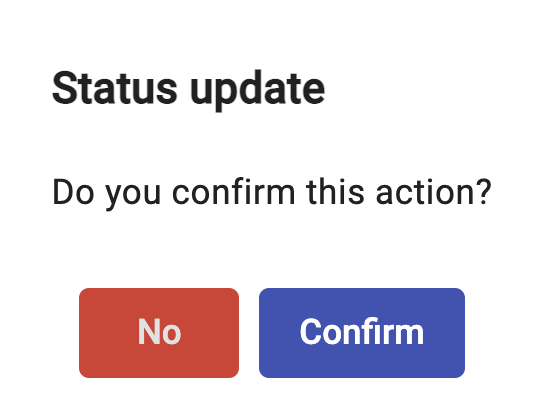
Once the campaign is paused, the campaign will be placed in a Pending state. This action can serve specific purposes within a campaign, like changing the parameters of an offer to reflect its dynamics as it evolves in time.
Processing
This state reflects that a campaign is still being processed, and access to a report will not be available until the processing is finished and the campaign state changes to Completed or Live.
Scheduled
Indicates that the campaign delivery has been set for a future date. To change the delivery date and time of a Scheduled campaign, select the Edit_icon and go under the Summary step go to the _Campaign Activation, click on the _Scheduled _option and select the new date for when the campaign will be activated.

And then select Save Campaign. Confirm the action in the popup window so that the new date takes effect.
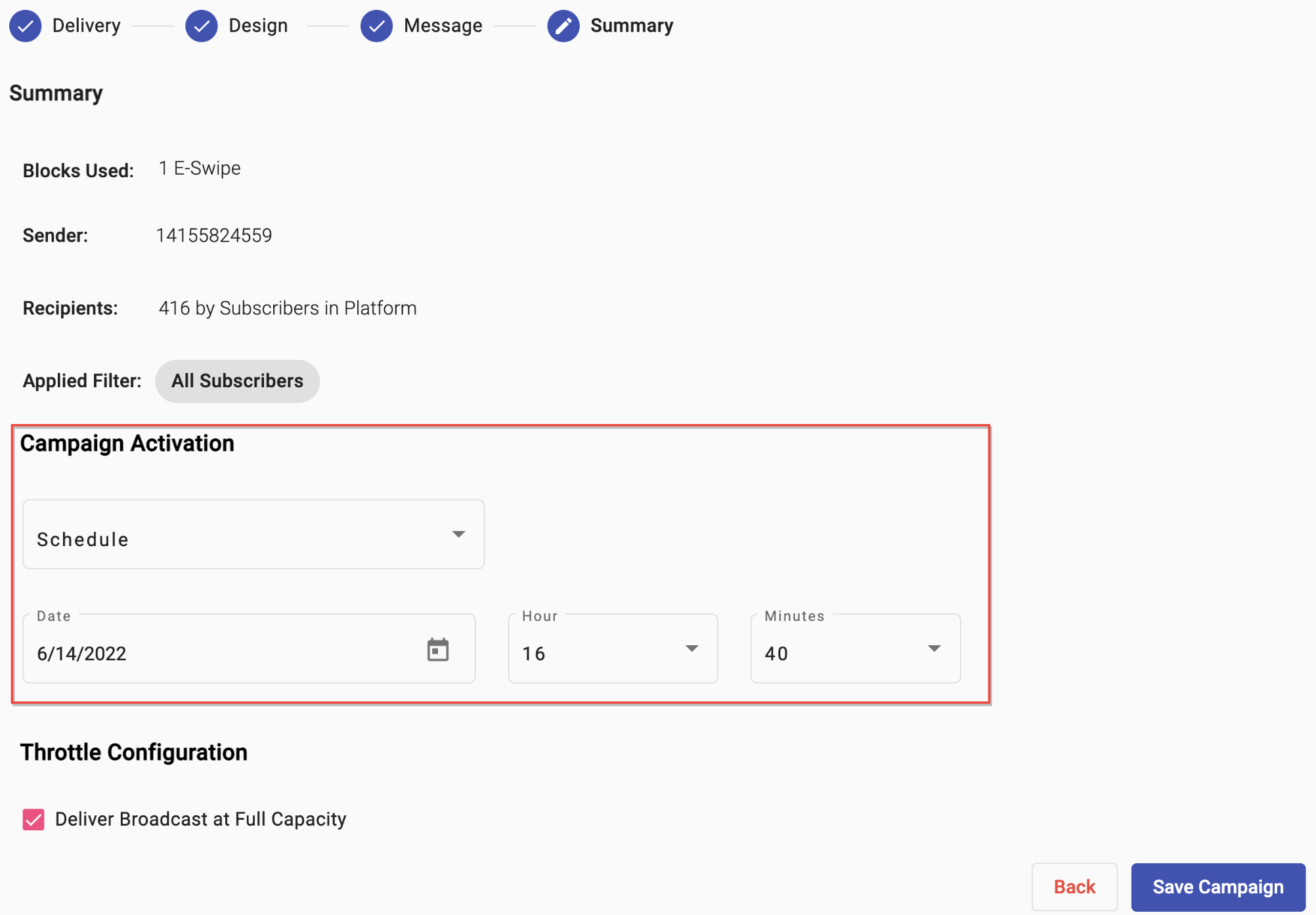
Pending
If a Live campaign is paused, the state of the campaign changes to Pending. To resume the execution of a paused campaign in the Pending state, select the _Play _action icon.

It will result in a popup dialog box asking to confirm the action.
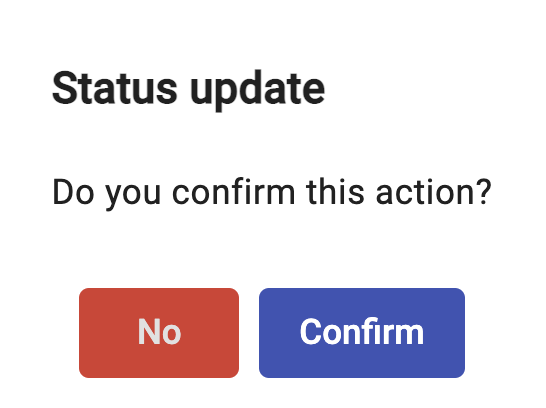
Draft
Indicates that a campaign has been saved as a Draft. That is, the creation process has been completed and has been saved but it is still not ready to be published. Changes can be made to the campaign’s content by selecting the _Edit _icon or the campaign can be deleted by selecting the trash can _Delete _icon.

Selecting the _Edit _icon will redirect to the campaign creation steps where any changes and adjustments can be made to its content.
Selecting the Delete icon will prompt with a confirmation dialog, where it must be positively confirmed for the deletion of the campaign to take effect.
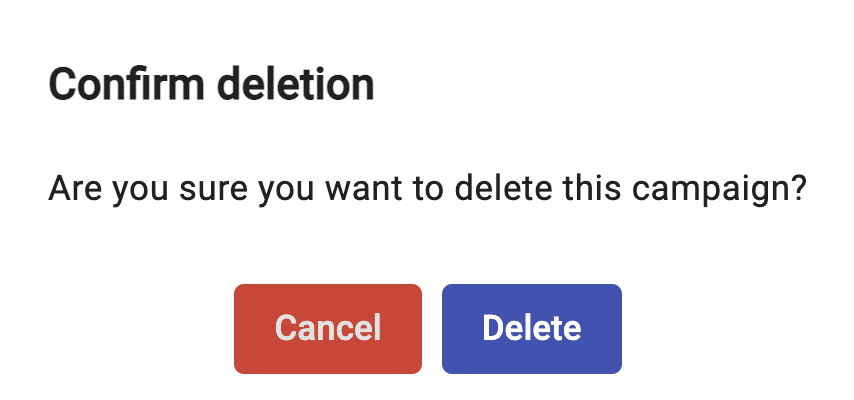
Updated 3 months ago
