Automatic Replies
Automatic replies help ensure that customers receive immediate responses even when agents are unavailable. This improves customer satisfaction by managing expectations and providing timely information.
To get started, navigate to the Preferences section, then select the Inbox Settings dropdown menu, and click on the Automatic Replies section.
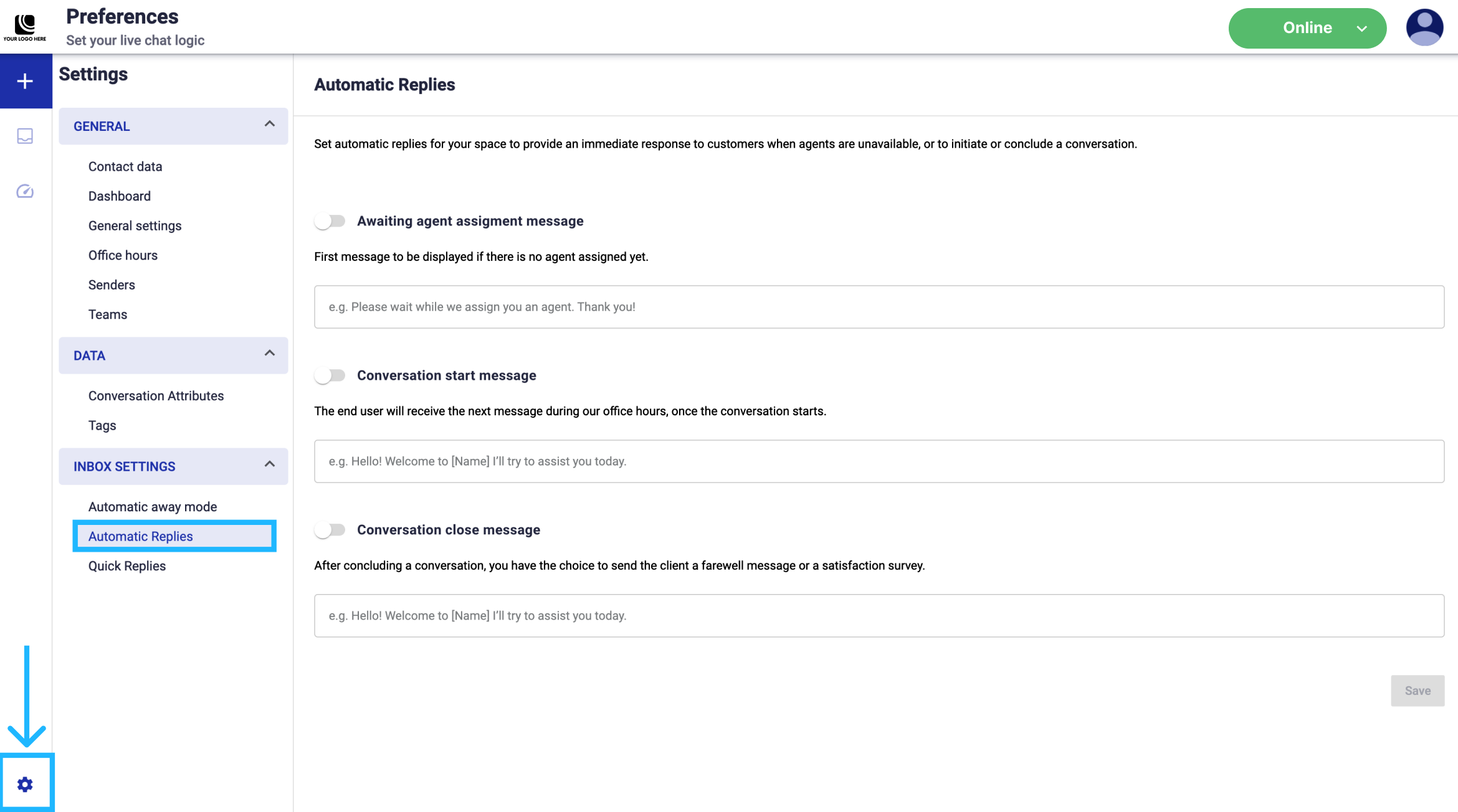
This section is composed of three automatic replies:
-
Awaiting agent assignment message: When a customer initiates a conversation and no agent is immediately available, an automatic reply can be set to inform the customer that their message has been received and an agent will assist them shortly.
This message is displayed to the customer as soon as they start a conversation and before an agent is available to respond.
For example, “Please wait while we assign you an agent. Thank you!”
-
Conversation start message: The conversation start message is the first message a customer receives once they begin a chat session during office hours. This helps to set a welcoming tone and encourages the customer to share their query.
This message is automatically sent at the beginning of the conversation during your office hours, ensuring every customer feels welcomed and attended to promptly.
For example, “Hello! Welcome to EliPackage I´ll try to assist you today.”
-
Conversation close message: After a conversation concludes, it’s beneficial to send a final message to the customer, either thanking them for the interaction or inviting them to provide feedback. This can help in gathering valuable insights and improving service quality.
This message is sent once the conversation is closed.
For example, “Thank you for chatting with us today! If you have any more questions in the future, please don't hesitate to reach out. Have a great day.”
NOTEThe character limit for each auto-reply message is set to a maximum of 500 characters.
Updated 4 months ago
