SMS Template
The SMS Template creator allows you to build reusable SMS message formats for use across Messaging and Interactive Campaigns. Templates simplify message creation, ensure consistency, and save time when launching recurring or multi-step communication flows.
To begin creating an SMS template:
-
After selecting the Templates icon, and clicking on the + New template, the following pop-up window will be displayed. Click the SMS option.
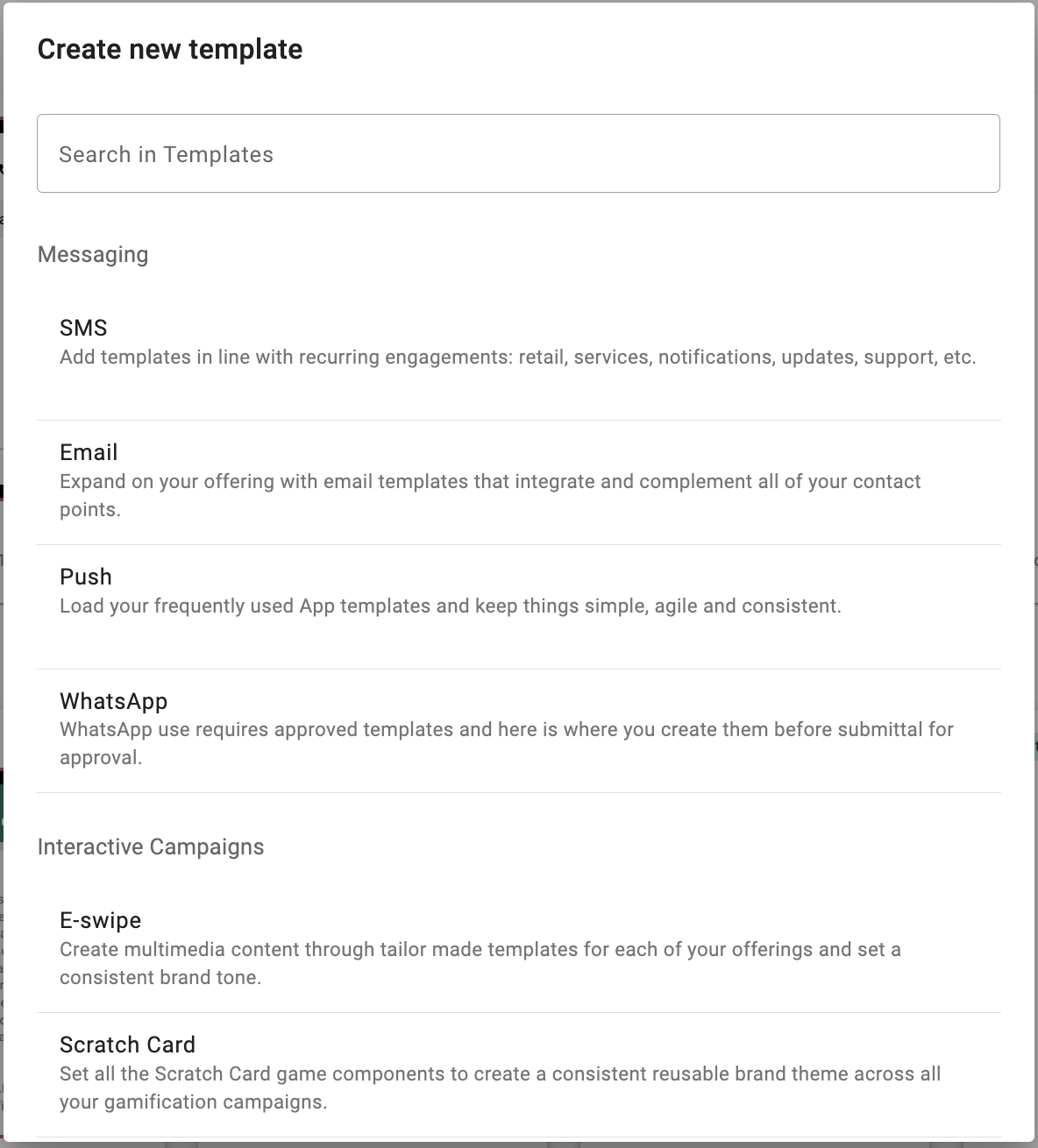
-
After selecting SMS, a second window will appear. Here, you can either:
-
Click Create Blank Template to build a new template from scratch, or
-
Choose from existing SMS templates (if available) to clone and reuse an existing format.
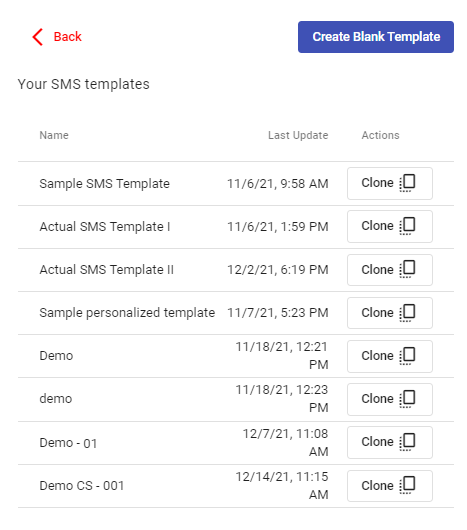
-
-
To create a new SMS Template, click on the Create blank Template button. Once clicked, the SMS Template creator interface will appear, where you'll be asked to fill out several fields:
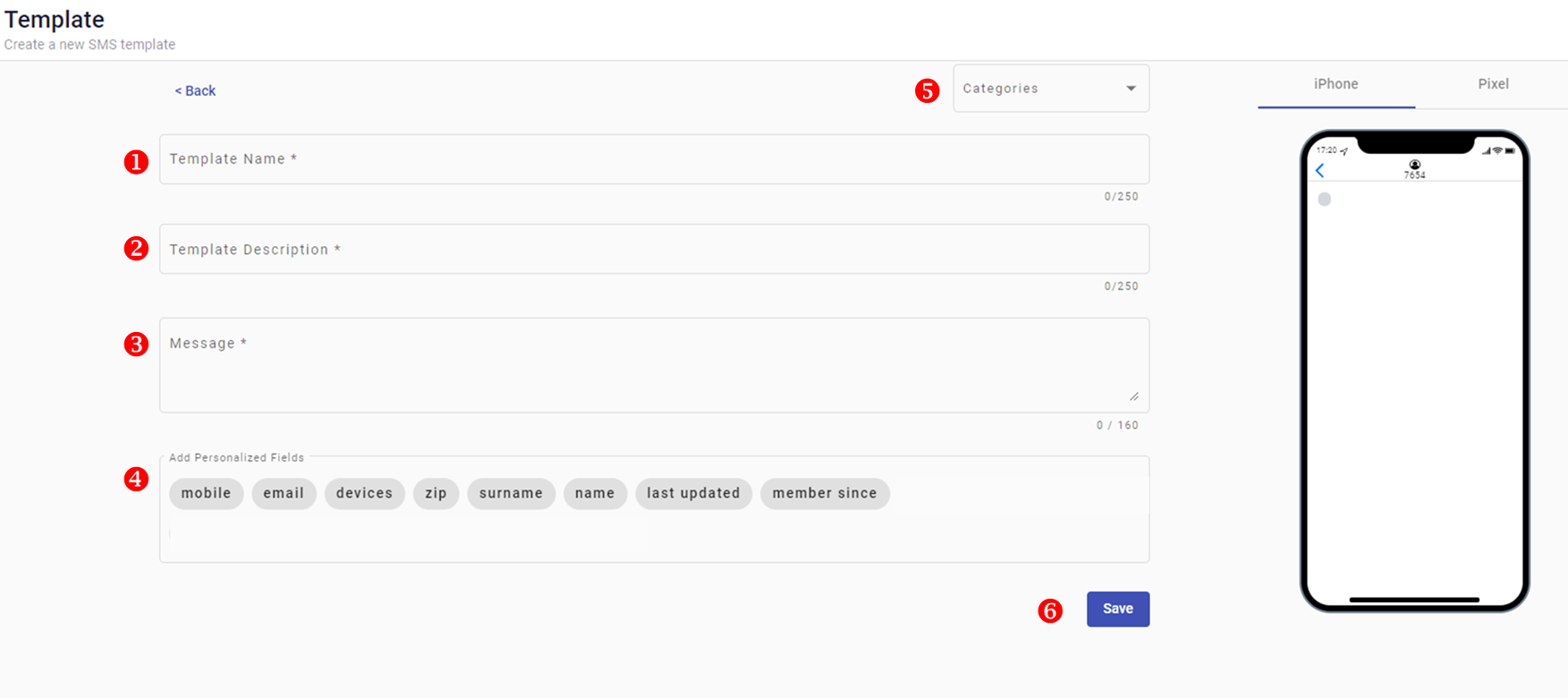
- Template Name: Enter a unique name to identify the template.
- Description: Provide a short description of the template’s purpose.
- Message: Write the SMS message content. This is the message that will be sent to end users.
NOTE
For details about character encoding and how special characters affect SMS segmentation, see the Encoding & Optimization for Multilingual SMS section.
- Personalized Fields (Optional): Insert dynamic fields (like {{first_name}}, {{phone}}, etc.). These fields are replaced with real subscriber data when the message is sent.
- Categories (Optional): Organize your template by assigning it to a category using the Categories dropdown. This makes templates easier to find later.
-
Once all the fields have been completed:
- Click the Save button.
- A confirmation message will appear, and you’ll be redirected to the main Templates screen where the new template will now be listed.
- All required fields must be filled out in order to save. If anything is missing, a warning message will appear at the bottom of the screen indicating which fields need attention.
Updated about 2 months ago
