SMS
Once an SMS campaign has been launched, the platform automatically generates a dedicated report that consolidates all the key performance metrics, delivery results, and configuration details associated with that specific campaign.
The SMS Campaign Report is divided into three core sections:
- Performance: Offers a visual breakdown of how the campaign performed, with KPIs such as Total Messages Sent, Delivery Rate, Transit Rate, and Failed Rate. It includes a bar chart showing message distribution by status for a quick analytical snapshot.
- Campaign Overview: Displays the main campaign attributes, including sender information, number of recipients, applied filters, and throttle configuration. It also provides a visual preview of the message as it was delivered to users' devices.
- Recipient Search: Allows you to search for specific recipients and see message delivery status, timestamps, and the number of messages sent. This view helps identify individual delivery outcomes and troubleshoot messaging issues at a granular level.
This comprehensive report provides actionable insights into the success of your SMS outreach efforts, supporting both strategic decision-making and operational troubleshooting.
Performance tab
This section displays metrics and visualizations to evaluate how the campaign performed during delivery.
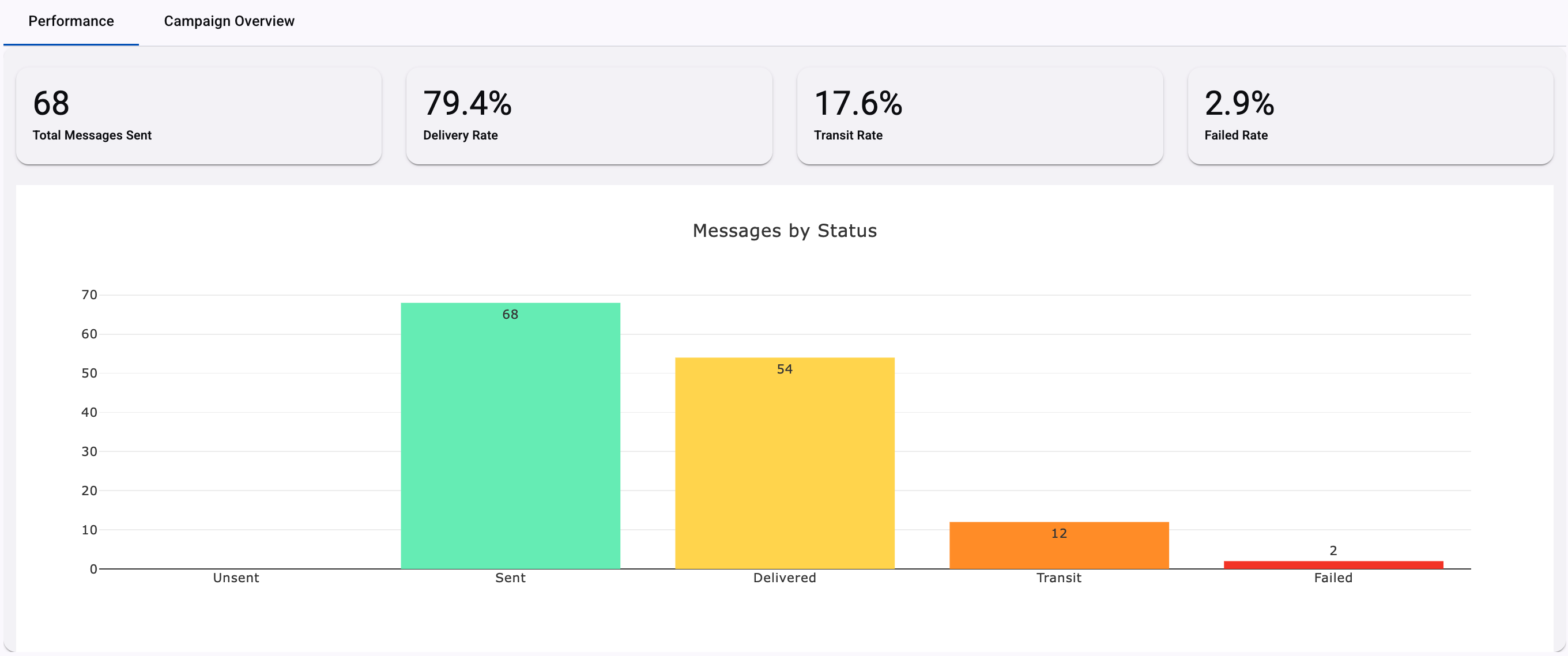
KPIs
Four performance KPIs are presented at the top:
- Total Messages Sent - Total number of messages that were sent. That is, text messages (SMS) that have been successfully submitted from the platform to the Delivery Carrier.
- Delivery Rate - The percentage of messages that were successfully delivered.
- Transit Rate - Displays the percentage of messages still in transit, pending final delivery status. That is, it represents the percentage of the Total number of SMS messages sent that either have not been delivered or have not failed.
- Failed Rate - Percentage of messages that failed to be delivered.
Messages by Status Graph
In the Performance tab, when SMS is used to send the campaign, it displays a bar chart of the message statuses reported by the Carrier for each category.
The bar chart is divided into 5 categories, and each message category contains the SMS message statuses reported by the Carrier:
- Unsent: Total number of messages that were not sent.
- Sent: Total number of messages that were sent successfully.
- Delivered: Total number of messages that were delivered to end users.
- Transit: Messages still pending delivery confirmation.
- Failed: Total number of messages that were not delivered to end users.
The graph helps quickly identify delivery success, delays, and failures.
Campaign Overview tab
This section outlines how the campaign was configured and how the message content appeared to recipients.
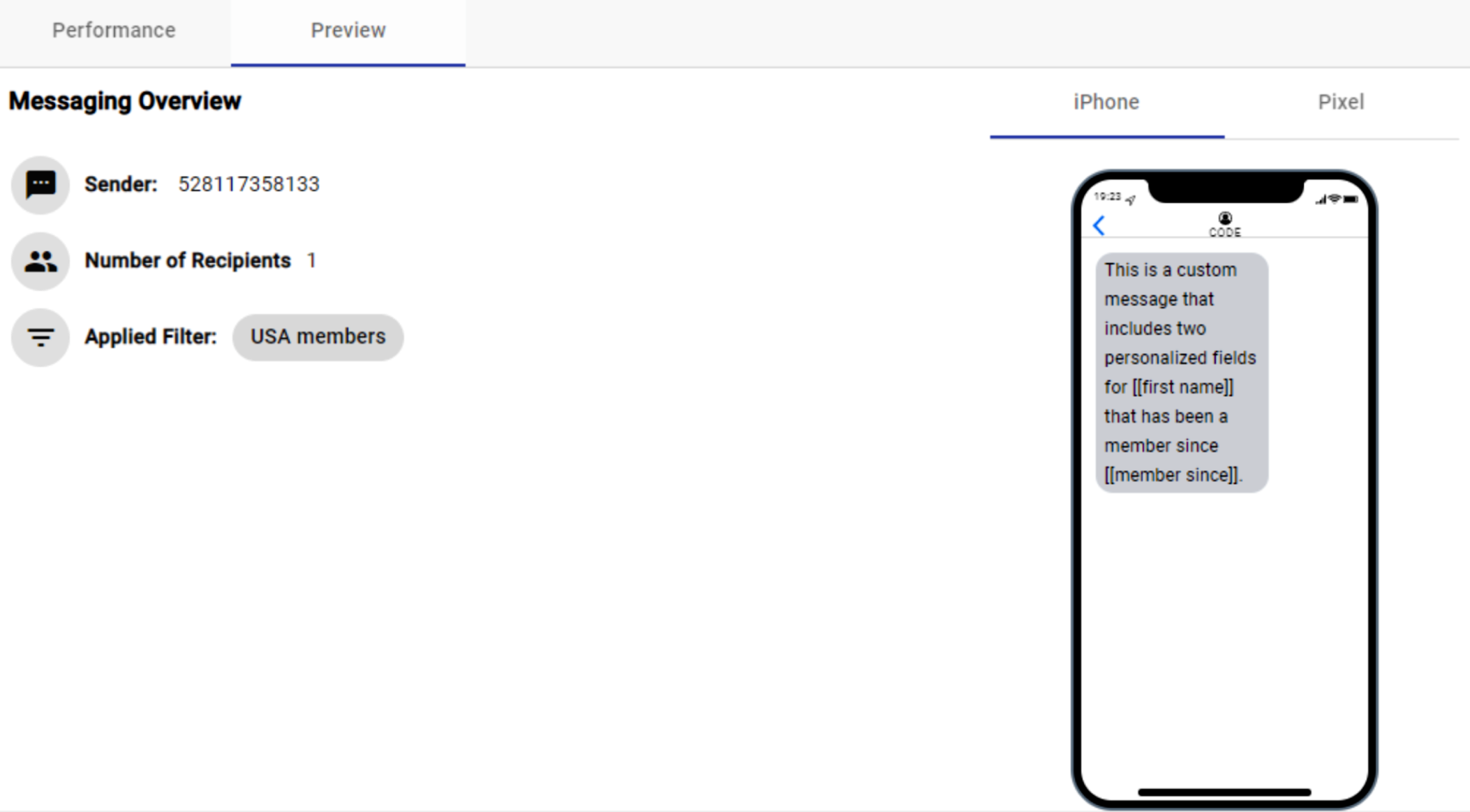
- Sender: The SMS number used to deliver the messages.
- Number of Recipients: Total count of recipients included in the broadcast.
- Applied Filter: Indicates if a filter was applied to target a specific audience.
Recipient Search tab
The Recipient Search section allows you to drill down into individual message deliveries and inspect the delivery status per recipient. This feature is especially useful for support teams, campaign analysts, or any user who needs to verify delivery outcomes for specific contacts.
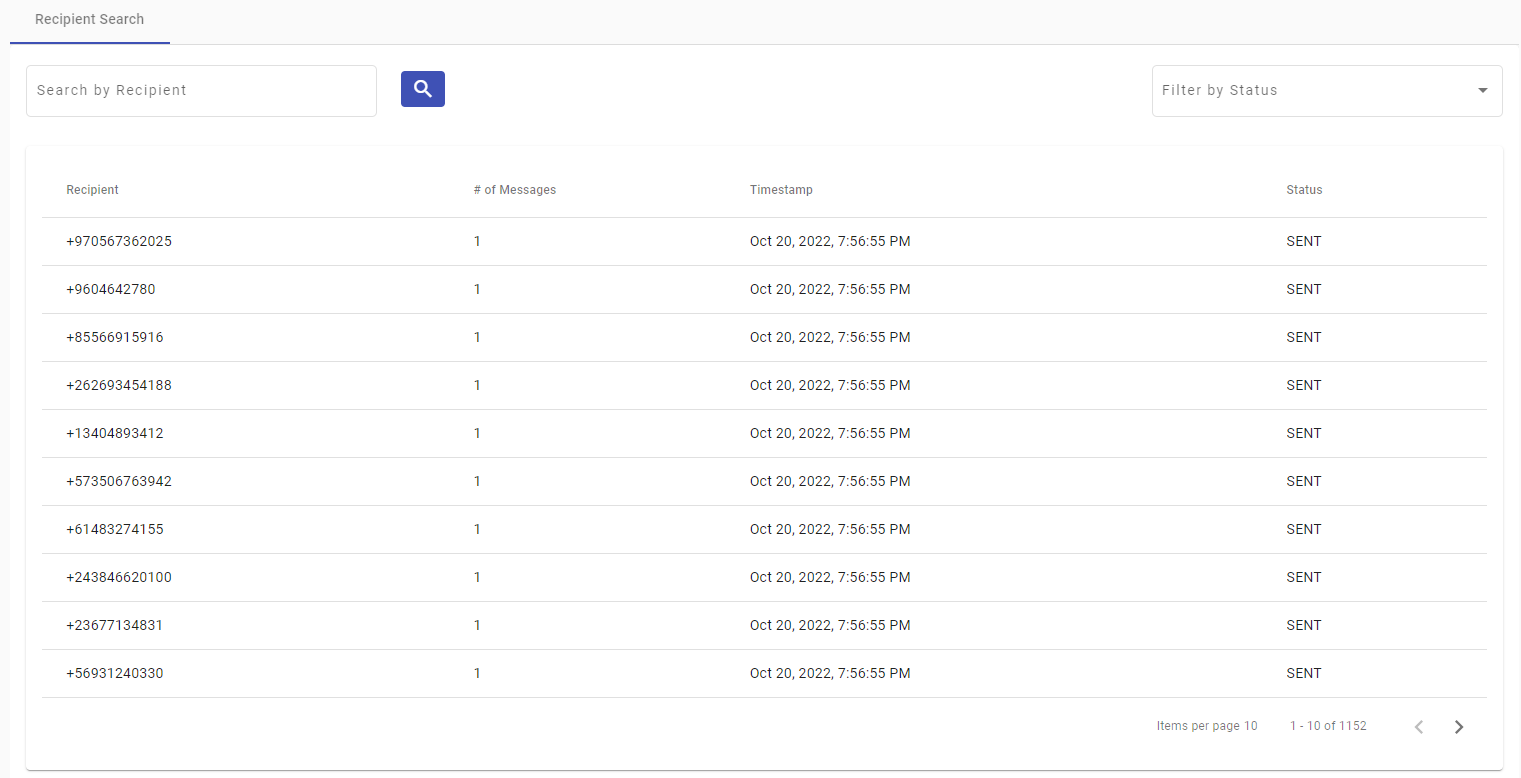
There are two main controls at the top of the tab:
- Search by Recipient - Use this input field to look up a specific phone number. The table below filters the records to show only matching results.
- Filter by Status - This dropdown allows you to filter the results by message status. It's helpful to isolate failed or undelivered messages for follow-up actions.
Below the search and filter inputs, the platform displays a table containing all message attempts for the selected campaign. The table includes the following columns:
- Recipient - Phone number of the recipient.
- Number of Messages - Number of messages sent to this recipient (usually 1 per campaign).
- Timestamp - Date and time when the message was sent to the recipient.
- Status - Status of the sent message. To know more about the SMS status, go to the Message Status section.
Exporting a Report
Within the different campaign sections, on the top right side of the report section, you‘ll find Export Report.
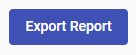
Upon selecting it, a confirmation dialog will appear within the Email where the campaign Report will be sent, which is the email associated with the current session.
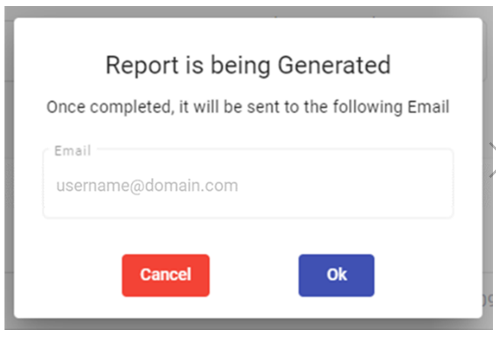
Click OK or press Enter on the keyboard and the Report will be sent to the Email that appears in the dialog box.
Once the Email arrives in the account’s Inbox and is opened, the message within the email will instruct you to download the report. An example of the Email that contains the campaign Report download link is shown in the figure below.
Clicking Download Report will store it on your device.
EMAIL RECEPTIONIf you cannot find the Email in your Inbox, check the Spam folder. If you run into any issue with the email reception, contact the Support Team.
Updated 4 months ago
