Creating & Sending WhatsApp Text Message Template
Create a simple WhatsApp text message template. This type of template allows you to predefine the configuration of text messages and personalized fields (placeholders).
The body of a message template should only contain text, personalized fields, and emojis. There is no limit to the number of parameters allowed in the body, but when sending the message template, the total number of characters may not exceed 1024. If using parameters in the body, they may contain many characters as long as the total body length does not exceed the aforementioned 1024 characters.
The following text template example will help you to understand the location of the text, parameters, and JSON format for each one according to the template type. That is, this diagram shows each parameter in which the text template is composed and how it will be displayed by the user.
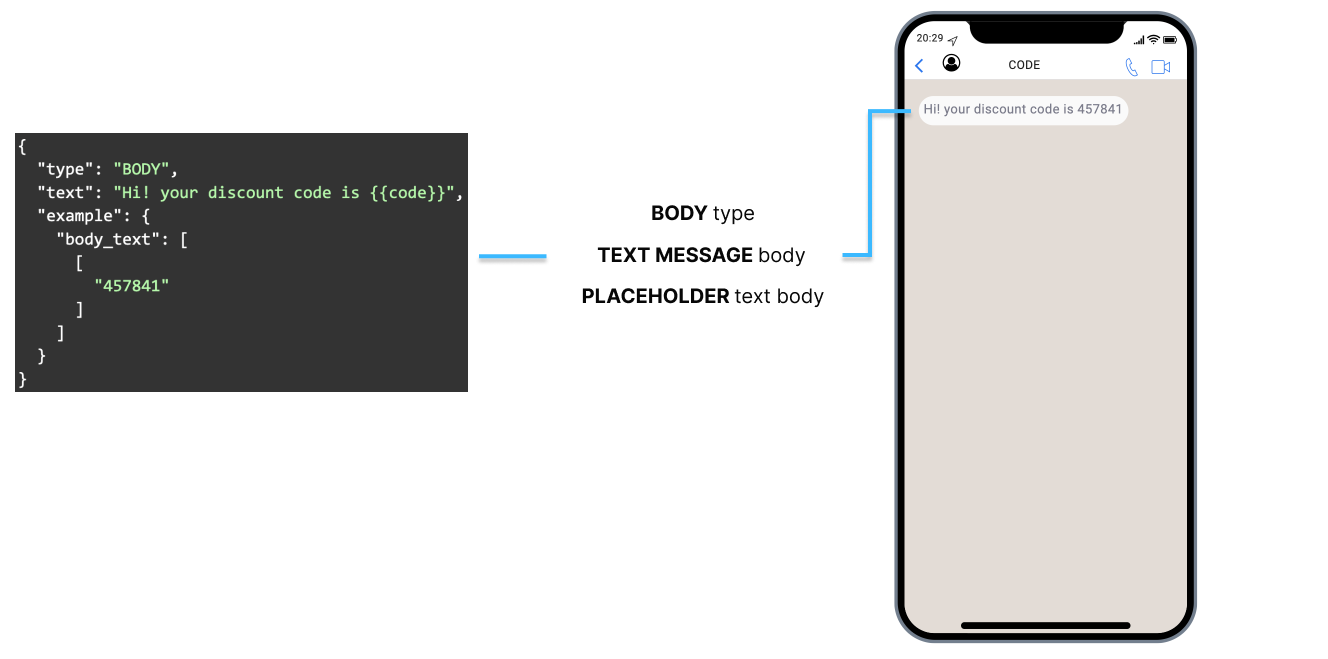
Markdown syntaxMarkdown syntax is a powerful tool that can help you make your messages stand out and capture the attention of your recipients. You can create visually appealing and easy-to-understand messages. making your messages more readable. In the world of short attention spans, properly formatted messages can help ensure that your content is understood and remembered. Therefore, markdown is a lightweight markup language that you can use to add formatting elements to plain text text.
Markdown for WhatsApp templates refers to a simplified text formatting system that allows you to apply basic styles to text in WhatsApp (Text Message - Body).
WhatsApp only supports a limited set of basic formatting options, such as bold, italics, strikethrough, and monospace:
- Bold Text: To make text bold, place asterisks
*around the text. (e.g.,*this text is bold*).- Italic Text: To italicize text, use underscores
_around the text. (e.g.,_this text is italic_).- Strikethrough Text: To strike through text, place tildes
~around the text. (e.g.,~this text is Strikethrough~).- Monospaced Text: To display text in a monospaced (fixed-width) font, use three backticks (
).</code>) around the text. (e.g.,<code>this text is Monospaced```
The requirements before sending the Text Message Template to the recipients via WhatsApp Business API are the following:
-
Create the Text Message Template from the Digital Engagement Platform, in the Templates section or through the Templates API.
-
The Template Category must be Marketing or Utility.
-
Once you have created the text message template, you'll need to submit it for WhatsApp approval. This can be done directly from the Digital Engagement Platform, where the message template is created or through the Templates API.
It takes WhatsApp up to 48 hours to review a message template.
-
After a text message template is created and approved, you can send it to recipients via API by copying each value of the template message to the request body if you created it via UI.
For more information about creating a WhatsApp message template via the Digital Engagement Platform, go to the WhatsApp Templates section.
Creating a Text Message Template
If you want to create the text message template via Templates API, you need to provide the WhatsApp Business Account ID (WABA) or the unique identifier of the sender, and enter the following parameters to the request body:
HTTP Request : POST /whatsapp/templates
Required Parameter | Description |
|---|---|
wabaId | WhatsApp Business Account ID (WABA). In case you don't have a WABA Id, our support team will provide it to you. |
senderId | Unique identifier of the Sender. |
The following text message template example includes a text body with a personalized field (placeholder).
{
"name": "code_shipping",
"category": "MARKETING",
"templateLanguages": [
{
"language": "en",
"components": [
{
"type": "BODY",
"text": "Hi! your discount code is {{code}}",
"example": {
"body_text": [
[
"34871"
]
]
}
}
]
}
]
}The parameters presented in the request body example when creating the Text Message Template are the following:
| Parameter | Required | Description |
|---|---|---|
| name | Yes | Name of the template created in your WhatsApp Business Account. The name of each template you create cannot be the same. |
| category | Yes | Type of message template. Supported Template Categories for WhatsApp Text Message Template.
|
| templateLanguages | Yes | Array of languages objects containing the language that template may be rendered in and the components. |
| templateLanguages. language |
Yes | Language of the message template. Currently the API supports 3 Languages: English, Spanish and Portuguese. Required if you want to send templates in languages other than English.English: Spanish: Portuguese: |
| templateLanguages. components |
Yes | The parts of the message template. Array of components objects containing the different types of options you can include in the message. |
| templateLanguages. components. type |
Yes | Type of component of the message template you want to send.
|
| templateLanguages. components. text |
Yes | Content of the text message template that will be sent to the end user. Emojis and markdown are supported. Maximum length: 1024 characters. For instance, let's compose the following message that includes a line break (
) and this emoji (😀): " |
| templateLanguages. components. example |
Yes | it is required when the body contains placeholders. |
| templateLanguages. components. example. body_text |
Yes | it is required when the body contains placeholders. Specifies the value(s) as a sample data for the placeholder(s) defined in the Array of personalized fields values containing the text message body. |
When you created the Text Message Template, the response body contains the following data:
{
"meta": {
"timestamp": 1667428537012,
"transactionId": "447ac3bf-7d9f-4699-ab9b-998c66217475"
},
"data": {
"wabaId": 107837261,
"name": "code_shipping",
"category": "MARKETING",
"templateLanguages": [
{
"id": "667214721",
"language": "en",
"components": [
{
"type": "BODY",
"text": "Hi! your discount code is {{code}}",
"example": {
"body_text": [
[
"4257"
]
]
}
}
]
}
]
}
}Parameters presented in the response body example when creating the Text Message Template are the following:
| Parameter | Description |
|---|---|
| data | Data contained in the Text Message Template. |
| data. wabaId |
WhatsApp Business Account ID (WABA). |
| data. name |
Name of the template created in your WhatsApp Business Account. The name of each template you create cannot be the same. |
| data. category |
Type of message template. Supported Template Categories for WhatsApp Text Message Template.
|
| data. templateLanguages |
Array of languages objects containing the language that template may be rendered in and the components. |
| data. templateLanguages. id |
Unique identifier of the template. |
| data. templateLanguages. language |
Language of the message template. Currently the API supports 3 Languages: English, Spanish and Portuguese. Required if you want to send templates in languages other than English.English: Spanish: Portuguese: |
| data. templateLanguages. components |
The parts of the message template. Array of components objects containing the different types of options you can include in the message. |
| data. templateLanguages. components. type |
Type of component of the message template you want to send.
|
| data. templateLanguages. components. text |
Content of the text message template that will be sent to the end user. Emojis and markdown are supported. Maximum length: 1024 characters. |
| data. templateLanguages. components. example |
it is required when the body contains placeholders. |
| data. templateLanguages. components. example.body_text |
it is required when the body contains placeholders. Specifies the value(s) as a sample data for the placeholder(s) defined in the Array of personalized fields values containing the text message body. |
| data. templateLanguages. disabledTrackingButton |
It is required when the template contains buttons. Indicates whether Meta's button click tracking should be enabled or disabled for WhatsApp templates that include interactive buttons.
|
Retrieving the Status of a WhatsApp TemplateAfter creating a WhatsApp message template, it is important to monitor its approval status, as this determines whether the template can be used in messaging campaigns. We provide two API endpoints that allow users to retrieve the current status of each template created:
- Get Template: Returns the status of a specific template.
- List Templates: Returns a list of all templates associated with the WABA, including the current status of each.
These endpoints help you verify whether a template has been approved by WhatsApp, is under review, or requires further action.
Below are the possible statuses a WhatsApp template can return, along with their meanings:
Status Description APPROVEDThe template has been reviewed and accepted by Meta. It is now active and can be used in message campaigns. PENDINGThe template has been submitted and is awaiting initial processing. PENDING_APPROVALThe template is under review by Meta and is waiting for final approval. REJECTEDThe template was reviewed and not approved due to content violations or formatting issues. A new version may need to be submitted. IN_APPEALAn appeal has been submitted for a previously rejected template. It is under re-evaluation. PAUSEDThe template has been temporarily paused and cannot be used until reactivated. LIMIT_EXCEEDEDThe template has reached usage or submission limits as defined by Meta. Further use is restricted until limits reset or are adjusted. DISABLEDThe template has been disabled and is no longer available for use. DELETEDThe template has been permanently deleted from the account. PENDING_DELETIONThe template is in the process of being deleted and will no longer be available once deletion is completed.
Sending a Text Message Template
Once the text message template has been created via UI or API and approved, the next step is sending the template to the end users through the Messages API.
Non-Editable Template ContentYou can not edit the template content in the request body because the values of each parameter have been approved by WhatsApp. You are only able to edit the value for placeholders in the body (text message).
Message Throughput (TPS)To know about delivery throughput and how TPS is applied across channels (WhatsApp), go to the Message Throughput (TPS) section.
There are two new ways to send a text message template to your recipients:
- Including only the unique identifier of the text message template created. You get this id in the response once the template has been created.
{
"templateId": "4567890987654",
"from": "1000000001",
"to": "+1000000002"
}- Including only the name and language of the text message template once the template has been created.
{
"templateName": "code_shipping",
"templateLanguage": "en",
"from": "1000000001",
"to": "+1000000002"
}
Priority HandlingIn case you send the id, name and language in one request body as the following example, it takes as priority the id of the template, not the name and language.
{ "templateId": "4567890987654", "templateName": "code_shipping", "templateLanguage": "en", "from": "1000000001", "to": "+1000000002" }
Personalized Fields (placeholders)
This section will guide you on how to include the placeholders in the request body for sending the WhatsApp text message template that you set up during the template creation.
Text Message Body
If the created template includes a "Text Message" component with placeholder(s), the example payload JSON will be as follows:
"placeholders": {
"name": "Elizabeth",
"lastName": "Smith"
}From the "placeholders" object, set as parameter the placeholder you configured that is inside double curly braces {{...}} when creating the template. Then set the value of the placeholder parameter.
For instance, according to the previous example, the text message body of the created template is as follows:
{
"type":"BODY",
"text":"Welcome {{name}} {{lastName}} we have a new offer for you!",
"example":{
"body_text": [
[
"John",
"Doe"
]
]
}
}The placeholders must be correctly formatted in order of how the template was created.
Editable PlaceholdersThe personalized fields (placeholders) you set when creating the WhatsApp Text Message Template for each component are editable when you send the template.
Make sure these are examples and do not include any confidential or personal information.
Once the template is approved and ready to be sent, replace the placeholders with the actual (real) placeholder values.
We are going to send the text message template example we created earlier that includes a text body with a personalized field (placeholder) by entering the following parameters in the request body:
HTTP Request : POST /whatsapp/messages
{
"from":"1000000001",
"to":"+1000000002",
"templateName":"code_shipping",
"templateLanguage":"en",
"placeholders":{
"code":"34871"
}
}Parameters present in the request body example when sending a Text Message Template are the following:
| Parameter | Required | Description |
|---|---|---|
| templateId | Yes | Unique identifier of the template. |
| templateName | No | Name of the template created in your WhatsApp Business Account. |
| templateLanguage | No | Template Language you set when creating the template. Currently the API supports 3 Languages: English, Spanish and Portuguese. Required if you want to send templates in languages other than English.English: Spanish: Portuguese: |
| from | Yes | Phone number of the sender. Phone number provided during the WABA account setup will be used as the sender of the notification message. Only accepts numeric characters. Do not include the "+" sign. |
| to | Yes | Determines the destination phone number for your template message. Numbers are specified in E.164 format → (‘+’ and a country code). |
| placeholders | No | Object of personalized fields (placeholders) containing the text message body. From the The placeholders must be correctly formatted in order of how the template was created. For example, for a text message body like |
When you send a Text Message Template, the response body contains the following data:
{
"meta": {
"timestamp": 1675866052931,
"transactionId": "8ce-8cbc-48bb-84-1598c8"
},
"data": {
"id": "63e3afc4d5b4e4",
"body": "Hi! your discount code is {{code}}",
"from": "1000000001",
"to": "+1000000002",
"date": "2023-02-08T14:20:52.926220289Z",
"statusDate": "2023-02-08T14:20:52.926080215Z",
"externalId": null,
"owner": "[email protected]",
"operator": "[email protected]",
"status": "QUEUED",
"providerId": "dfghj4567"
}
}Parameters presented in the response body example when sending a Text Message Template are the following:
| Parameter | Description |
|---|---|
| data | Data contained in the Message object. |
| data. id |
Unique identifier of the WhatsApp message. |
| data. body |
Content of the text template message that will be sent to the end user. Emojis and markdown are supported. Maximum length: 1024 characters. |
| data. from |
Phone number of the sender. Phone number provided during the WABA account setup will be used as the sender of the notification message. Only accepts numeric characters. Do not include the "+" sign. |
| data. to |
Determines the destination phone number for your message. Numbers are specified in E.164 format → (‘+’ and a country code). |
| data. date |
Date when the message has been sent. |
| data. statusDate |
Date when the last update or status change. |
| data. externalId |
Alphanumeric identifier used for reporting purposes. |
| data. owner |
Owner or creator of the message. |
| data. operator |
User who is a member of the owner or creator’s space. |
| data. status |
When a Message is sent, the system assigns one of the following possible statuses to an WhatsApp message:
|
| data. providerId |
Unique identifier of the provider. The support team provides this Id once the account has been approved. |
If your business has already engaged in communications with the customer(s) you intend to send campaigns or messages to, or the customer has contacted your business within a 24-hour window, you can create a regular message. To reply to the messages, go to the Creating WhatsApp Session Messages section.
Updated about 2 months ago
