Environment`s Spaces Configuration
When managing an environment, it is crucial to have control over the spaces contained within it. Each environment can consist of multiple spaces, each serving different purposes and managed independently. In this platform, users can select an environment and then view and manage the spaces configured within it.
Upon selecting the Go to Environment button, you are directed to a comprehensive list of spaces associated with the chosen environment.
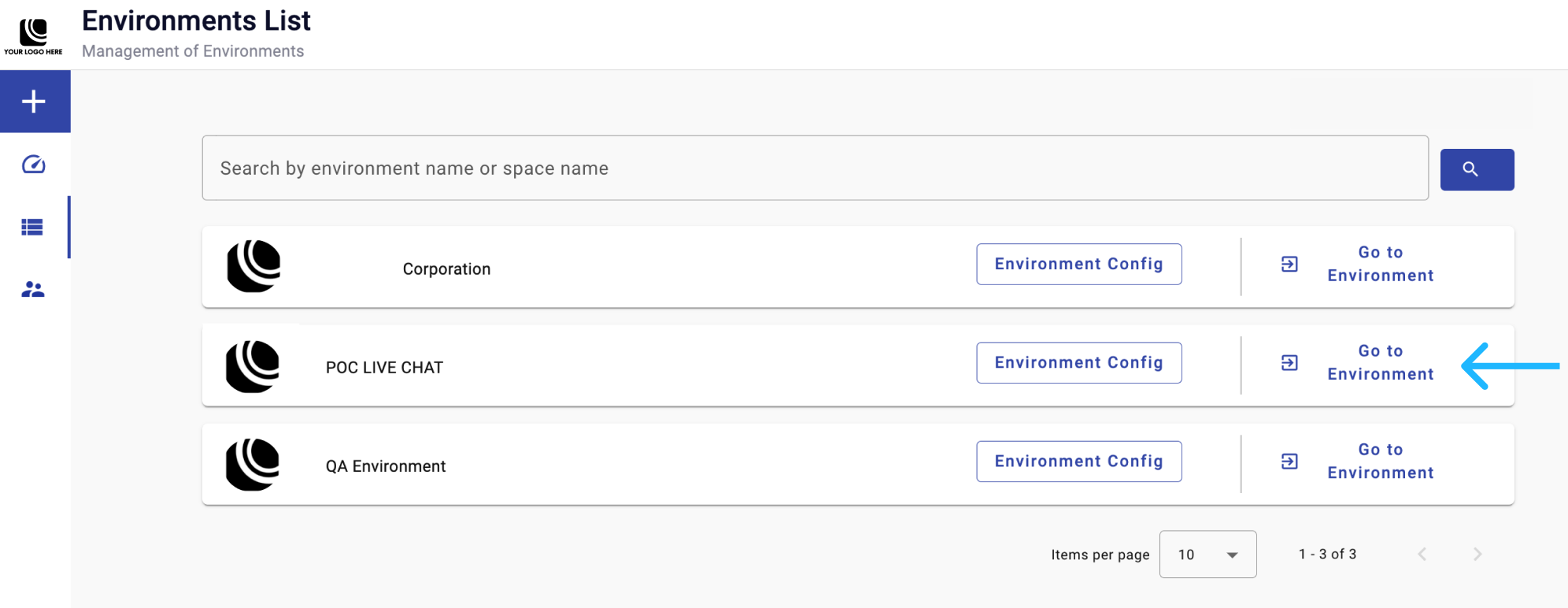
The Spaces List section allows viewing and managing the created Spaces for an Environment.
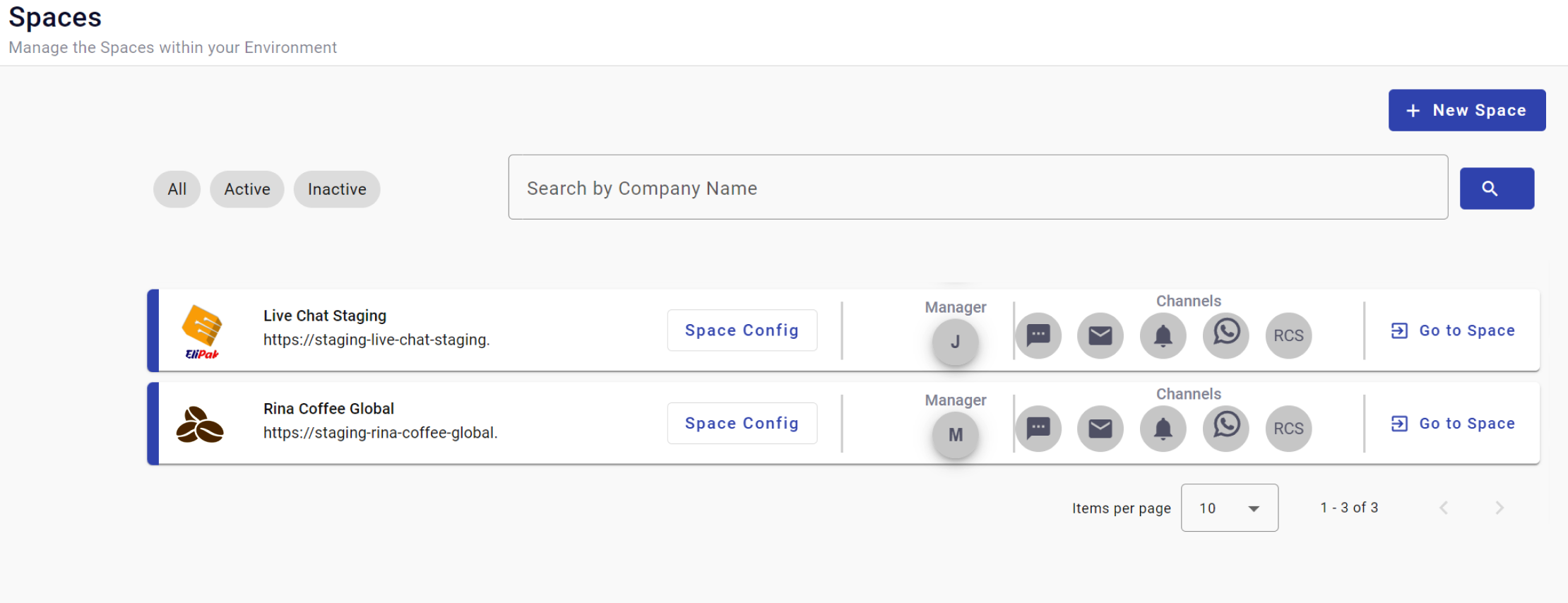
This section offers the following features:
Special attributes:
-
A search bar to easily find specific spaces by name.
-
Filter options to switch between all, active, and inactive spaces.
-
Direct access to each particular space.
-
View the details for each configured space through the Space Card:

-
Space name: name that identifies the Space located next to the logo space.
-
Space URL: assigned web URL to the Space platform located below the space name.
-
Space Config button: configure and edit the space (information, users, assign routes, channel, among other features).
-
Manager: displays the initials of the Space’s Admin Owner.
To view the admin’s contact information, such as the email and phone Number, click on the displayed admin initials:
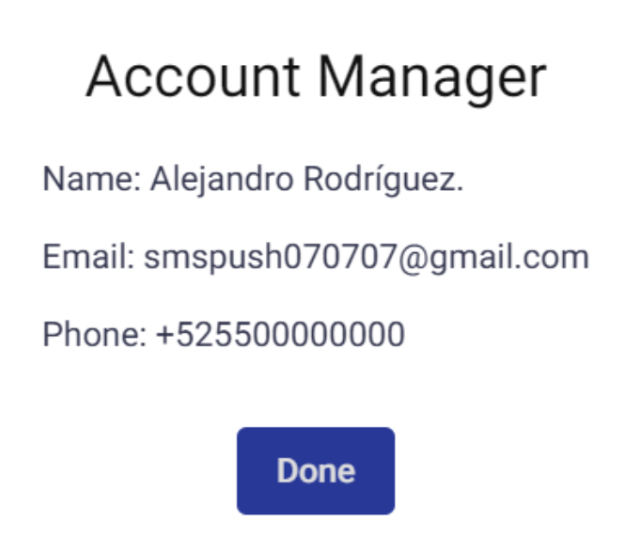
-
Channels: View the channels that are currently enabled within the space.
-
Go to space button: Pressing this button will redirect you to the space's URL.
-
Creating a New Space: Users can add new spaces to the environment, tailored to specific needs and requirements.
Configuring & Editing Each Space: Users can modify settings for each space, such as delivery channels, enable the Live Chat feature, choose the role for each user to manage the space, configure the branding, and other space-specific configurations.
Updated 3 months ago
