Add Phone Number to WABA
When managing a WhatsApp Business Account (WABA), you may need to associate one or more phone numbers (senders) so your business can communicate with customers via WhatsApp. Each phone number must be linked to a specific WABA and properly verified and assigned before it can be used within a space.
This section explains how to add a new phone number to an existing WABA from within the Digital Engagement Platform.
WARNING
If the phone number is already in use in another space, it cannot be reused. A phone number can only be active in one space at a time.
To add and verify phone numbers directly within the platform depends on which method your WhatsApp Business Account (WABA) was created:
Method
Description
Adding Phone Number Limitations
The WhatsApp Business Account (WABA) is created after the customer receives an invitation sent by the Messangi team via email or support ticket. The customer review and accept the invitation, optionally add a phone number (sender), and confirm. Once accepted, the WABA is created under the Meta Business account of the customer and shared with Messangi.
Phone numbers can be added and verified directly within the platform using the
feature, once the WABA is active.
Once your WABA is
verified
, you can add up to
25 phone numbers
.
This self-service method allows the customer to create or link their own WhatsApp Business Account (WABA) through the Embedded Sign-Up flow available in the platform. They must authenticate with Meta and complete the entire setup, including assigning a phone number and business profile information. The WABA is created under their Meta Business account.
Phone numbers must be added as part of the sign-up process. To add more numbers later, the client must repeat the Embedded Sign-Up flow.
During the WhatsApp Embedded Sign-Up process, you can add up to
2 phone numbers
(senders) while configuring your account if the WABA
is not yet verified
.
Once your WABA is
verified
, you can add up to
25 phone numbers
.
Add Phone Number
The steps to add a phone number to the WABA are the following:
-
Open the WABA Details View: Navigate to Preferences > Channel management, locate the row where "Type" is "WhatsApp WABA", and click the Edit icon.
This opens the WhatsApp Business Account view, where phone numbers are listed.
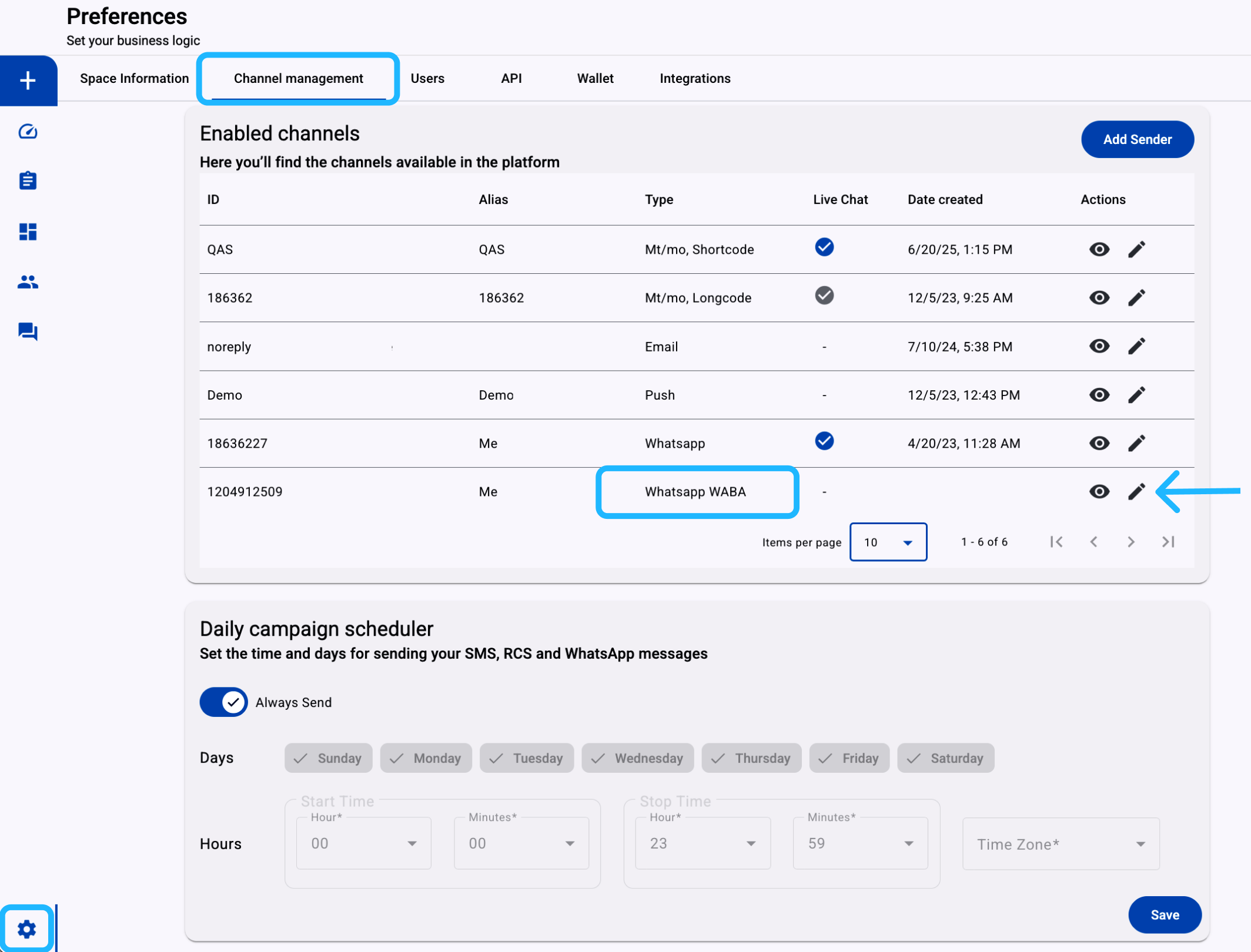
-
Click “+ Phone Number”: In the top-right corner of the Phone Numbers section, click the + Phone Number button.
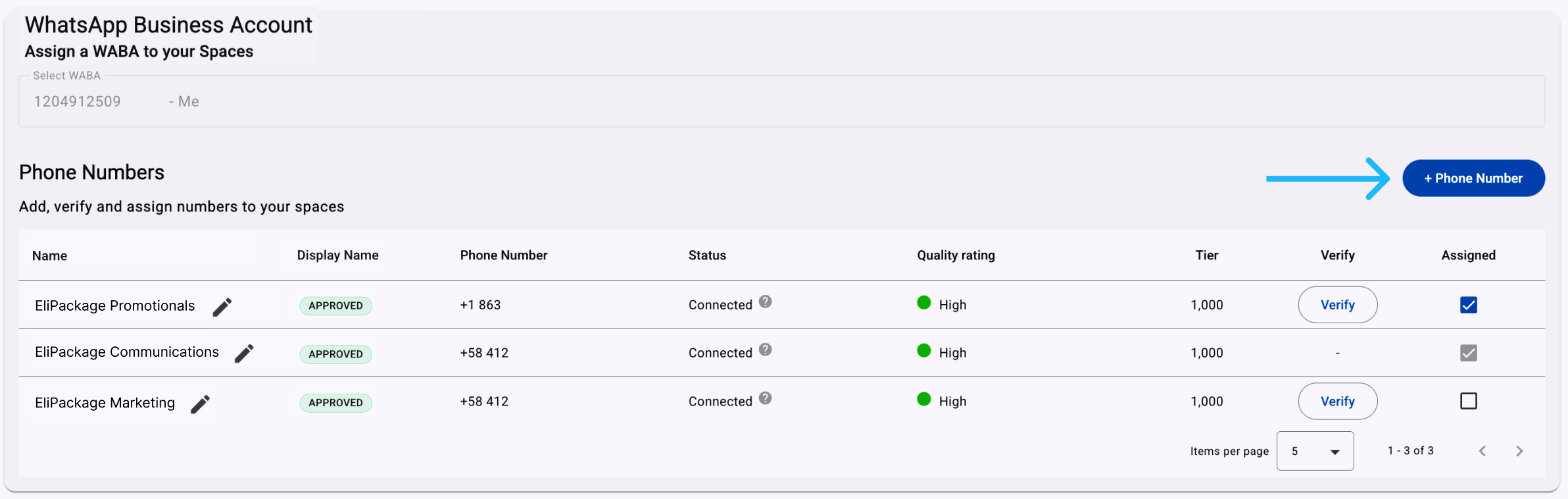
-
Enter Phone Number Information: Fill out the form with the following details.
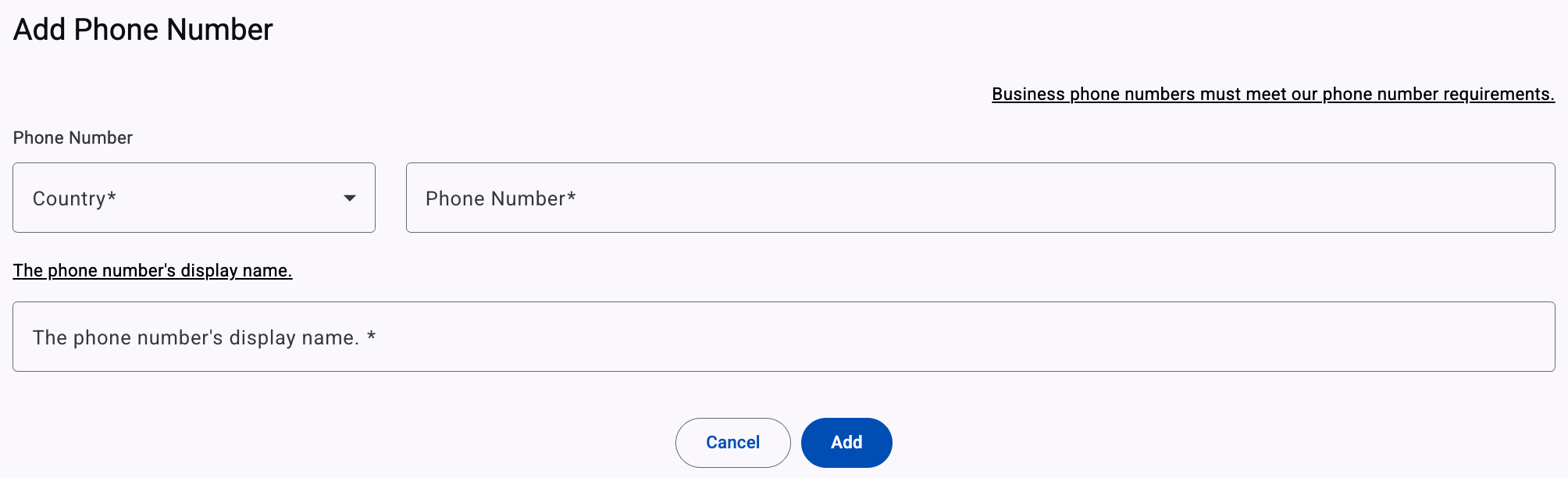
- Country: Select the country code for the phone number from the dropdown.
- Phone Number: Enter the business phone number you want to add to the space.
- Display Name: This is the name that will be shown to customers in your WhatsApp profile (e.g., your business or brand name). The Display name should be related to your business and must not violate WhatsApp Business Messaging Policy.
-
Click “Add”: Once all required fields are filled out, click the Add button to register the number under the WABA.
-
Assign the Phone Number to the Space: After adding the number, it will be displayed in the Enabled channels table. The next step is to assign the phone number (sender) to the current space by selecting the checkbox.
-
Verify the Phone Number: Once the phone number is assigned, the last step is to verify the phone number. Click the Verify button located in the Verify column to complete the OTP verification process via SMS or voice call.
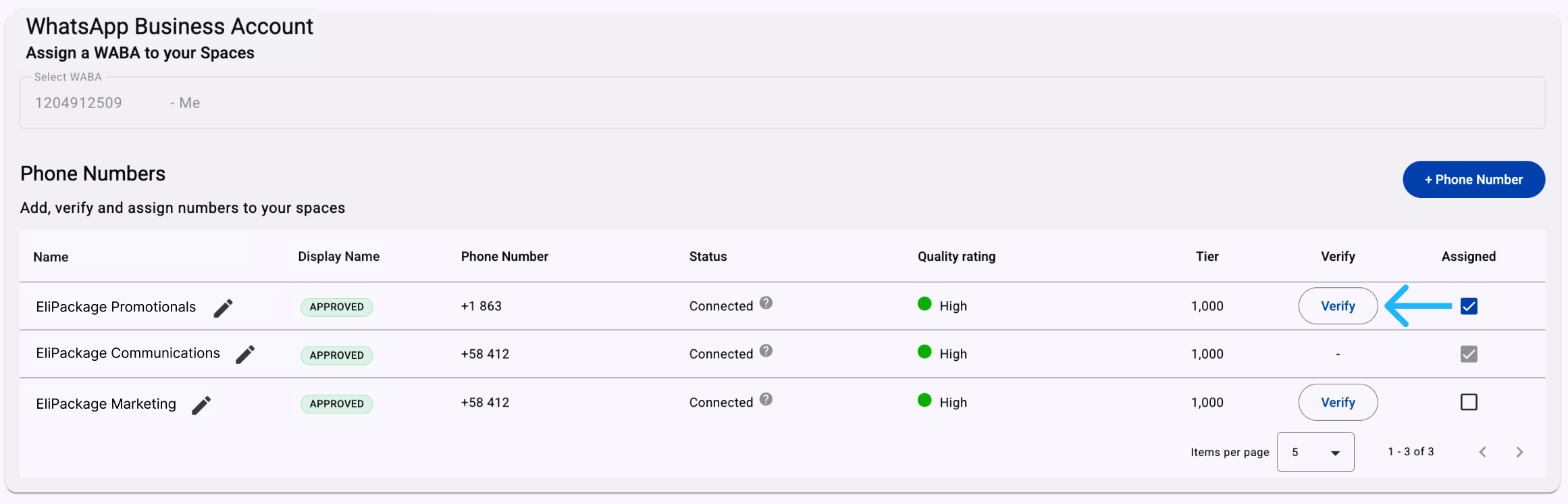
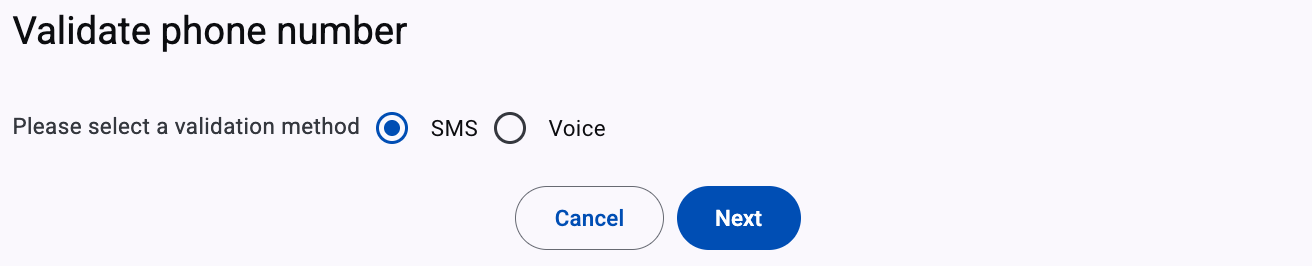
-
After verification, a waiting period of 60 to 120 minutes is required for the phone number to become active and ready for use with WhatsApp messaging within this space.
Edit Display Name
Remember, the WhatsApp Business Display Name is the business name that customers see on your WhatsApp Business Profile. When you add a new phone number to your WhatsApp Business account in your business portfolio, you assign it a Display Name. The Display Name is used to create a certificate required to register an account on the WhatsApp Business platform.
Display names must be related to your business and must not violate the WhatsApp Business Message Policy.
Once your phone number is verified and active, you can update its display name directly from the Phone Numbers table:
-
Locate the sender you want to update and click the edit (pencil) icon next to its current Display Name.
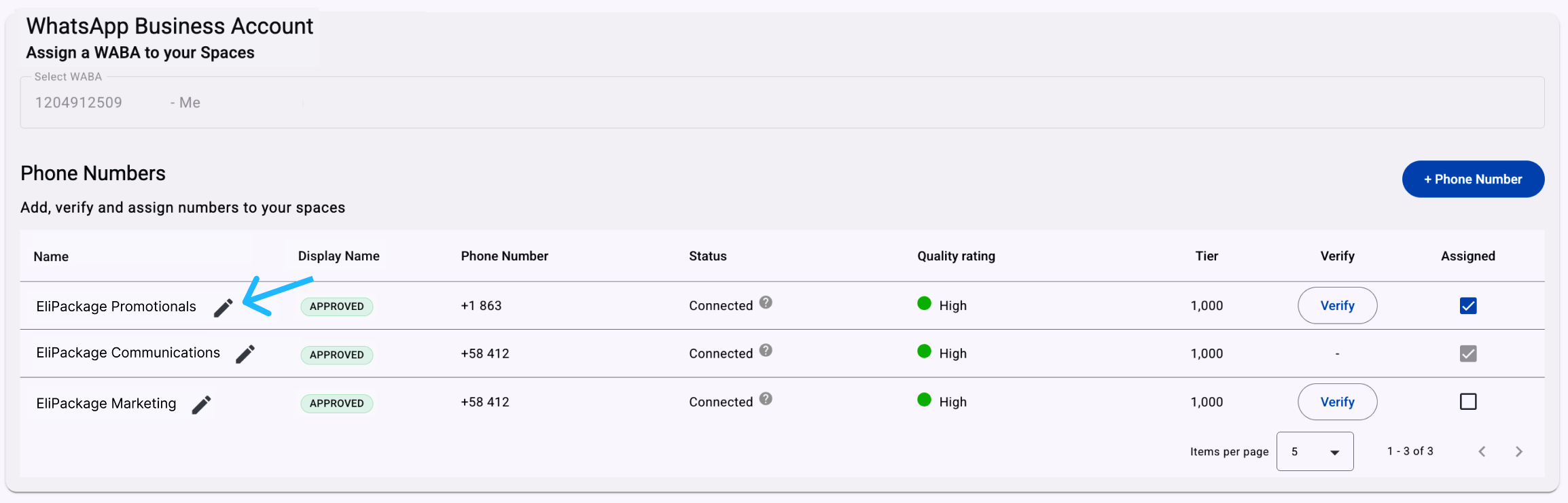
-
A New Display Name window opens, displaying the current name associated with the phone number at the top. The modal includes the following fields and actions:
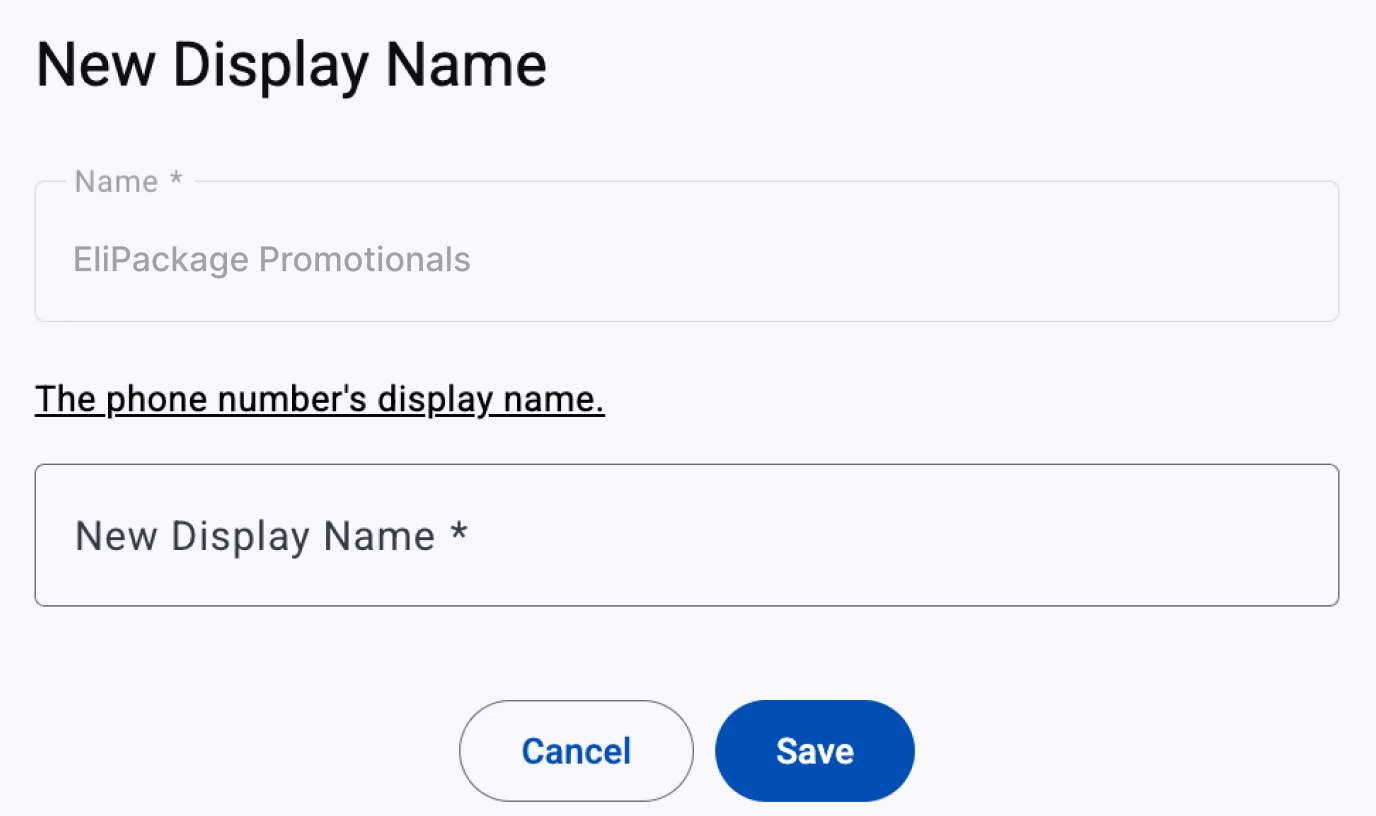
-
Name: a read-only field showing the current name assigned to the phone number. This field helps confirm which sender you are editing before making any changes.
-
New Display Name: a required input field where you can enter the updated name you want customers to see in WhatsApp conversations and in your business profile. The display name must contain at least 3 characters and no more than 80 characters. Use your legal business name, brand name, or a product name that clearly identifies your company. Avoid generic or misleading terms (e.g., “Customer Support” or “Official Account”).
-
-
Once you have entered the new display name, click Save to submit the change for review by Meta. The new display name will be displayed once the review is complete, which may take between 60 and 120 minutes. If Meta rejects the change, the previous display name will remain active.
Updated 2 months ago
