Users
The Users section provides a centralized interface to view and manage all users across your platform’s Environments and Spaces. It enables administrators to easily monitor user roles, activity, and assignments, ensuring that each user has the appropriate level of access and responsibilities.
Whether you’re onboarding new members, reviewing existing roles, or auditing access levels, this section offers all the tools needed to maintain secure and organized user management.
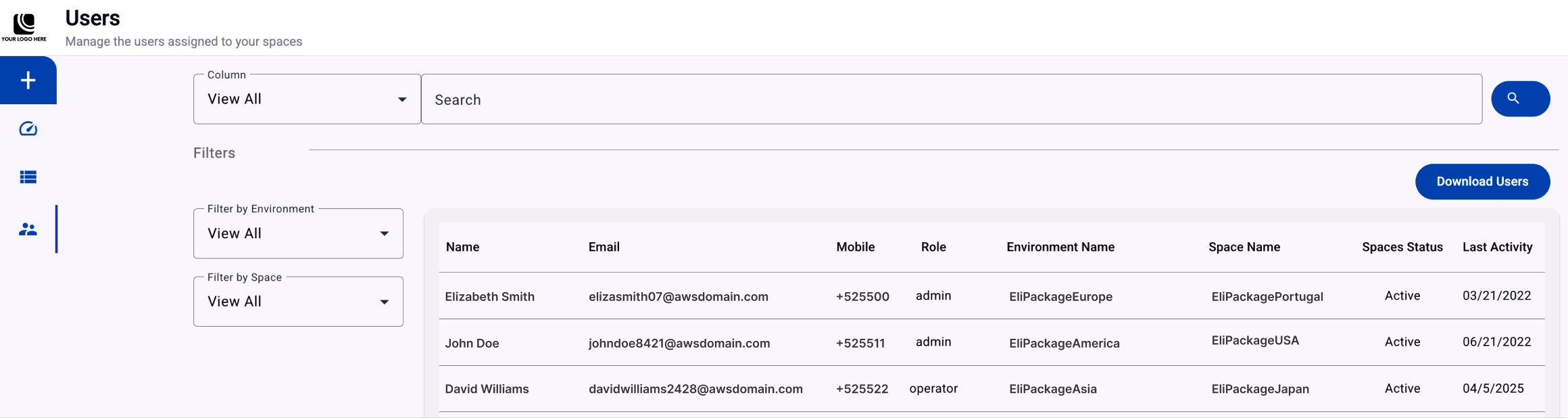
To access this section, click the Users icon from the left navigation menu.
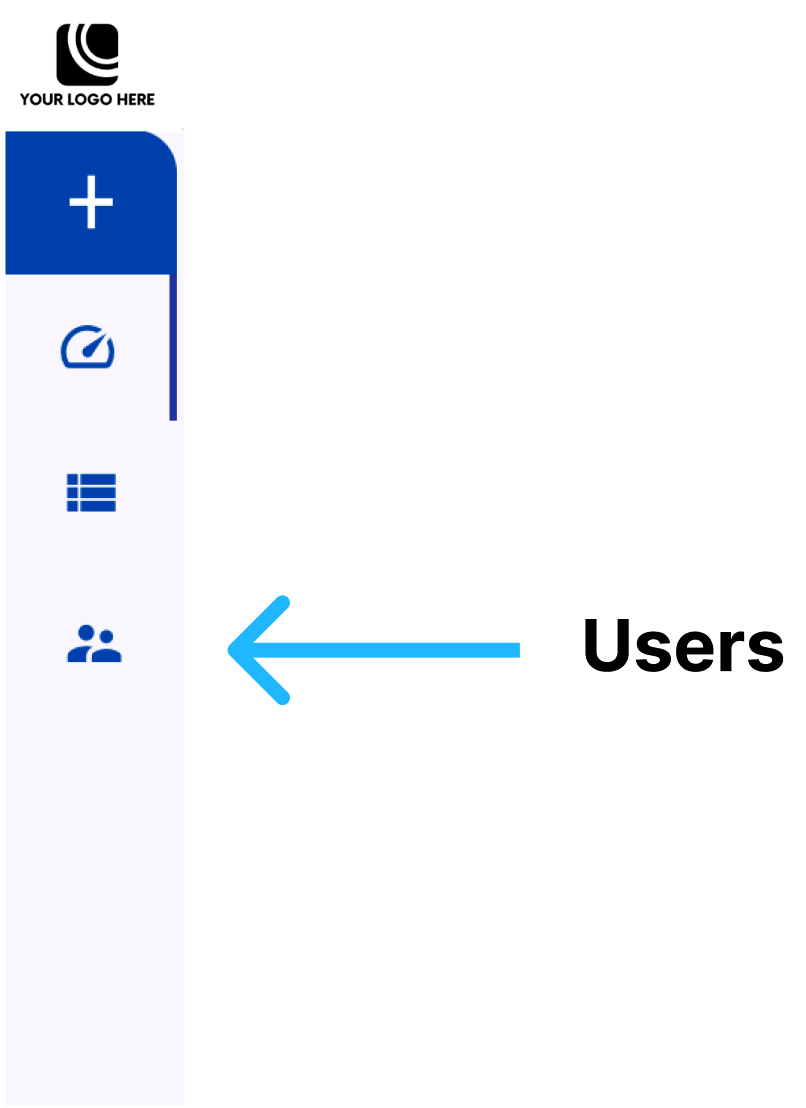
The user list is displayed in a structured table format, where each row represents an individual member of the platform.
The table includes the following columns:
- Name: Full name of the user.
- Email: The email address associated with the user’s account.
- Mobile: Member’s phone number.
- Role: User’s role. One or more roles can be associated with a single user (owner, admin, operator, viewer).
- Environment Name: The Environment’s name where the user belongs to.
- Space Name: The space assigned to the user within the selected environment.
- Space Status: Indicates if the user is currently Active or Inactive within the space.
- Last Activity: The date of the user’s most recent login.
Filtering Users
To facilitate efficient user management, the platform provides three filtering mechanisms that allow administrators to quickly locate users based on specific criteria:
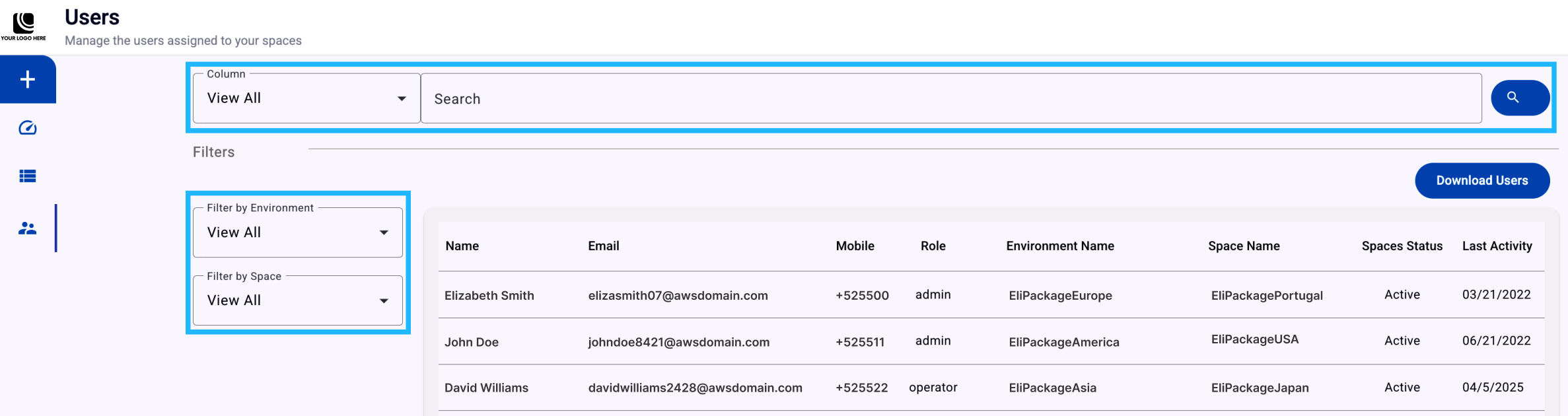
-
Search by Column - This feature enables you to filter the user table by selecting a specific column and entering a corresponding search value. The available columns include:
Name, Email, Mobile, Role, Environment Name, Space Name, Space Status, Environment, and Space.
After selecting the desired column, enter the search term in the text field and click the Search icon to apply the filter.
-
Filter by Environment - Located beside the user table, this filter allows you to display only those users who are assigned to a specific Environment. It is particularly useful when managing users across multiple organizations or clients.
-
Filter by Space - Located beside the user table, this filter refines the results further by allowing you to select a Space within the previously chosen Environment. This ensures that only users associated with the selected space are displayed.
These filtering tools are essential for managing large user bases across multiple operational contexts, ensuring accurate oversight and streamlined administration.
To export the current list of users assigned to your spaces, click the Download Users button located at the top right of the Users table.
This action will generate and download a .csv file containing all visible user data, including name, email, mobile number, role, assigned environment and space, space status, and last activity date.
This file can be used for administrative review, auditing, or integration with external reporting tools.
Updated 3 months ago
