Start Conversation
Send a new SMS message or WhatsApp template directly to existing users or leads.
There may be times when you need to reach out proactively to a specific customer, or communicate with a third party (like a vendor or supplier) for assistance.
Let's start a new conversation with one contact in your workspace, without leaving the New Conversation section. This conversation can be managed just like any other. You can snooze it, leave internal notes, and export it.
How to start a new conversation
-
Click the New Conversation icon from the Navigation sidebar menu and select the channel you want to start a conversation on: SMS or WhatsApp.
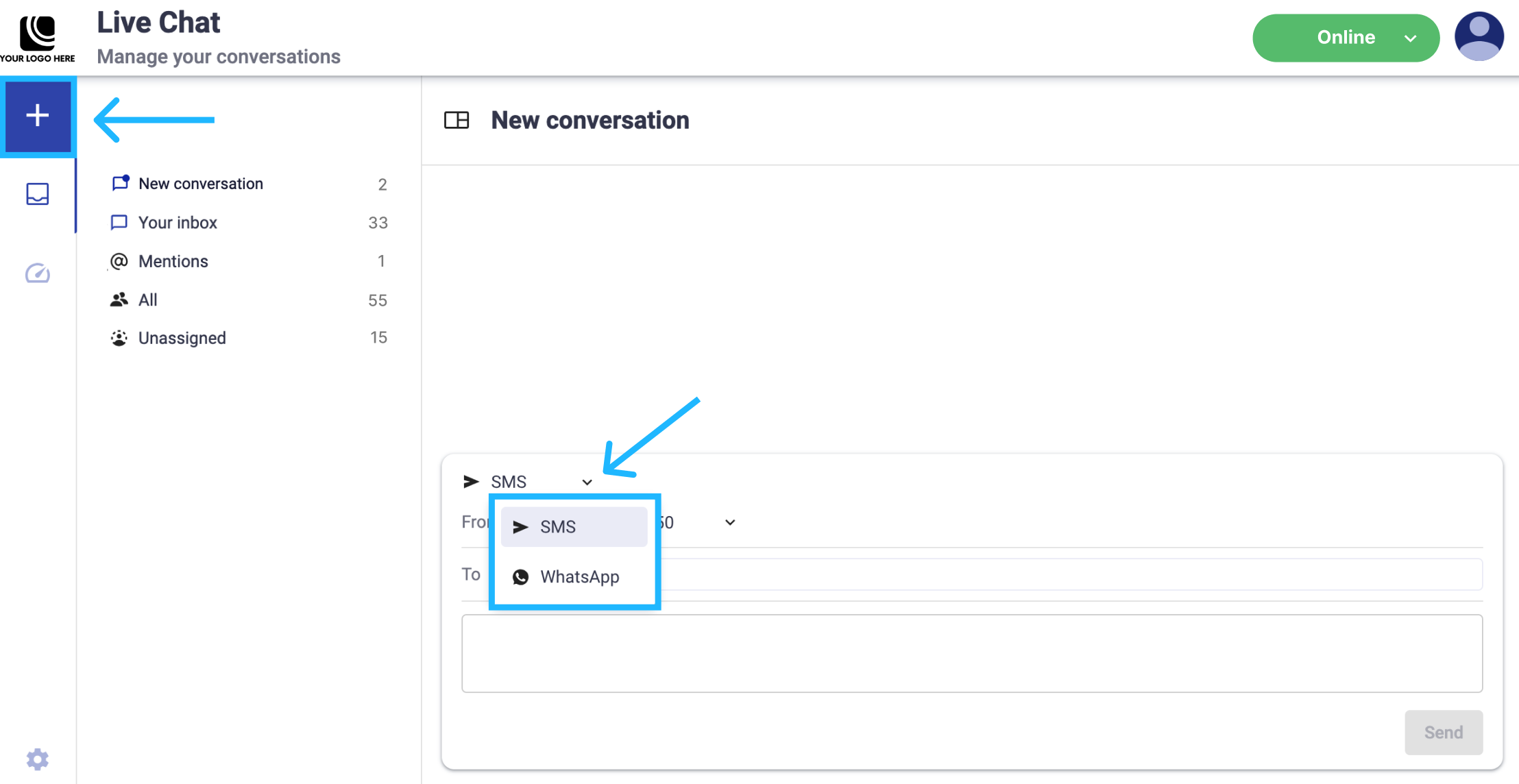 NOTE
NOTEWhen selecting the SMS or WhatsApp option, the senders will only be visible if they have been configured for exclusive use in Live Chat.
For more information to activate the sender exclusively for the Live Chat platform, go to the Live Chat Connection section.
-
Select the number you want to send the message from. As a default the message will be sent by you.
From the Details panel, you can also select who the conversation should be assigned to after your message has been sent.
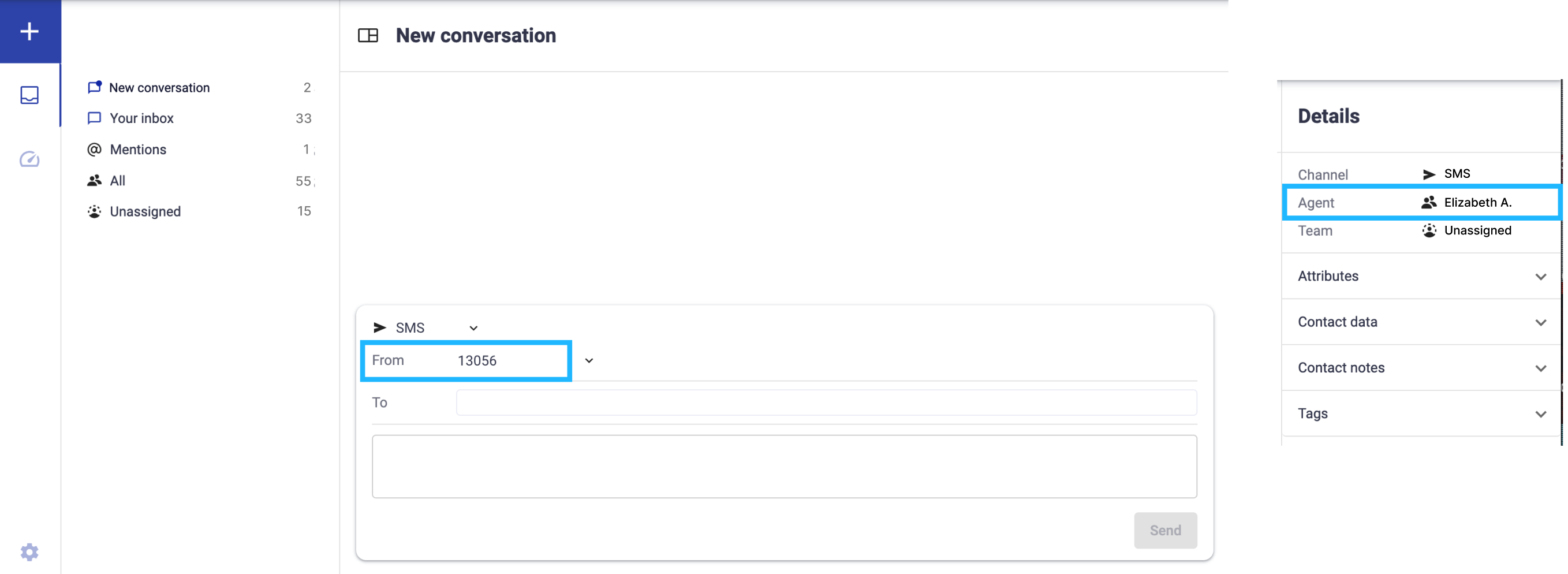
-
Type the user or lead phone number for the person to contact.
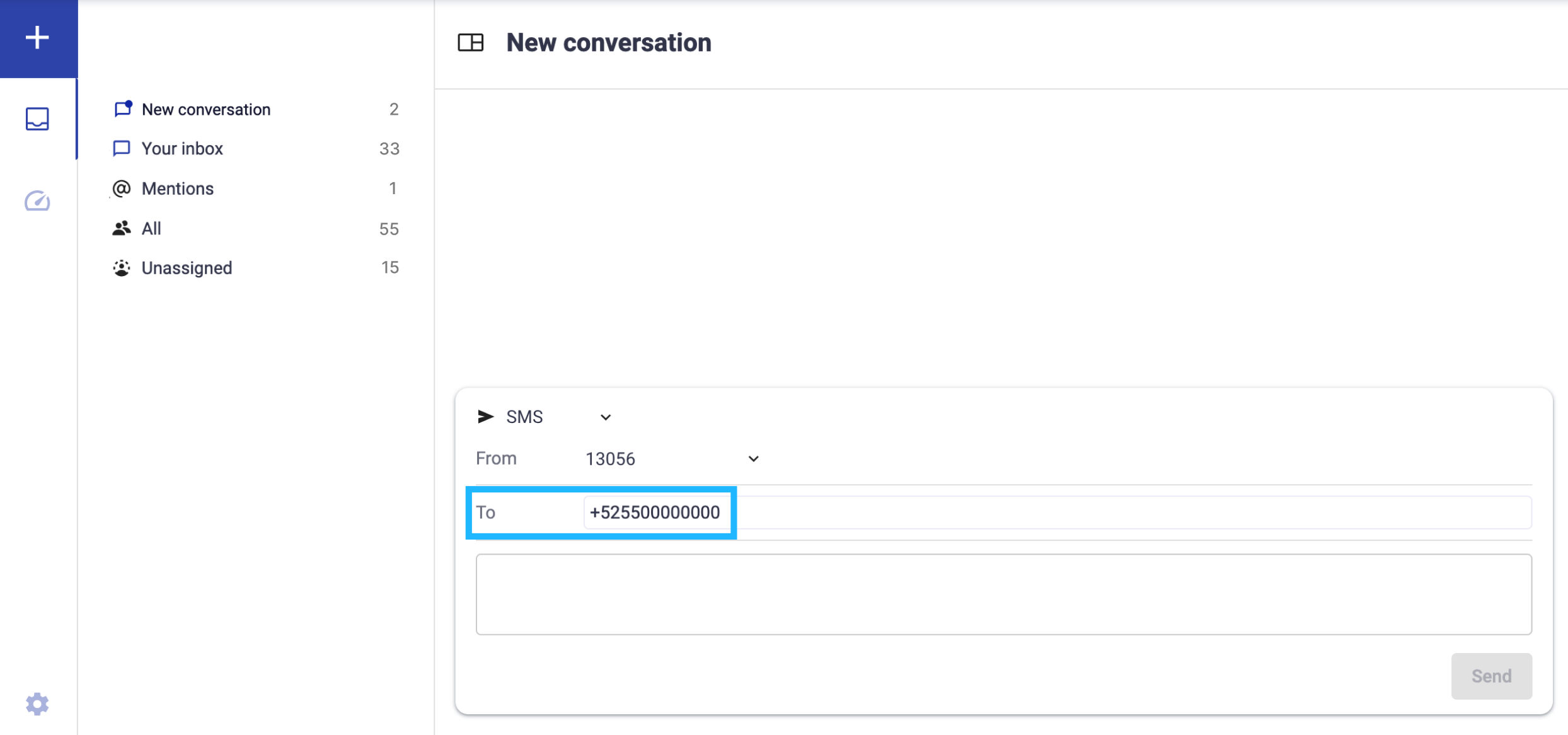
-
Compose your message.
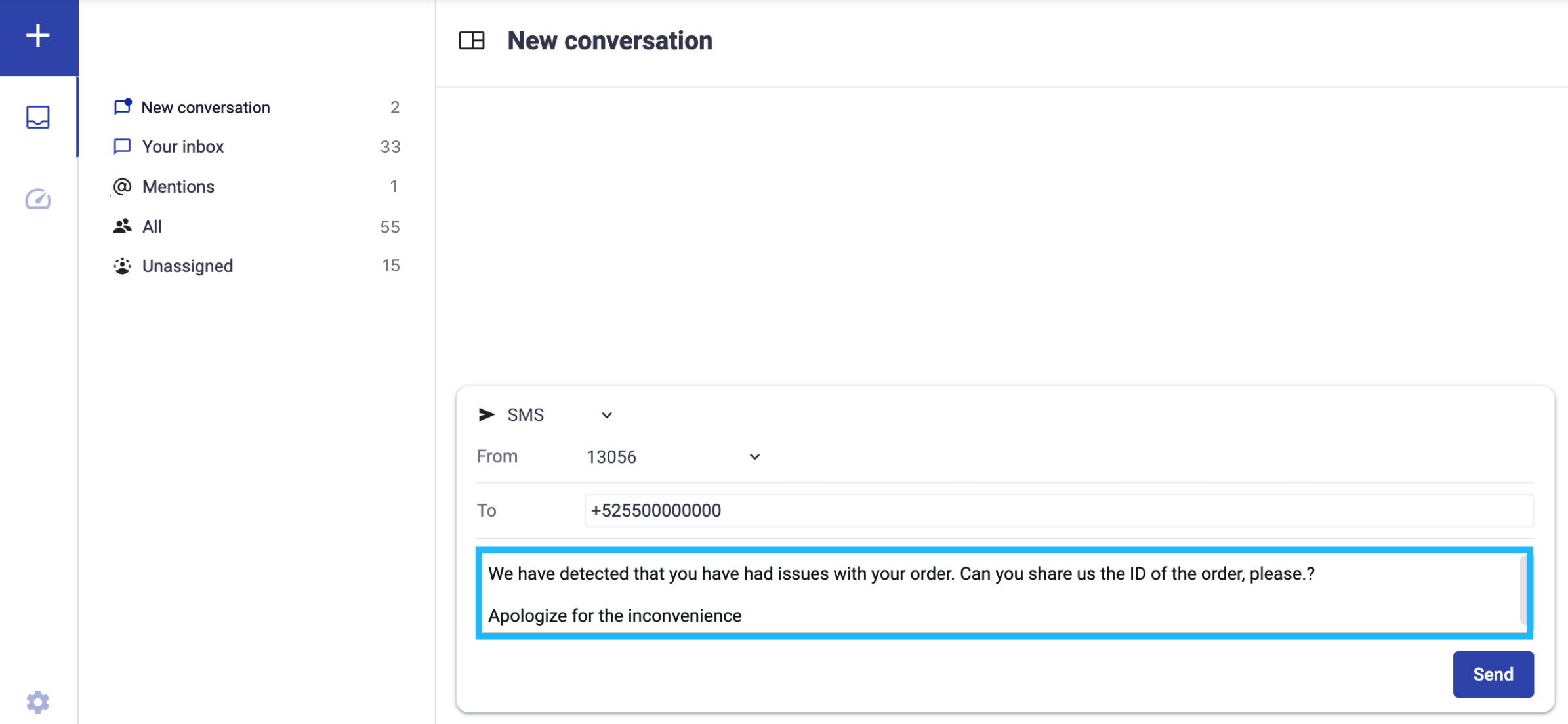
If the WhatsApp option was chosen as the delivery channel to start the conversation, select the WhatsApp template you want to send to the user or lead. Once selected, each of the fields that were configured when creating the template will be displayed.
The WhatsApp template fields are not editable.
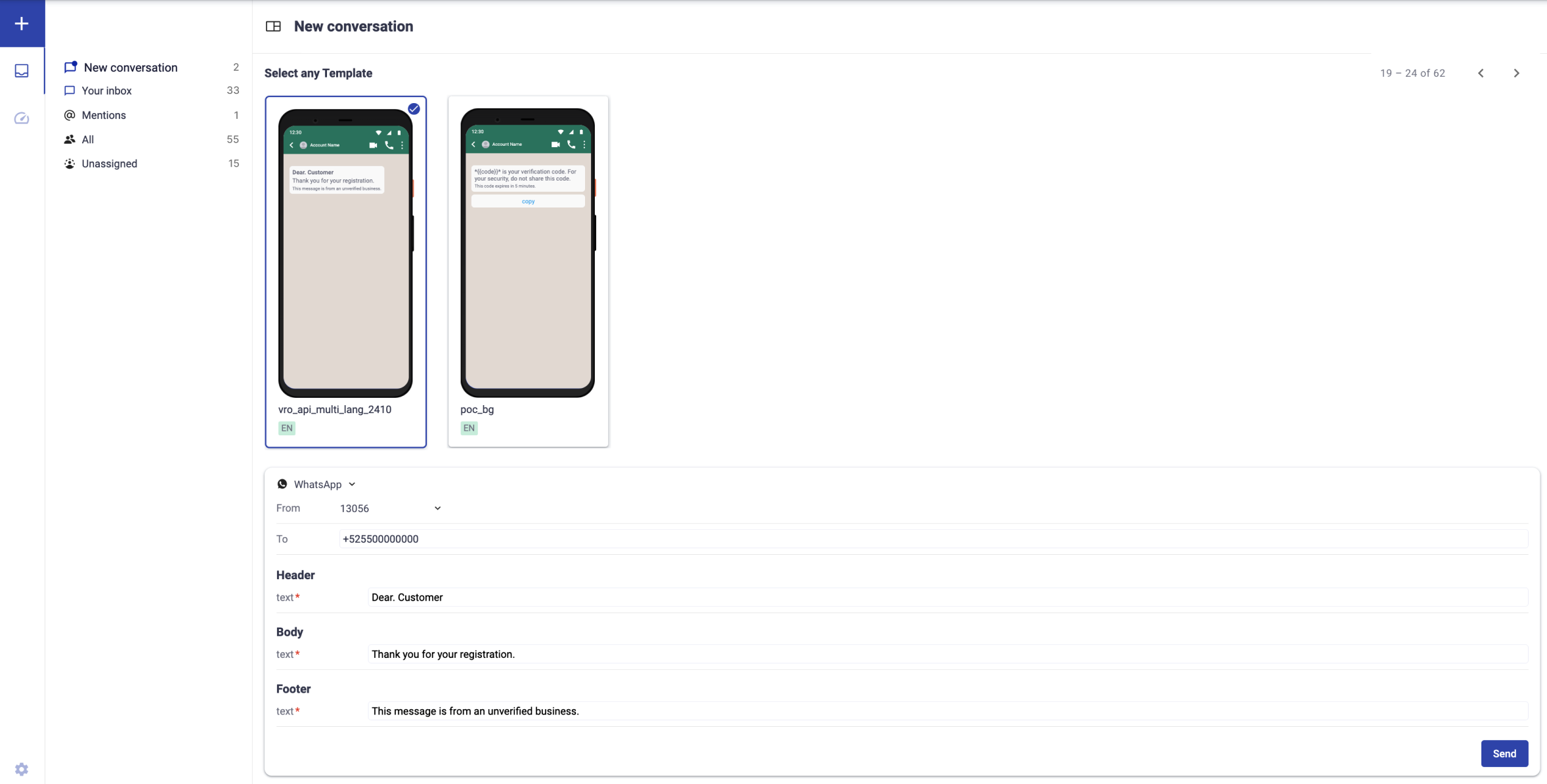 NOTE
NOTEWhatsApp message templates are exclusively created and configured within the Digital Engagement Platform.
- Agents do not have access to this platform and cannot create or edit templates directly.
- Within Live Chat platform, agents can only select from the list of pre-approved templates that were previously created in the Digital Engagement Platform.
- Once a template is created in the Digital Engagement Platform, it will automatically become available for selection in the Live Chat platform.
-
Click on the Send button.
If WhatsApp is chosen as the delivery channel to start the conversation, your customer will receive the message template as a WhatsApp message.
Updated about 1 month ago
