Channel Management
In the Channel Management tab of the platform Settings/Preferences section, is where you can view all the engagement channels of the platform towards the external world. Also, it is where you can manage aspects of how the platform will interact in the process of the delivery and reception of messages from the targeted audiences.
The main pane presents two elements:
-
The Enabled channels table.
The table shows each engagement channel type to be used in campaigns along with their features, and provide an area to introduce the content for the response SMS message that conforms to standard common SMS sending and that will be sent by the platform according to certain conditions (Auto-Reply Message, Opt-Out Configuration, Help Response Configuration, Join Response). For example, the Opt-Out Configuration shows the default Keywords for Subscribers to use to stop receiving messages. That is, the subscriber type the "stop" keyword, he will immediately stop receiving messages. This type of conditions are described in the Consent Management section.
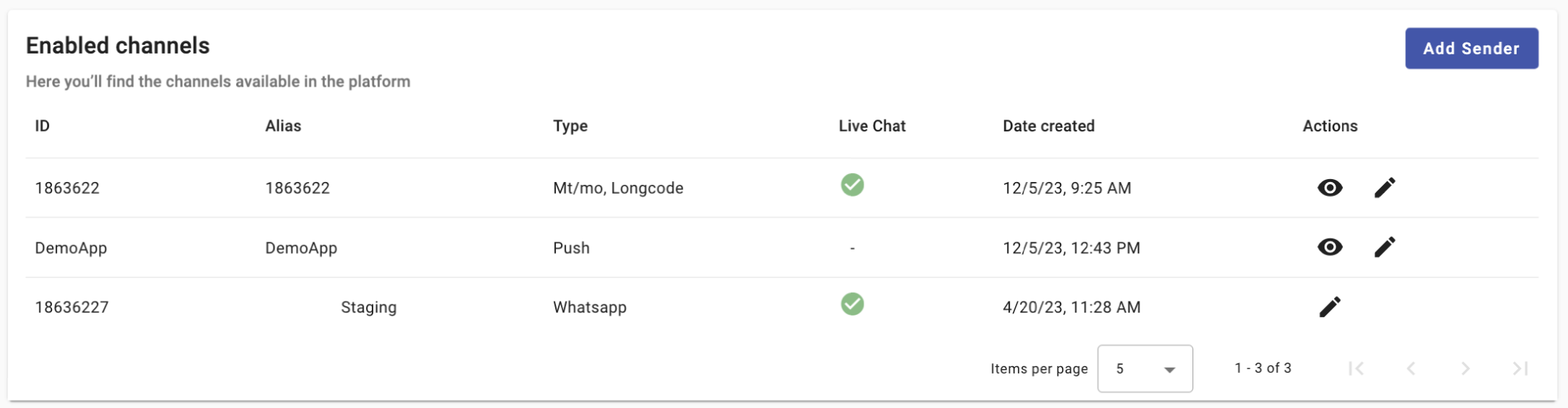 NOTE
NOTETo include SMS and WhatsApp channels on the platform, please reach out to our support team.
Tou can add the Email, Push to the platform through the Add Sender dropdown menu.
-
The Daily campaign scheduler.
The Daily Campaign Scheduler allows you to configure the specific days and times for sending your SMS, RCS, and WhatsApp messages. That is, the messages will be sent for the dates and times specified in the configuration.
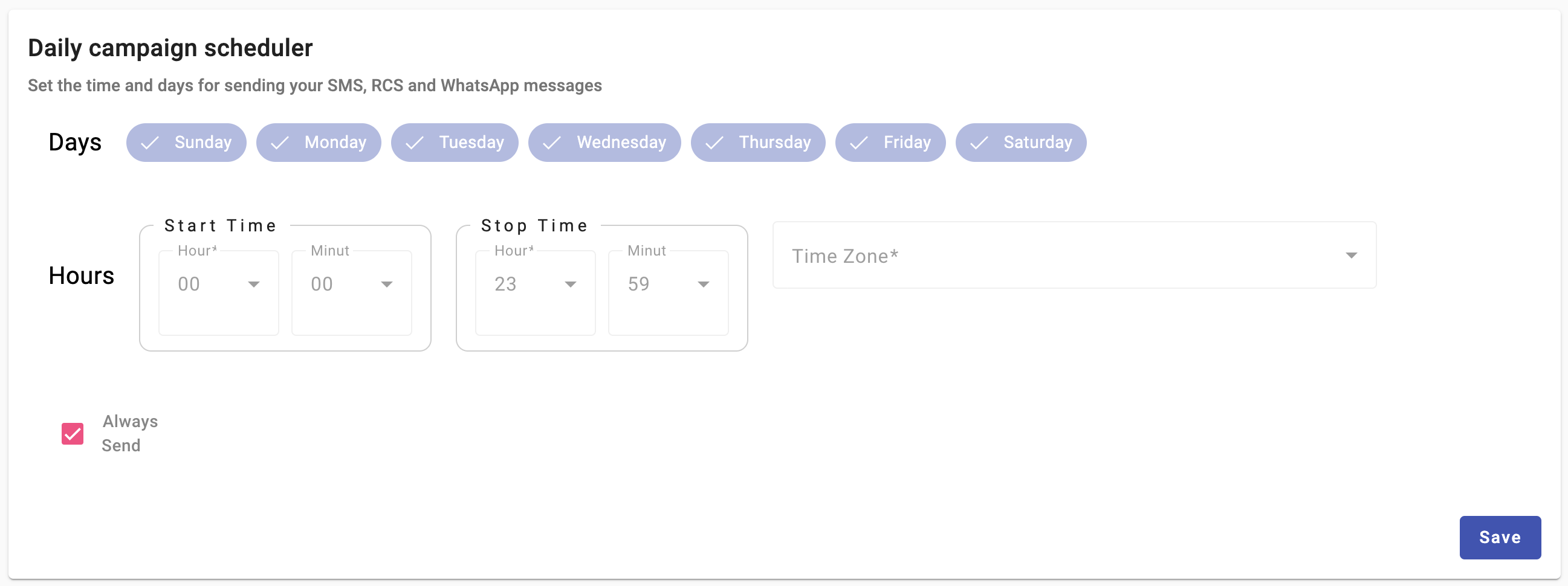
By default, the "Always Send" checkbox is enabled, meaning there is no specific time set for sending messages. To establish specific times and days for sending messages, uncheck this box.
Unchecking this checkbox allows you to configure specific days and times for sending messages.
Steps for daily campaign scheduler configuration:
- Select the days of the week when you want your messages to be sent by clicking on the corresponding days.
- Set the start and stop times to define the time range during which messages will be sent.
- Choose the appropriate time zone for your campaign.
- Once configured, click "Save" to apply your settings. This ensures that your messages are sent according to the schedule you have defined.
Updated 3 months ago
