Digital Coupon
The Digital Coupon campaign report provides a comprehensive view of how your coupon-based campaign performed across six distinct tabs. Each tab offers valuable insights into the campaign’s delivery, engagement, coupon distribution, and user interaction:
- Performance: Displays key performance indicators (KPIs) such as the number of opened links and the redemption rate. It also includes a visual funnel that outlines the flow from message delivery to coupon redemption.
- Communications: Allows you to send push notifications specifically to iOS users who have added a wallet pass. This feature supports timely engagement by keeping users informed of relevant updates or incentives.
- Campaign Overview: Summarizes essential configuration details of the campaign, including the delivery channel, sender, number of recipients, any applied filters, and coupon expiration date. A preview of the digital pass is also included for both iOS and Android.
- Participants: Lists the users who interacted with your campaign, including their ID, last activity timestamp, and participation count.
- Wallet Pass: Offers insights into user behavior related to digital coupon usage. It includes a Wallet Conversion chart showing how many users added or removed the pass, and an OS Distribution pie chart that breaks down usage by mobile platform (iOS / Android).
- Redemption: Tracks redemption behavior through two visual components: a donut chart showing the number of passes scanned and used vs. those still pending use, and a heatmap that visualizes when redemptions occurred by day and time of day.
Each of these tabs plays a key role in helping you measure the campaign’s effectiveness, understand user behavior, and optimize future coupon strategies.
Performance tab
The Performance tab provides a visual and numerical summary of how users interacted with the campaign’s digital coupon. It focuses on two key metrics and a funnel chart that illustrates the user journey from message receipt to coupon redemption.
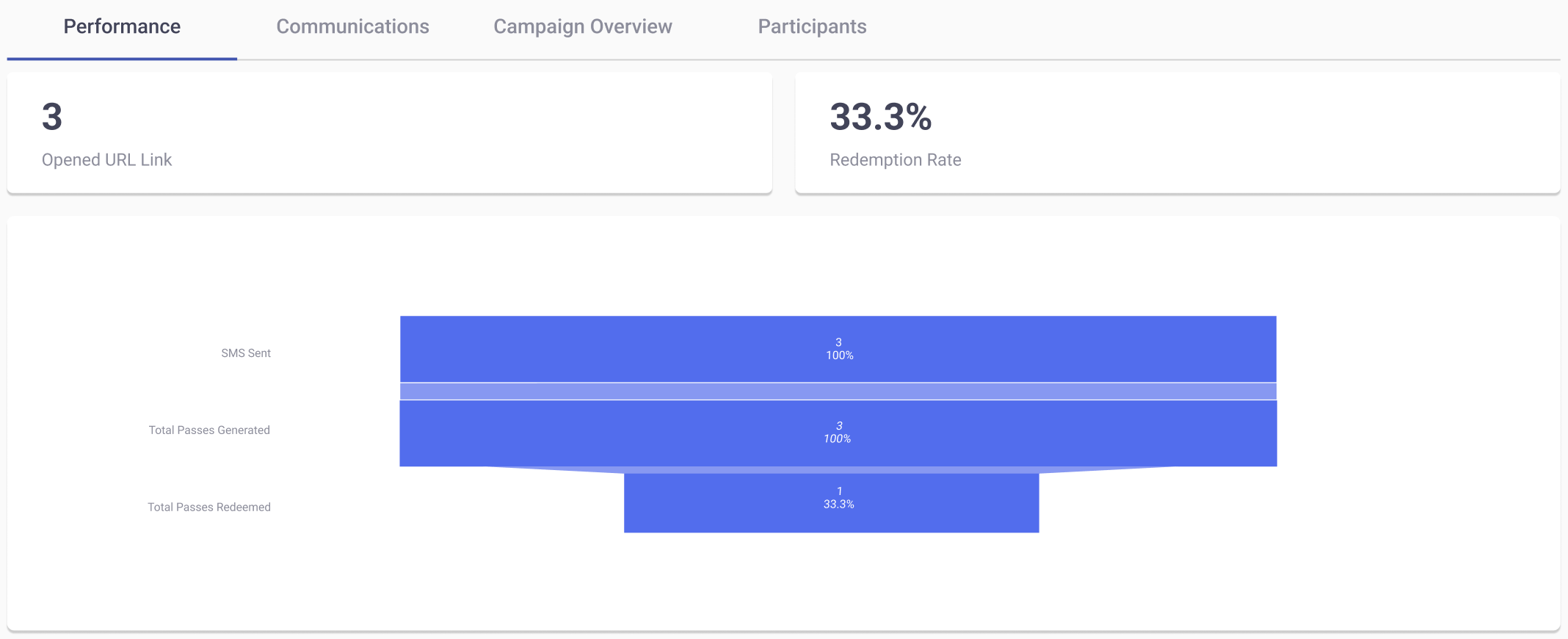
At the top of the tab, two main KPIs are displayed:
- Opened URL Link: This metric indicates the total number of unique clicks the campaign’s ShortURL has received. When a user clicks the link that contains the digital coupon, it counts as one opened URL. This shows how many recipients showed initial interest in the campaign by accessing the interactive experience.
- Redemption Rate: This value represents the percentage of total passes that were successfully redeemed by users.
Below the KPIs, a horizontal funnel chart breaks down the flow of user actions across three key stages:
- [Channel]Sent: Indicates how many messages were successfully sent through the delivery channel you chose when setting the campaign.
- Total Passes Generated: Shows how many digital passes were created and made available for users. This number typically matches the number of digital coupons sent, assuming one pass per recipient.
- Total Passes Redeemed: Represents how many of those passes were successfully claimed by users.
Communications tab
In the Communications tab, you will be able to deliver Pass Updates to Wallet Pass holders. Any change to one of the Pass Fields will trigger a Push Notification alerting the User that a change has been made. That is, a silent push notification will be sent to end users who have added the pass to their wallet. The notification will only be sent to end users with iOS.
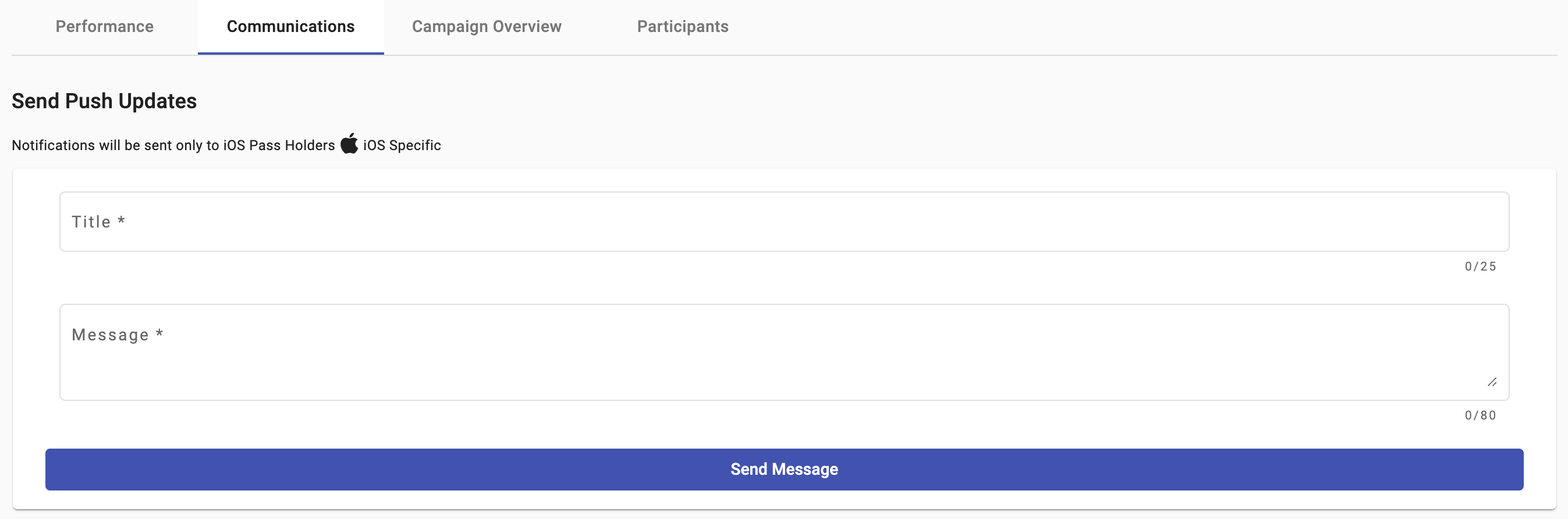
NOTEThe interactive Campaigns where the Communications tab is available are the following:
Digital Coupon
Member Card
The steps to deliver the push notification to iOS pass holders are the following:
- From the Send Push Updates section, type the title of the message in the Title text field and type the message of the push update in the Message text field.

-
Once you have entered the title and the message, send the push update by selecting the Send Message button.
-
From the Delivered communication table, each message sent will be listed along with its corresponding information:
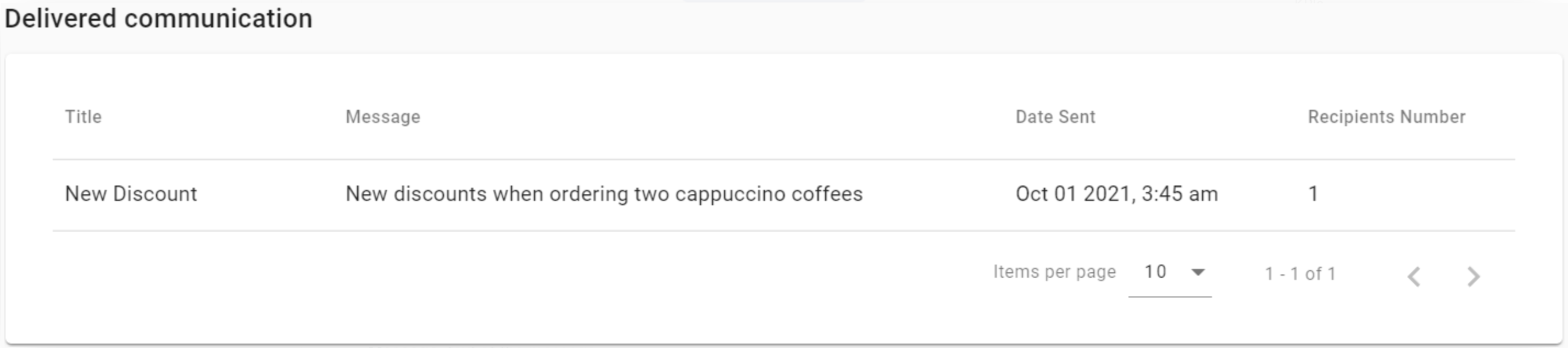
- Title: Title of the message.
- Message: text of the message.
- Date Sent: Date when the message was sent. The date is represented in the UTC time zone.
- Recipients Number: Total number of recipients who will receive the message if they add the pass to their wallets.
Campaign Overview tab
This section outlines how the campaign was configured and how the message content appeared to recipients.
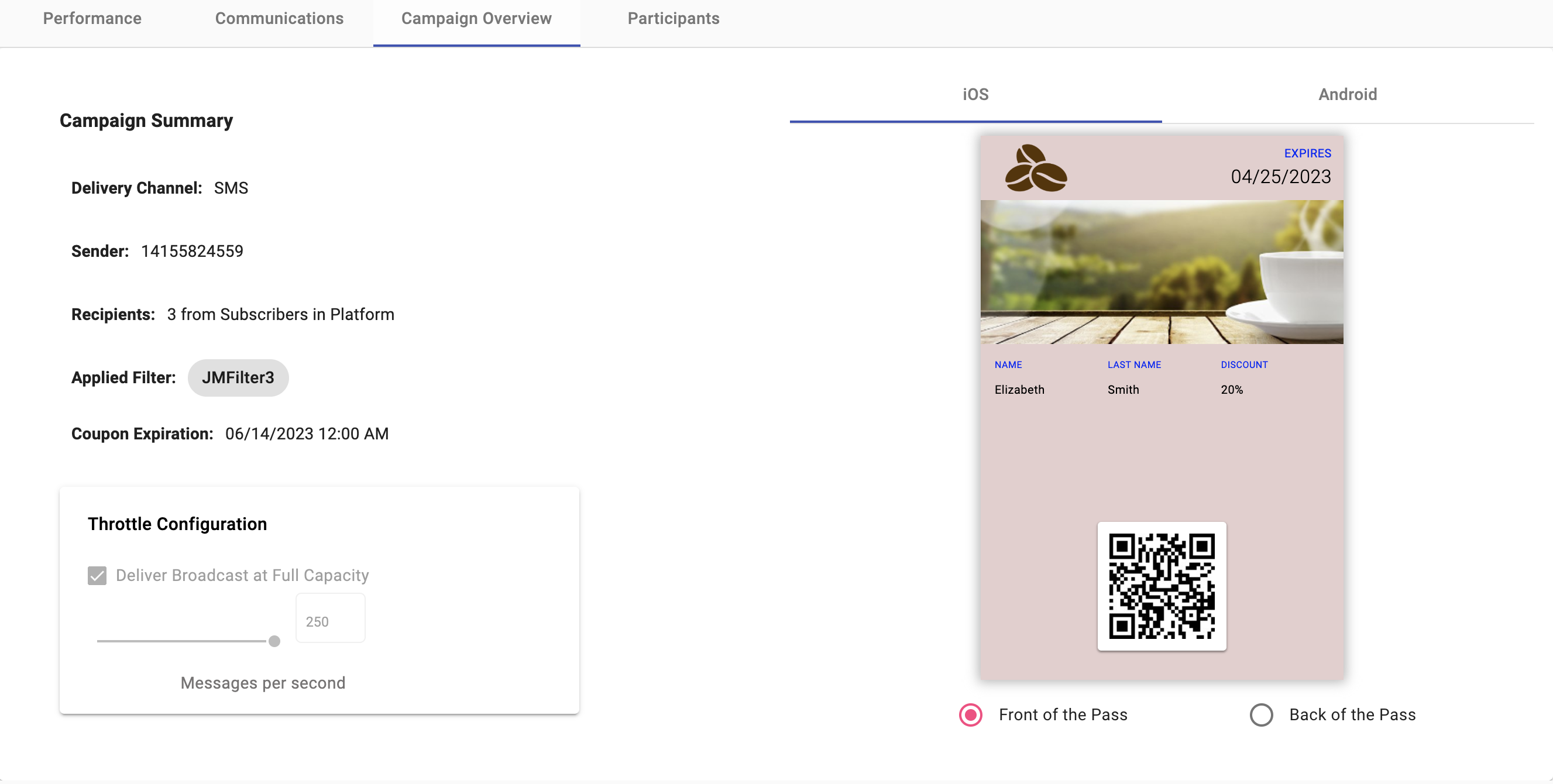
- Delivery Channel: Type of channel (SMS, Email, Subscription Form) through which the campaign was sent.
- Sender: Sender type selected during campaign setup is used as the sender of the notification message. Remember, each delivery channel has its own sender type ( Sender number ], Se, Sender Email il], Li, Live Form scription Form] ). ).
- Recipients: Number of Recipients who received the campaign.
- Applied Filter: Filter type applied.
- Coupon Expiration: Configured date on which the coupon will expire.
- Throttle Configuration: It was configured through the slider, the rate at which messages were sent.
For Digital Coupon & Subscription Form:
If the user click on the subscription form as the delivery channel when creating the digital coupon campaign, the campaign overview tab of both campaigns (digital coupon and subscription form) will be updated simultaneously.
Below we show how the subscription form campaign overview is displayed first before linking it with Digital Coupon.
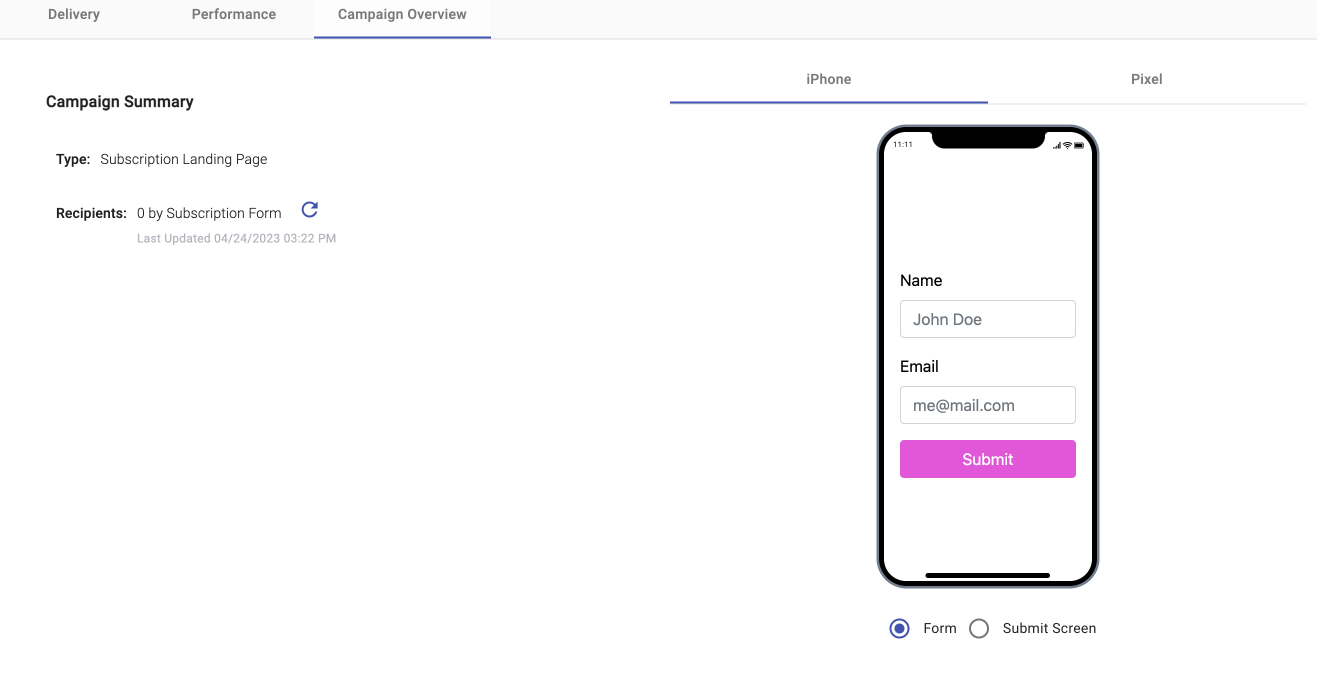
- Type: Interactive Campaign Type.
- Recipients: Total number of end users who subscribed via the subscription form. If you want to know the total number of participants that have interacted with your campaign, click on the 'Refresh Recipients' icon. Once clicked, it will update the total participants in real time.
Once we have created the Digital Coupon campaign with the subscription form selected as the delivery channel, the Campaign Overview tab from the Digital Coupon will be displayed as shown below.
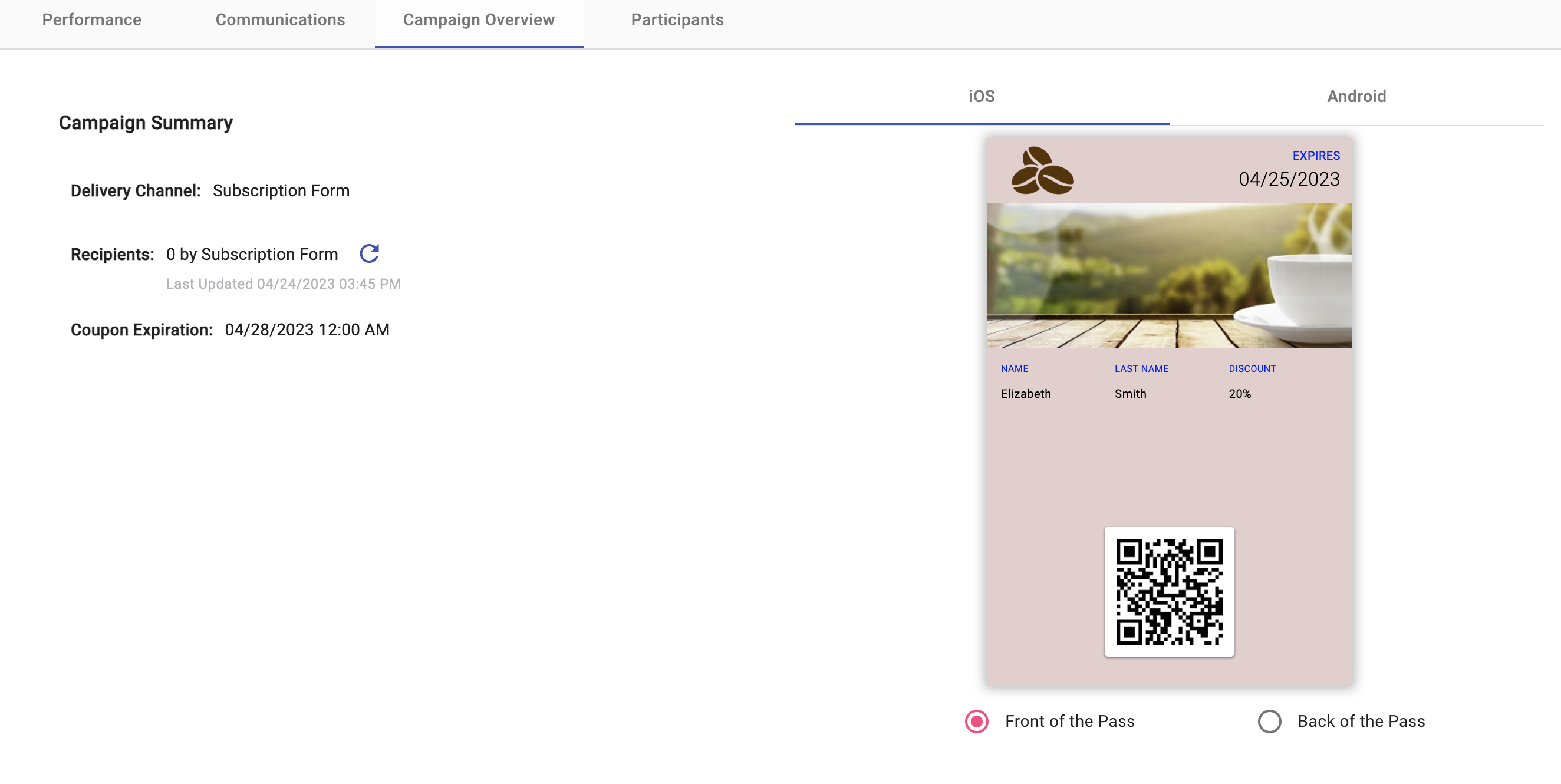
- Delivery Channel: Type of channel (Subscription Form) through which the campaign was sent.
- Recipients: Total number of end users who subscribed through the subscription form and downloaded the coupon. If you want to know the total number of participants that have interacted with your campaign, click on the 'Refresh Recipients' icon. Once clicked, it will update the total participants in real time.
- Coupon Expiration: Configured date on which the coupon will expire.
At last, we return to the Campaign Overview tab from the Subscription Form that was created earlier and linked to the Digital Coupon campaign.
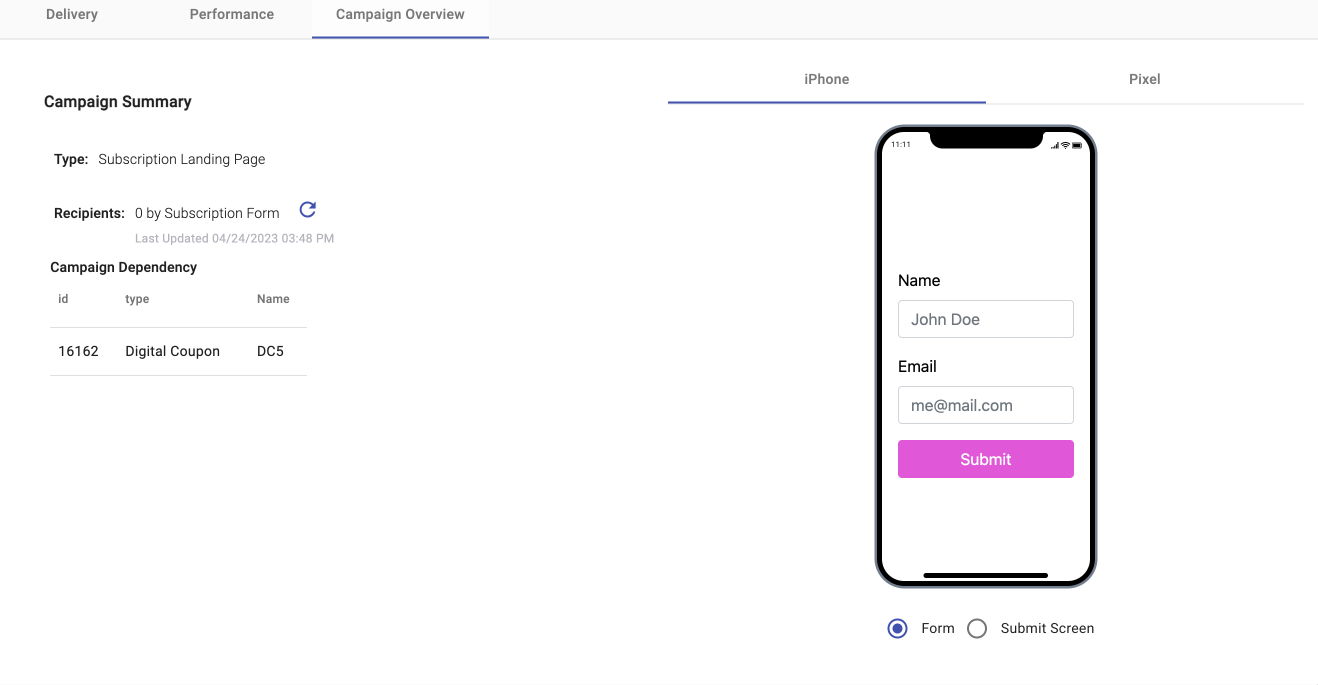
- Type: Interactive Campaign Type.
- Recipients: Total number of end users who subscribed through the subscription form. f you want to know the total number of participants that have interacted with your campaign, click on the 'Refresh Recipients' icon. Once clicked, it will update the total participants in real time.
- Campaign Dependency: Type of interactive campaign in which the Subscription Form is linked. This component displays a single table showing the unique identifier (id), interactive campaign type and name of the campaign where the Subscription Form is linked to.
Participants tab
The Participants tab within the Interactive Campaigns Reports provides a detailed view of individual user engagement and participation throughout the campaign. This section helps you analyze how each user interacted with your campaign and supports audience segmentation based on their level of involvement. Additionally, it enables you to boost engagement by offering prize-based incentives through optional winner selection features available in most interactive campaigns.
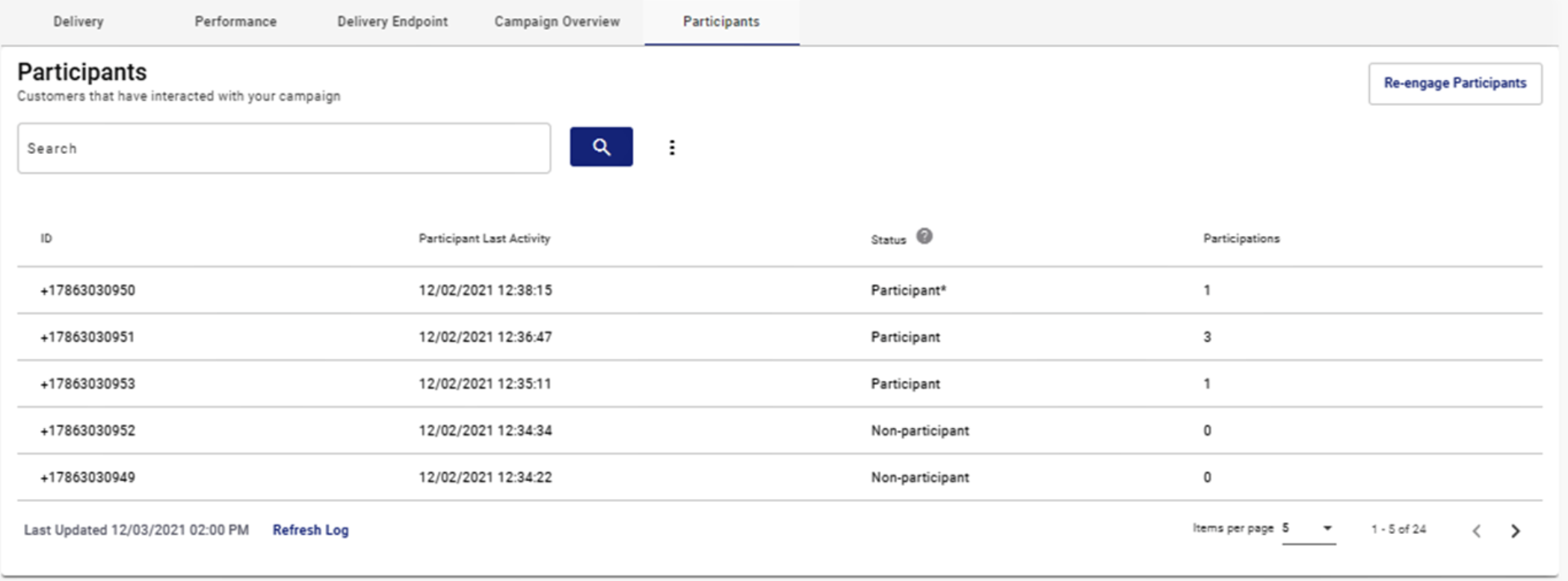
If you’d like to learn more about how to configure and use this feature, please refer to the Participants section of the documentation.
Wallet Pass tab
The Wallet Pass tab provides insight into user engagement with the digital wallet coupons included in your campaigns. It consists of two main visualizations that help you understand how recipients interact with the wallet feature and what devices they use.
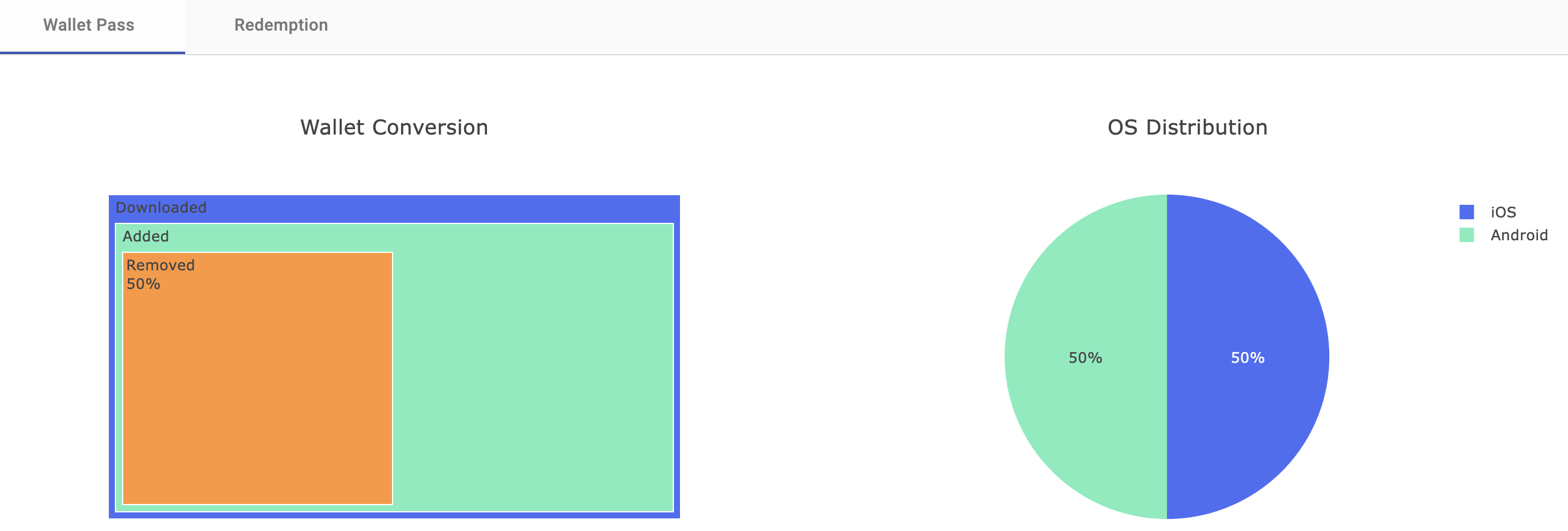
Wallet Conversion Graph
This chart illustrates the lifecycle of the wallet pass after a user clicks the campaign URL. It shows how users moved through the following three stages:
- Downloaded: Indicates the number of users who clicked the URL and downloaded the pass but did not yet add it to their mobile wallet. This is the initial interaction point after accessing the digital coupon.
- Added: Represents users who successfully added the wallet pass to their mobile wallet (Apple Wallet or Google Wallet). This stage confirms a higher level of engagement from the user.
- Removed: Reflects users who manually deleted the wallet pass from their wallet after it was added. This data can help evaluate pass retention and the perceived value of the offer.
The chart uses colored sections within a square to show the proportion of users in each state, helping you quickly visualize user behavior trends.
OS Distribution Graph
The OS Distribution pie chart displays the percentage share of operating systems involved in the coupons actions (Download, Added, Removed). It helps identify the type of devices being used by recipients during the interaction with the wallet pass.
- Android: Represents users who interacted with the pass from an Android device.
- iOS: Represents users who interacted from an iOS (Apple) device.
This insight can be useful for understanding which platform your audience is most active on, and for tailoring future campaigns accordingly.
Redemption tab
The Redemption tab provides a breakdown of how and when digital passes were redeemed by end users. This section helps you measure the effectiveness of your campaign in terms of user redemptions, along with identifying the timeframes of highest user activity.
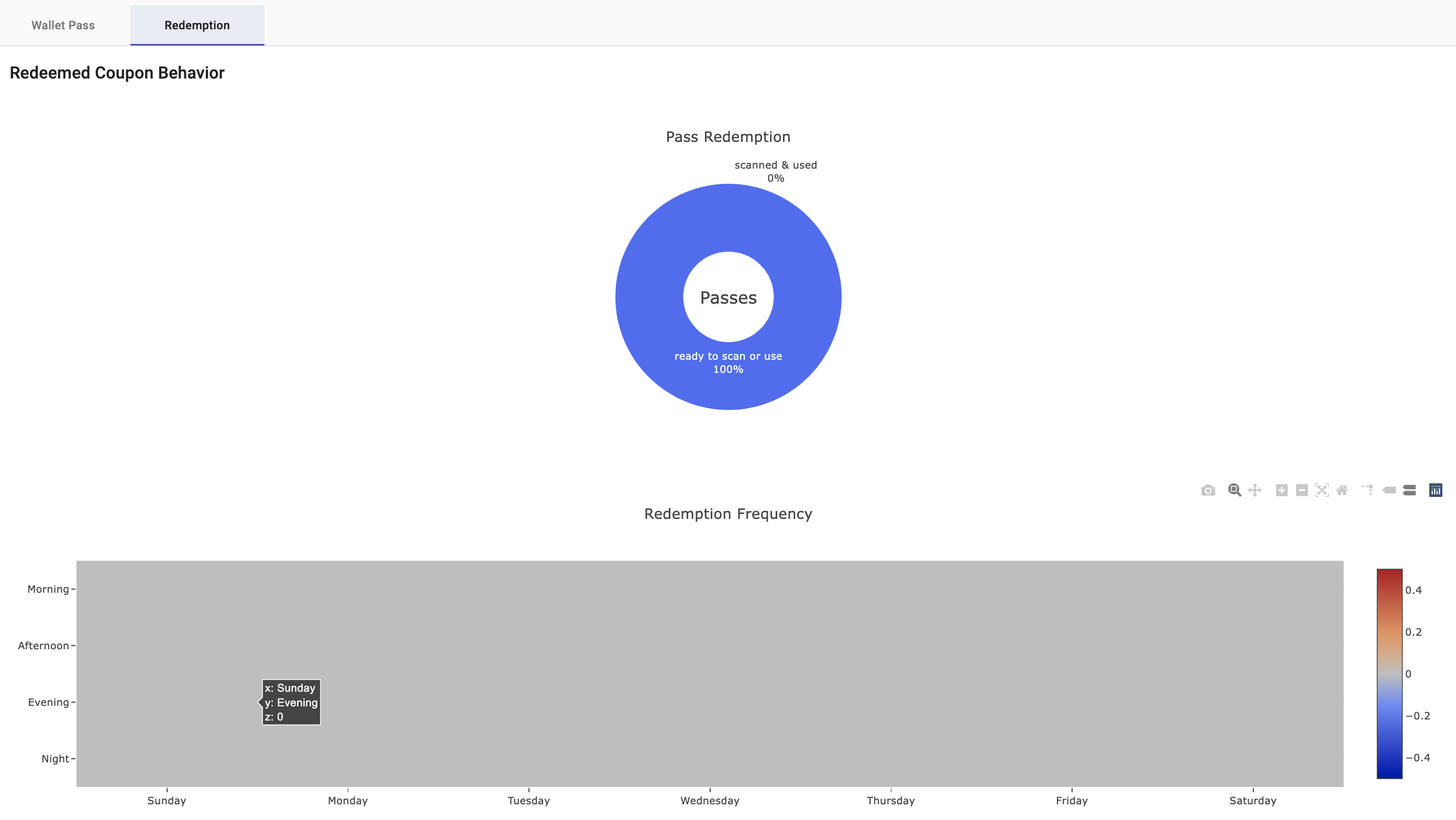
Pass Redemption Graph
This donut chart provides an overview of the total digital coupons that were generated during the campaign and classifies them based on their redemption status:
- Scanned & used: Represents the percentage (%) of passes that were successfully redeemed by the end users.
- Ready to scan or use: Represents the percentage (%) of passes that were generated and distributed but have not yet been redeemed.
This visualization helps you track overall engagement and the final action taken by users after receiving the pass.
Redemption Frequency Graph
This heatmap chart identifies the specific days of the week and times of day during which redemptions occurred. It enables a visual analysis of redemption behavior and patterns over time, based on user interactions.
The X-axis displays the days of the week.
The Y-axis shows time blocks divided into four segments:
- Morning: 06:00 AM – 11:59 AM UTC
- Afternoon: 12:00 PM – 5:59 PM UTC
- Evening: 06:00 PM – 11:59 PM UTC
- Night: 12:00 AM – 05:59 AM UTC
Each square on the heatmap corresponds to a specific time window and day. The color intensity indicates the number of redemptions that occurred in that slot — darker colors represent higher activity. This chart is particularly useful for identifying peak times when users are more likely to redeem their passes, helping to inform timing strategies for future campaigns.
Updated 4 months ago
