Summary
The Summary is the final step in the campaign creation process. Its main purpose is to let you review and confirm all key campaign settings before activating the campaign, and define the campaign outcome — whether to publish it immediately, schedule it for later, or save it as a draft.
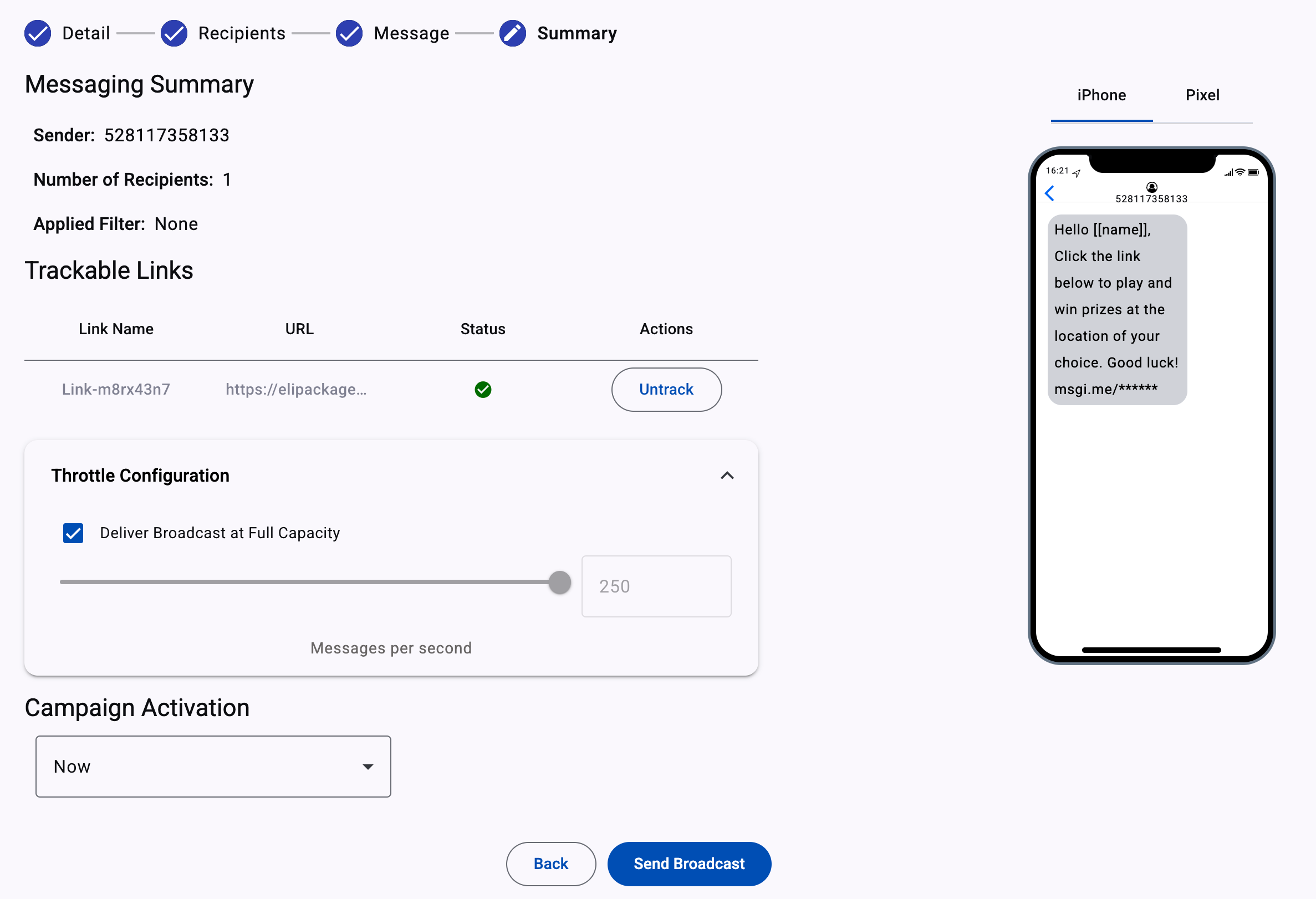
What follows is a comprehensive list of the items that could appear in the Summary step of a campaign:
-
Messaging Overview
-
Select/unselect link tracking settings
-
Set the campaign's expiration
-
Set the delivery timetable
-
Set the throttle configuration
Messaging Overview
In Messaging Overview, you will get a quick way to double-check the:
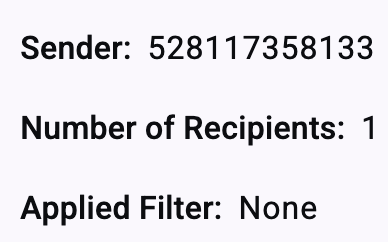
- Sender: Number (SMS), Sender Email (Email), App Name (Push notification), Agent (RCS), Company Account(WhatsApp). And the type of components used in the interactive campaign configuration (Blocks Used).
- Number of Recipients who will receive the message, notification, or interactive campaign.
- Applied Filter: If any segmentation filters were used.
Select/unselect link tracking settings
If your message includes link(s) (SMS, Email, or RCS), you can choose to enable or disable tracking for each one. Under the Trackable Links section, toggle Track/Untrack for each link listed in the table.
For deeper insights on link performance, refer to the Link Tracking report section.
Throttle Configuration
The message delivery throughput is set with the Throttle Configuration with a default value of 'Full Capacity,' which translates to 250 messages per second for SMS and RCS delivery.
To reduce the sending rate, uncheck the Deliver Broadcast at Full Capacity box and set the value either through the thumb in the selection sliding bar at the bottom or enter it in the box on the far right.

For Email, the default value of 'Full Capacity' translates to 160 messages per second.

For WhatsApp, under the Advanced settings, you can set, through the slider, the rate at which messages will be sent, with up to 15 messages per second, which is the default setting.
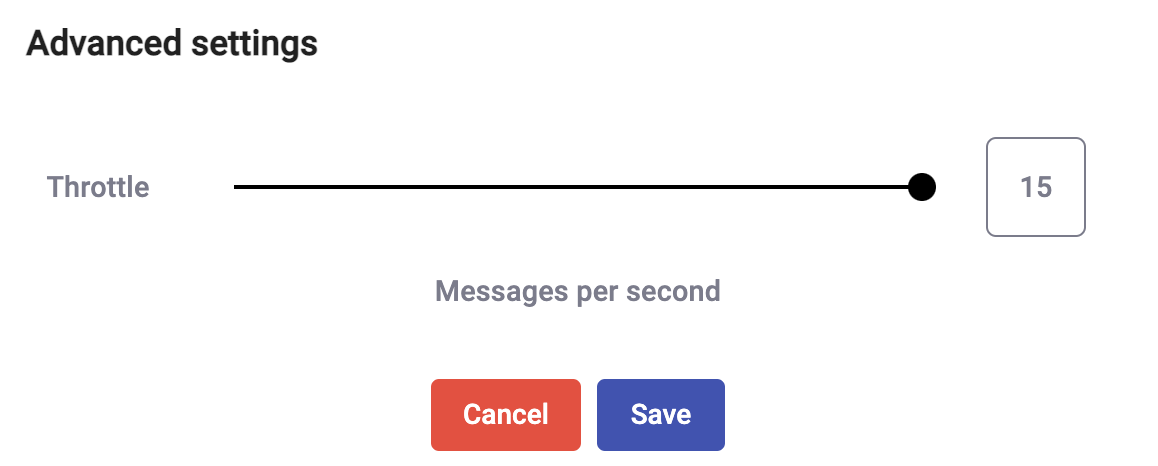
For more details about delivery throughput and how TPS is applied across channels (SMS and WhatsApp), go to the Message Throughput (TPS) section.
Set campaign's expiration
You can define when a campaign should expire using either of the following methods:
- Set a Date/Time: Choose a specific expiration date and time.
- Set a Duration: Define how many hours the campaign will remain active.
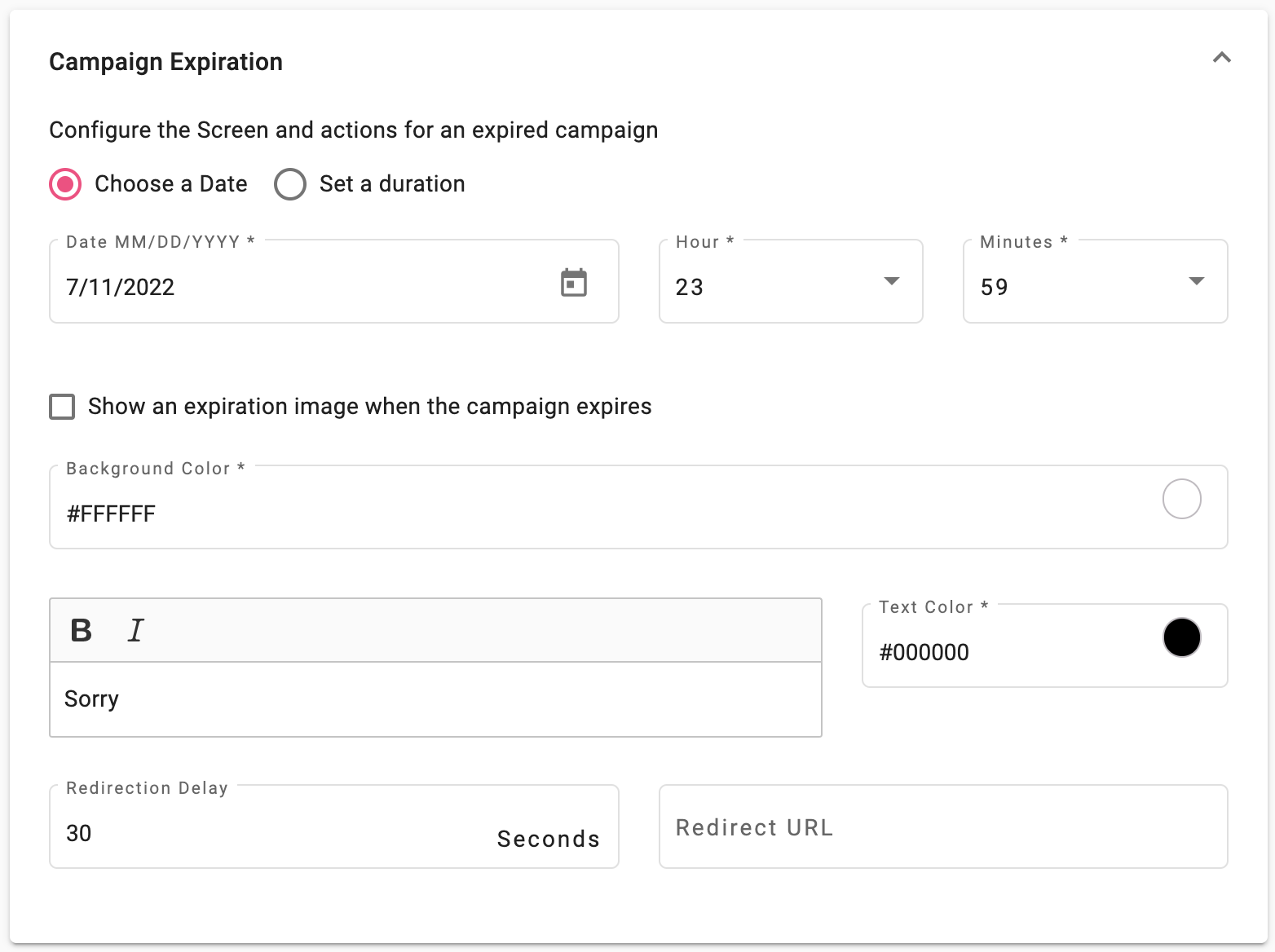
The steps to set a campaign expiration are the following:
-
Select the desired date to expire the Campaign by selecting the Choose a Date checkmark. Once selected, set the date and time for the Campaign to expire using the Date and Time Picker by selecting the Choose a Date picker.

Or, if you desire to set a duration time to expire the Campaign in hours, select the Set a duration checkmark

-
If you want to set an expiration image when the Campaign expires, select the following checkmark and drag & drop the Expired Campaign Image to the specified area on the screen or click the Browse Files button to select the image from the computer:
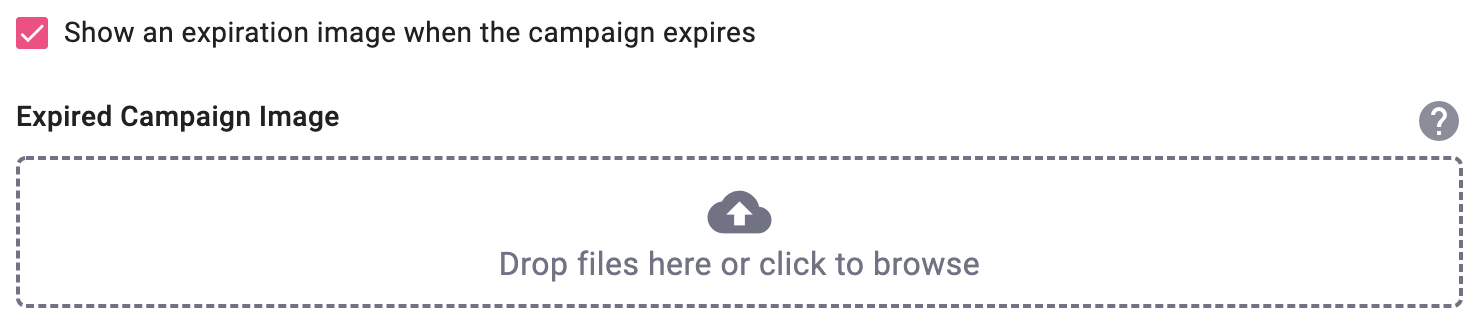
-
Background Color*: Set the Background color of the expired screen.
-
You can personalize the expired message by selecting the Bold and Cursive format or change the Message Text Color by clicking on the Color Picker.

-
Redirection Delay: To redirect the player to another link if the reveal content game has expired, enter the redirect delay time in seconds and the redirect URL.
NOTEThe Campaign Expirations is available for the following interactive campaigns:
Raffle Giveaway
Web Polls & Surveys
Polls & Surveys
Web Trivia
Trivia
Set the delivery timetable
In the Campaign Activation section, choose when the campaign should be launched.
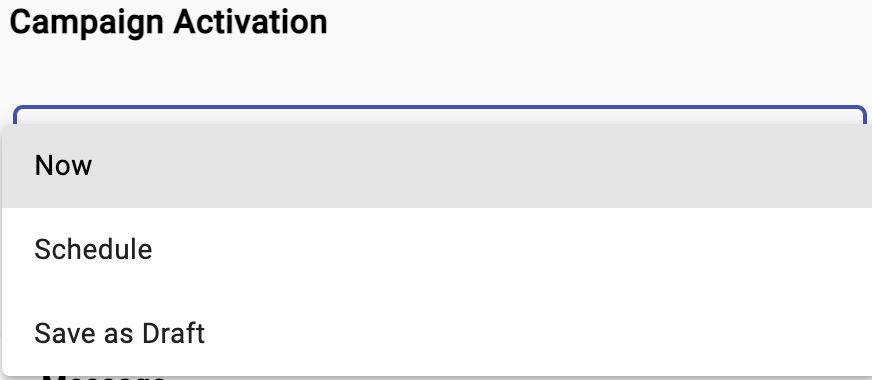
The resulting outcome of the activation options is:
- Now: Launch the campaign immediately.
- Schedule: Use the date/time picker to set a specific delivery time. The campaign will be saved in a state of Scheduled.
- Save as Draft: Save your progress without setting a delivery time. The campaign will be saved as Pending.if
Each option will result in a corresponding action button with an equally corresponding confirmation request dialog to leave no doubt as to the action that is being taken. This is shown graphically below.
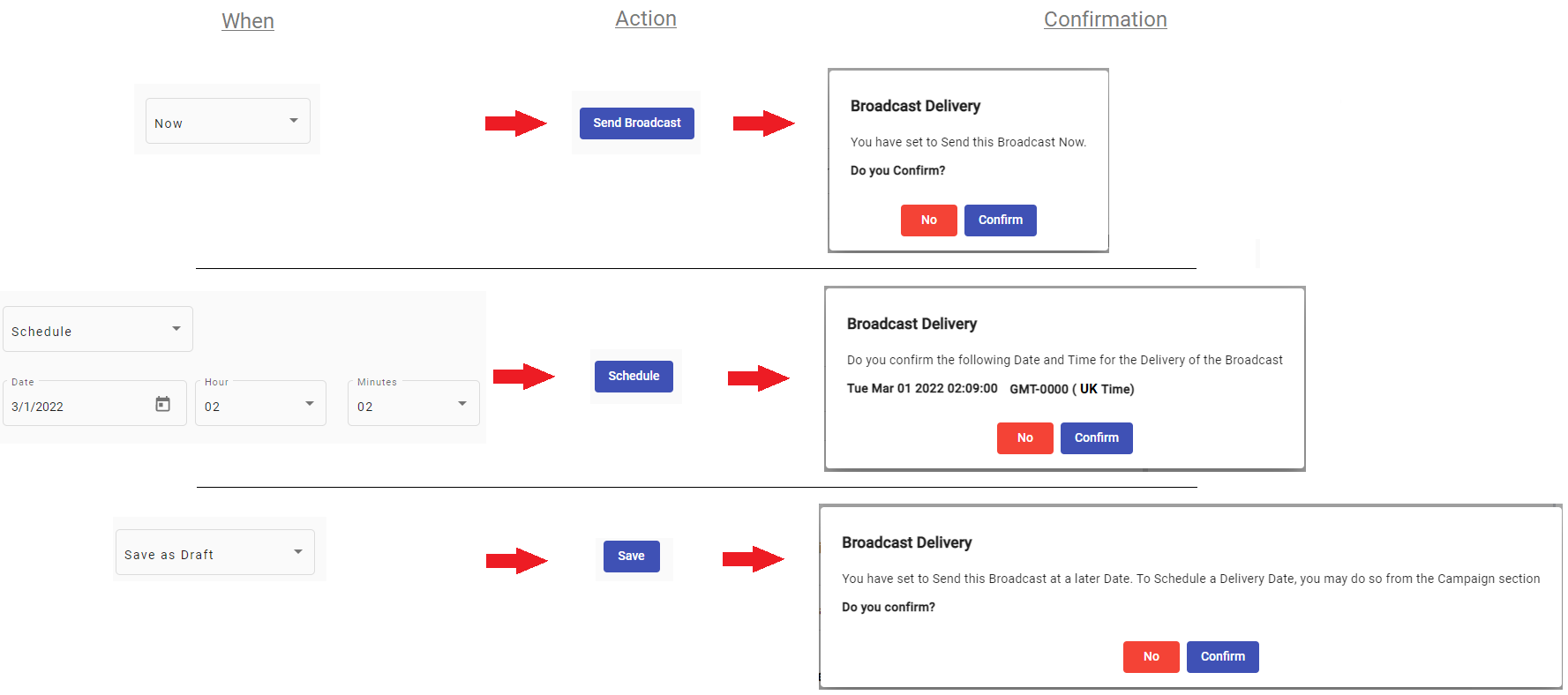
NOTEThe Activation Options (Now, Schedule, Save as Draft) are available for: SMS, Email, Push notification, RCS, and WhatsApp.
If you have selected API Endpoint (SMS/Email), Subscription Form, as delivery channel or Geofence, set the desired time for when the Campaign is to be launched and activated by selecting one of the following options presented in the Select an option dropdown:
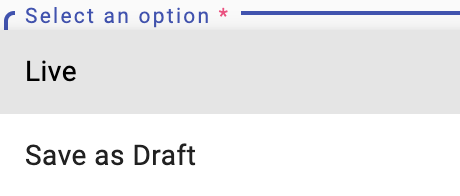
-
Live: Campaign will be activated and launched right away.
-
Save as Draft: Campaign configuration is not complete, and is set as Draft to be completed at a later date.
Updated about 1 month ago
