Pass Holders & Communications
Pass Holders
Campaigns that generate wallet content such as Member Card, will provide information as to the elements that are added to subscribers’ digital wallets under the Pass Holders tab in the Reports section of that campaign type.
It displays the information in a table that includes the subscriber’s platform ID which in turn becomes the Pass ID as well, as both are associated to the attributes that correspond to each subscriber, some of which are the passes that have been generated on behalf of those subscribers.
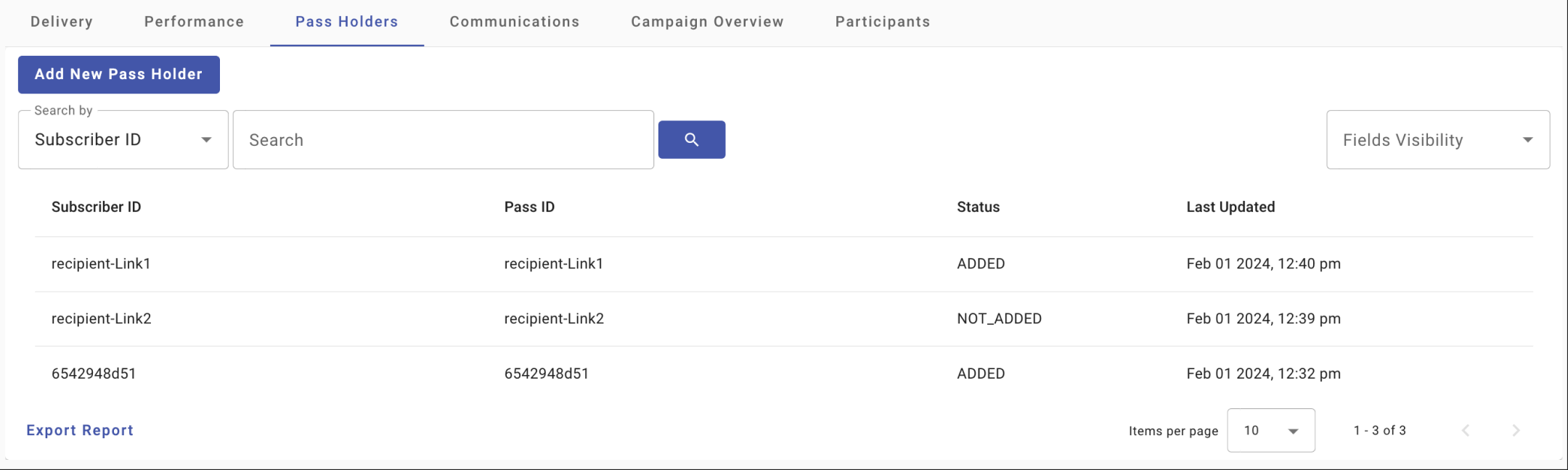
You can filter each pass according to the following items:
-
Search by: You are able to search between the columns displayed on the table located below the filters from the Search by dropdown menu.
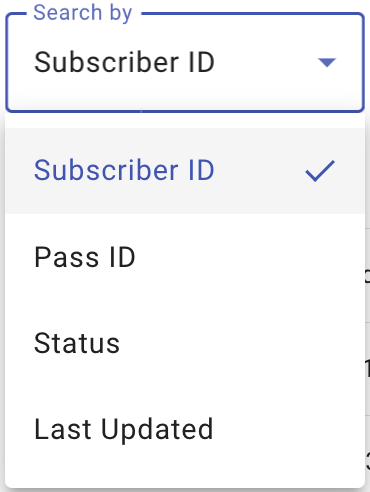
-
Search textbox: Enter the Subscriber ID, Pass ID, Status pass or Last Updated according to the option selected from the Search by dropdown menu.
-
Fields Visibility: it allows you to display in the table other fields in addition to the table default fields. In it, it will show the fields that were used in the generation of the campaign. For a campaign that specified unique values as Name and Phone, the Fields Visibility would show.
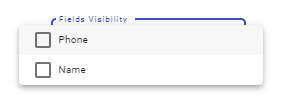
The Pass Holder table shows:
-
Subscriber ID: Unique identifier of the Subscriber.
-
Pass ID: Unique identifier of the pass.
-
Status: Status of the Pass.
ADDED: end users who have downloaded and added the wallet pass to their wallet.
NOT_ADDED: end users who have downloaded the wallet pass but not added it to their wallet.
REMOVED: end users who have removed the wallet pass from their wallet.
-
Last Updated: shows when was the last wallet activity recorded for that subscriber.
Through the Add New Pass Holder option, the platform allows to add pass holders from the reports section. After clicking on it, you will be taken through a sequence that is similar to the creation of a standard broadcast, with a Consent Dialog that needs confirmation,
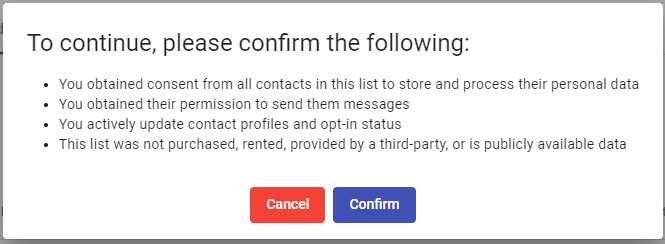
and four steps to complete to make the pass addition.

In the Delivery Step you define the channel through which you are going to send the pass and the corresponding sending number or email as the case may be.

In the Message Step you deliver the URL of the Pass with a message making allusion to it.
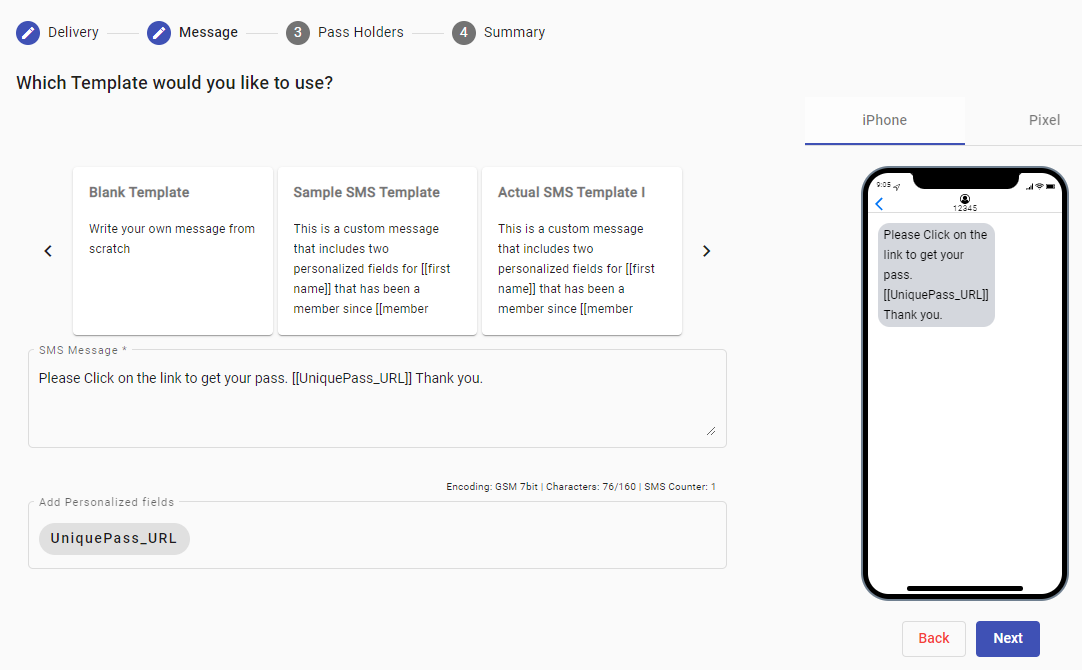
Ensure that you include in the message the personalized field that corresponds to the pass (UniquePass_URL).
In the Pass Holders step, you define the subscribers who will be receiving the passes from the three options available:
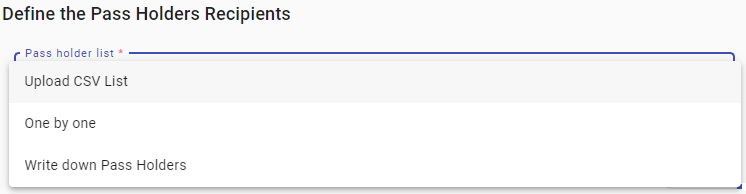
The scheme in defining the pass holder’s list is similar to the other instances of defining targeted audiences as in Messaging or Interactive campaigns used throughout the platform, except that for this scenario, there is no field matching to be carried out.
Communications
In the Communications tab, you will be able to deliver Pass Updates to Wallet Pass holders. Any change to one of the Pass Fields will trigger a Push Notification alerting the User that a change has been made. That is, a silent push notification will be sent to end users who have added the pass to their wallet. The notification will only be sent to end users with iOS.
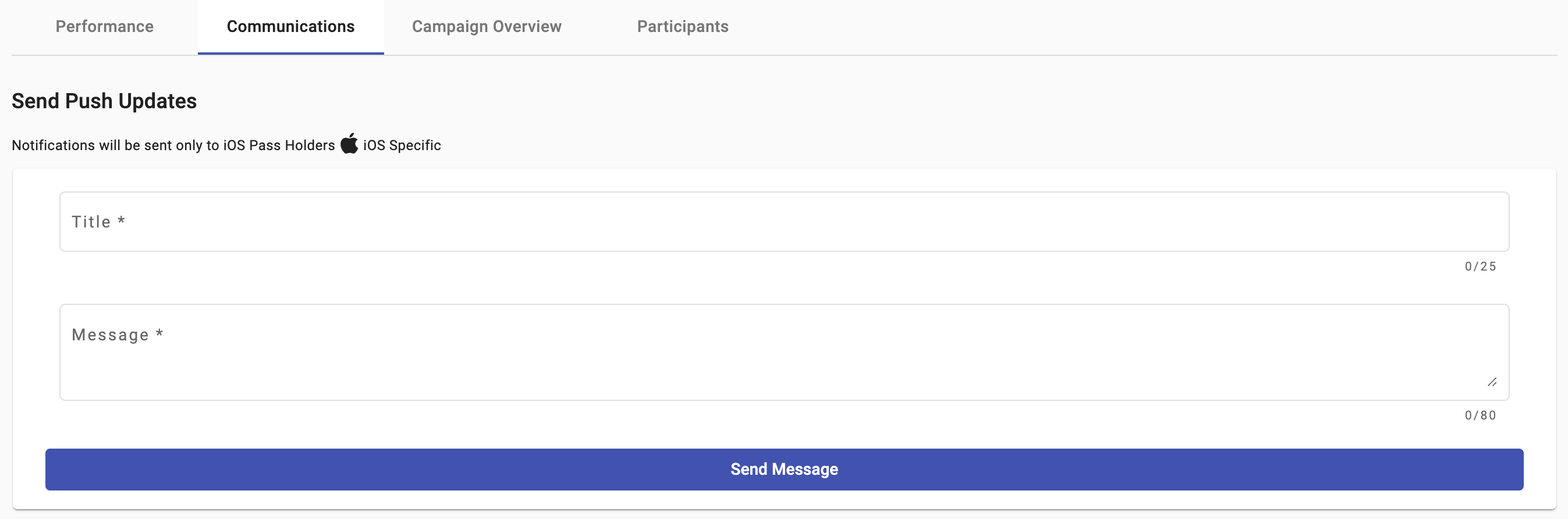
NOTE
The interactive Campaigns where the Communications tab is available are the following:
Digital Coupon
Member Card
The steps to deliver the push notification to iOS pass holders are the following:
- From the Send Push Updates section, type the title of the message in the Title text field and type the message of the push update in the Message text field.

- Once you have entered the title and the message, send the push update by selecting Send Message.

- From the Delivered communication table, each message sent will be listed along with its corresponding information:
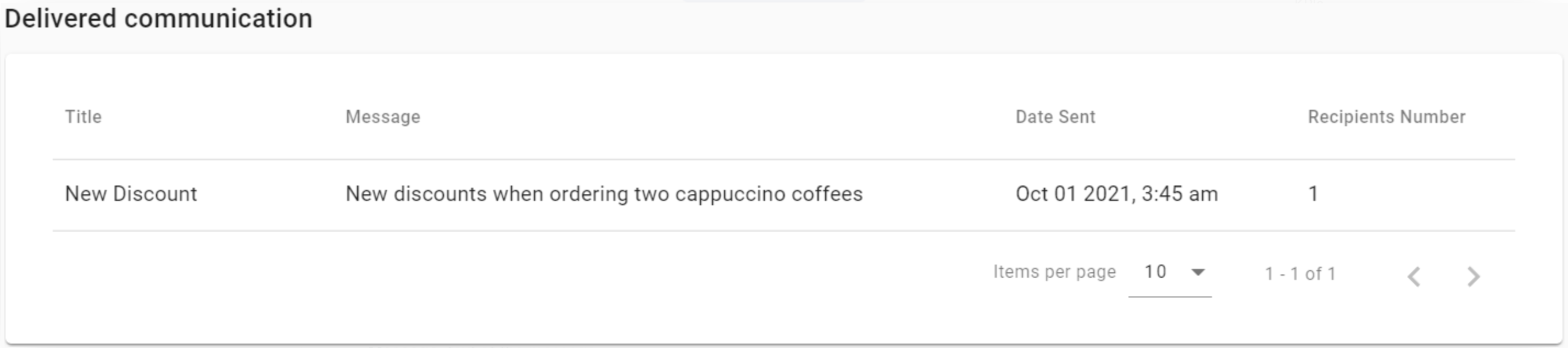
-
Title: Title of the message.
-
Message: text of the message.
-
Date Sent: Date when the message has been sent. The date is represented in UTC timezone.
-
Recipients Number: Total number of recipients who will receive the message if they added the pass in their wallets.
The Communications tab is only available for Digital Coupon and Member Card campaigns.
Updated about 1 year ago
