Chatbot Interactions
In this section, we analyze the participation of the end users for each interaction. We keep a record of interactions to find out which answer options users interact the most.
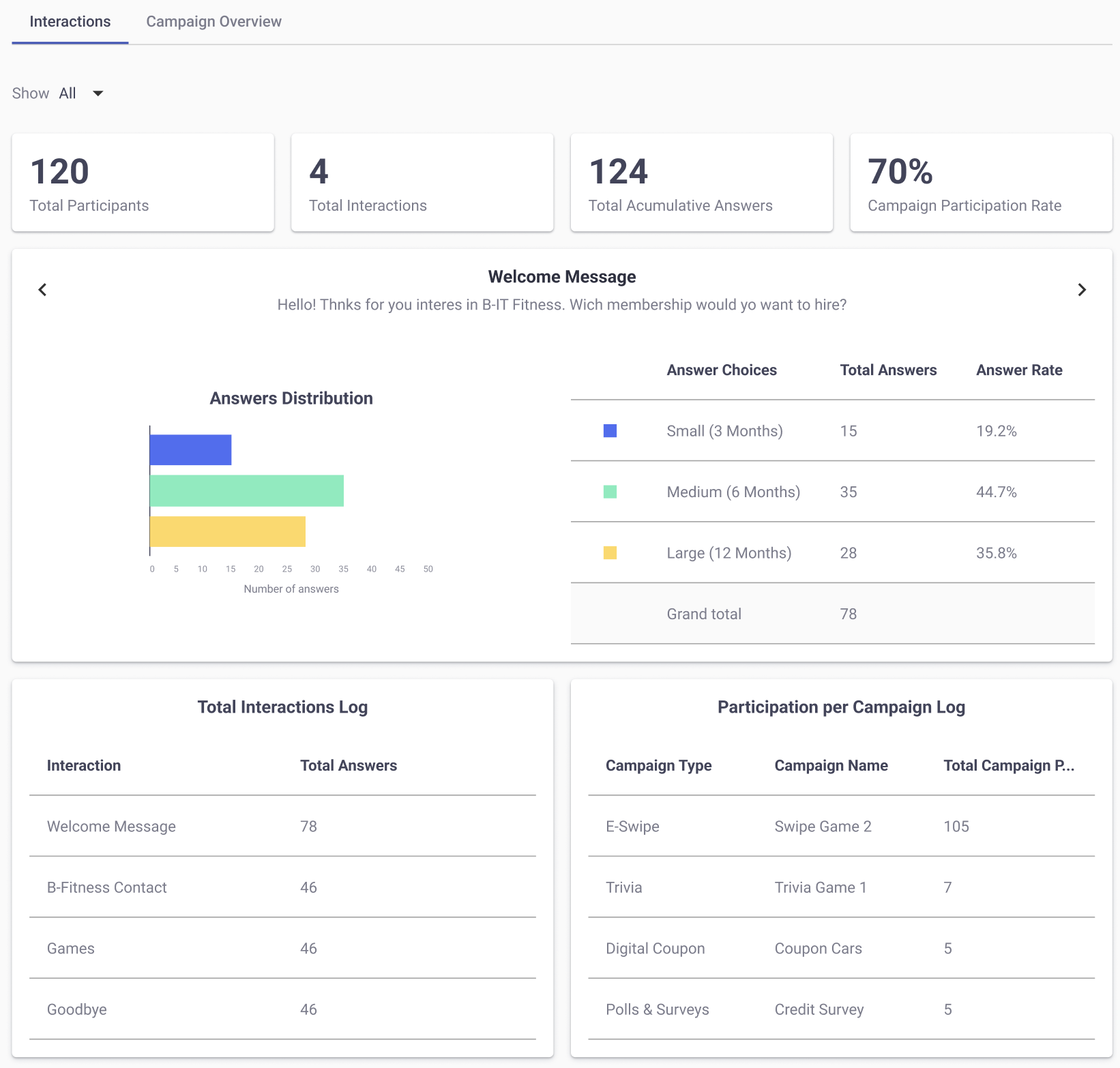
Date Range Filter
It is a filter that allows users to specify a start date and an end date for the data they want to view or analyze within the report. This filter helps in narrowing down the information to a specific period, making it easier to analyze trends, patterns, or specific events that occurred within that time frame. By using a date range filter, users can focus on relevant data, compare different periods, and make more informed decisions based on the time-specific insights the report provides.
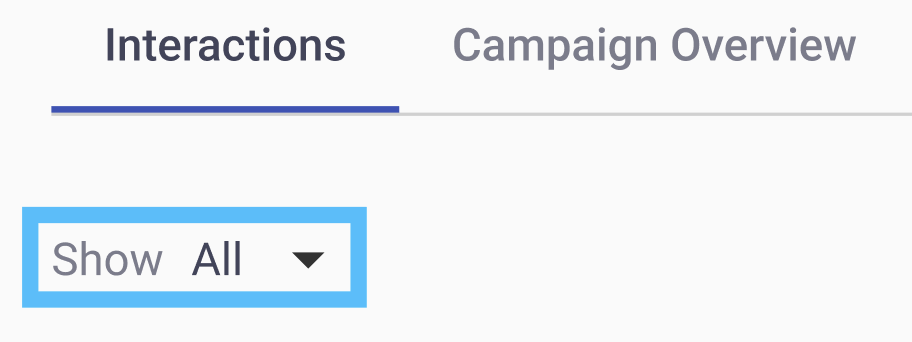
Furthermore, this feature not only enables you to filter data by specific date ranges, but also lets you view all data generated from the start of the campaign up to the current moment by selecting the 'All' option.
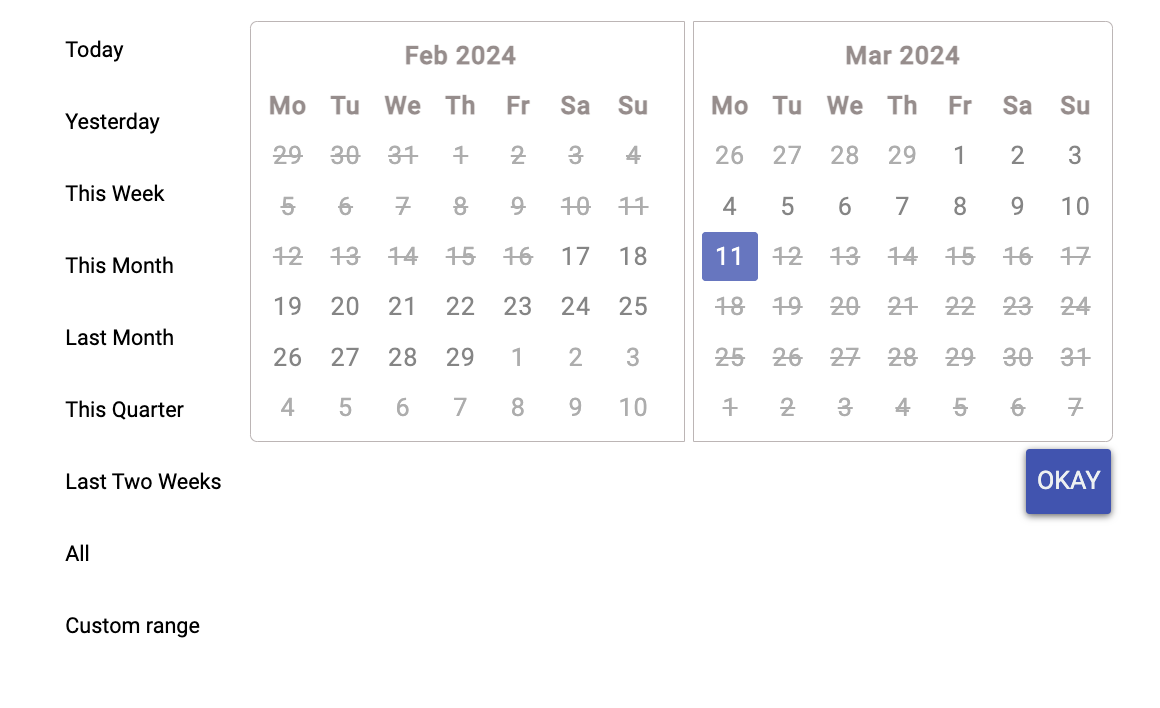
NOTE
The date range feature will apply a filter to the entire report, excluding the Total Interactions KPI.
KPIs
In this section, we describe the main KPIs located at the top of the Interactions tab.

-
Total Participants: Total number of unique end users who have participated in the chatbot.
-
Total Interactions: Total number of interactions that have been created. For example, if the customer configured 4 interactions, but only the end users have interacted with 3 interactions, the 4 interactions configured in the campaign will be displayed in the KPI.
-
Total Cumulative Answers: The total number of answers for each interaction received from the chatbot.
-
Campaign Participation Rate: Determine the percentage (%) of participation of the total number of end users who participated in the chatbot and the total number of end users who participated in any campaign. That is, of the total number of subscribers who received the chatbot, how many of those subscribers selected any campaign.
Answers Distribution
In this section, the bar chart “Answers Distribution” displays the total responses for each single-interaction answer option.
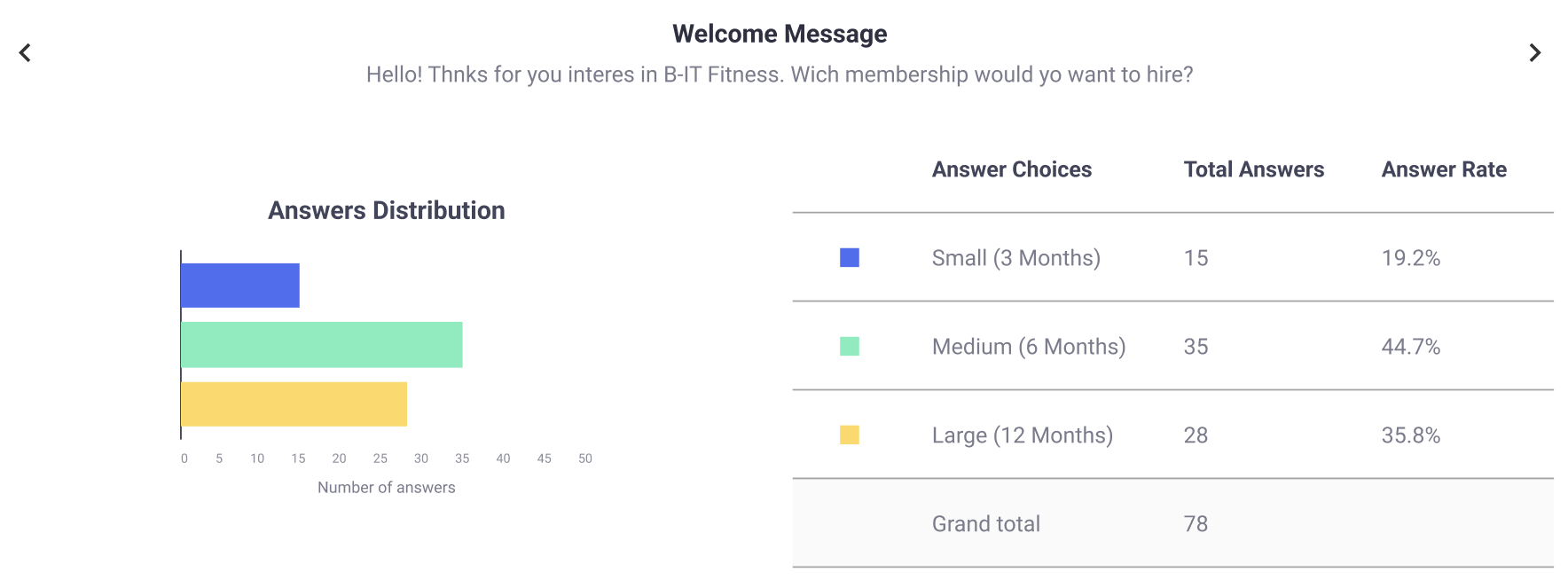
Total Answers Log
In this section, the following table displays the total responses for each single-interaction answer option with its respective answer rate.
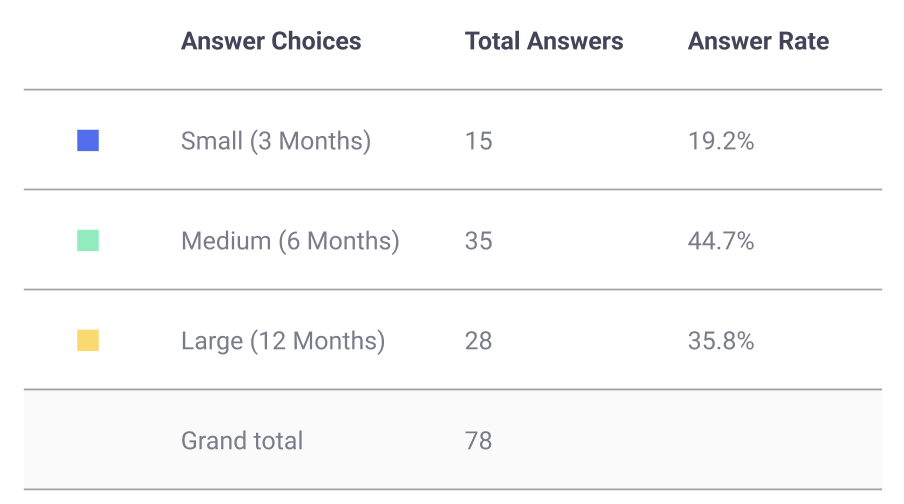
| Columns | Description |
|---|---|
| Answer Choices | Interaction answer options. |
| Total Answers | Total responses for each single-interaction answer option. The Grand Total gets the sum for each Answer option for each Interaction. |
| Answer Rate | Percentage of response rate. |
Top Interactions Log
In this section, the following table displays each interaction with its respective total answers. This table helps the customer visualize which interaction users interact the most.
NOTE
The table will only display interactions that users have interacted with at least once.
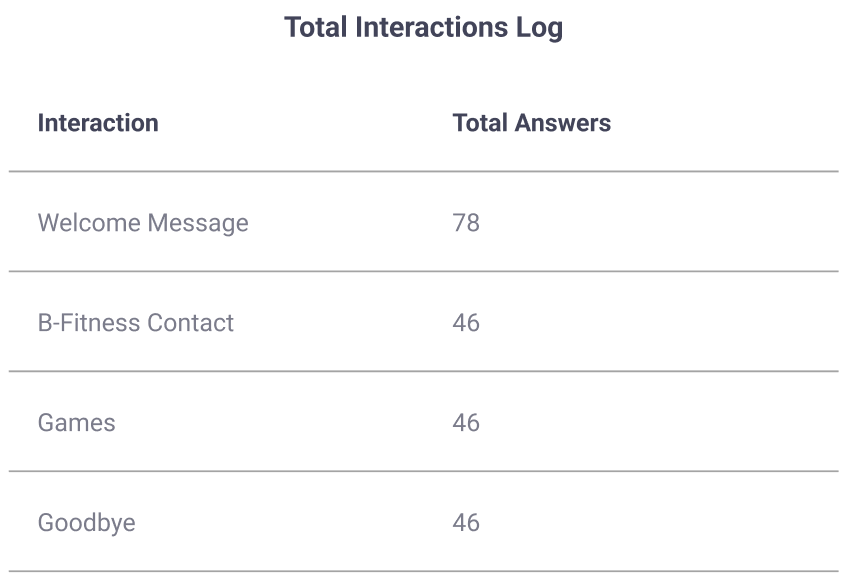
The Top Interactions Log table consists of the following columns:
| Columns | Description |
|---|---|
| Interaction | Name of the interaction (Interaction Label). |
| Total Answers | Total number of answers that each interaction got from end users. |
Participation per Campaign Log
In this section, the following table displays each campaign configured by the user in the chatbot with its respective total participation for each campaign. This table helps the customer visualize which type of campaign users interact the most.
NOTE
The table will only display campaigns that users have selected at least once.
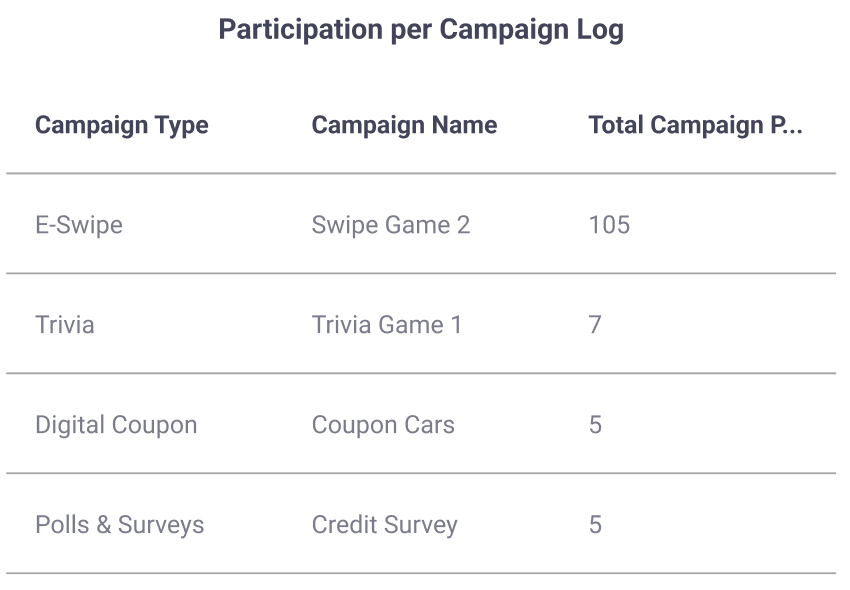
The Top Interactions Log table consists of the following columns:
| Columns | Description |
|---|---|
| Campaign Type | Type of Campaign selected. |
| Campaign Name | Name of the Campaign. |
| Total Campaign Participation | Total number of end users who selected any campaign. |
Updated 12 months ago
