Start New Conversation
Let's start a new conversation with one contact in your workspace.
Follow the steps below to send a new SMS message or WhatsApp template directly to an existing user or lead.
In this test case, the admin will be the one to send the message, not the agent. From the second test case, the admin will assign an agent to the conversation.
-
Click the New Conversation icon from the Navigation sidebar menu and select the channel you want to start a conversation on: SMS or WhatsApp.
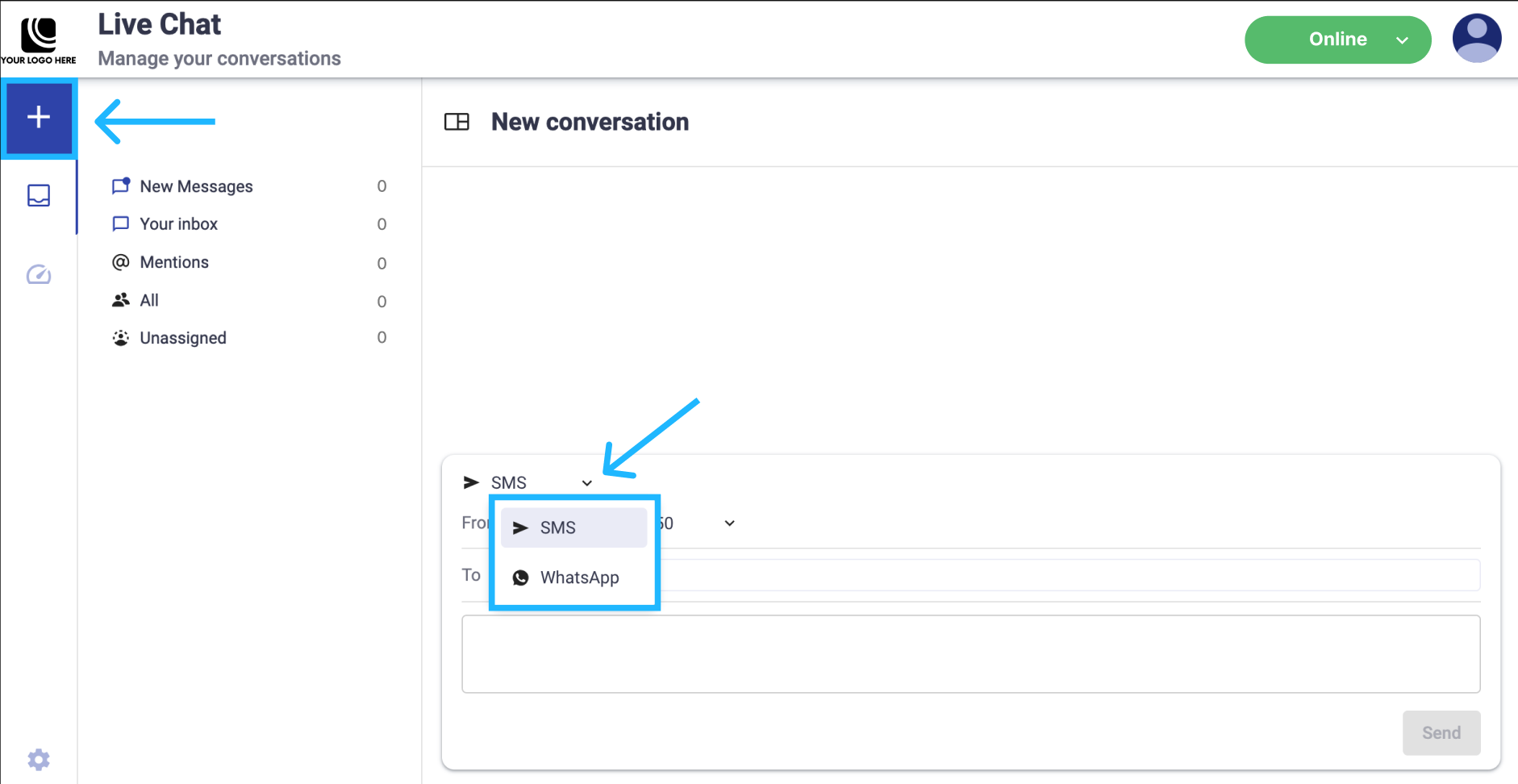
-
Select the sender number you want to send the message from.
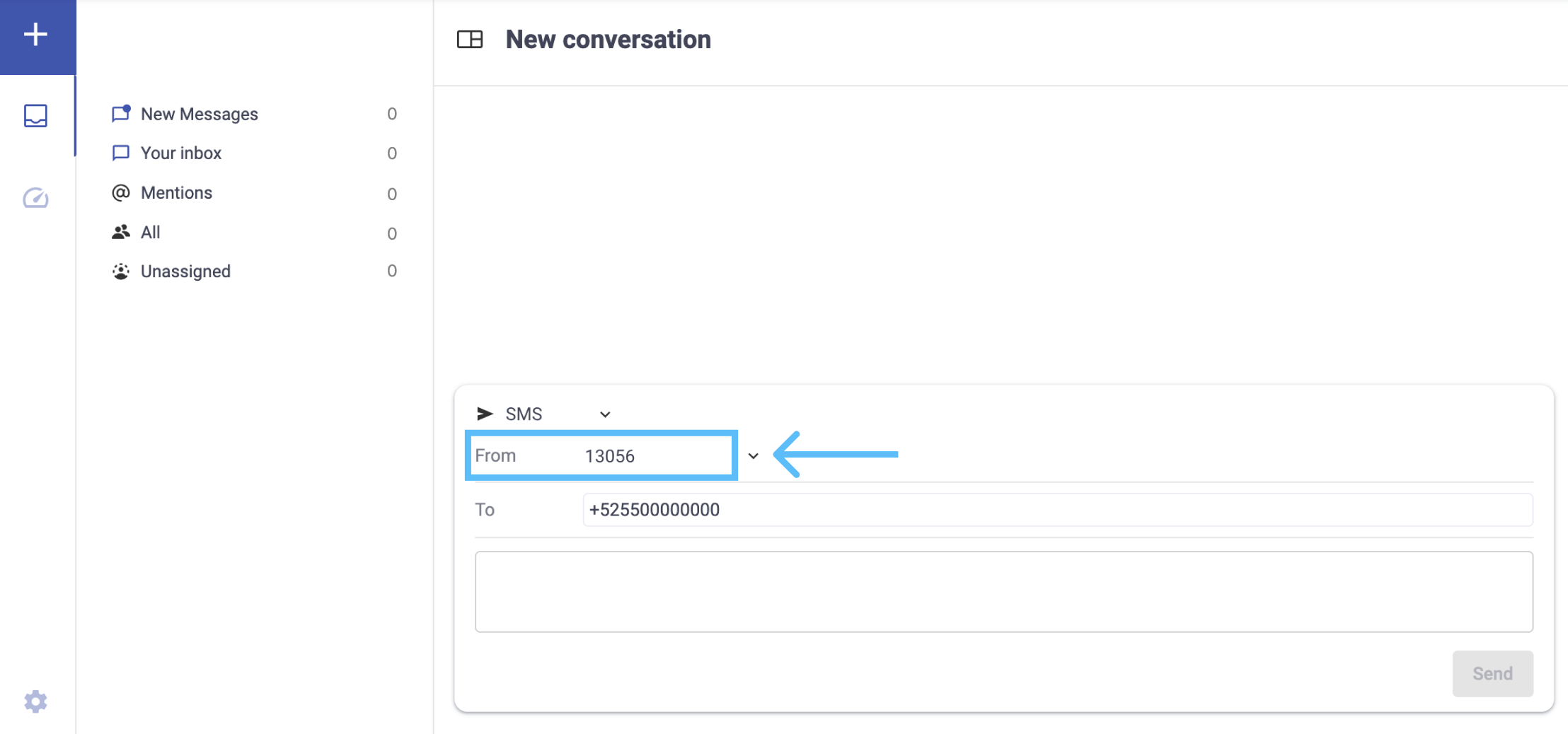 NOTE
NOTEThe sender numbers configured in the space will match those of the Live Chat it is linked to.
-
Type the user or lead phone number for the person to contact.
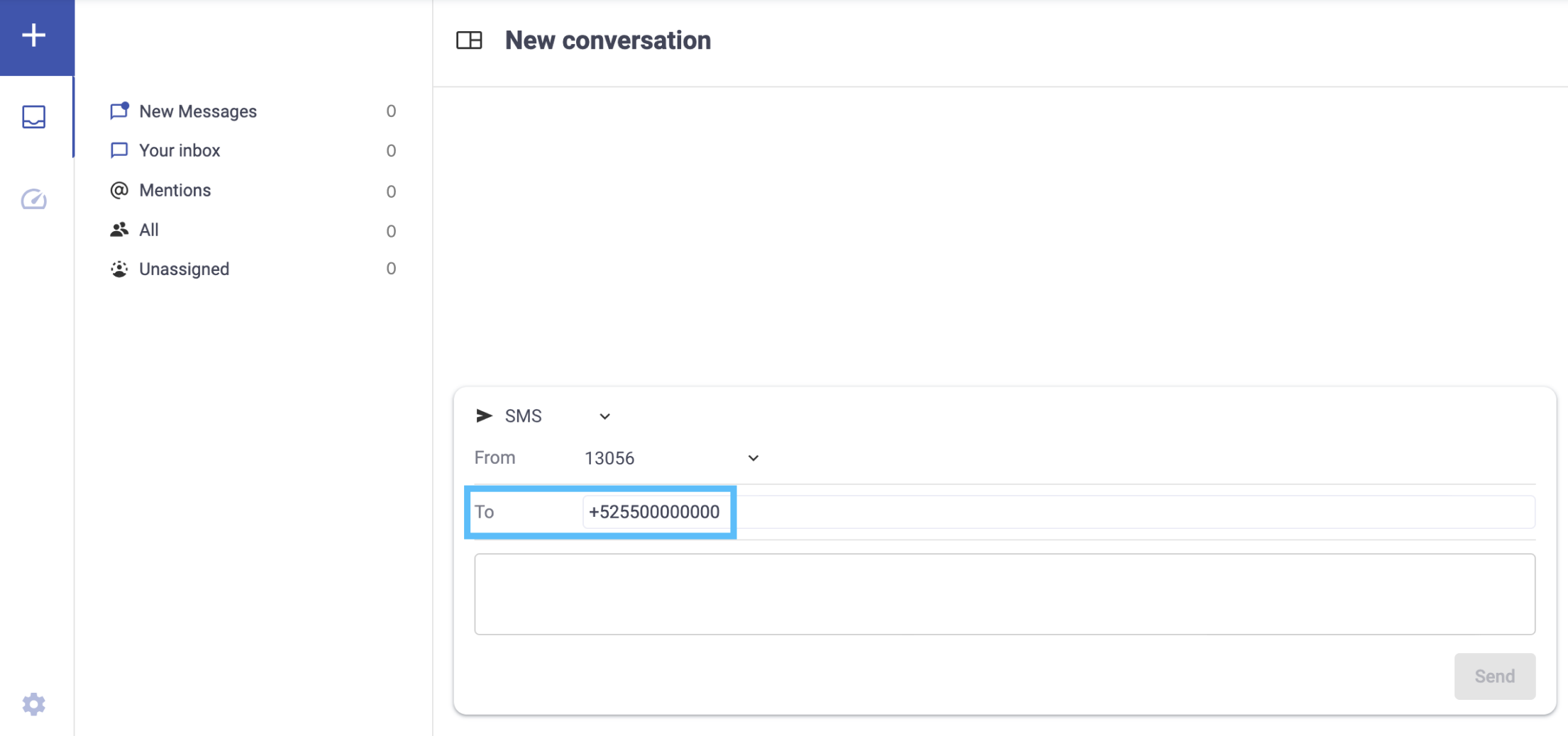
-
Compose your message.
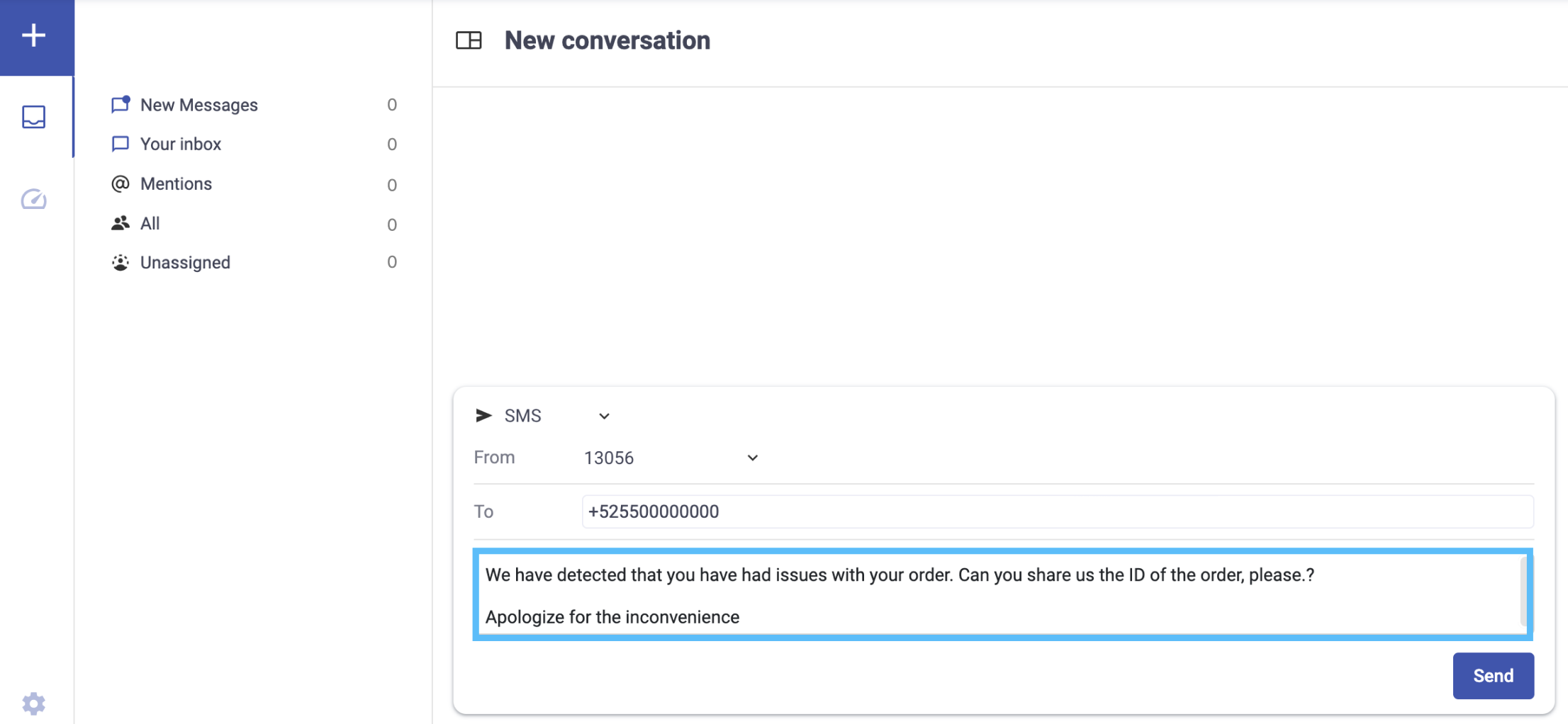
If WhatsApp was chosen as the delivery channel to start the conversation, select the WhatsApp template you want to send to the user or lead. Once selected, each of the fields that were configured when creating the template will be displayed.
These fields are not editable.
NOTEThe WhatsApp templates configured in the space will match those of the Live Chat it is linked to.
NOTEIf the WhatsApp template contains personalized fields (placeholders), you can type the placeholder value. That is, the placeholder values must be replaced with dynamic content inside double curly braces ( {{...}} ) when a message is sent.
For example, the body contains the following text:
“{{code}} is your verification code. For your security, do not share this code.”From the Body field, the placeholder value typed is:
“242528”Therefore, the WhatsApp message the customer or lead will receive is:
“242528 is your verification code. For your security, do not share this code.”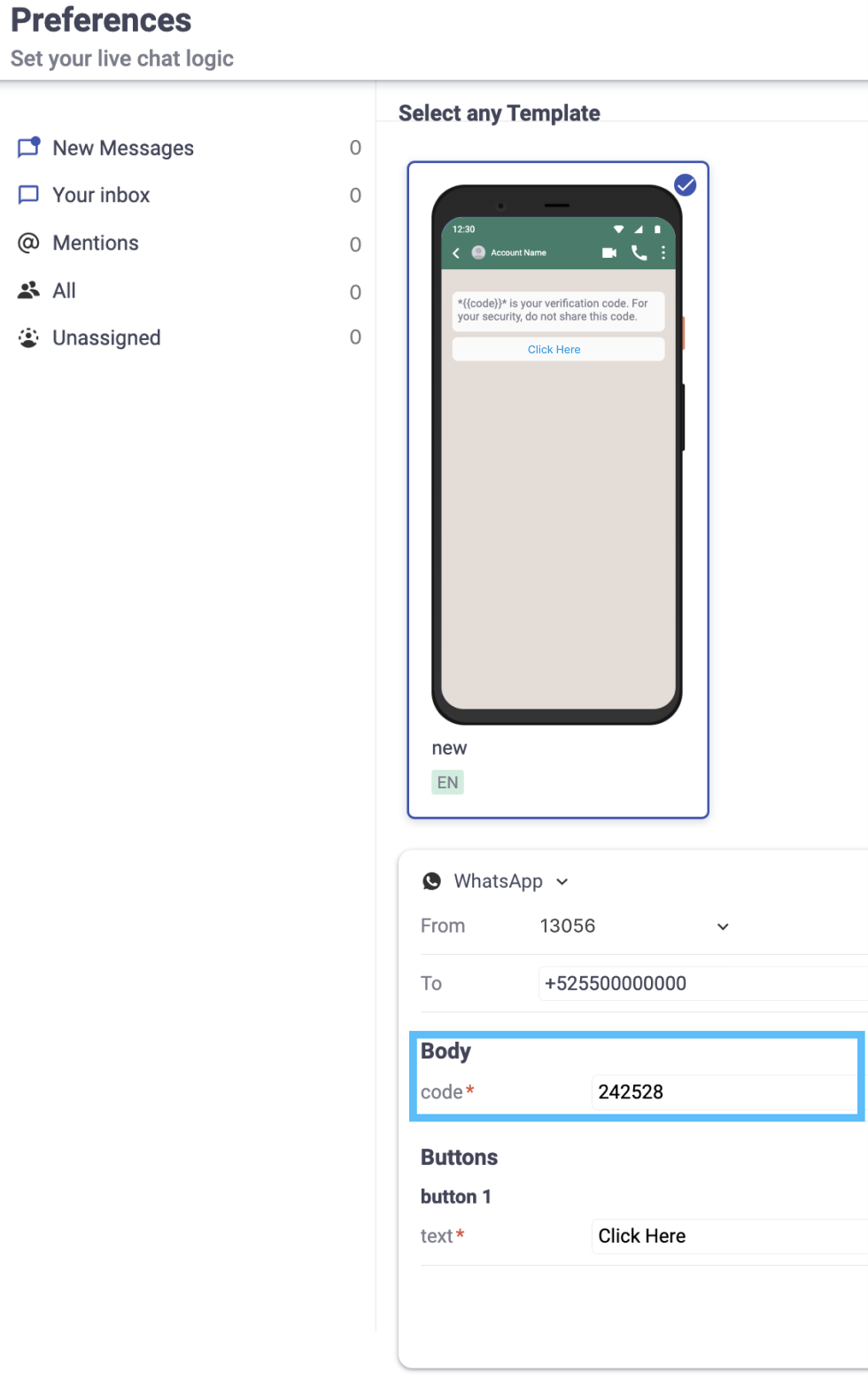
-
Click on the Send button, and immediately the conversation will be redirected to the Your Inbox section as Open conversation and the counter will rise to “1” conversation.
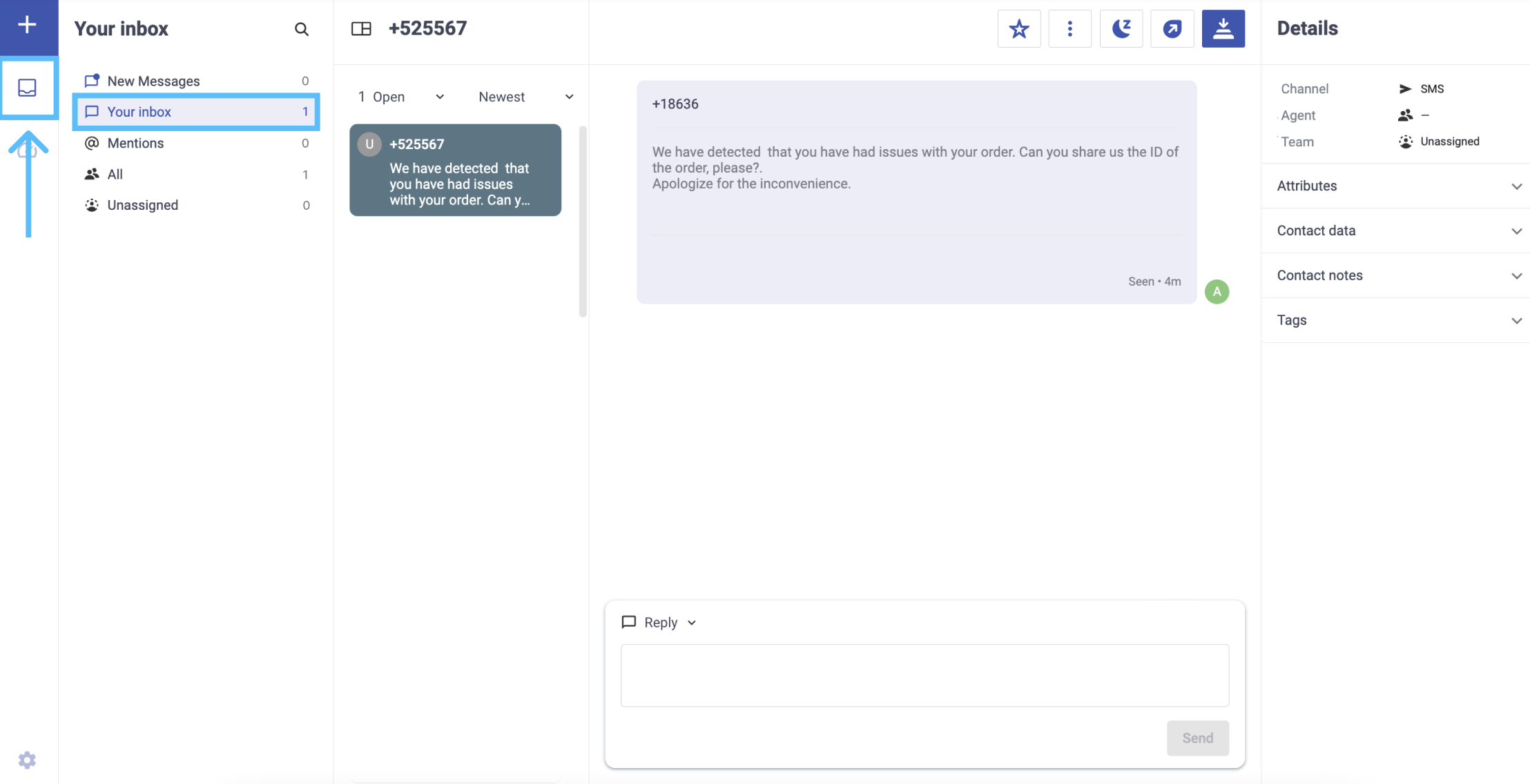
If WhatsApp was chosen as the delivery channel to start the conversation, your customer will receive the template as a WhatsApp message.
Updated 3 months ago
