Create & Assign Tag
Tags are labels that you add to conversations, facilitating the categorization and organization of all customer communication in your Live Chat account.
You can use them to mark a conversation during and after it’s finished to easily find it on the Conversations list by filtering through the Search Bar.
You can create various tags to help identify strong or weak points within your product e.g.:
- CREDENTIALS – assign the tag for a conversation where the customer requires their credentials to access your platform.
- RECLAMATION – assign the tag for a conversation concerning the complaint.
- RECOMMENDATION – assign the tag for a conversation with the shopping recommendation.
In this example, the customer has replied to the message, providing us with the order's ID number because they have presented issues related to their order. For this reason, we are going to assign the conversation the tag "Order Issue" to record every conversation related to order delivery issues.
Continuing with the example, the following steps help you to create and assign a new tag to keep your conversations organized:
-
Navigate to the Preferences section, then select the GENERAL dropdown menu, and click on the Tags option.
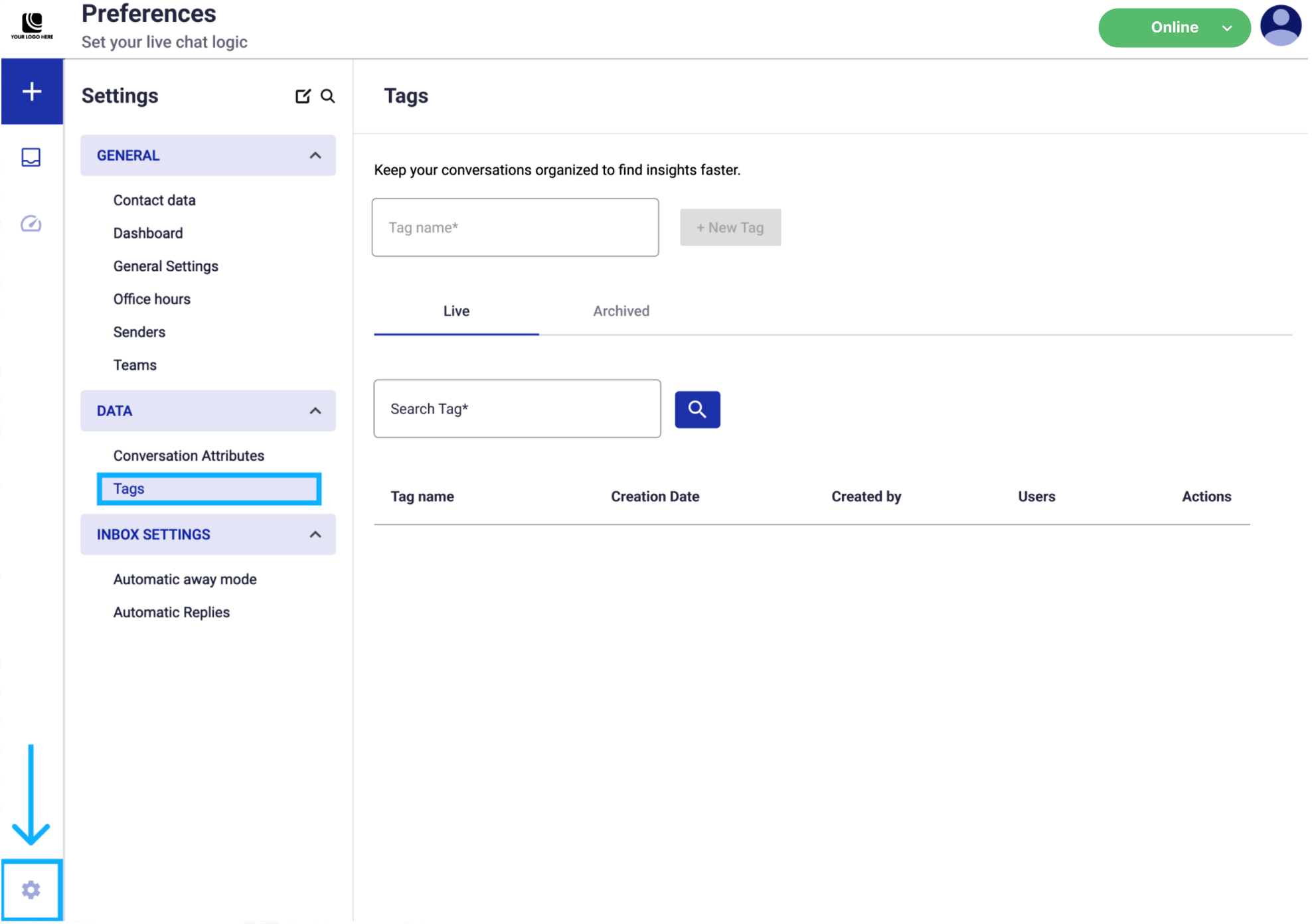
-
At the top, type the name of your tag, and click on the + New Tag button to create it.
Each tag created will be listed in the Live tab.
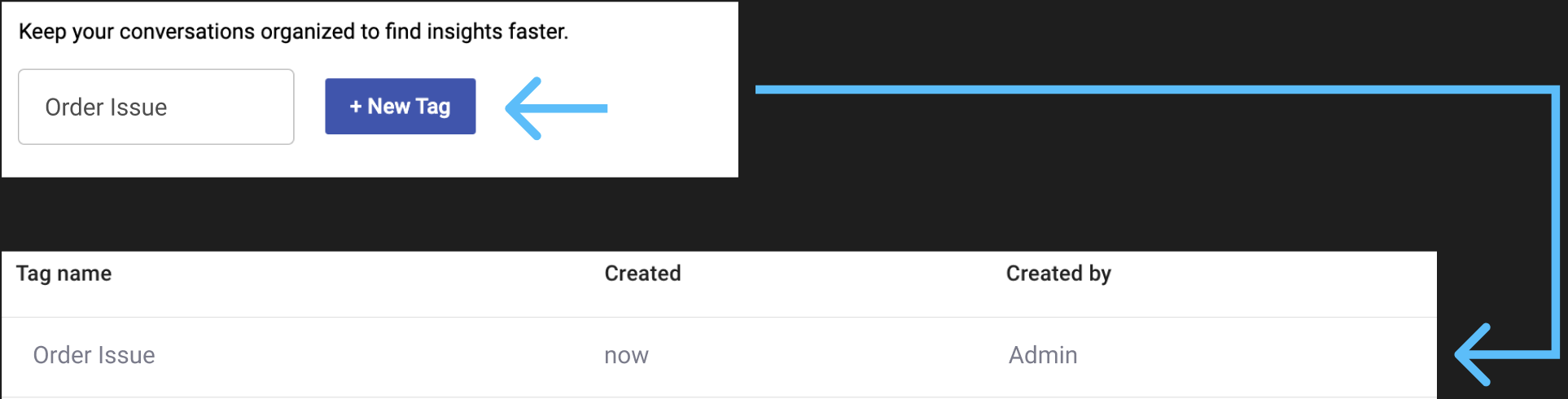
-
After the tag has been created, the next step is to tag the conversation.
Navigate to the Your Inbox section and select the conversation to be tagged. Then, click on the Add Tag button located in the Details panel and select the tag you have created before.
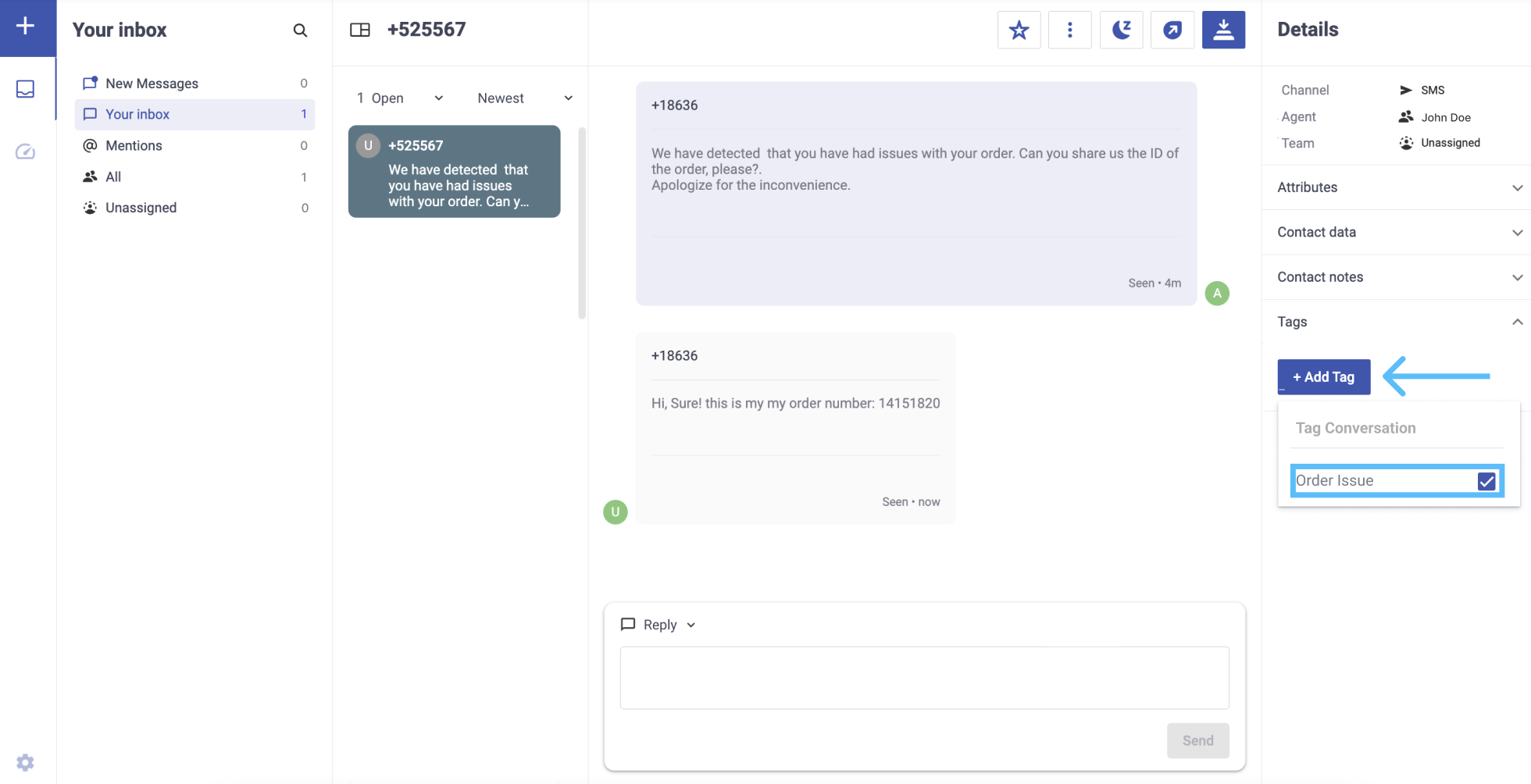
As an additional step to filter a list of every conversation that has been labeled with a particular tag, click on the Search icon located at the top of the Inbox section. It will display five filter options: Agent, Team, Tag, User, Date.
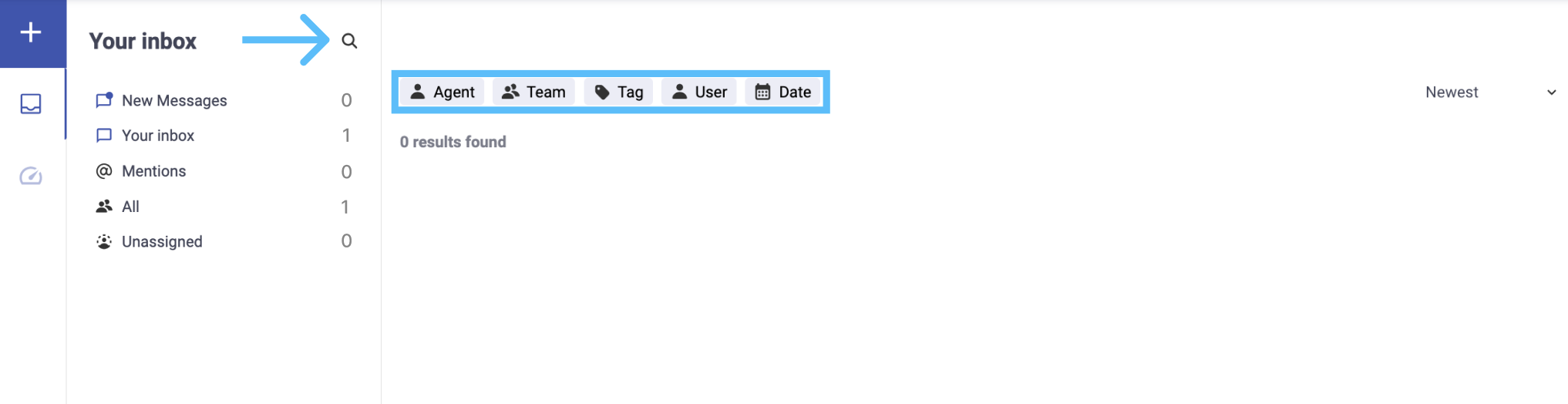
Finally, select the Tag filter, and type or select the name of the tag you want to filter by.
In this example, let’s filter all conversations that have been labeled with the “Order Issue” tag with the aim of generating more detailed reports. Since we labeled one conversation with that tag, it will display only that single conversation.
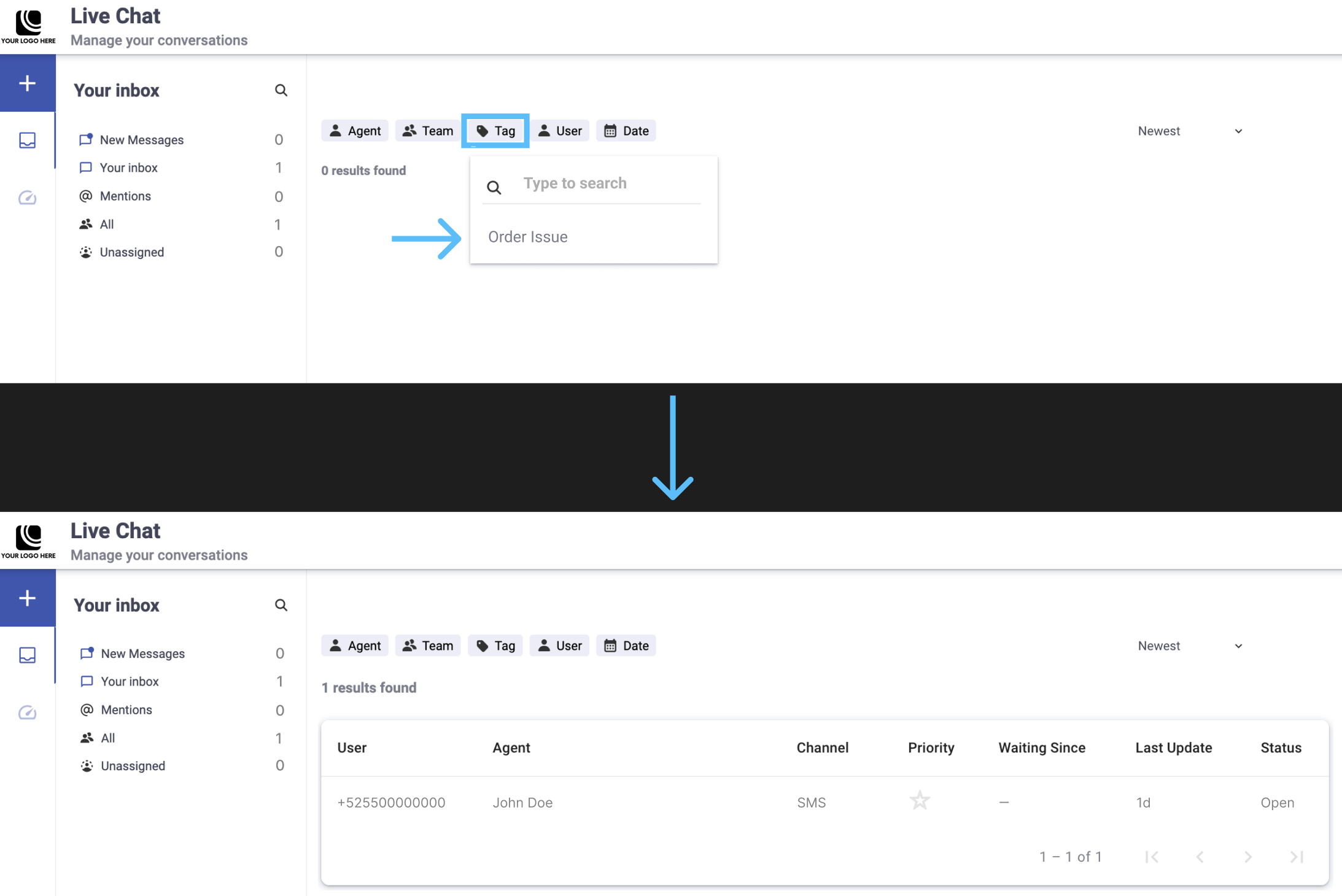
Updated 3 months ago
