Campaign Overview tab
Inside the Campaign Overview tab you get a quick view of the Interactive Campaign assembly and content that was configured and sent by the user.
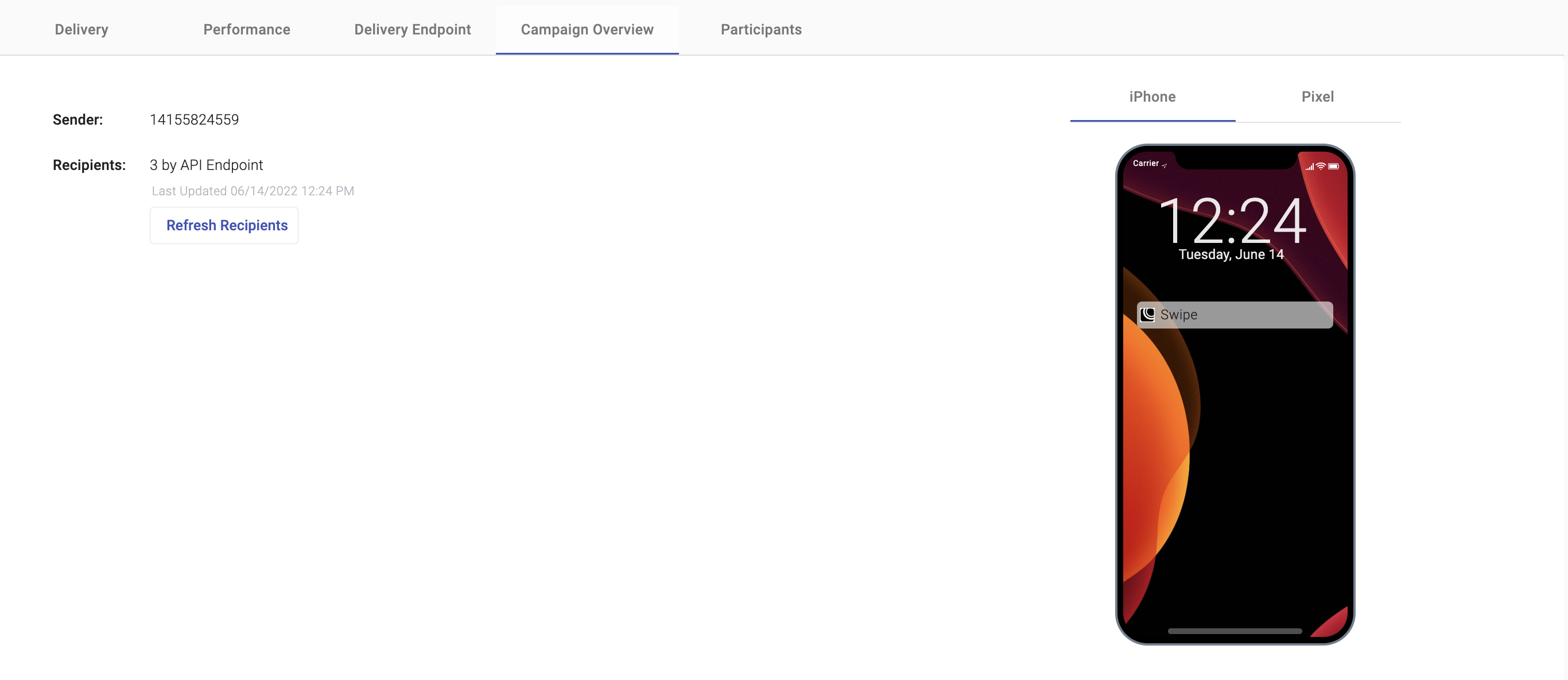
The interactive Campaigns where the Overview tab is available are the following:
| - E-Swipe | - Web Trivia | - Keyword |
| - Subscription Form | - Digital Coupon | - Raffle Giveaway |
| - Trivia | - Polls & Surveys | - Web Polls & Surveys |
| - Geofence | - Chatbot Service |
Depending on the campaign type, it is composed by the following overview components (summary):
For E-Swipe:
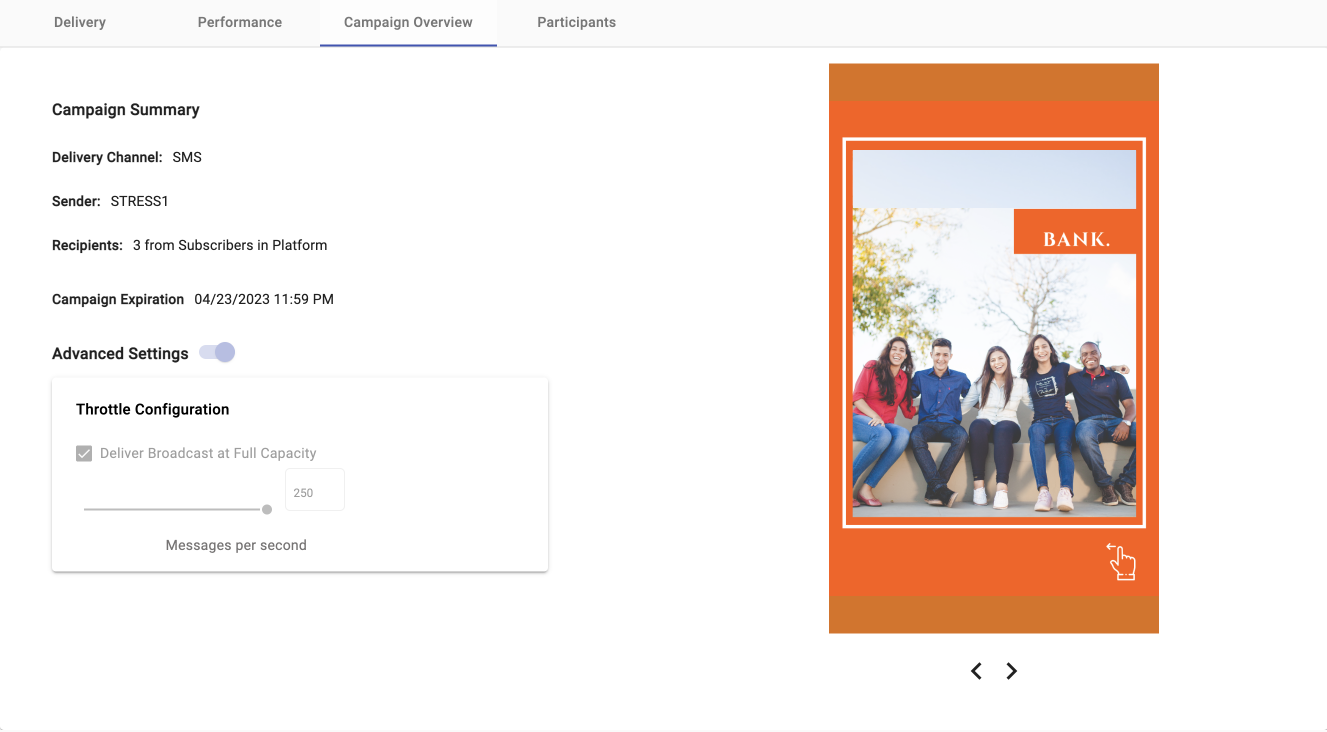
- Delivery Channel: Type of channel (SMS, Email) through which the campaign was sent.
- Sender: According to the sender type selected during campaign setup is used as the sender of the notification message.
Remember, each delivery channel has its own sender type ( Sender number [SMS], Sender Email [Email], Sender WhatsApp Business Account [WhatsApp] ). - Recipients: Number of Recipients who received or interacted with the campaign. If you want to know the total number of participants that have interacted with your campaign, click on the 'Refresh Recipients' icon. Once clicked, it will update the total participants in real time.
- Campaign Expiration: Configured date on which the interactive campaign will expire.
- Advanced Settings: It was configured through the slider, the rate at which messages were sent.
For Geofence:
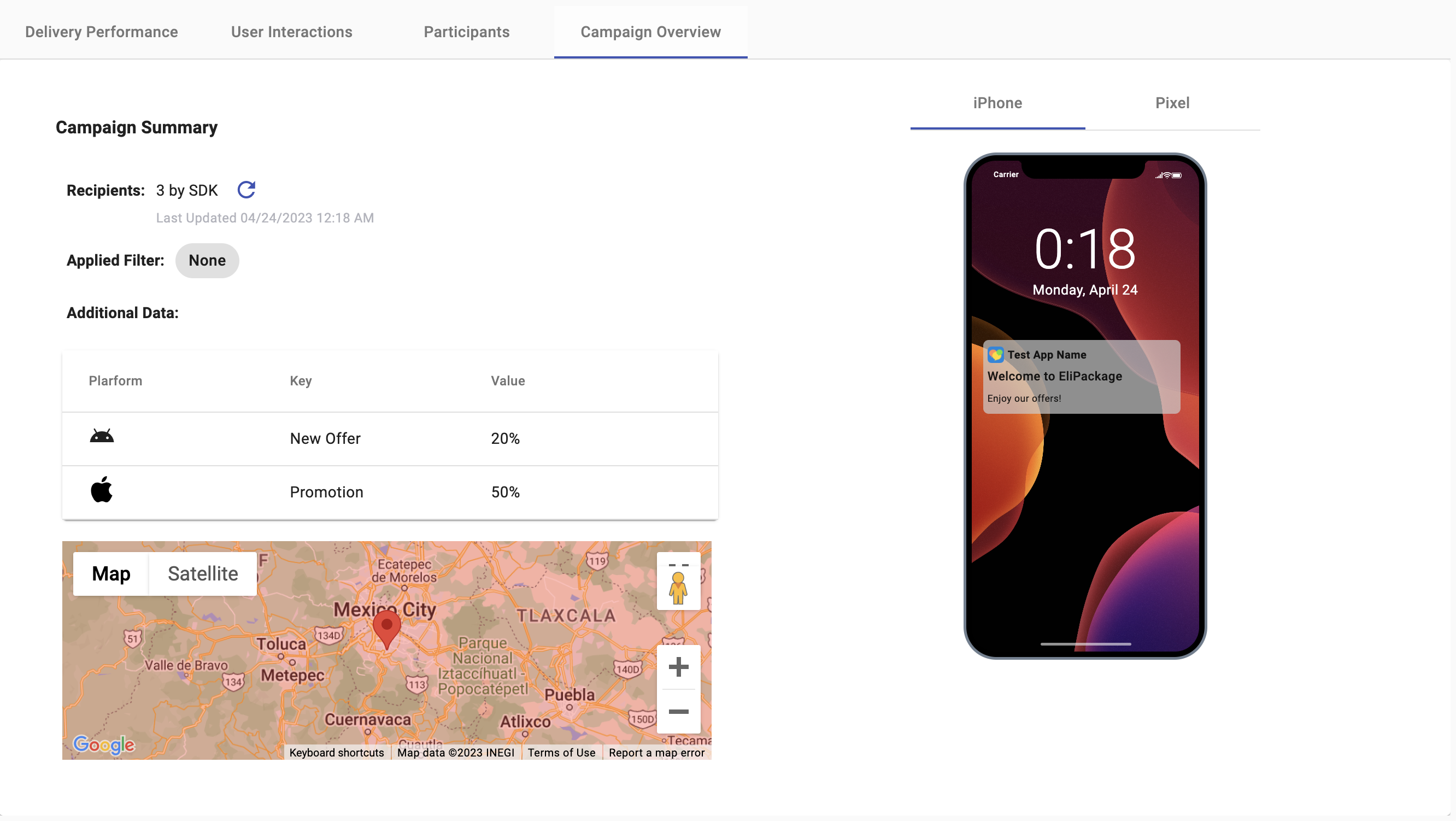
-
Recipients: Number of Recipients who received or interacted with the campaign. If you want to know the total number of participants that have interacted with your campaign, click on the 'Refresh Recipients' icon. Once clicked, it will update the total participants in real time.
-
Applied Filter: Filter type applied.
-
Additional Data: Additional data sent to your application in the push payload.
-
Map: The map displays the location where the recipient will receive the notification according to the GeoFence radius tool configured by the user.
The Geofence radious tool is a slider with a thumb control used to set the outer perimeter of the GeoFence around the selected location.
NOTE
In case the Geofence campaign has been configured as Regular Push or the user didn't add additional data to another type of push like InApp Push, Silent Push, Deeplink, the "Additional data" component will not be displayed in the Overview tab.
For Digital Coupon:
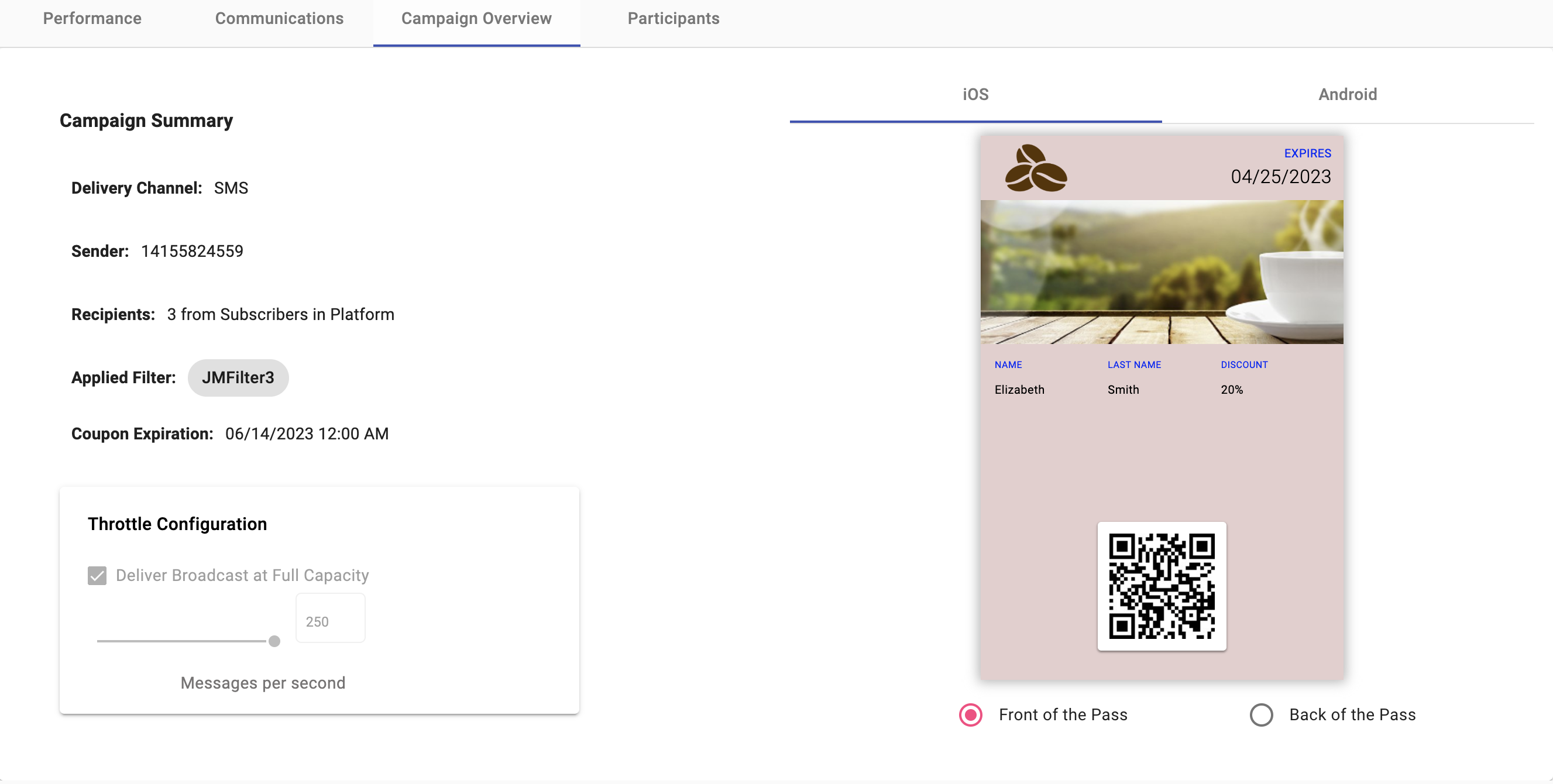
- Delivery Channel: Type of channel (SMS, Email, Subscription Form) through which the campaign was sent.
- Sender: According to the sender type selected during campaign setup is used as the sender of the notification message.
Remember, each delivery channel has its own sender type ( Sender number [SMS], Sender Email [Email], Live Form [Subscription Form] ). - Recipients: Number of Recipients who received the campaign.
- Applied Filter: Filter type applied.
- Coupon Expiration: Configured date on which the coupon will expire.
- Throttle Configuration: It was configured through the slider, the rate at which messages were sent.
For Digital Coupon & Subscription Form:
If the user click on the subscription form as the delivery channel when creating the digital coupon campaign, the campaign overview tab of both campaigns (digital coupon and subscription form) will be updated simultaneously.
Below we show how the subscription form campaign overview is displayed first before linking it with Digital Coupon.
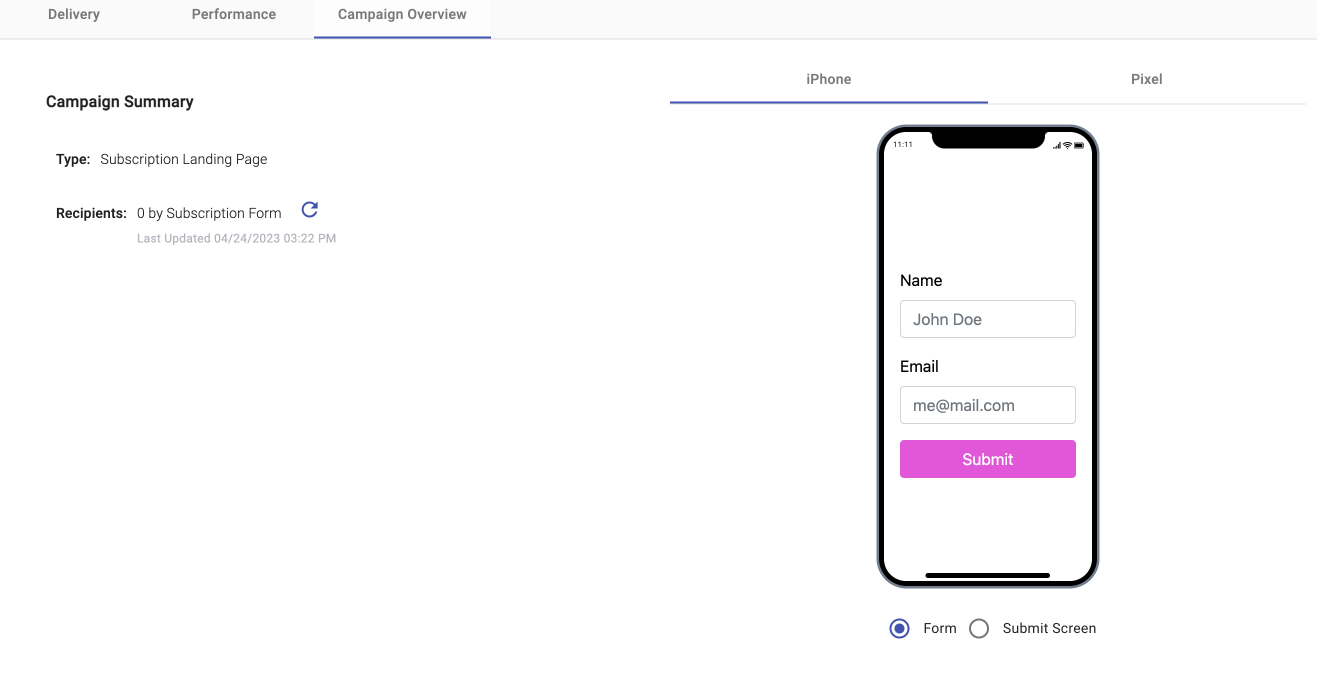
- Type: Interactive Campaign Type.
- Recipients: Total number of end users who subscribed via the subscription form. If you want to know the total number of participants that have interacted with your campaign, click on the 'Refresh Recipients' icon. Once clicked, it will update the total participants in real time.
Once we have created the Digital Coupon campaign with the subscription form selected as the delivery channel, the Campaign Overview tab from the Digital Coupon will be displayed as shown below.
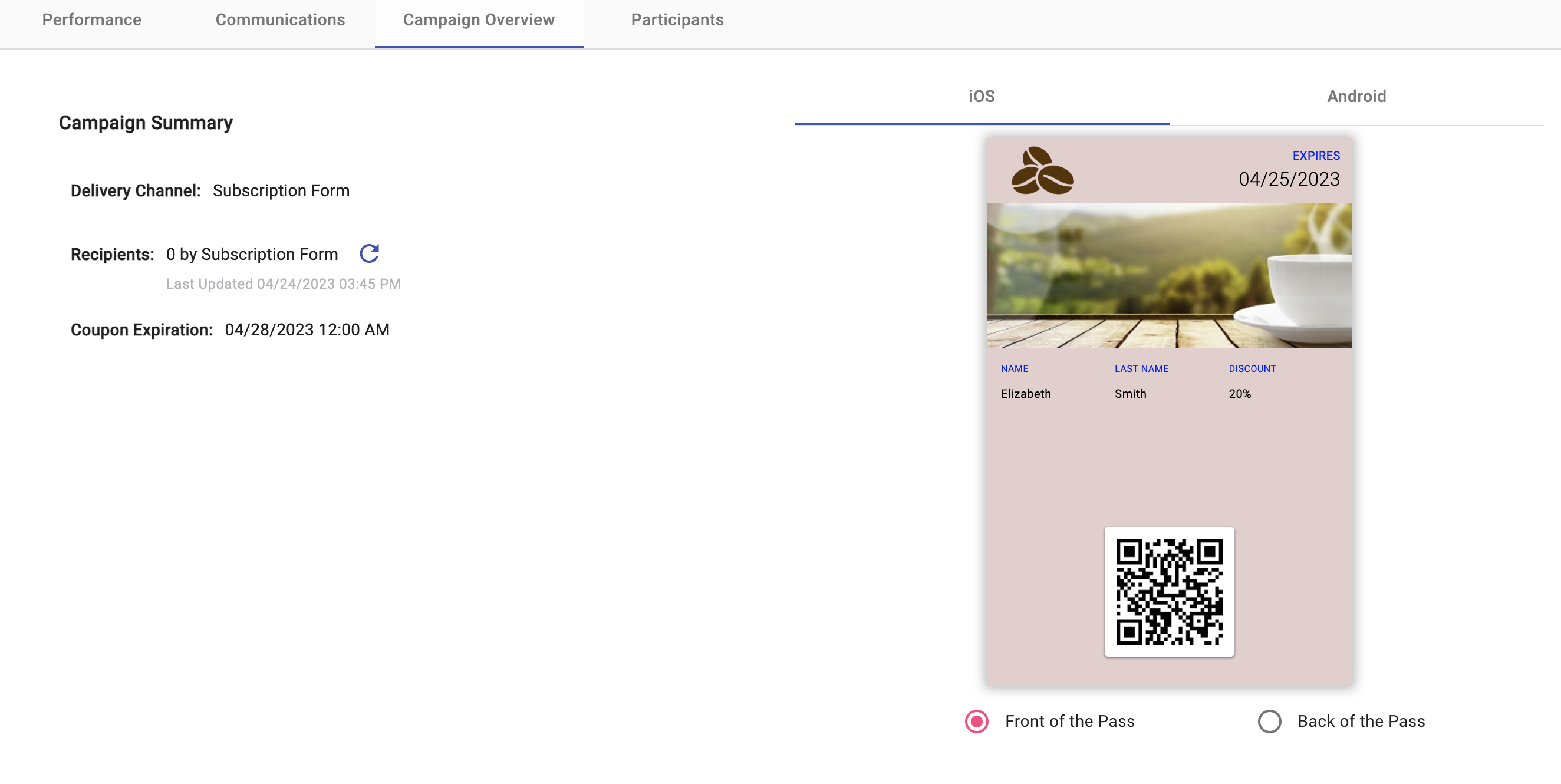
- Delivery Channel: Type of channel (Subscription Form) through which the campaign was sent.
- Recipients: Total number of end users who subscribed through the subscription form and downloaded the coupon. If you want to know the total number of participants that have interacted with your campaign, click on the 'Refresh Recipients' icon. Once clicked, it will update the total participants in real time.
- Coupon Expiration: Configured date on which the coupon will expire.
At last, we return to the Campaign Overview tab from the Subscription Form that was created earlier and linked to the Digital Coupon campaign.
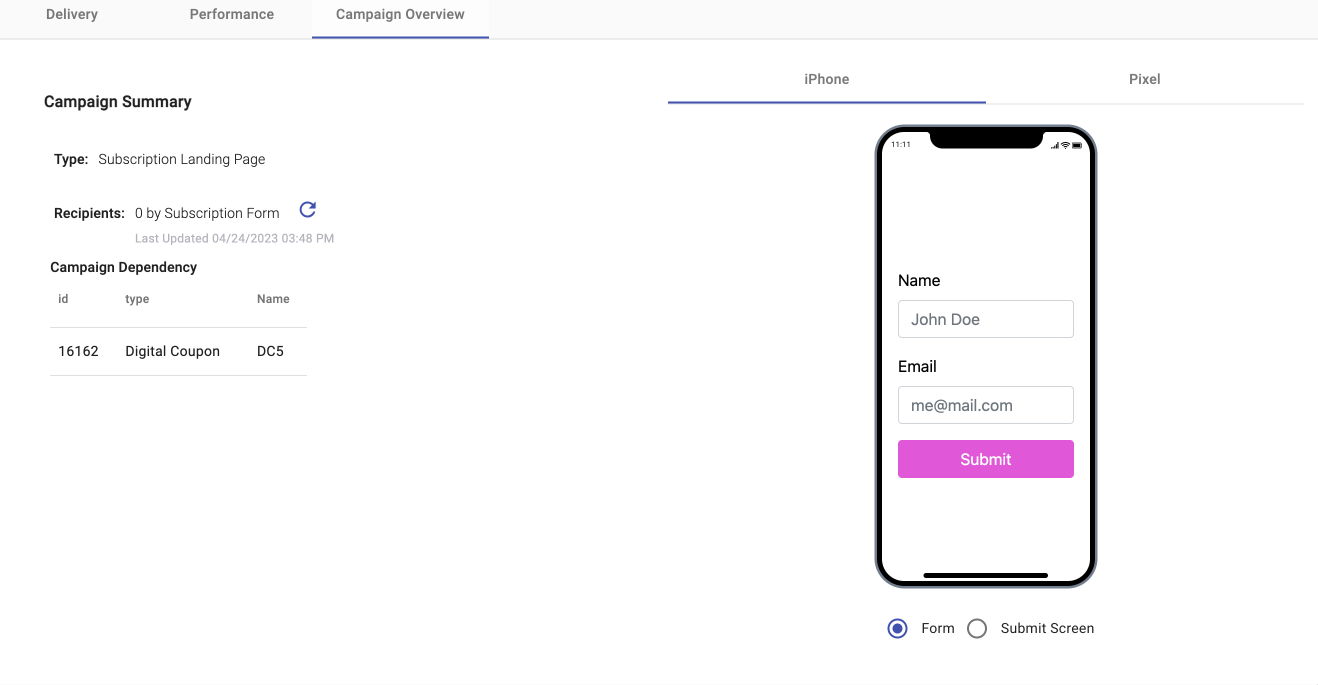
- Type: Interactive Campaign Type.
- Recipients: Total number of end users who subscribed through the subscription form. f you want to know the total number of participants that have interacted with your campaign, click on the 'Refresh Recipients' icon. Once clicked, it will update the total participants in real time.
- Campaign Dependency: Type of interactive campaign in which the Subscription Form is linked. This component displays a single table showing the unique identifier (id), interactive campaign type and name of the campaign where the Subscription Form is linked to.
For Member Card:
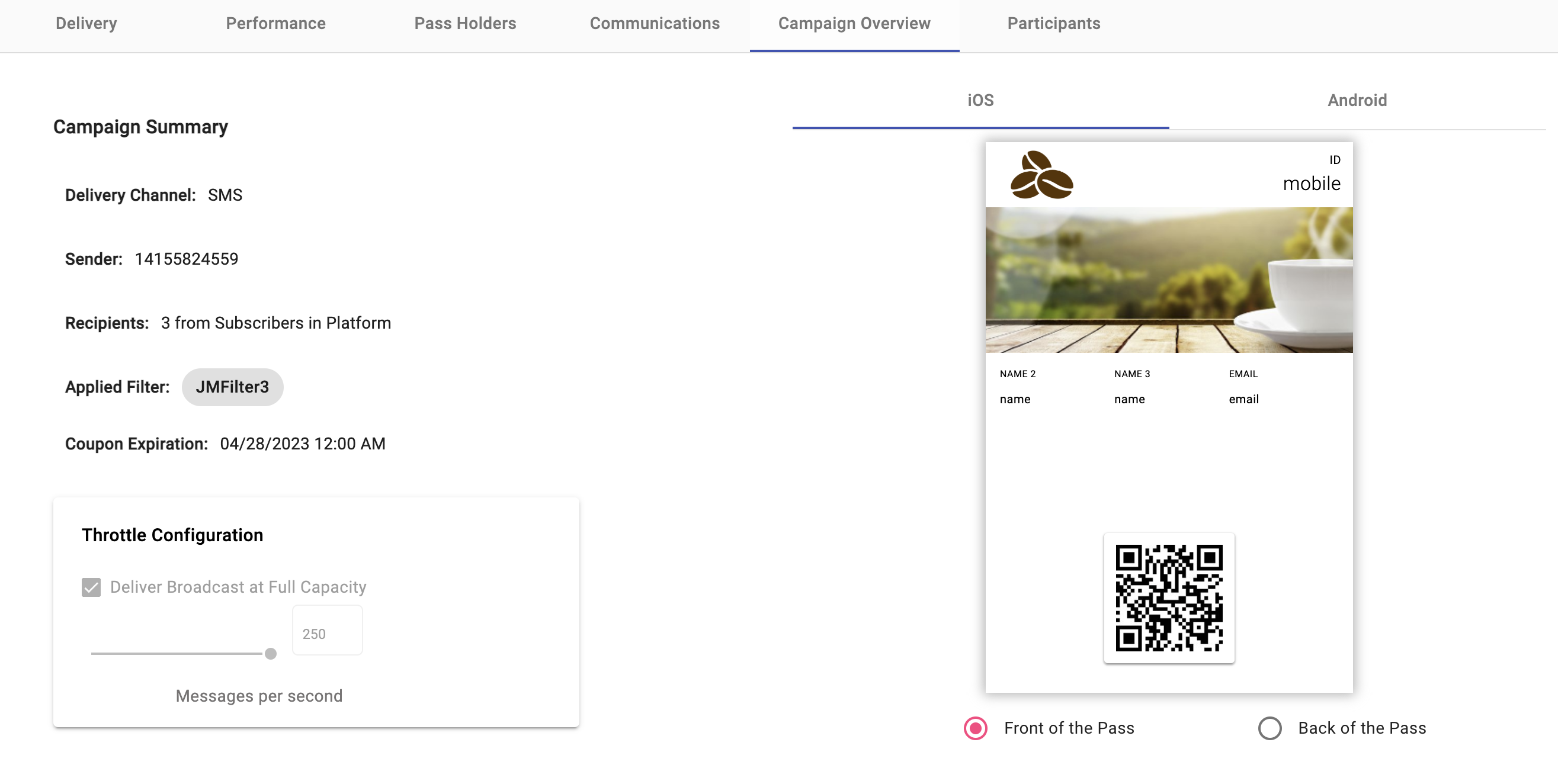
- Delivery Channel: Type of channel (SMS, Email) through which the campaign was sent.
- Sender: According to the sender type selected during campaign setup is used as the sender of the notification message.
Remember, each delivery channel has its own sender type ( Sender number [SMS], Sender Email [Email] ). - Recipients: Number of Recipients who received the card.
- Applied Filter: Filter type applied.
- Coupon Expiration: Configured date on which the card will expire.
- Throttle Configuration: It was configured through the slider, the rate at which messages were sent.
For Chatbot Service:
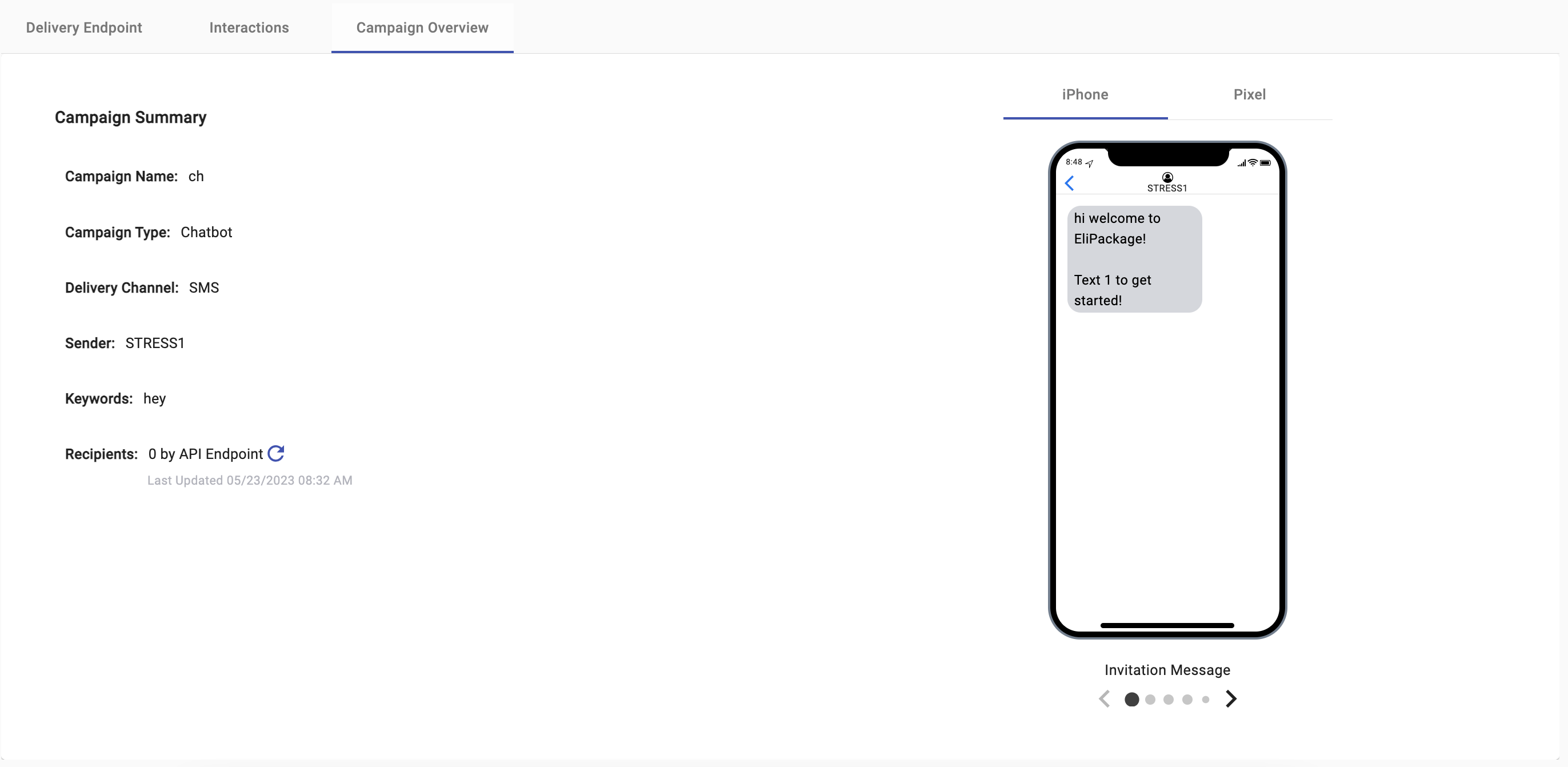
- Campaign Name: identifies how the chatbot is referred to within the platform.
- Campaign Type: Interactive Campaign Type.
- Delivery Channel: Type of channel (SMS, WhatsApp) through which the campaign was sent.
- Sender: According to the sender type selected during campaign setup is used as the sender of the notification message.
Remember, each delivery channel has its own sender type ( Sender number [SMS], Sender WhatsApp Business Account [WhatsApp] ). - Keywords: identifies all the keywords that invoke the Chatbot Service.
- Recipients: Number of Recipients who interacted with the campaign. If you want to know the total number of participants that have interacted with your campaign, click on the 'Refresh Recipients' icon. Once clicked, it will update the total participants in real time.
For Polls & Surveys:
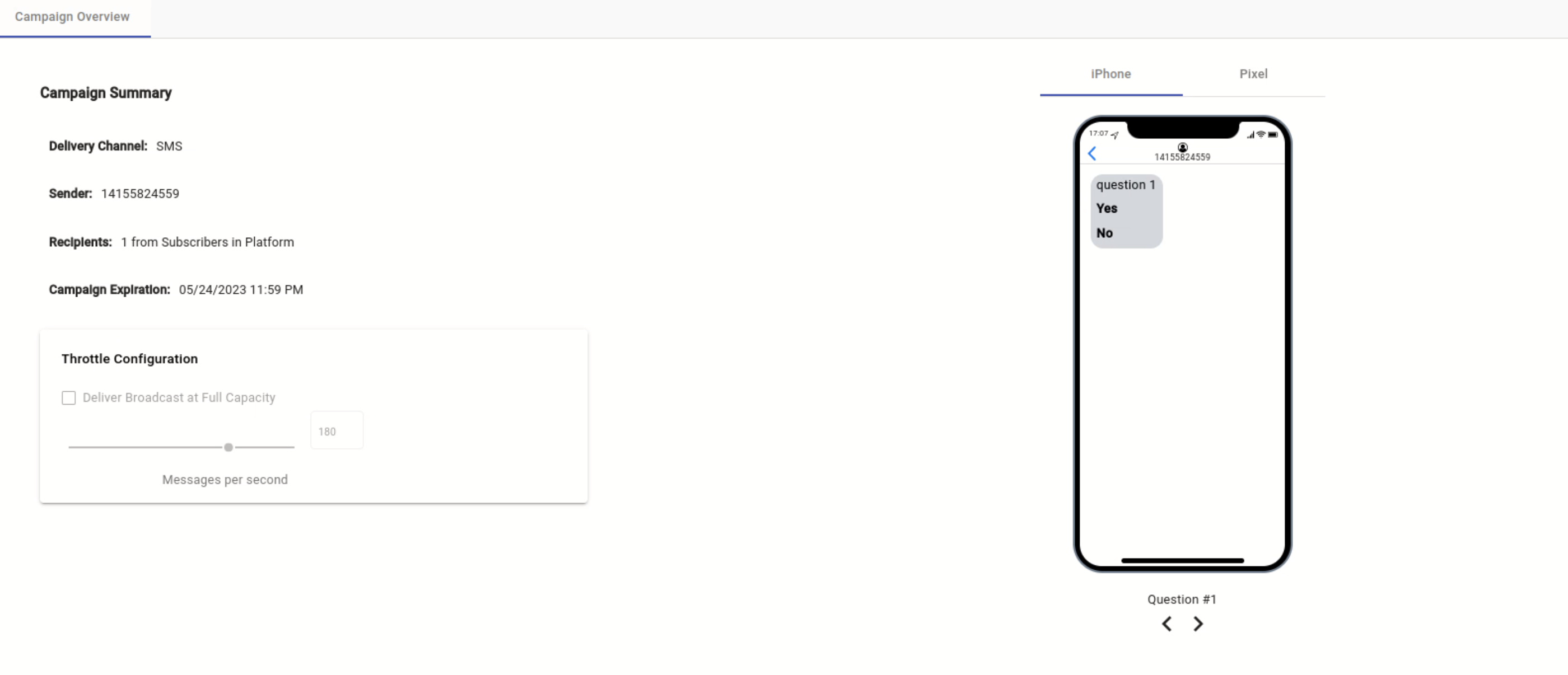
- Delivery Channel: Type of channel (SMS, WhatsApp, RCS) through which the campaign was sent.
- Sender: According to the sender type selected during campaign setup is used as the sender of the notification message.
Remember, each delivery channel has its own sender type ( Sender number [SMS], Sender WhatsApp Business Account [WhatsApp], Agent [RCS] ). - Recipients: Number of Recipients who received the campaign.
- Campaign Expiration: Configured date on which the campaign will expire.
- Throttle Configuration: Set through the slider, the rate at which the messages will be sent.
For Keyword:
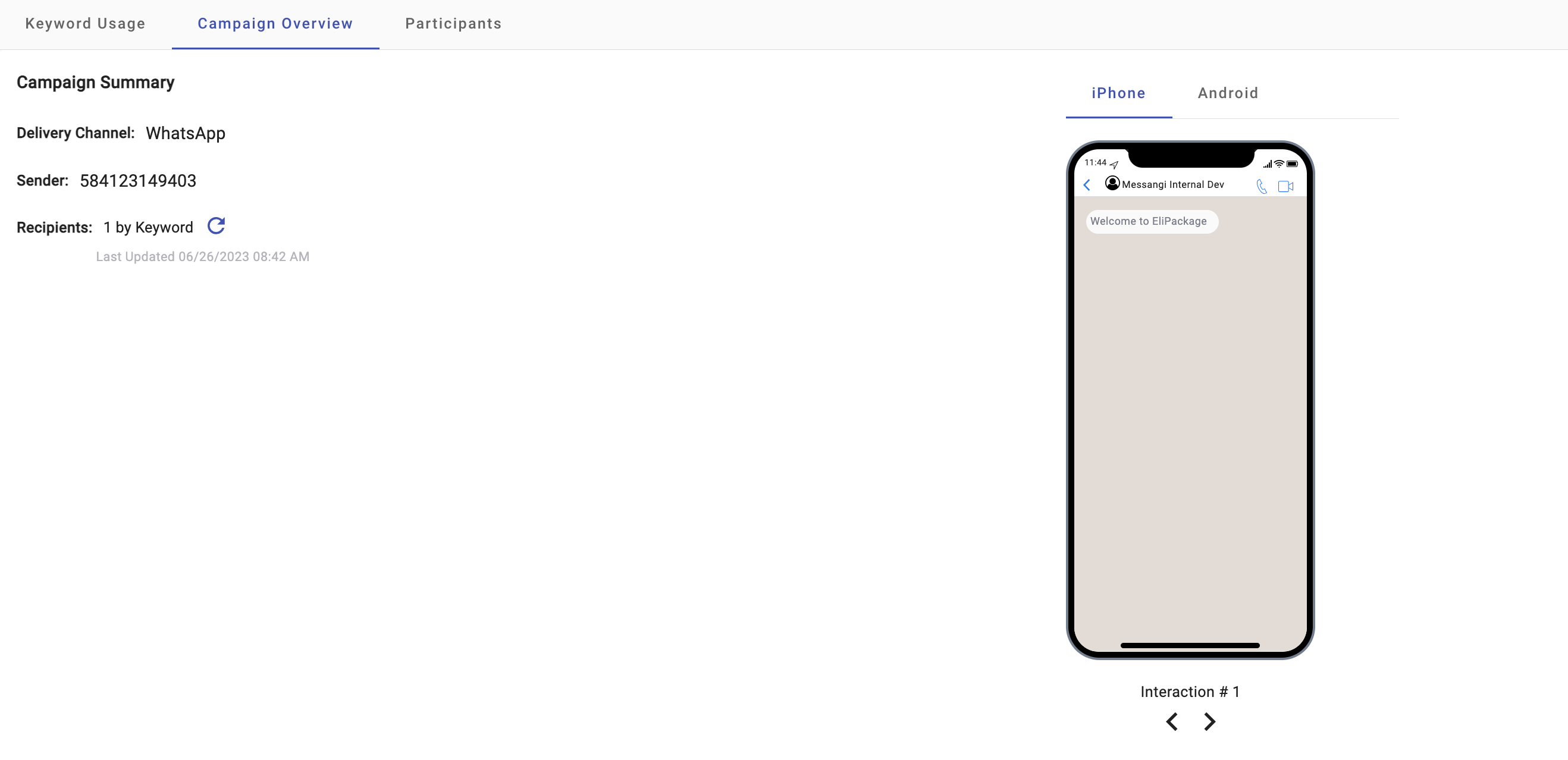
- Delivery Channel: Type of channel (SMS, WhatsApp, RCS) through which the campaign was sent.
- Sender: According to the sender type selected during campaign setup is used as the sender of the notification message.
Remember, each delivery channel has its own sender type ( Sender number [SMS], Sender WhatsApp Business Account [WhatsApp], Agent [RCS] ). - Recipients: Number of Recipients who received or interacted with the campaign. If you want to know the total number of participants that have interacted with your campaign, click on the 'Refresh Recipients' icon. Once clicked, it will update the total participants in real time.
For Raffle Giveaway:
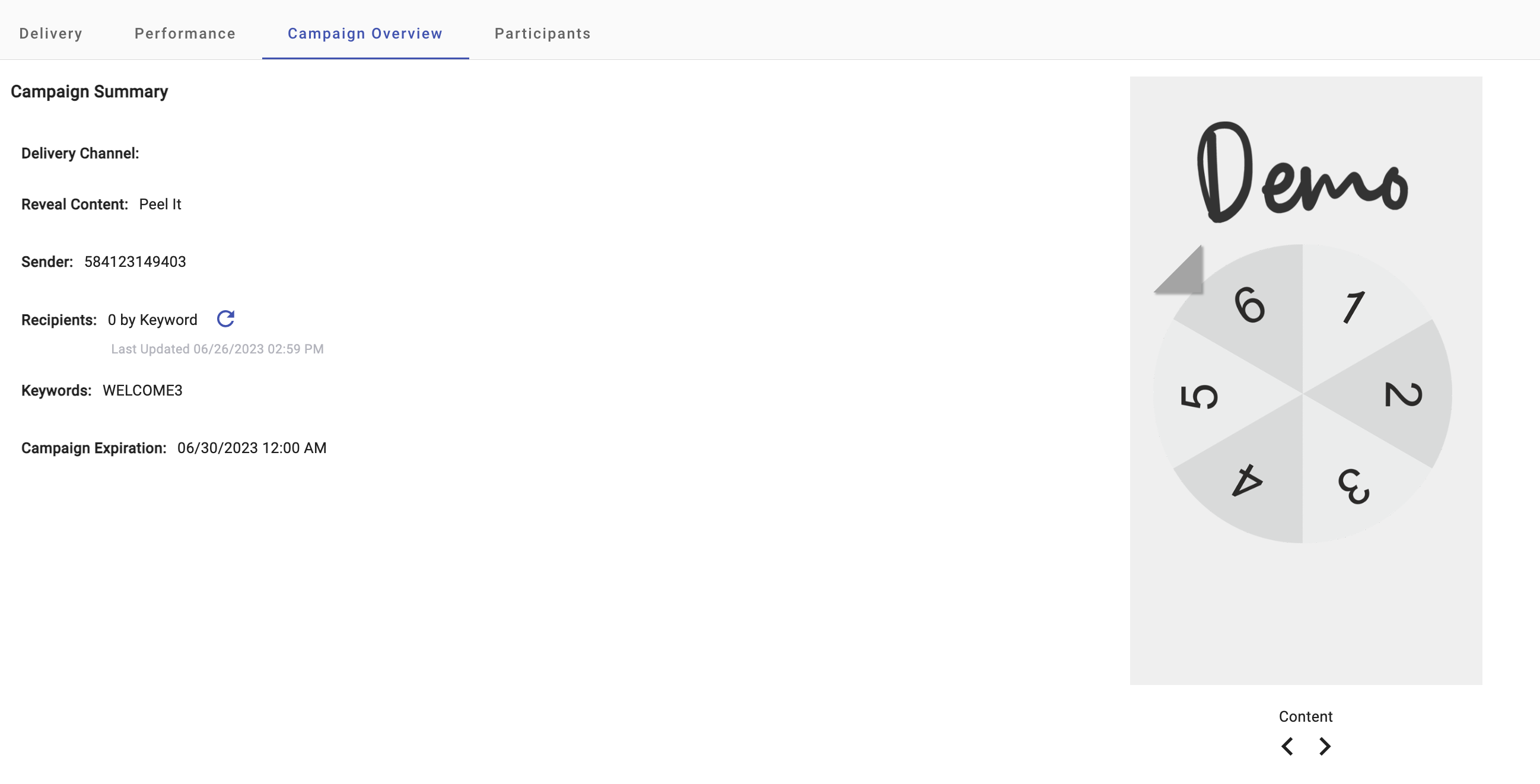
- Delivery Channel: Type of channel (SMS, Email, WhatsApp, Subscription Form) through which the campaign was sent.
- Reveal Content: Reveal game type (Crack the Ice, Peel it, Scratch Card, Spin, Slot Machine).
- Sender: According to the sender type selected during campaign setup is used as the sender of the notification message.
Remember, each delivery channel has its own sender type ( Sender number [SMS], Sender Email [Email], Sender WhatsApp Business Account [WhatsApp], Live Form [Subscription Form] ). - Recipients: Number of Recipients who interacted with the campaign. If you want to know the total number of participants that have interacted with your campaign, click on the 'Refresh Recipients' icon. Once clicked, it will update the total participants in real time.
- Keywords: identifies all the keywords that invoke the campaign.
- Campaign Expiration: Configured date on which the campaign will expire.
Updated over 1 year ago
