Social Media Posting
With Social Media capabilities you can expand your reach-out efforts by posting messages related to your campaigns on your Social Media accounts. For this, the platform offers you access to Facebook and Twitter.
The first step involves enabling the Social Media functionality in the Platform, if it has not been done already. You can contact your account representative to carry out this step. It will be setup for you in no time.
Once the setup is complete with the posting apps, register the platform as a valid method to access your social media accounts in either Facebook, Twitter or both, by following the setup instructions when you do the initial connection attempt to your accounts.
Posting
Social Media posting can be performed at the time you create a messaging campaign, or on completed campaigns in its Report section.
Messaging campaign method
In Summary step, the Social Media Posting setup will appear as the final step of the messaging configuration, under the Campaign Activation section.
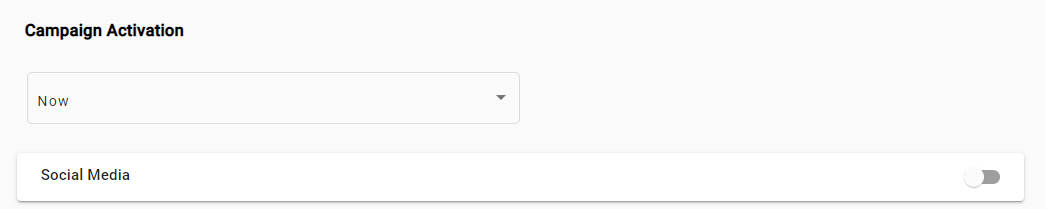
Selecting the slider expands the Social Media section to expose the available options.
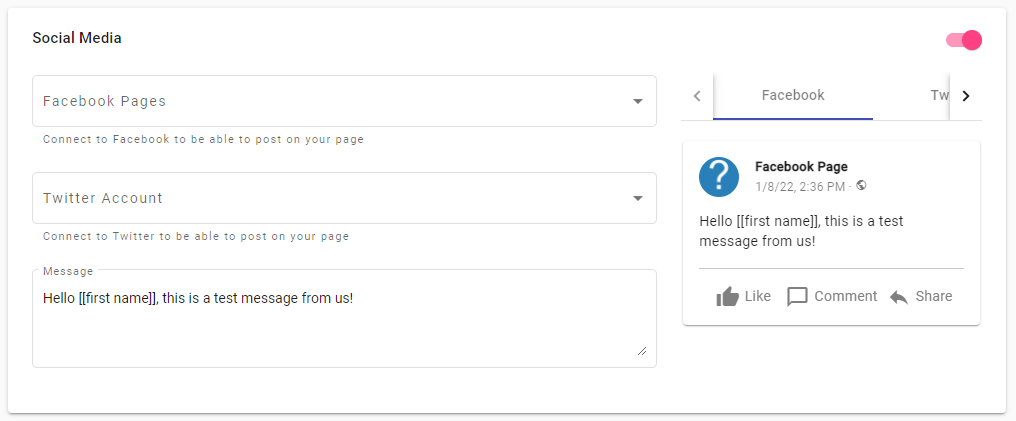
For the case of Facebook, it allows you to select the page that you are going to post to as that is the only method permitted, and for Twitter, it allows to choose a twitter account from the dropdown menu.
The Message box in the bottom, by default, is set to the message that is being broadcasted and it represents what will be posted but, it can be changed if necessary. The posting of the messages will take place once the messaging campaign is initiated.
Report method
For Completed Campaigns, Social Media posting takes place in the Report section of the campaign.

If Social Media posting is applicable to the campaign, inside the Report Section, you will see a tab dedicated to Social Media Posting.
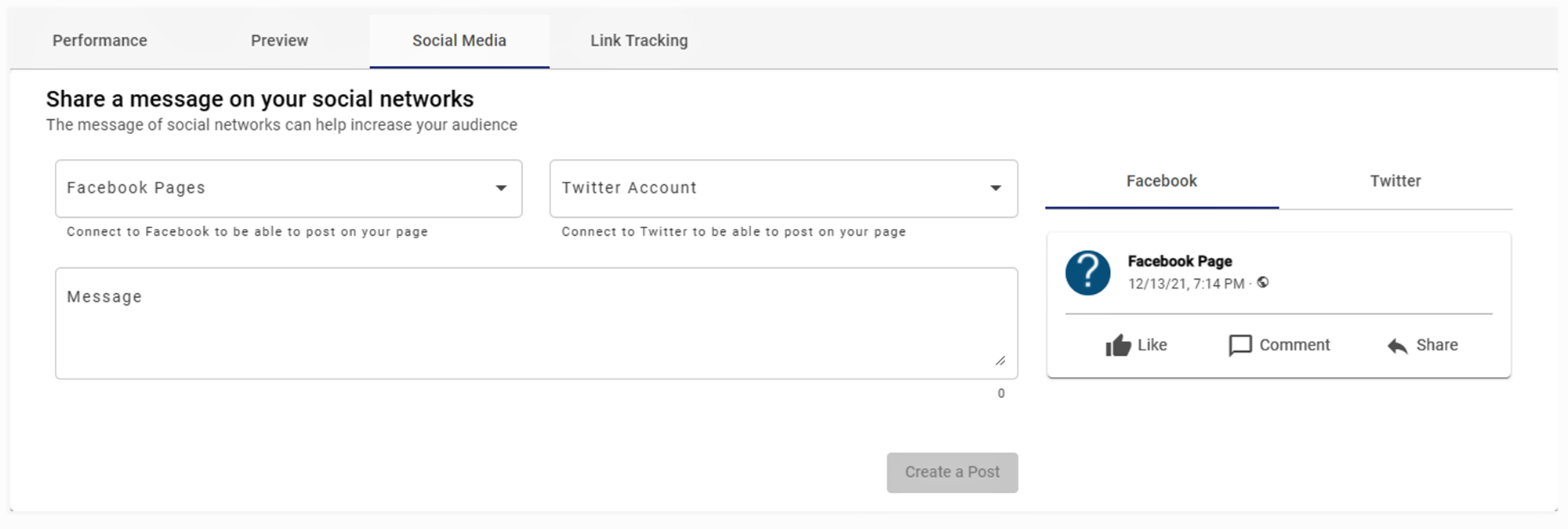
Inside the Social Media tab you will find a similar configuration as the posting setup described when configuring a messaging campaign. The connection with Facebook and Twitter follow the same rules. For Facebook you select the page for the post, and in twitter you select the account.
The message box is also available and it represents, as before, what is going to be posted in the accounts. However, unlike the messaging campaign method, the message box does not have a default message and it must be included.
NOTE
The current max length for each Tweet is 280 characters.
Furthermore, since this is and after campaign scenario, posting to your accounts must be done selecting Create a Post.
Updated 4 months ago
