Interactive Campaigns Reports
The Interactive Campaigns Tab Dashboard displays a selection of statistics of various predefined Campaign types offered by the platform that involve raffles, digital coupons, and subscription forms. It displays a set of reports associated with all active and past campaigns with their respective interactions and events.
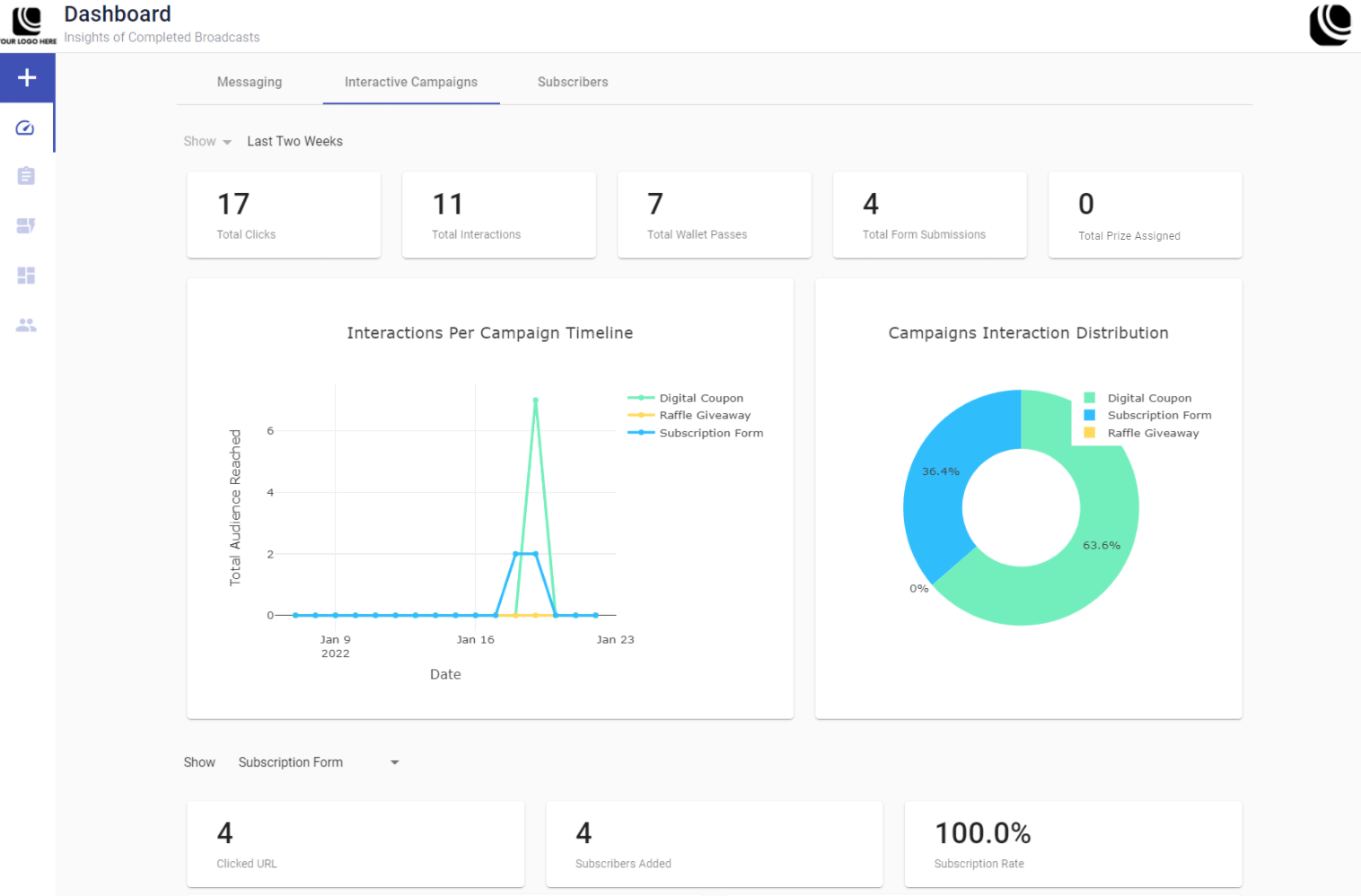
To access the statistics for each campaign, select the Interactive Campaigns tab.
The Interactive Campaigns Tab, in addition to the Show Date Range Filter, has three distinct sections:
-
Total interactions & events (KPI Snapshots)
-
General Data View, and
-
Interactive Campaign Reports
KPI Snapshots
The Key Performance Indicators (KPI) are measurable values that show you the Total number of interactions and events for interactive campaigns: Raffle Giveaway, Subscription Form and Digital Coupon.

The KPIs are at the top of the Interactive Campaigns Dashboard, and they are:
-
Total Clicks: This KPI represents the number of users that have opened a campaign by clicking the campaign's ShortURL. Only one click per user will be counted. Any additional clicks by a user on the ShortURL, after the first click, will not be counted.
-
Total Interactions: This KPI represents the number of users that have interacted with a campaign: Raffle Giveaway, Digital Coupon, or Subscription Form. That is, it considers the end-user's interactions with the campaign content after they have opened it.
-
Total Wallet Passes: This KPI represents the number of users that have downloaded the digital coupon.
-
Total Form Submissions: This KPI represents the number of users that completed the subscription form, submitted it, and it was received by the platform.
-
Total Prize Assigned: This KPI represents the number of users that have been awarded a prize after participating in a campaign.
INTERACTIVE CAMPAIGNS DASHBOARD KPIs AND EVENT RECORDINGS
Depending on the selected date range, there could be multiple campaigns of the same type displayed for that period, and the data shown in the KPIs and events recorded will be the total of all the campaigns lumped together. This applies to all the data displayed at the top of the Dashboard, and to the data displayed for the individual campaign types in each of the Dashboard sections.
To narrow down the view to specific campaigns, the platform offers several options. For example, you can access the individual campaign reports to view the specifics of each campaign or you can select a more focused date range through the Show filter, depending on the area you are interested in drilling down to,
General Data View
The platform provides different types of graphs to visualize data and display statistics on the total interactions received for each campaign type: Raffle, Digital Coupon, and Subscription Form.
In the mid section of the Dashboard, you will find two Data Graphs :
-
Interactions Per Campaign Line Graph (Timeline)
-
Campaigns Interaction Distribution Pie Chart
Hovering over the graph, or any graph in general will display icon options that will allow you to modify the appearance of the data being displayed, hone into a particular section, or create a copy in png format. Depending on the type of graph, a different number of icons will be available. These are actions associated with the icons:
Interactions Per Campaign Timeline
This timeline graph displays the number of daily interactions of the participants in Raffle Giveaway, Subscription Form, and Digital Coupon campaigns over the selected time period. It displays the registered interactions made by end-users after clicking on the initial URL.
By default, the graph displays all campaign types for the selected period. You can isolate specific campaign types by selecting the campaign on the color-coded legend that identifies them which will toggle them on/off.
The horizontal axis displays the selected Date Range and the vertical axis displays the audience reached per campaign and per date.
Campaigns Interaction Distribution
This doughnut chart displays the percentage of interactions carried out on each interactive campaign type —Raffle, Subscription Form, and Digital Coupon— and for the period of time consulted. That is, it considers the first interaction received from the end-users for each type of interactive campaigns after they have clicked on the campaign's initial URL.
Under the graphs, you have the option of selecting the type of campaigns you are interested in analyzing, and providing specific reports for each campaign type. This is done by selecting the Show dropdown menu located under the General Data View section and choosing one of the following options:
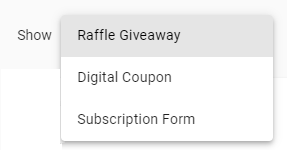
-
Raffle Giveaway
-
Digital Coupon, or
-
Subscription Form
Raffle Giveaway Dashboard Report
In this report, KPIs and event graphs are shown.
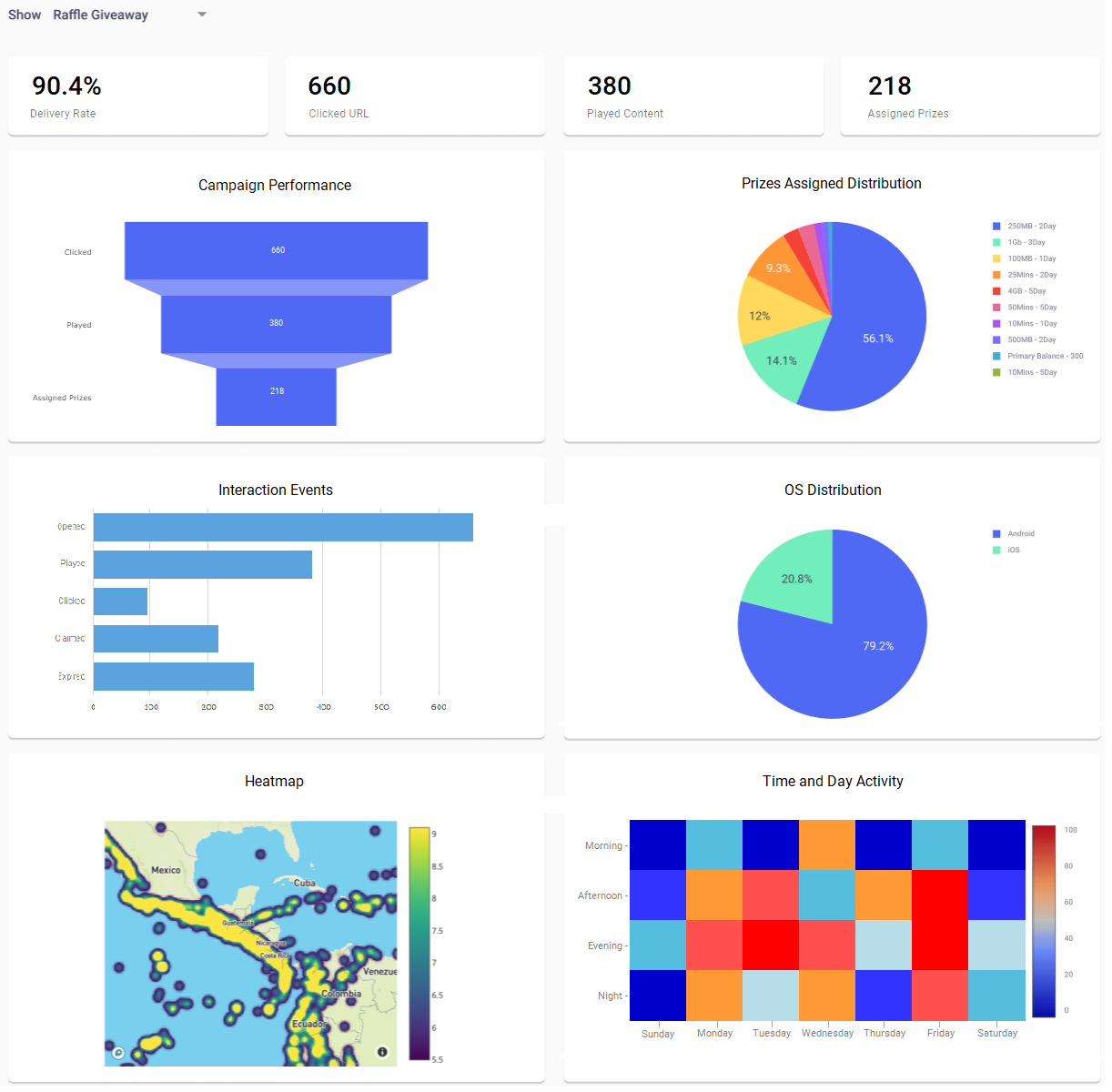
KPI Snapshots
The KPIs for the Raffle Giveaway campaigns are located at the top of the Raffle Giveaway report. These KPIs show the delivery rate, number of opens, how many times they were played and the number of prizes that were assigned to participants .

This section contains the following KPI snapshots:
-
Delivery Rate: Shows the percentage of Raffle Giveaway campaign messages that got delivered of the total messages sent, either through SMS, Email or Push Notification.
-
Clicked URL: This KPI shows the number of users that opened the campaigns.
-
Played Content: This KPI shows the number of users that played the campaigns.
-
Assigned Prizes: This KPI shows the number of prizes that have been won in the campaigns for the period of time consulted.
Raffle Graphs
The Raffle Campaign graphs address the campaigns performance: are campaigns being played by the end-users, what kind of prizes have been assigned, from which device type (OS) and locations from which they are interacting.
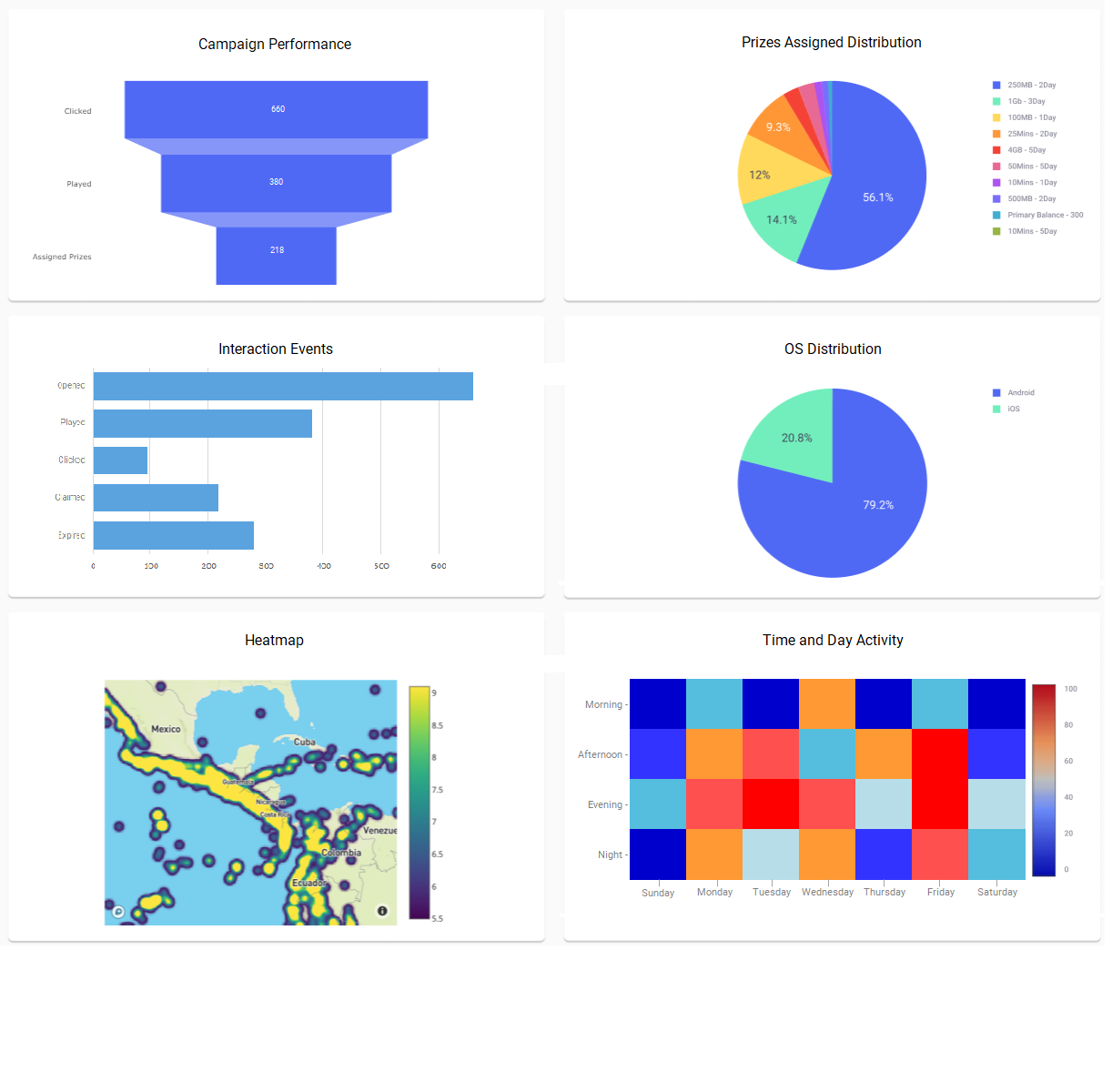
The Raffle Giveaway tab contains the following graphs:
-
Campaign Performance: The campaign's performance is given by the following events for the period specified.:
-
Clicked URL: This KPI shows the number of users that opened the campaigns.
-
Played Content: This KPI shows the number of users that played the campaign.
-
Assigned Prizes: Total number of prizes assigned to end-users in the period of time consulted.
-
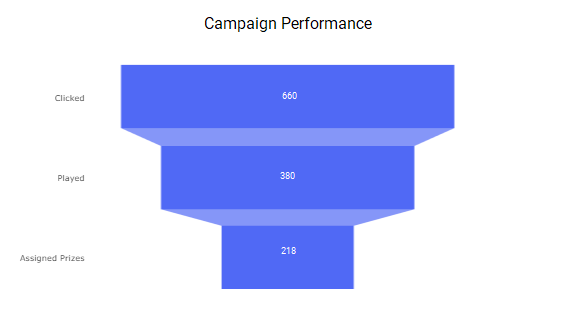
- Prize Assigned Distribution: Shows the distribution of the prizes assigned to the end-users in the interactive campaign for the selected date range as a percentage of the total number of prizes assigned.
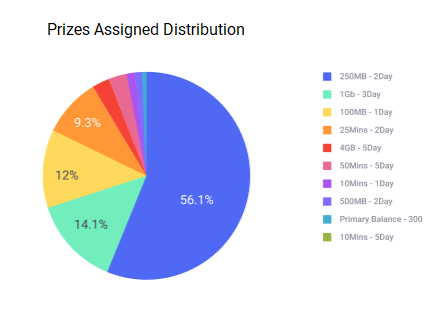
-
Interaction Events: Distribution and detail for each unique event associated with the campaign and carried out by the end-users for the selected date range.
-
Opened: this is the total number of users that opened the campaign.
-
Played: this is the total number of campaign participants.
-
Clicked: total number of participants that fully completed the campaign's game.
-
Claimed: total number of winners that claimed their prizes. Campaign winners will be presented with a button that allows them to claim the prize. The button has an URL associated with it that should redirect to the site with the details of how to claim the prize they have won. Clicking on this button is what is reflected under this statistic.
-
Expired: This represents a campaign that was opened but it was not completed for whatever reason.
-
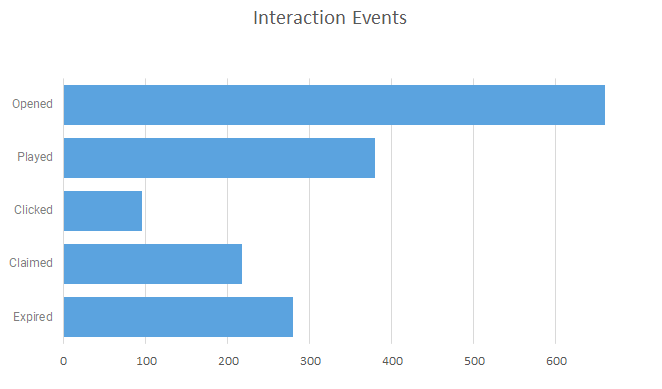
- OS Distribution: Shows the percentage distribution of the devices' operating systems used to access the campaign.
- Heatmap: Shows the Geographical distribution and locations from which the campaign's URL was opened, and for the chosen date range.
-
Time and Date Activity: Shows the distribution of the days of the week and hours in which the first click was received from the participants. The hours are expressed for your timezone based on UTC and distributed as follows:
- Morning: 6:00 hrs a 11:59 hrs
- Afternoon: 12:00 hrs a 17:59 hrs
- Evening: 18:00 hrs a 23:59 hrs
- Night: 00:00 hrs a 5:59 hrs
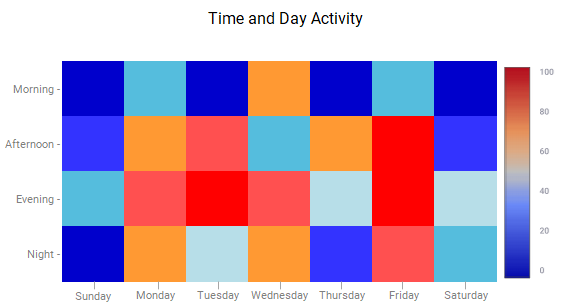
Digital Coupon Dashboard Report
In this section, the main KPIs and Graphs for Digital Coupon campaigns are described.
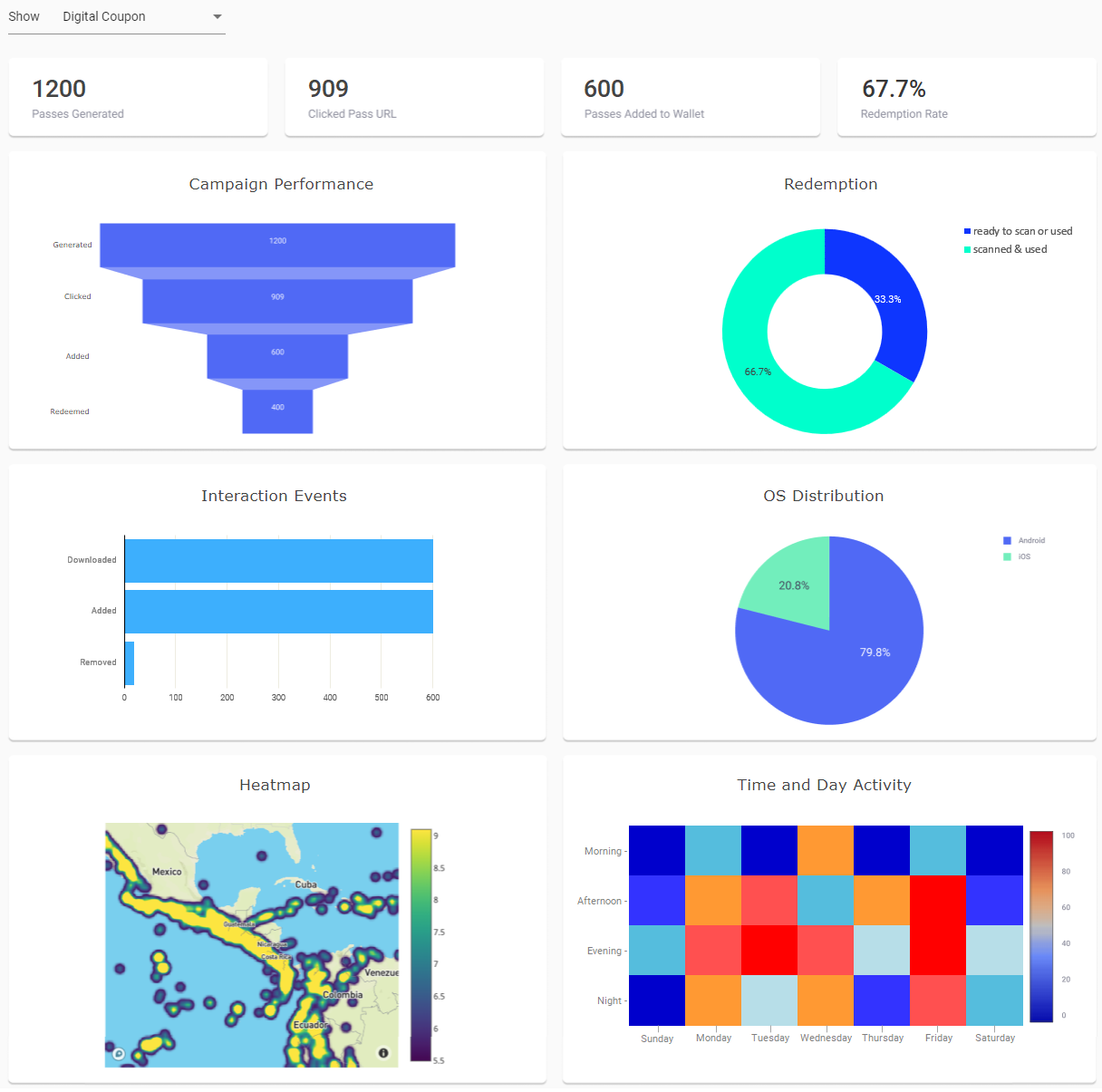
KPI Snapshots
The main KPIs of the Digital Coupon is located at the top of the Digital Coupon section. These KPIs show the passes successfully generated if the end-users added the passes to their wallet and the redemption rate of the passes claimed.

This section contains the following KPI snapshots:
-
Passes Generated: This KPI represents the size of the audience that the campaign was targeted to. A campaign with a defined number of potential participants will generate an equal number of coupons to cover the entire audience.
-
Clicked Pass URL: This KPI represents the number of users that opened the Digital Coupon campaigns for the period of time consulted.
-
Passes Added to Wallet: This KPI represents the number of users that added the coupon passes to their wallets, for the period for time consulted.
-
Redemption Rate: the number of coupons used in purchases expressed as a percentage of the audience size for which the coupons were generated in the campaigns.
ON COUPON REDEMPTION
Coupons can be redeemed at the time of their preview or "download", they do not necessarily need to be added to the wallet.
Digital Coupon Graphs
The Graphs of the Digital Coupon Report display campaign performance, if passes are being generated, added to wallets, and/or redeemed by the end-users.
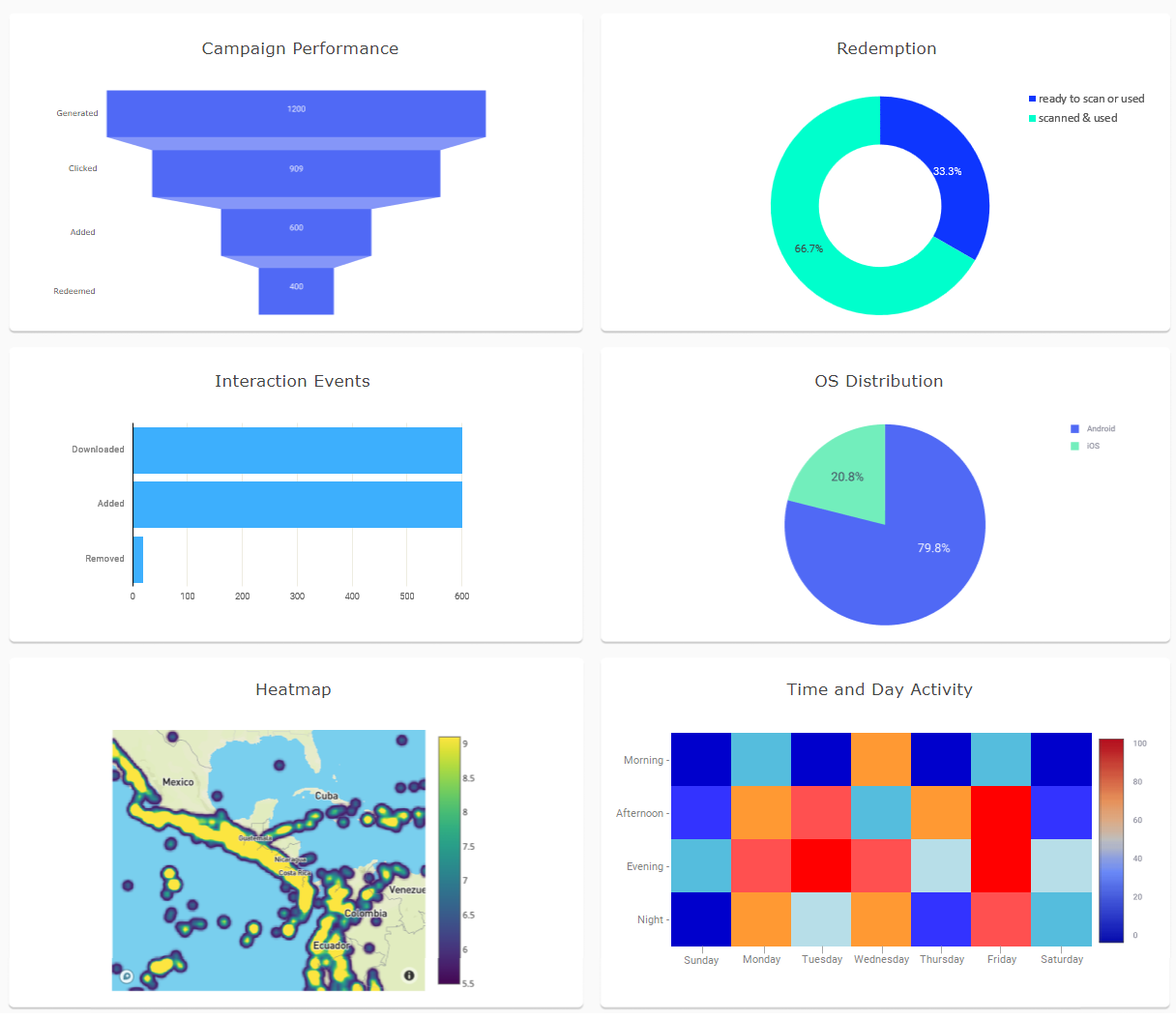
The Digital Coupon tab contains the following graphs:
-
Campaign Performance: The performance of the campaign is given by the following events, for the period of time consulted:
-
Generated: The number of coupon passes generated in the Digital Coupon campaigns.
-
Clicked: The number of users that opened the link containing the coupon offer.
-
Added: the number of coupons added to wallets.
-
Redeemed: the number of coupons that have been used by the recipients.
-
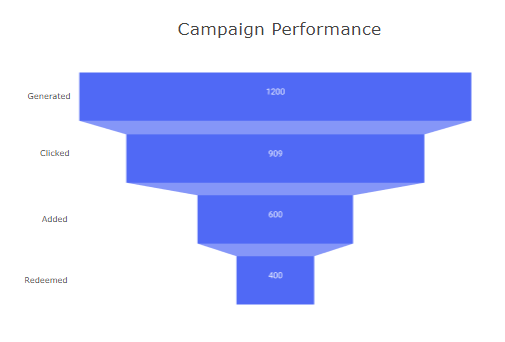
- Redemption: The Redemption doughnut graph shows the percentage (%) of passes that have been redeemed from the total number of passes "opened" from the Digital Coupon campaigns, indicating those successfully scanned and used by the recipients. For example, out of all the passes that were obtained, 66.7% of those were redeemed.
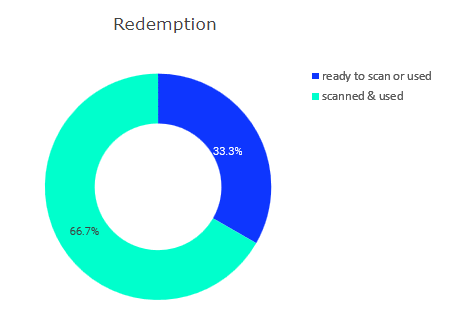
-
Interactive Events: Shows the distribution detail for each unique event associated with the campaign and carried out by the end-users, in the period of time consulted:
-
Downloaded: the number of downloaded coupons.
-
Added: the number of coupon added to the wallet.
-
Removed: the number of coupons removed from the wallet.
-
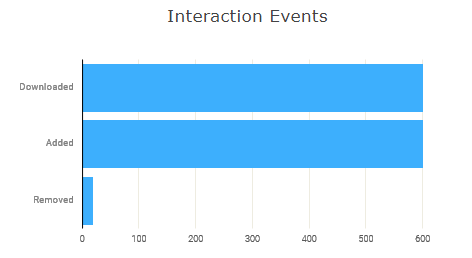
- OS Distribution:Shows the percentage distribution of the devices' operating systems used to access the campaign.
- Heatmap: Shows the Geographical distribution and locations from which the campaign's URL was opened, and for the chosen date range.
-
Time and Date Activity: Shows the distribution of the days of the week and hours in which the first click was received from the participants. The hours are expressed for your time zone based on UTC and distributed as follows:
- Morning: 6:00 hrs a 11:59 hrs
- Afternoon: 12:00 hrs a 17:59 hrs
- Evening: 18:00 hrs a 23:59 hrs
- Night: 00:00 hrs a 5:59 hrs
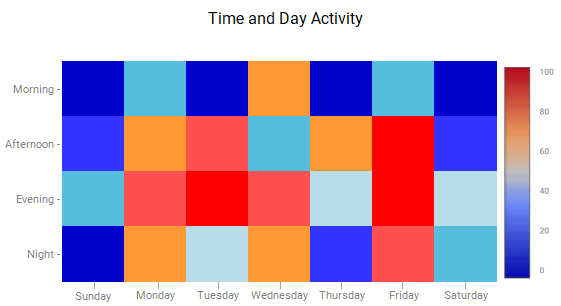
Subscription Form Dashboard Report
In this section, the main KPIs and Graphs located at the Subscription Form Report are described.
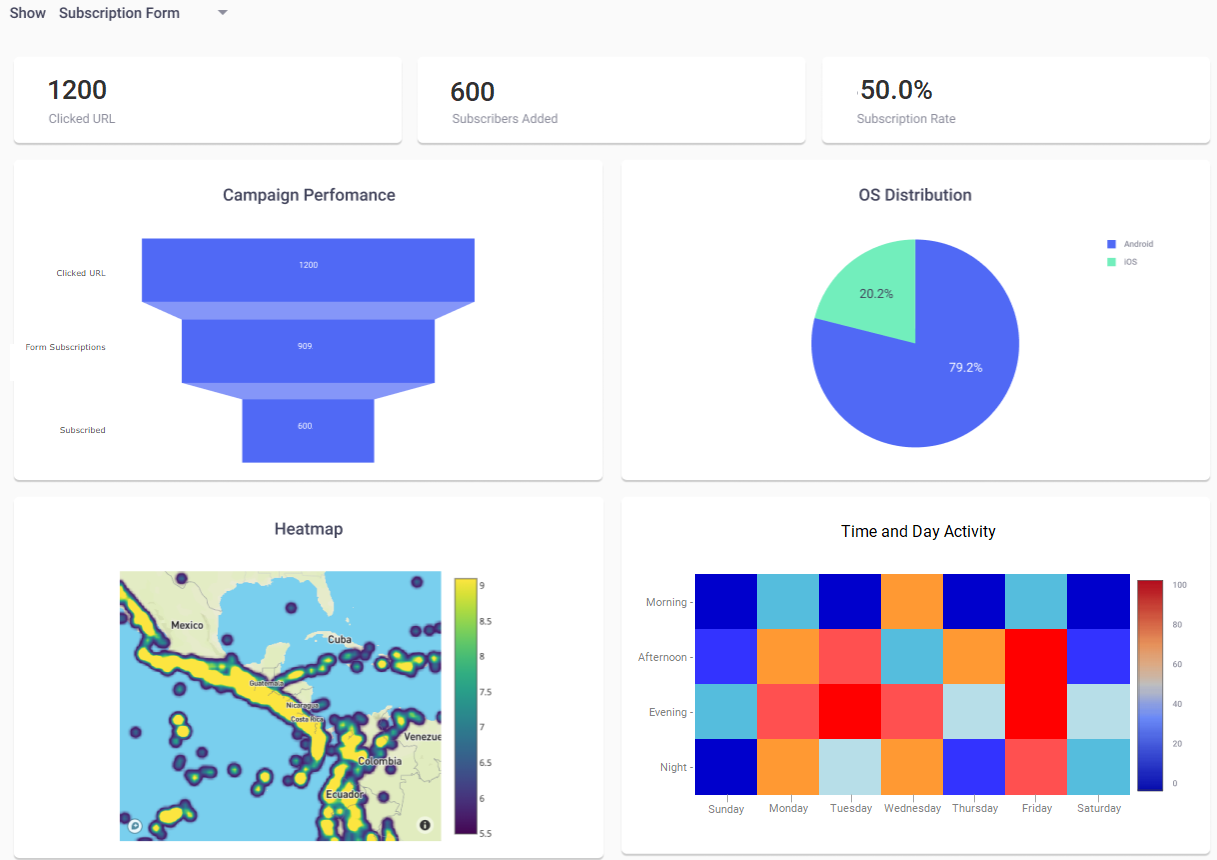
KPI Snapshots
The KPIs show if end users are interacting with the campaign and subscribing through the form.

ON SUBSCRIPTION FORM REPORTING
- Only campaigns that are Subscription Form campaigns exclusively, are presented in the dashboard. If a subscription form is related to another interactive campaign, those statistics will not be included in this dashboard report. For example, if you publish a Digital Coupon interactive campaign accessible through a Subscription Form interactive campaign, the participants that fill out the subscription form will not be part of this report.
- Only participants that are new to the platform's Subscribers list are considered in the Subscribers Added statistics. If a participant already exists in the platform's Subscribers list and he/she submits the form, they will not be counted as an added subscriber.
It has the following KPIs:
-
Clicked URL: Total number of clicks that the ShortURL of the interactive campaign has received from the end-users, in the period of time consulted. That is when the end-user scans or selects the campaign URL, which contains the form. Every URL selected by any means by the end-users will be counted.
-
Subscribers Added: Shows the total number of subscribers successfully added to the Subscribers list after completing the Subscription form, in the period of time specified.
-
Subscription Rate: Shows the ratio of subscribers that submitted a completed Subscription Form to the total that opened the campaign URL, in the period of time specified.
Subscription Form Graphs
The Graphs of the Subscription Form Campaign are located in the Subscription Form section. These graphs give you the campaign's performance. For example, if the campaign is being interacted with and from what device and location, if end users fill out the form, among others.
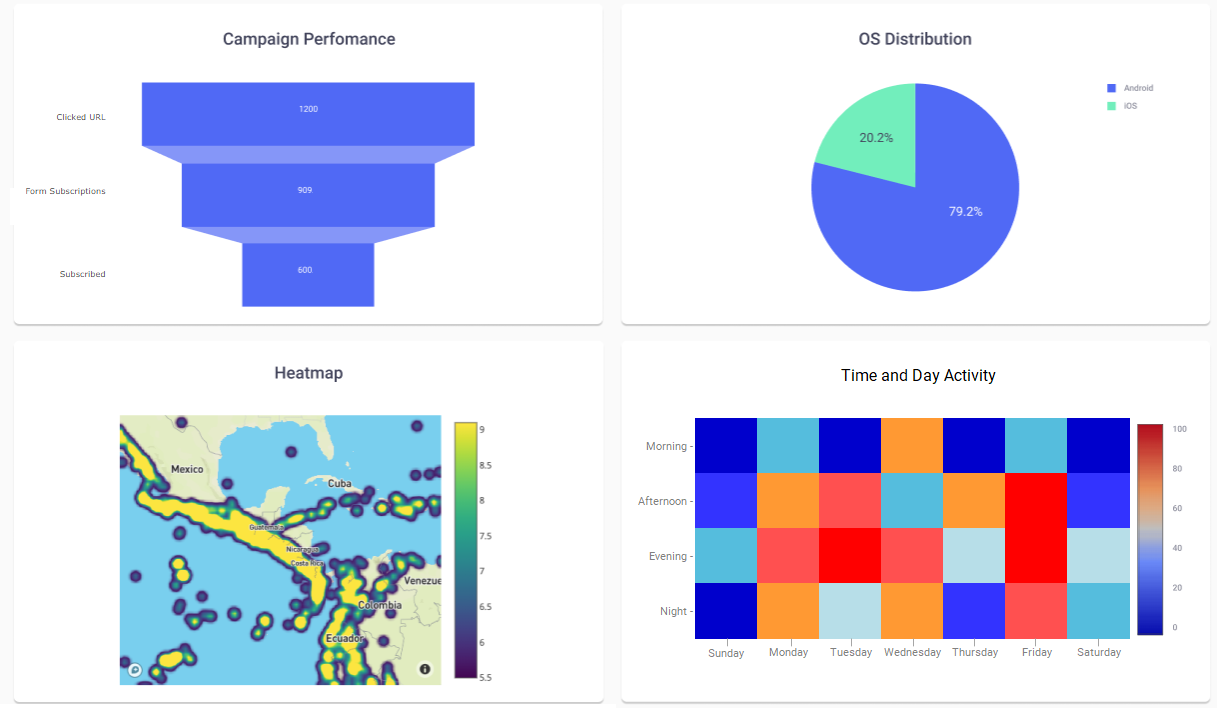
The Subscription Form tab contains the following graphs:
-
Campaign Performance: The performance of the campaign is given by the following events, in the period of time consulted:
-
Clicked URL: Total number of clicks on the URL received from the end-users.
-
Form Subscriptions: Total number of subscription forms received from end-users through the form's submit button.
-
Subscribed: Total number of end-users added to the subscribers list.
-
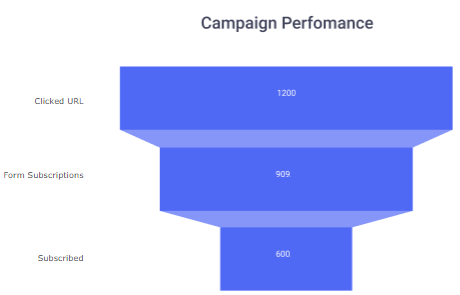
- OS Distribution:Shows the percentage distribution of the devices' operating systems used to access the campaign.
- Heatmap: Shows the Geographical distribution and locations from which the campaign's URL was opened, and for the chosen date range.
-
Time and Date Activity: Shows the distribution of the days of the week and hours in which the first click was received from the participants. The hours are expressed for your time zone based on UTC and distributed as follows;
- Morning: 6:00 hrs a 11:59 hrs
- Afternoon: 12:00 hrs a 17:59 hrs
- Evening: 18:00 hrs a 23:59 hrs
- Night: 00:00 hrs a 5:59 hrs
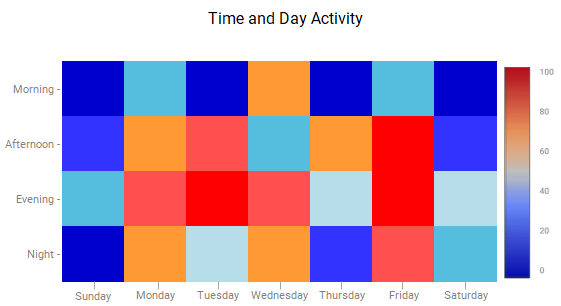
Updated 8 months ago
